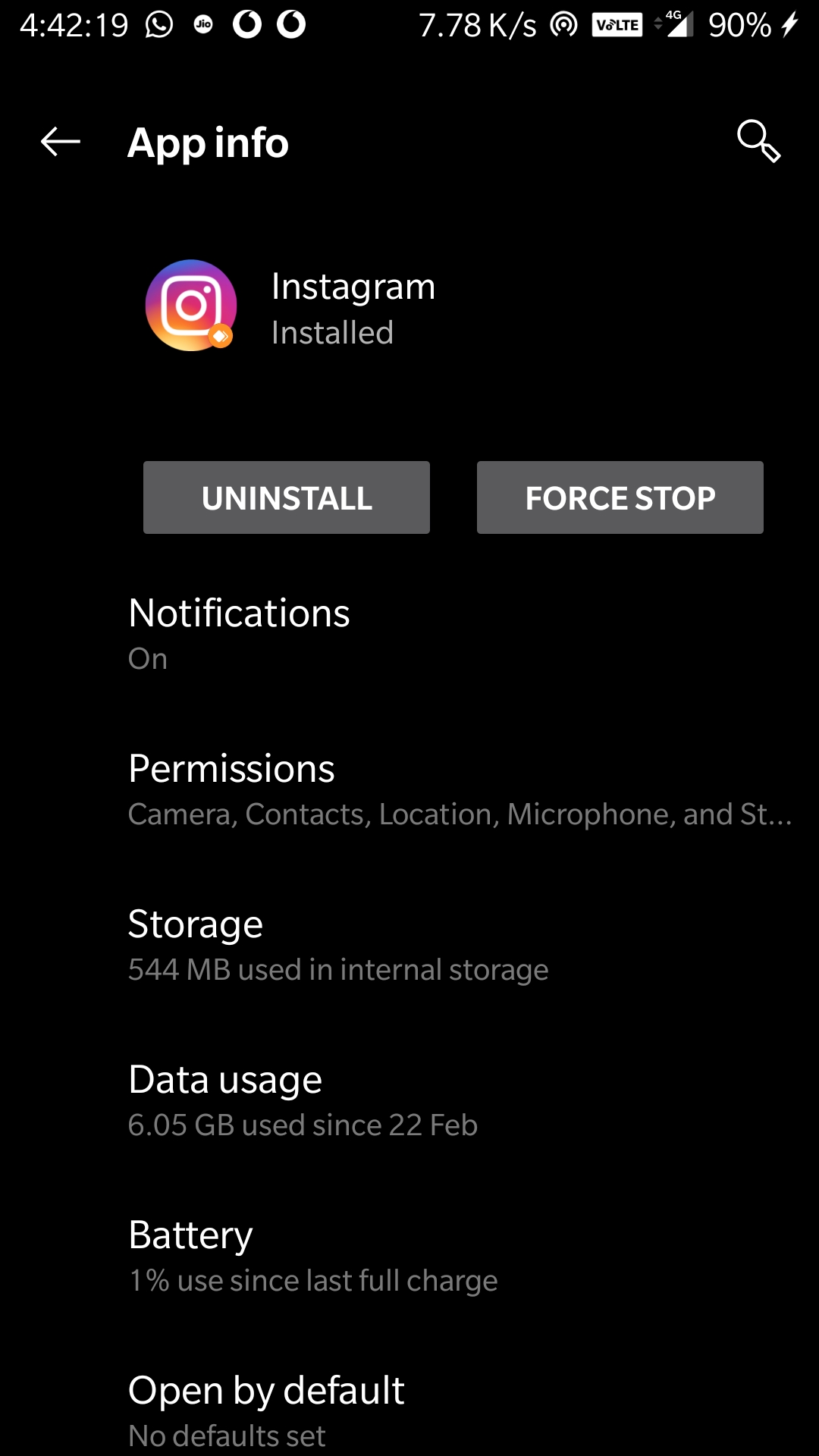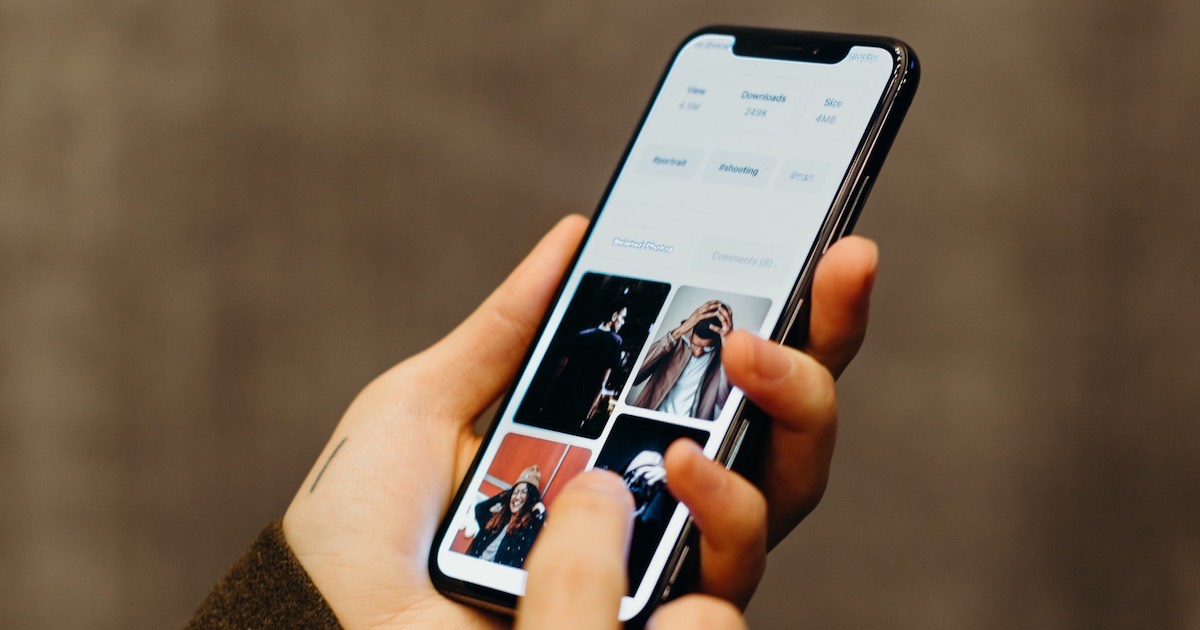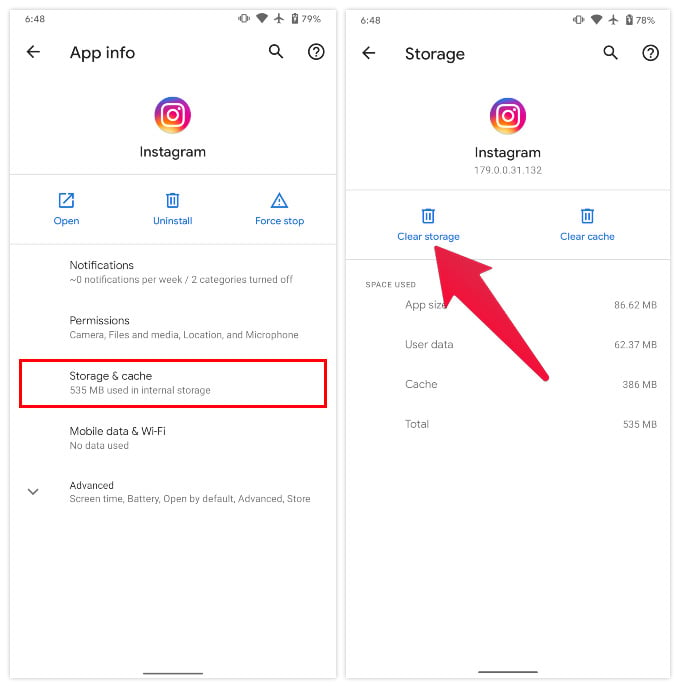Why Instagram Can Be a Storage Hog
Instagram’s vast array of features, including high-quality photo and video sharing, stories, and reels, can contribute to its large storage size. The app’s ability to store and display high-resolution media, combined with its frequent updates and new features, can lead to a significant storage footprint on devices. This can be particularly problematic for users with limited storage capacity, as it can cause devices to slow down, run out of space, and even lead to data loss.
One of the primary reasons Instagram takes up too much storage is its tendency to cache data, including images, videos, and other media. This caching process allows the app to quickly load content, but it also means that Instagram stores a significant amount of data on the device. Additionally, Instagram’s automatic photo and video saving feature can also contribute to storage issues, as it saves every photo and video posted to the app, regardless of whether the user intends to keep them or not.
Furthermore, Instagram’s frequent updates and new features can also lead to increased storage usage. Each update can bring new features, which can result in additional data being stored on the device. This can be particularly problematic for users who do not regularly clean out their device’s storage, as it can lead to a buildup of unused data and a significant increase in storage usage.
As a result, it is essential for users to be aware of Instagram’s storage usage and take steps to manage it. By understanding how Instagram uses storage and taking proactive steps to manage it, users can help prevent storage issues and keep their devices running smoothly.
How to Check Instagram’s Storage Usage on Your Device
To manage Instagram’s storage footprint, it’s essential to understand how much storage the app is using on your device. Fortunately, checking Instagram’s storage usage is a straightforward process on both iOS and Android devices.
On iOS devices, go to the Settings app and tap on “General” > “iPhone Storage” (or “iPad Storage” if you’re using an iPad). Scroll down to find Instagram in the list of apps and tap on it. You’ll see a breakdown of the app’s storage usage, including the amount of space used by the app itself, as well as the amount of space used by its data and documents.
On Android devices, go to the Settings app and tap on “Storage” > “Internal Storage” (or “External Storage” if you’re using an external storage device). Scroll down to find Instagram in the list of apps and tap on it. You’ll see a breakdown of the app’s storage usage, including the amount of space used by the app itself, as well as the amount of space used by its data and cache.
Once you’ve accessed Instagram’s storage settings, take a moment to review the breakdown of storage usage. You may be surprised to see how much space the app is using, especially if you have a large media library or frequently use features like Instagram Stories and Reels.
By regularly checking Instagram’s storage usage, you can identify areas where you can reduce storage usage and free up space on your device. This can help prevent storage issues and keep your device running smoothly, especially if you’re prone to running out of space or experiencing slow performance.
Remember, Instagram takes up too much storage when it’s not properly managed. By taking control of the app’s storage usage, you can help maintain a healthy storage balance and ensure that your device continues to run smoothly.
Clearing Out the Clutter: Deleting Unused Instagram Data
One of the most effective ways to reduce Instagram’s storage footprint is to delete unused data. This can include clearing the app’s cache, deleting downloaded media, and removing unused filters and effects.
To clear the Instagram cache on iOS devices, go to the Settings app and tap on “General” > “iPhone Storage” (or “iPad Storage” if you’re using an iPad). Scroll down to find Instagram in the list of apps and tap on it. Then, tap on “Clear Cache” to delete the app’s cached data.
On Android devices, go to the Settings app and tap on “Storage” > “Internal Storage” (or “External Storage” if you’re using an external storage device). Scroll down to find Instagram in the list of apps and tap on it. Then, tap on “Clear Cache” to delete the app’s cached data.
In addition to clearing the cache, you can also delete downloaded media to free up space. To do this, open the Instagram app and go to the “Settings” menu. Tap on “Account” > “Storage” and then select the media you want to delete. You can also use the “Free Up Space” feature to automatically delete downloaded media.
Removing unused filters and effects can also help reduce Instagram’s storage footprint. To do this, open the Instagram app and go to the “Settings” menu. Tap on “Account” > “Filters” and then select the filters you want to remove.
By deleting unused data, you can help reduce Instagram’s storage footprint and free up space on your device. This can help prevent storage issues and keep your device running smoothly, especially if you’re prone to running out of space or experiencing slow performance.
Remember, Instagram takes up too much storage when it’s not properly managed. By regularly clearing out unused data, you can help maintain a healthy storage balance and ensure that your device continues to run smoothly.
Optimizing Your Instagram Settings for Storage Efficiency
Instagram provides several settings that can help reduce storage usage and optimize storage efficiency. By adjusting these settings, you can help minimize the amount of storage space used by the app and prevent storage issues on your device.
One of the most effective ways to reduce Instagram’s storage usage is to turn off the “Save Original Photos” feature. This feature saves a copy of every photo you post to Instagram, which can quickly add up and consume a significant amount of storage space. To turn off this feature, go to the Instagram settings menu and tap on “Account” > “Original Photos”. Toggle off the switch next to “Save Original Photos” to disable this feature.
Another way to optimize Instagram’s storage efficiency is to use the “Use Less Data” feature. This feature reduces the amount of data used by Instagram when uploading photos and videos, which can help reduce storage usage. To enable this feature, go to the Instagram settings menu and tap on “Account” > “Cellular Data Use”. Toggle on the switch next to “Use Less Data” to enable this feature.
In addition to these settings, you can also optimize Instagram’s storage efficiency by adjusting the app’s video settings. Instagram allows you to adjust the video quality and resolution, which can help reduce storage usage. To adjust these settings, go to the Instagram settings menu and tap on “Account” > “Video Settings”. Select the desired video quality and resolution to optimize storage efficiency.
By optimizing your Instagram settings, you can help reduce the app’s storage footprint and prevent storage issues on your device. Remember, Instagram takes up too much storage when it’s not properly managed. By adjusting these settings, you can help maintain a healthy storage balance and ensure that your device continues to run smoothly.
Managing Your Instagram Media Library
Managing your Instagram media library is an essential step in reducing the app’s storage footprint. By regularly cleaning out unused photos and videos, you can help free up space on your device and prevent storage issues.
To manage your Instagram media library, start by deleting unused photos and videos. You can do this by going to the Instagram app and tapping on the “Media” tab. From there, select the photos and videos you want to delete and tap on the “Delete” button.
In addition to deleting unused media, you can also use the “Free Up Space” feature to help manage your Instagram media library. This feature allows you to delete downloaded media, such as photos and videos, that are no longer needed. To access this feature, go to the Instagram settings menu and tap on “Account” > “Storage” > “Free Up Space”.
Another way to manage your Instagram media library is to use the “Archive” feature. This feature allows you to move photos and videos to a separate archive folder, where they can be stored without taking up space on your device. To access this feature, go to the Instagram app and tap on the “Media” tab. From there, select the photos and videos you want to archive and tap on the “Archive” button.
By regularly managing your Instagram media library, you can help reduce the app’s storage footprint and prevent storage issues on your device. Remember, Instagram takes up too much storage when it’s not properly managed. By taking control of your media library, you can help maintain a healthy storage balance and ensure that your device continues to run smoothly.
Using Third-Party Apps to Manage Instagram Storage
For users who want to take their Instagram storage management to the next level, third-party apps can be a valuable tool. These apps can help identify and delete unused data, freeing up storage space on devices. Some popular options include cleaning apps and storage analyzers specifically designed for Instagram.
One such app is Cleaner for Instagram, which allows users to bulk delete posts, stories, and reels, as well as clear the app’s cache and delete downloaded media. Another option is Storage Analyzer, which provides a detailed breakdown of Instagram’s storage usage and identifies areas where space can be freed up.
Other apps, such as Disk Cleanup and Phone Cleaner, offer more comprehensive cleaning features that can help remove temporary files, system junk, and other data that may be contributing to Instagram’s storage footprint. These apps can be especially useful for users who have limited storage capacity on their devices.
When using third-party apps to manage Instagram storage, it’s essential to be cautious and only delete data that is no longer needed. Users should also be aware of any potential risks associated with using third-party apps, such as data breaches or unauthorized access to their Instagram account.
By leveraging third-party apps, users can take a more proactive approach to managing Instagram’s storage impact and ensure that their device has enough storage space to run smoothly. With the right tools and strategies, users can reduce the amount of storage space Instagram takes up and keep their device running efficiently.
Best Practices for Reducing Instagram’s Storage Impact
To maintain a healthy storage balance and prevent Instagram from taking up too much storage space, it’s essential to adopt best practices that promote storage efficiency. Regularly cleaning out unused data, using storage-efficient settings, and monitoring storage usage are crucial steps in managing Instagram’s storage footprint.
One of the most effective ways to reduce Instagram’s storage impact is to regularly clean out unused data. This includes deleting unused photos and videos, clearing the app’s cache, and removing unused filters and effects. By doing so, users can free up storage space and prevent Instagram from consuming too much storage.
Using storage-efficient settings is another best practice for reducing Instagram’s storage impact. Turning off features like “Save Original Photos” and “Use Less Data” can significantly reduce the amount of storage space Instagram consumes. Additionally, users can adjust their video quality settings to reduce the file size of videos they upload.
Monitoring storage usage is also crucial in managing Instagram’s storage footprint. Users can check their device’s storage settings to see how much space Instagram is consuming and take action to reduce it if necessary. By regularly monitoring storage usage, users can prevent Instagram from taking up too much storage space and maintain a healthy storage balance.
Furthermore, users can also consider implementing a regular cleaning schedule to maintain their Instagram storage. This can include weekly or monthly cleanups to remove unused data and free up storage space. By doing so, users can prevent Instagram from consuming too much storage and maintain a healthy storage balance.
By following these best practices, users can reduce Instagram’s storage impact and prevent it from taking up too much storage space. By regularly cleaning out unused data, using storage-efficient settings, and monitoring storage usage, users can maintain a healthy storage balance and ensure that their device has enough storage space to run smoothly.
Conclusion: Taking Control of Instagram’s Storage Footprint
Instagram’s storage footprint can quickly add up, leading to storage issues on devices, especially those with limited storage capacity. However, by implementing the tips and strategies outlined in this article, users can take control of their device’s storage and reduce the amount of space Instagram takes up.
By regularly cleaning out unused data, optimizing Instagram settings, and using third-party apps, users can significantly reduce Instagram’s storage impact. Additionally, managing the Instagram media library and monitoring storage usage can help maintain a healthy storage balance.
It’s essential to remember that Instagram takes up too much storage space when not managed properly. By taking proactive steps to manage Instagram’s storage footprint, users can prevent storage issues and ensure that their device has enough storage space to run smoothly.
In conclusion, managing Instagram’s storage footprint is crucial for maintaining a healthy storage balance on devices. By following the best practices outlined in this article, users can reduce the amount of space Instagram takes up and prevent storage issues. Take control of your device’s storage today and start managing Instagram’s storage footprint effectively.
Don’t let Instagram’s storage footprint get out of control. Start implementing these tips and strategies today and take the first step towards a healthier storage balance on your device. With a few simple changes, you can reduce the amount of space Instagram takes up and ensure that your device has enough storage space to run smoothly.