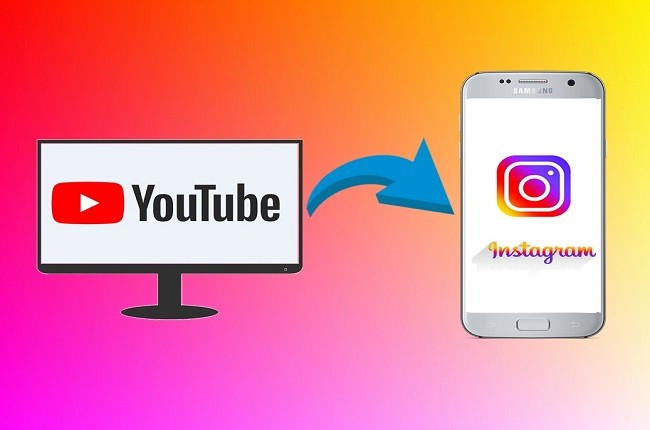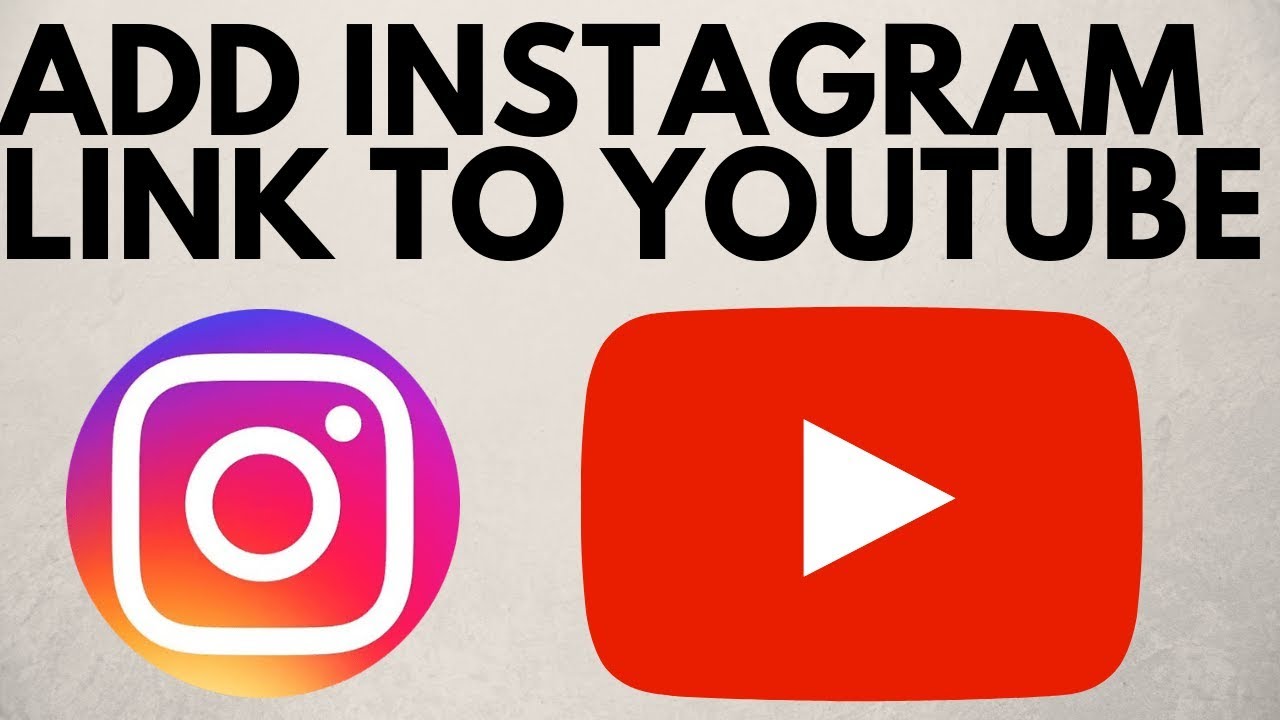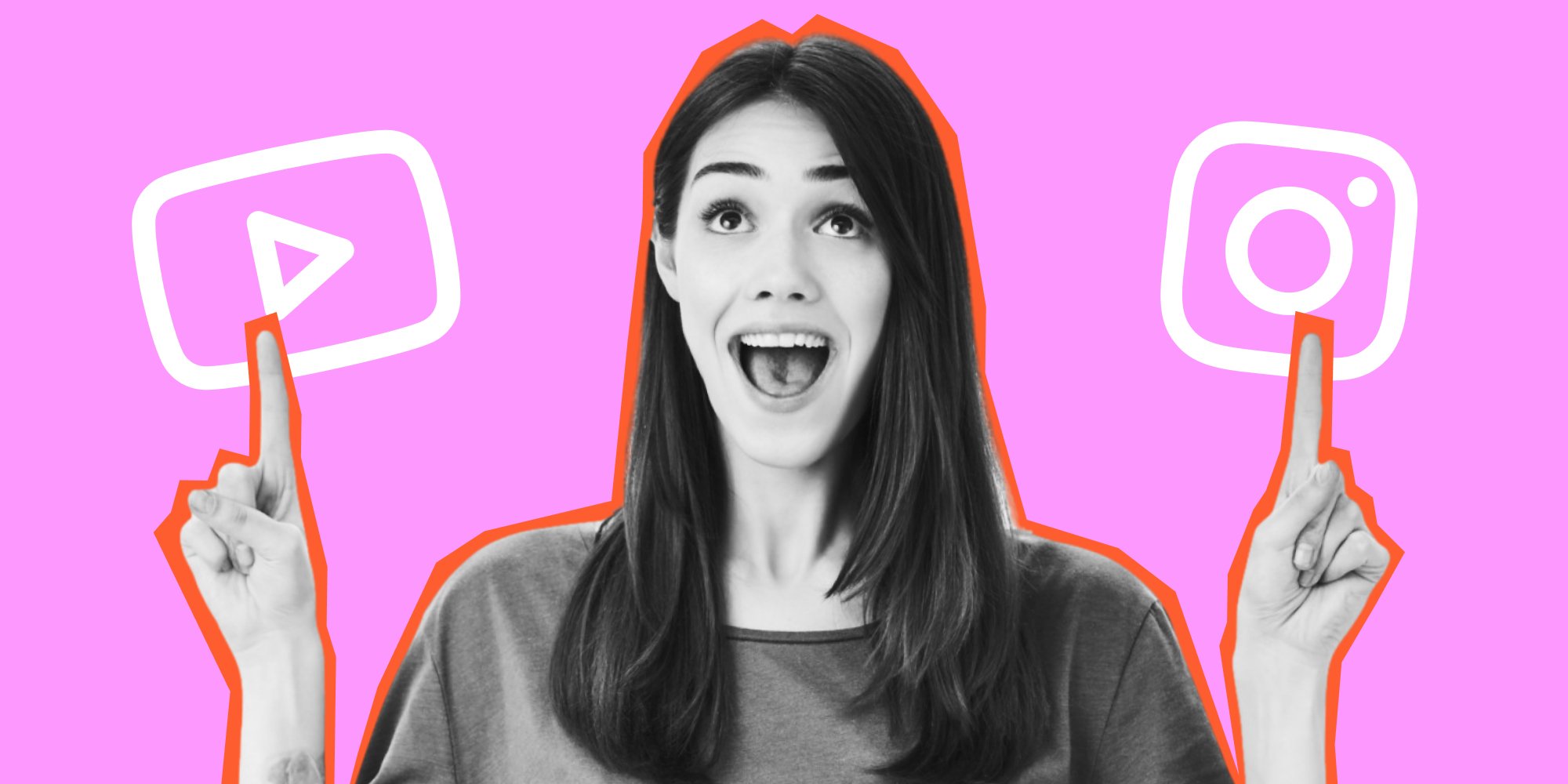Why You Should Share YouTube Videos on Instagram
Sharing YouTube videos on Instagram can be a highly effective way to increase engagement, reach, and brand awareness. With over 1 billion active users, Instagram’s visual-centric platform provides an ideal environment for showcasing video content. By sharing YouTube videos on Instagram, businesses and individuals can tap into this vast audience and make their content more discoverable.
One of the primary benefits of sharing YouTube videos on Instagram is the ability to reach a broader audience. Instagram’s user base is highly engaged, with users spending an average of 53 minutes per day on the app. By sharing YouTube videos on Instagram, you can increase the visibility of your content and attract new followers. Additionally, Instagram’s algorithm favors content that performs well in the first few hours after posting, so sharing YouTube videos can help increase engagement and reach.
Another benefit of sharing YouTube videos on Instagram is the ability to drive traffic to your YouTube channel. By including a link to your YouTube channel in your Instagram bio or in the caption of your post, you can encourage users to visit your channel and watch more of your content. This can help increase your YouTube views and subscribers, and ultimately drive more traffic to your website or blog.
Furthermore, sharing YouTube videos on Instagram can help you to repurpose your content and get more mileage out of your videos. By sharing your YouTube videos on Instagram, you can reach a new audience and increase the visibility of your content without having to create new videos. This can be especially useful for businesses or individuals who have a large library of YouTube videos and want to get more use out of them.
Overall, sharing YouTube videos on Instagram is a great way to increase engagement, reach, and brand awareness. By leveraging Instagram’s visual-centric platform and highly engaged user base, you can make your YouTube videos more discoverable and drive traffic to your YouTube channel. Whether you’re a business or individual, sharing YouTube videos on Instagram is a simple and effective way to get more out of your video content.
Understanding Instagram’s Video Requirements
Before sharing a YouTube video on Instagram, it’s essential to understand the platform’s video requirements. Instagram has specific guidelines for video file format, size, and duration, which must be met to ensure successful uploading and playback.
Instagram supports a variety of video file formats, including MP4, AVI, and MOV. However, it’s recommended to use the MP4 format, as it provides the best balance between quality and file size. Additionally, Instagram has a maximum file size limit of 4GB, so it’s crucial to ensure that your video file is optimized for size without compromising quality.
In terms of video duration, Instagram has a maximum limit of 60 seconds for feed videos and 15 minutes for IGTV videos. However, it’s recommended to keep your videos concise and engaging, ideally between 15-30 seconds. This will help to capture your audience’s attention and increase engagement.
To optimize your YouTube video for Instagram, consider the following tips:
- Use a video editing software or app to trim, crop, and resize your video to meet Instagram’s requirements.
- Adjust the video resolution to 1080p or lower to reduce file size.
- Use a consistent frame rate, ideally 30fps or lower, to ensure smooth playback.
- Save your video in the MP4 format to ensure compatibility with Instagram.
By understanding and meeting Instagram’s video requirements, you can ensure that your YouTube video is optimized for the platform and provides the best possible viewing experience for your audience. This is an essential step in learning how to put a video from YouTube to Instagram, and will help you to increase engagement and reach on the platform.
How to Download a YouTube Video for Instagram
Downloading a YouTube video is a crucial step in sharing it on Instagram. However, it’s essential to do so in a way that respects YouTube’s terms of service and copyright laws. In this section, we’ll provide step-by-step instructions on how to download a YouTube video using a third-party website or software.
There are several third-party websites and software available that allow you to download YouTube videos. Some popular options include 4K Video Downloader, ClipConverter, and Y2Mate. When choosing a website or software, make sure to select one that is reputable and safe to use.
Here’s a step-by-step guide on how to download a YouTube video using 4K Video Downloader:
- Copy the URL of the YouTube video you want to download.
- Open 4K Video Downloader and click on the “Paste Link” button.
- Select the video quality and format you want to download.
- Choose the location where you want to save the video file.
- Click on the “Download” button to start the download process.
Once the download is complete, you’ll have a copy of the YouTube video on your device. However, before sharing it on Instagram, you’ll need to convert it into a format compatible with the platform. We’ll cover this in the next section.
It’s essential to note that downloading YouTube videos may be subject to copyright laws and YouTube’s terms of service. Always ensure that you have the necessary permissions or licenses to download and share copyrighted content.
By following these steps, you can download a YouTube video and prepare it for sharing on Instagram. This is an important step in learning how to put a video from YouTube to Instagram, and will help you to increase engagement and reach on the platform.
Converting YouTube Videos for Instagram
Once you’ve downloaded a YouTube video, you’ll need to convert it into a format compatible with Instagram. This involves trimming, cropping, and resizing the video to meet Instagram’s video requirements. In this section, we’ll discuss the use of video editing software and apps to convert YouTube videos for Instagram.
There are several video editing software and apps available that can help you convert YouTube videos for Instagram. Some popular options include Adobe Premiere Rush, Final Cut Pro, and InShot. When choosing a software or app, consider the following factors:
- Compatibility: Ensure that the software or app is compatible with your device and operating system.
- Features: Look for software or apps that offer the features you need, such as trimming, cropping, and resizing.
- User interface: Choose software or apps with a user-friendly interface that makes it easy to navigate and use.
Here’s a step-by-step guide on how to convert a YouTube video for Instagram using Adobe Premiere Rush:
- Import the downloaded YouTube video into Adobe Premiere Rush.
- Trim the video to the desired length using the trim tool.
- Crop the video to the desired aspect ratio using the crop tool.
- Resize the video to the desired resolution using the resize tool.
- Export the converted video in a format compatible with Instagram.
By converting your YouTube video into a format compatible with Instagram, you can ensure that it plays smoothly and looks great on the platform. This is an important step in learning how to put a video from YouTube to Instagram, and will help you to increase engagement and reach on the platform.
Remember to always respect YouTube’s terms of service and copyright laws when converting and sharing YouTube videos on Instagram. By doing so, you can avoid any potential issues and ensure that your content is shared safely and responsibly.
Uploading YouTube Videos to Instagram
Now that you’ve converted your YouTube video into a format compatible with Instagram, it’s time to upload it to the platform. In this section, we’ll provide step-by-step instructions on how to upload your converted YouTube video to Instagram.
To upload a video to Instagram, follow these steps:
- Open the Instagram app and navigate to the “Upload” screen.
- Select the converted YouTube video from your device’s camera roll or gallery.
- Trim the video to the desired length using the trim tool.
- Add a caption to your video, including relevant hashtags and tags.
- Choose a thumbnail for your video, or let Instagram automatically generate one.
- Upload your video to Instagram, either as a feed post or as an Instagram Story.
When uploading your YouTube video to Instagram, it’s essential to use relevant hashtags and captions to increase engagement. Hashtags help your video get discovered by users who are interested in the topic or niche of your video. Captions provide context and additional information about your video, making it more engaging and shareable.
Here are some tips for writing engaging captions and using relevant hashtags:
- Keep your captions concise and informative, ideally between 125-150 characters.
- Use relevant hashtags that are specific to your niche or topic, ideally between 5-10 hashtags per post.
- Include a call-to-action in your caption, such as “Watch until the end for a surprise!” or “Double tap if you like this video””
By following these steps and tips, you can successfully upload your converted YouTube video to Instagram and increase engagement with your audience. This is an important step in learning how to put a video from YouTube to Instagram, and will help you to grow your presence on the platform.
Adding Captions and Tags to Your Instagram Video
Adding captions and tags to your Instagram video is a crucial step in making it more discoverable and engaging. Captions provide context and additional information about your video, while tags help your video get discovered by users who are interested in the topic or niche of your video.
Here are some tips for writing engaging captions and using relevant hashtags:
- Keep your captions concise and informative, ideally between 125-150 characters.
- Use relevant hashtags that are specific to your niche or topic, ideally between 5-10 hashtags per post.
- Include a call-to-action in your caption, such as “Watch until the end for a surprise!” or “Double tap if you like this video””
- Use keywords and phrases that are relevant to your video content, but avoid overusing them.
- Use Instagram’s built-in features, such as polls, quizzes, and questions, to make your captions more engaging and interactive.
When it comes to tags, it’s essential to use relevant and specific tags that are related to your video content. Here are some tips for using tags effectively:
- Use a mix of niche-specific tags and broader, more general tags to reach a wider audience.
- Use tags that are relevant to your video content, but avoid overusing them.
- Use Instagram’s built-in features, such as the “Tag” feature, to tag other users and accounts in your video.
- Use a consistent tagging strategy across all your Instagram videos to build a strong brand identity.
By adding captions and tags to your Instagram video, you can increase its discoverability and engagement, and make it more likely to be shared and liked by your audience. This is an important step in learning how to put a video from YouTube to Instagram, and will help you to grow your presence on the platform.
Tips for Optimizing Your Instagram Video for Engagement
Optimizing your Instagram video for engagement is crucial to increase its visibility and reach a wider audience. Here are some tips to help you optimize your Instagram video for engagement:
1. Use eye-catching thumbnails: Your thumbnail is the first thing that users will see when they come across your video. Make sure it’s eye-catching and relevant to the content of your video.
2. Time your uploads strategically: Posting your video at the right time can make a big difference in its engagement. Experiment with different posting schedules to see what works best for your audience.
3. Leverage Instagram Stories and IGTV: Instagram Stories and IGTV are great ways to share behind-the-scenes content, sneak peeks, and exclusive deals. Use them to drive engagement and increase your video’s visibility.
4. Use captions and subtitles: Captions and subtitles can help make your video more accessible and engaging. Use them to provide context and additional information about your video.
5. Encourage engagement: Encourage your viewers to engage with your video by asking questions, requesting feedback, or hosting a Q&A session.
6. Utilize Instagram’s features: Instagram has a range of features that can help increase engagement, such as polls, quizzes, and questions. Use them to make your video more interactive and engaging.
7. Monitor your analytics: Keep an eye on your video’s performance by monitoring your analytics. Use the insights to adjust your strategy and optimize your video for better engagement.
By following these tips, you can optimize your Instagram video for engagement and increase its visibility. This is an important step in learning how to put a video from YouTube to Instagram, and will help you to grow your presence on the platform.
Common Issues and Troubleshooting
When sharing YouTube videos on Instagram, users may encounter several common issues that can hinder the process. To ensure a seamless experience, it’s essential to be aware of these potential problems and know how to troubleshoot them.
One of the most common issues is video formatting errors. Instagram has specific requirements for video uploads, including file format, size, and duration limits. If the video doesn’t meet these requirements, it may not upload correctly or may be rejected by Instagram. To resolve this issue, users can try converting the video to a compatible format using video editing software or apps.
Another issue that may arise is copyright claims. When uploading a YouTube video to Instagram, the platform’s algorithms may detect copyrighted content and flag the video for removal. To avoid this, users can try using royalty-free music or obtaining permission from the copyright holder. Additionally, users can add a disclaimer or credit the original creator in the video’s caption.
Some users may also experience issues with video quality or resolution. To ensure the best possible video quality, users can try uploading the video in the highest resolution possible or using a video editing app to enhance the video’s quality.
Timing issues can also occur when uploading YouTube videos to Instagram. If the video is too long or too short, it may not upload correctly or may be rejected by Instagram. To resolve this issue, users can try trimming or editing the video to meet Instagram’s duration limits.
Finally, users may encounter issues with Instagram’s video upload process itself. If the video fails to upload or is stuck in the uploading process, users can try restarting the app, checking their internet connection, or contacting Instagram’s support team for assistance.
By being aware of these common issues and knowing how to troubleshoot them, users can ensure a seamless experience when sharing YouTube videos on Instagram. Whether you’re looking to increase engagement, reach, or brand awareness, sharing YouTube videos on Instagram can be a powerful marketing strategy. By following the tips and guidelines outlined in this article, you can learn how to put a video from YouTube to Instagram and take your social media marketing to the next level.