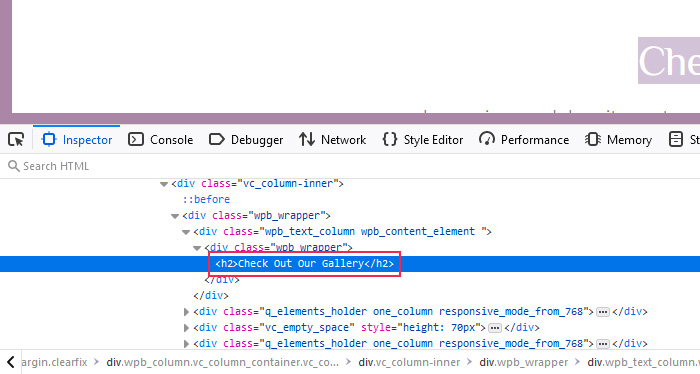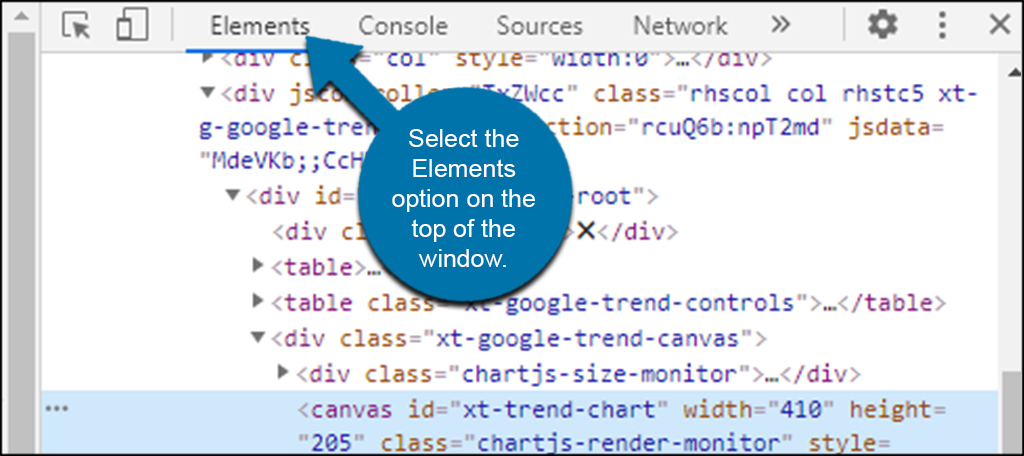Unlocking the Power of Inspect Element
Inspect Element is a powerful tool in web development that allows developers to debug, test, and optimize websites for better user experience. By using Inspect Element, developers can identify and fix common issues such as layout problems, CSS conflicts, and JavaScript errors. This tool is essential for any web developer looking to improve their skills and create high-quality websites.
One of the primary benefits of Inspect Element is its ability to provide a detailed view of a website’s HTML, CSS, and JavaScript code. This allows developers to easily identify and edit specific elements of the website, making it easier to debug and troubleshoot issues. Additionally, Inspect Element provides a range of features and tools that make it easier to test and optimize website performance.
For example, Inspect Element allows developers to test website responsiveness by adjusting the viewport size and device type. This makes it easier to identify and fix issues related to responsive design. Furthermore, Inspect Element provides a range of shortcuts and tips that can help developers get the most out of the tool.
Despite its many benefits, Inspect Element is often underutilized by web developers. This is often due to a lack of understanding of how to use the tool effectively. However, by learning how to use Inspect Element, developers can take their web development skills to the next level and create high-quality websites that provide a better user experience.
So, how do you use Inspect Element? The first step is to access the tool in your web browser. This can usually be done by right-clicking on a webpage and selecting “Inspect” or “Inspect Element.” From there, you can use the various features and tools provided by Inspect Element to debug, test, and optimize your website.
By mastering Inspect Element, web developers can improve their skills and create high-quality websites that provide a better user experience. Whether you’re a beginner or an experienced developer, learning how to use Inspect Element is essential for taking your web development skills to the next level.
Getting Started with Inspect Element: A Step-by-Step Guide
Accessing Inspect Element is a straightforward process that can be completed in a few simple steps. The process may vary slightly depending on the browser being used, but the general steps are the same.
In Google Chrome, for example, users can access Inspect Element by right-clicking on a webpage and selecting “Inspect” from the context menu. This will open the Inspect Element interface, which provides a detailed view of the webpage’s HTML, CSS, and JavaScript code.
In Mozilla Firefox, users can access Inspect Element by right-clicking on a webpage and selecting “Inspect Element” from the context menu. This will open the Inspect Element interface, which provides a range of tools and features for debugging, testing, and optimizing webpages.
In Safari, users can access Inspect Element by right-clicking on a webpage and selecting “Inspect Element” from the context menu. This will open the Inspect Element interface, which provides a detailed view of the webpage’s HTML, CSS, and JavaScript code.
Once Inspect Element is open, users can begin to explore the various features and tools provided by the interface. The Elements tab, for example, provides a detailed view of the webpage’s HTML structure, while the Styles tab provides a detailed view of the webpage’s CSS styles.
The Console tab, on the other hand, provides a detailed view of the webpage’s JavaScript code, and allows users to test and debug JavaScript code in real-time. By using these features and tools, users can gain a deeper understanding of how to use Inspect Element to debug, test, and optimize webpages.
So, how do you use Inspect Element to get started with debugging, testing, and optimizing webpages? The first step is to access the Inspect Element interface, which can be done by following the steps outlined above. From there, users can begin to explore the various features and tools provided by the interface, and start to gain a deeper understanding of how to use Inspect Element to improve their web development skills.
Understanding the Inspect Element Interface
The Inspect Element interface is a powerful tool that provides a detailed view of a webpage’s HTML, CSS, and JavaScript code. The interface is divided into several sections, each with its own unique features and tools.
The Elements tab is one of the most commonly used sections of the Inspect Element interface. This tab provides a detailed view of the webpage’s HTML structure, including the HTML elements, attributes, and content. By using the Elements tab, developers can easily identify and edit specific HTML elements, making it easier to debug and troubleshoot issues.
The Styles tab is another important section of the Inspect Element interface. This tab provides a detailed view of the webpage’s CSS styles, including the CSS rules, properties, and values. By using the Styles tab, developers can easily identify and edit specific CSS styles, making it easier to debug and troubleshoot issues related to layout and design.
The Console tab is a powerful tool that provides a detailed view of the webpage’s JavaScript code. This tab allows developers to test and debug JavaScript code in real-time, making it easier to identify and fix issues related to JavaScript errors.
By understanding the different components of the Inspect Element interface, developers can gain a deeper understanding of how to use the tool to debug, test, and optimize webpages. Whether you’re a beginner or an experienced developer, learning how to use the Inspect Element interface is essential for taking your web development skills to the next level.
So, how do you use the Inspect Element interface to debug and troubleshoot web development issues? The first step is to access the Inspect Element interface, which can be done by following the steps outlined in the previous section. From there, you can begin to explore the different sections of the interface, including the Elements tab, Styles tab, and Console tab.
By using these sections, you can gain a deeper understanding of how to use the Inspect Element interface to identify and fix common web development issues. Whether you’re dealing with layout problems, CSS conflicts, or JavaScript errors, the Inspect Element interface provides the tools and features you need to debug and troubleshoot issues quickly and efficiently.
Using Inspect Element to Debug and Troubleshoot
Inspect Element is a powerful tool for debugging and troubleshooting web development issues. By using Inspect Element, developers can identify and fix common issues such as layout problems, CSS conflicts, and JavaScript errors.
One of the most common uses of Inspect Element is to debug layout issues. By using the Elements tab, developers can easily identify and edit specific HTML elements, making it easier to debug and troubleshoot issues related to layout and design.
Another common use of Inspect Element is to debug CSS conflicts. By using the Styles tab, developers can easily identify and edit specific CSS styles, making it easier to debug and troubleshoot issues related to layout and design.
Inspect Element can also be used to debug JavaScript errors. By using the Console tab, developers can test and debug JavaScript code in real-time, making it easier to identify and fix issues related to JavaScript errors.
So, how do you use Inspect Element to debug and troubleshoot web development issues? The first step is to access the Inspect Element interface, which can be done by following the steps outlined in the previous section. From there, you can begin to explore the different sections of the interface, including the Elements tab, Styles tab, and Console tab.
By using these sections, you can gain a deeper understanding of how to use Inspect Element to identify and fix common web development issues. Whether you’re dealing with layout problems, CSS conflicts, or JavaScript errors, Inspect Element provides the tools and features you need to debug and troubleshoot issues quickly and efficiently.
In addition to debugging and troubleshooting, Inspect Element can also be used to optimize website performance. By using the Network tab, developers can analyze the loading time of different resources, making it easier to identify and optimize slow-loading resources.
Inspect Element can also be used to identify accessibility issues. By using the Accessibility tab, developers can analyze the accessibility of different elements, making it easier to identify and fix issues related to accessibility.
Inspect Element Shortcuts and Tips
Inspect Element is a powerful tool that can be used to debug, test, and optimize websites. However, to get the most out of Inspect Element, it’s essential to know some shortcuts and tips. In this section, we’ll share some useful shortcuts and tips for getting the most out of Inspect Element.
One of the most useful shortcuts in Inspect Element is the ability to edit HTML and CSS directly in the Elements tab. To do this, simply click on the element you want to edit, and then click on the “Edit as HTML” or “Edit as CSS” button. This will allow you to make changes to the HTML or CSS code directly in the Inspect Element interface.
Another useful shortcut is the ability to test JavaScript code in the Console tab. To do this, simply click on the Console tab, and then type in the JavaScript code you want to test. You can also use the Console tab to debug JavaScript errors by clicking on the “Error” button and then selecting the error message.
Inspect Element also provides a range of other shortcuts and tips that can help you get the most out of the tool. For example, you can use the “Elements” tab to inspect the HTML structure of a webpage, and the “Styles” tab to inspect the CSS styles applied to a webpage.
So, how do you use Inspect Element shortcuts and tips to improve your web development skills? The first step is to familiarize yourself with the different shortcuts and tips available in Inspect Element. From there, you can start to use these shortcuts and tips to debug, test, and optimize your websites.
By using Inspect Element shortcuts and tips, you can save time and improve your productivity as a web developer. Whether you’re debugging JavaScript errors, testing responsive design, or optimizing website performance, Inspect Element provides the tools and features you need to get the job done.
In addition to the shortcuts and tips mentioned above, Inspect Element also provides a range of other features that can help you improve your web development skills. For example, you can use the “Network” tab to analyze the loading time of different resources, and the “Accessibility” tab to analyze the accessibility of different elements.
Real-World Applications of Inspect Element
Inspect Element is a powerful tool that can be used in a variety of real-world web development scenarios. In this section, we’ll explore some examples of how Inspect Element can be used to improve web development skills.
One common use of Inspect Element is to test responsive design. By using the Elements tab, developers can inspect the HTML structure of a webpage and identify any issues related to responsive design. For example, developers can use Inspect Element to test how a webpage responds to different screen sizes and devices.
Another common use of Inspect Element is to optimize website performance. By using the Network tab, developers can analyze the loading time of different resources and identify any bottlenecks. For example, developers can use Inspect Element to test the loading time of images and identify any opportunities for optimization.
Inspect Element can also be used to identify accessibility issues. By using the Accessibility tab, developers can analyze the accessibility of different elements and identify any issues related to accessibility. For example, developers can use Inspect Element to test the accessibility of a webpage’s navigation menu.
In addition to these examples, Inspect Element can be used in a variety of other real-world web development scenarios. For example, developers can use Inspect Element to debug JavaScript errors, test CSS styles, and optimize website performance.
So, how do you use Inspect Element in real-world web development scenarios? The first step is to familiarize yourself with the different features and tools available in Inspect Element. From there, you can start to use Inspect Element to improve your web development skills and solve real-world problems.
By using Inspect Element in real-world web development scenarios, developers can improve their skills and create better websites. Whether you’re testing responsive design, optimizing website performance, or identifying accessibility issues, Inspect Element provides the tools and features you need to get the job done.
Best Practices for Using Inspect Element
Inspect Element is a powerful tool that can be used to improve web development skills. However, to get the most out of Inspect Element, it’s essential to use it in conjunction with other web development tools and to avoid common pitfalls and mistakes.
One best practice for using Inspect Element is to use it in conjunction with other web development tools, such as code editors and version control systems. By using Inspect Element in conjunction with these tools, developers can improve their productivity and efficiency.
Another best practice for using Inspect Element is to avoid common pitfalls and mistakes. For example, developers should avoid using Inspect Element to make permanent changes to a website’s code. Instead, developers should use Inspect Element to test and debug code, and then make permanent changes using a code editor.
Inspect Element can also be used in conjunction with other web development tools, such as debugging tools and testing frameworks. By using Inspect Element in conjunction with these tools, developers can improve their ability to identify and fix errors, and to test and optimize their code.
So, how do you use Inspect Element in conjunction with other web development tools? The first step is to familiarize yourself with the different tools and features available in Inspect Element. From there, you can start to use Inspect Element in conjunction with other web development tools to improve your productivity and efficiency.
By using Inspect Element in conjunction with other web development tools, developers can improve their skills and create better websites. Whether you’re testing and debugging code, or optimizing website performance, Inspect Element provides the tools and features you need to get the job done.
In addition to using Inspect Element in conjunction with other web development tools, developers should also avoid common pitfalls and mistakes. For example, developers should avoid using Inspect Element to make permanent changes to a website’s code, and should instead use a code editor to make permanent changes.
Conclusion: Taking Your Web Development Skills to the Next Level with Inspect Element
In conclusion, Inspect Element is a powerful tool that can be used to improve web development skills. By understanding how to use Inspect Element, developers can debug, test, and optimize websites for better user experience.
Throughout this article, we’ve explored the different components of the Inspect Element interface, including the Elements tab, Styles tab, and Console tab. We’ve also discussed how to use Inspect Element to identify and fix common web development issues, and how to use it in conjunction with other web development tools.
In addition, we’ve provided examples of how Inspect Element can be used in real-world web development scenarios, such as testing responsive design, optimizing website performance, and identifying accessibility issues.
By practicing using Inspect Element, developers can improve their skills and create better websites. Whether you’re a beginner or an experienced developer, Inspect Element provides the tools and features you need to take your web development skills to the next level.
So, how do you use Inspect Element to improve your web development skills? The first step is to practice using Inspect Element regularly. Start by using Inspect Element to debug and troubleshoot common web development issues, and then move on to more advanced topics such as testing responsive design and optimizing website performance.
By following these steps and practicing regularly, you can improve your web development skills and create better websites. Remember to always use Inspect Element in conjunction with other web development tools, and to avoid common pitfalls and mistakes.