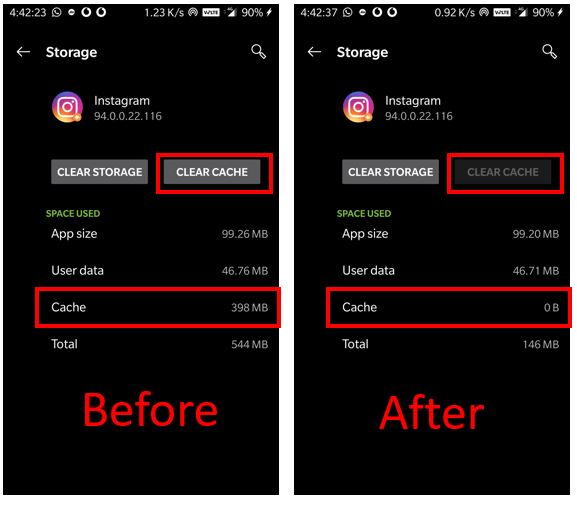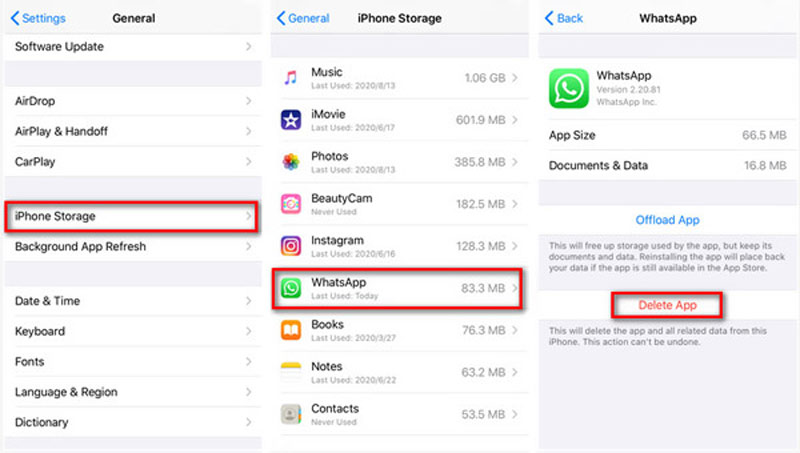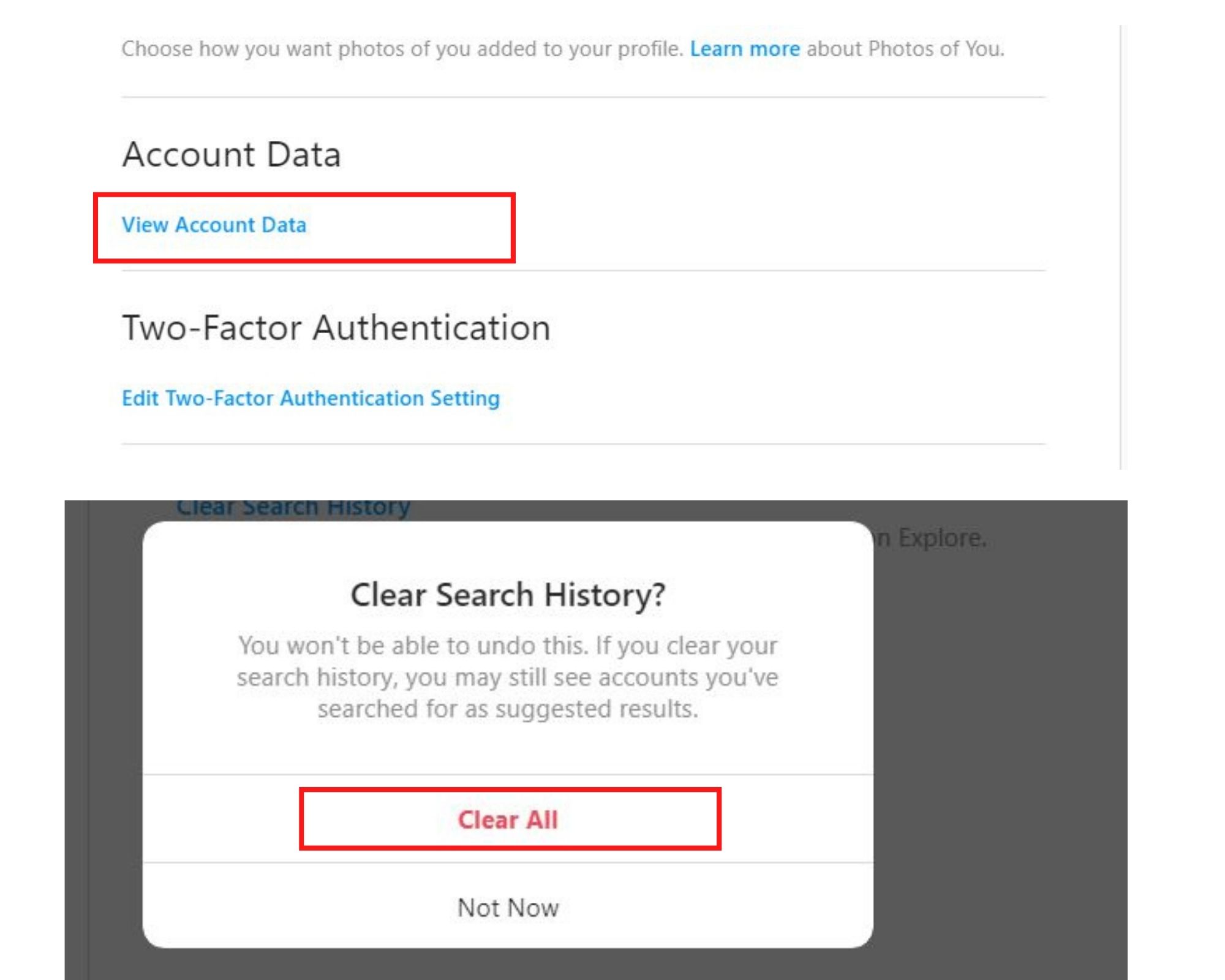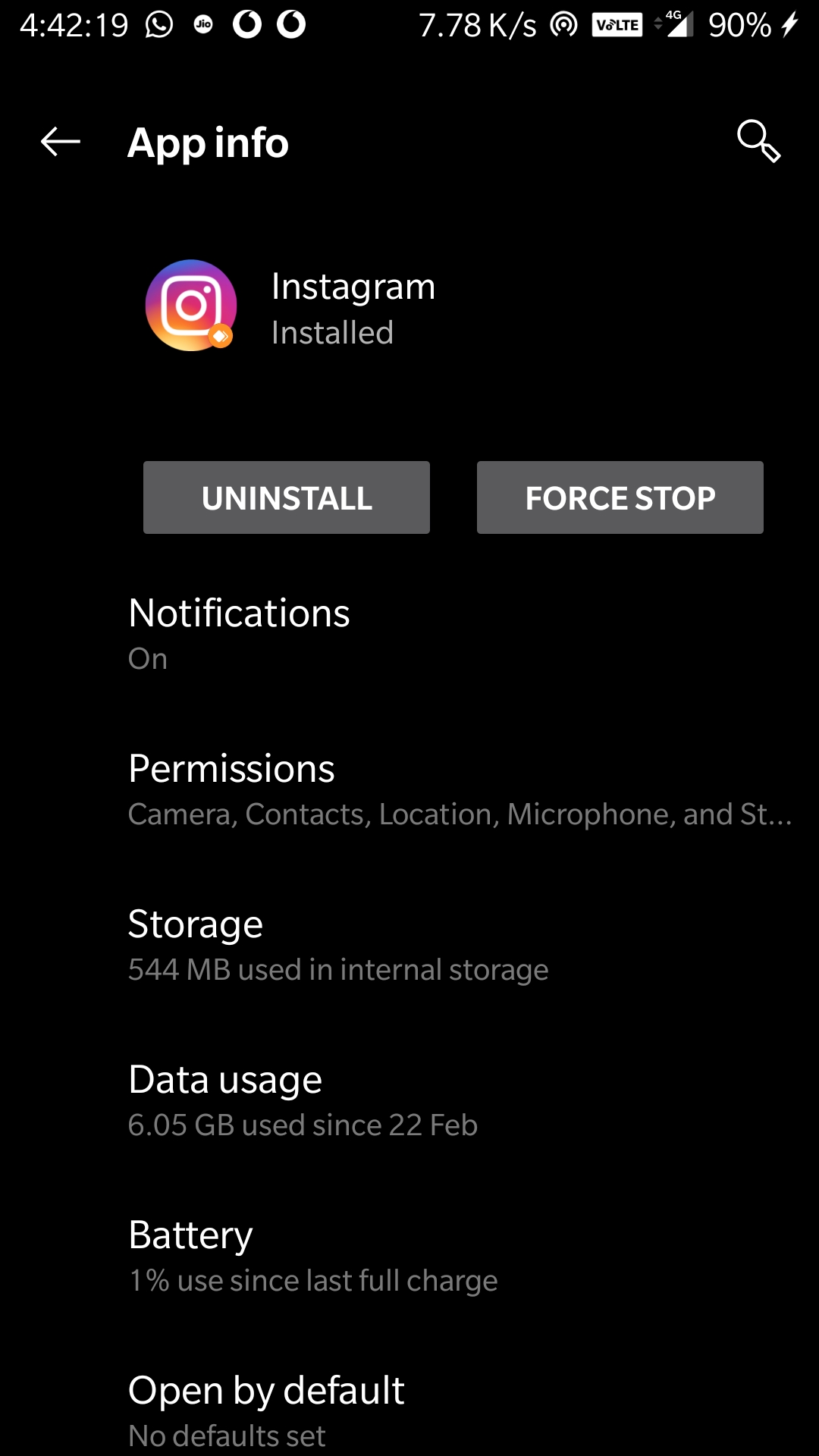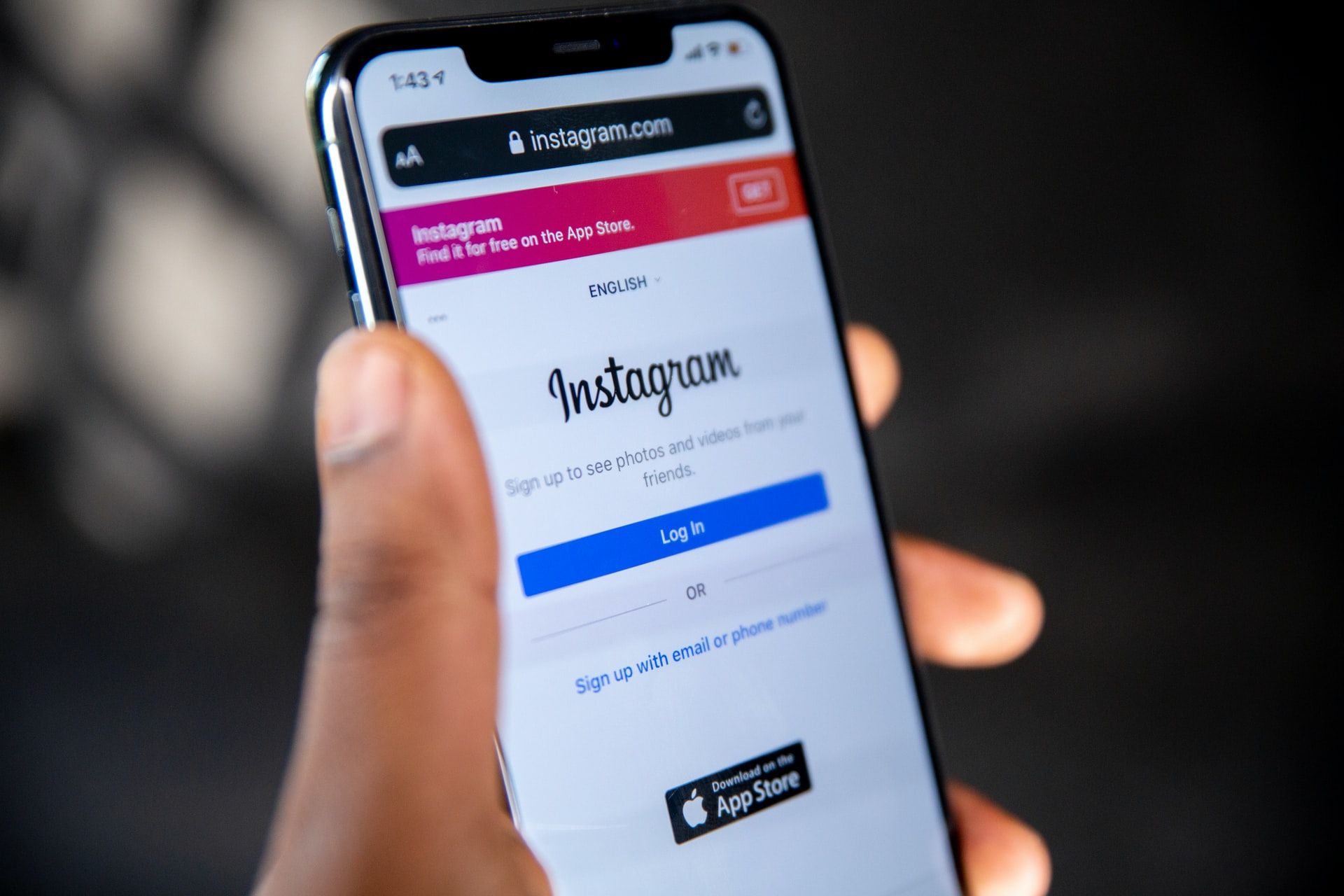Understanding Instagram Cache: What is it and How Does it Work?
Instagram cache is a temporary storage area on your device that holds data, such as images, videos, and other media, to facilitate faster loading times. When you use the Instagram app, it stores data in the cache to reduce the time it takes to load content. This allows for a smoother user experience, as you don’t have to wait for data to be loaded from the internet every time you open the app. However, over time, the cache can become cluttered with unnecessary data, leading to performance issues and storage space consumption. To answer the question “how do I clear my Instagram cache,” it’s essential to understand how the cache works and why it’s necessary to clear it regularly. By clearing the cache, you can remove temporary files and free up storage space, ensuring that your device runs smoothly and efficiently.
Understanding Instagram Cache: What is it and How Does it Work?
Instagram cache is a temporary storage area on your device that holds data, such as images, videos, and other media, to facilitate faster loading times. When you use the Instagram app, it stores data in the cache to reduce the time it takes to load content. This allows for a smoother user experience, as you don’t have to wait for data to be loaded from the internet every time you open the app. The cache is created automatically when you use the app, and it grows in size as you continue to use it. The cache stores a variety of data, including:
- Images and videos: The cache stores copies of images and videos you’ve viewed or uploaded, so they can be loaded quickly the next time you access them.
- Profile information: The cache stores information about your profile, including your username, bio, and profile picture.
- Feed data: The cache stores data about the posts you’ve viewed, including the images, videos, and captions.
By understanding how the Instagram cache works, you can better appreciate the importance of clearing it regularly to maintain a smooth user experience and free up storage space on your device. If you’re wondering “how do I clear my Instagram cache,” the next section will provide a step-by-step guide on how to do so.
How to Clear Instagram Cache on Your Device
Clearing Instagram cache is a straightforward process that can be done on both Android and iOS devices. Here’s a step-by-step guide on how to do it:
Android Devices:
To clear Instagram cache on an Android device, follow these steps:
- Go to your device’s Settings app.
- Scroll down and select “Storage” or “Storage & USB” (depending on your device).
- Find the Instagram app in the list of installed apps and select it.
- Tap on “Clear Cache” and then confirm that you want to clear the cache.
- Alternatively, you can also clear the cache by going to the Instagram app, tapping on the three horizontal lines (≡), and selecting “Settings” > “Account” > “Clear Cache”.
iOS Devices:
To clear Instagram cache on an iOS device, follow these steps:
- Go to your device’s Settings app.
- Scroll down and select “Instagram”.
- Tap on “Clear Cache” and then confirm that you want to clear the cache.
- Alternatively, you can also clear the cache by going to the Instagram app, tapping on the three horizontal lines (≡), and selecting “Settings” > “Account” > “Clear Cache”.
By following these steps, you can easily clear your Instagram cache and free up storage space on your device. Remember to clear your cache regularly to maintain a smooth user experience and prevent performance issues. If you’re wondering “how do I clear my Instagram cache” on a regular basis, consider setting a reminder to clear your cache every week or two.
Clearing Instagram Cache vs. Deleting App Data: What’s the Difference?
When it comes to managing your Instagram app, it’s essential to understand the difference between clearing cache and deleting app data. While both options may seem similar, they have distinct effects on your app and device.
Clearing Instagram cache only removes temporary files that are stored on your device. These files are used to speed up the app’s performance and provide a smoother user experience. When you clear the cache, you’re essentially removing the temporary data that’s no longer needed, freeing up storage space on your device. This process does not affect your login credentials, preferences, or any other data that’s stored within the app.
On the other hand, deleting app data is a more drastic measure that erases all stored data within the app, including login credentials, preferences, and any other information that’s been saved. This means that if you delete app data, you’ll need to log in again and reconfigure your settings.
So, when should you clear Instagram cache, and when should you delete app data? If you’re experiencing performance issues or want to free up storage space, clearing the cache is usually the best option. However, if you’re experiencing more severe issues, such as corrupted data or persistent errors, deleting app data may be necessary.
It’s worth noting that clearing Instagram cache is a reversible process, meaning that you can always clear the cache and then restore it if needed. Deleting app data, on the other hand, is a permanent process that cannot be undone.
By understanding the difference between clearing cache and deleting app data, you can make informed decisions about how to manage your Instagram app and keep your device running smoothly. If you’re still wondering “how do I clear my Instagram cache,” refer back to our step-by-step guide for instructions.
Troubleshooting Common Issues After Clearing Instagram Cache
After clearing Instagram cache, you may encounter some issues that can be easily resolved. Here are some common problems and their solutions:
Lost Login Credentials:
If you’ve cleared your Instagram cache and lost your login credentials, don’t worry Simply go to the Instagram login page and enter your username and password. If you’ve forgotten your password, you can reset it by following the prompts on the login page.
Missing Media:
If you’ve cleared your Instagram cache and some of your media is missing, it’s likely because the cache was storing temporary files that were not synced with the Instagram servers. To resolve this issue, try syncing your media by going to the Instagram app and selecting the “Media” tab. If the issue persists, try restarting the app or contacting Instagram support.
App Crashes:
If the Instagram app crashes after clearing the cache, it’s likely due to a temporary glitch. Try restarting the app or clearing the cache again. If the issue persists, try uninstalling and reinstalling the app.
By troubleshooting these common issues, you can ensure a smooth user experience after clearing your Instagram cache. Remember to regularly clear your cache to prevent these issues from arising in the future. If you’re still wondering “how do I clear my Instagram cache,” refer back to our step-by-step guide for instructions.
Preventing Instagram Cache from Building Up in the Future
To prevent Instagram cache from building up in the future, there are several strategies you can employ. Here are some tips to help you keep your cache under control:
Regularly Clear Cache:
One of the simplest ways to prevent Instagram cache from building up is to regularly clear it. You can do this by following the steps outlined in our previous section on how to clear Instagram cache. Try to clear your cache at least once a week to keep your device running smoothly.
Use a Cache-Clearing App:
There are several cache-clearing apps available that can help you keep your Instagram cache under control. These apps can automatically clear your cache at regular intervals, freeing up storage space on your device. Some popular cache-clearing apps include CCleaner, Clean Master, and Disk Cleanup.
Adjust App Settings:
Instagram provides several settings that can help you manage your cache. For example, you can adjust the app’s data usage settings to limit the amount of data it uses. You can also adjust the app’s storage settings to limit the amount of storage space it uses. To access these settings, go to the Instagram app, tap on the three horizontal lines (≡), and select “Settings” > “Account” > “Data Usage” or “Storage”.
By following these tips, you can prevent Instagram cache from building up in the future and keep your device running smoothly. Remember to regularly clear your cache and adjust your app settings to optimize your device’s performance. If you’re still wondering “how do I clear my Instagram cache,” refer back to our step-by-step guide for instructions.
Additional Benefits of Clearing Instagram Cache: Improved Security and Reduced Data Consumption
Clearing Instagram cache not only helps to free up storage space and improve app performance, but it also provides additional benefits such as improved security and reduced data consumption.
Improved Security:
When you clear Instagram cache, you’re removing temporary files that may contain sensitive information, such as login credentials or personal data. This helps to protect your account from potential data breaches and unauthorized access. Additionally, clearing cache can help to remove any malicious files or malware that may have been stored on your device.
Reduced Data Consumption:
Clearing Instagram cache can also help to reduce data consumption on your device. When you use Instagram, the app stores data in the cache to facilitate faster loading times. However, this data can quickly add up and consume a significant amount of storage space. By clearing the cache, you can help to reduce the amount of data stored on your device and minimize data consumption.
By clearing Instagram cache, you can enjoy a more secure and efficient user experience. Remember to regularly clear your cache to keep your device running smoothly and protect your account from potential security threats. If you’re still wondering “how do I clear my Instagram cache,” refer back to our step-by-step guide for instructions.
Conclusion: Keep Your Device Running Smoothly with Regular Instagram Cache Clearance
Clearing Instagram cache is an essential maintenance task that can help keep your device running smoothly and efficiently. By regularly clearing cache, you can free up storage space, improve app performance, and protect your account from potential security threats.
In this article, we’ve provided a step-by-step guide on how to clear Instagram cache on both Android and iOS devices. We’ve also discussed the benefits of regular cache clearance, including improved loading times, reduced crashes, and enhanced security.
To keep your device running smoothly, we recommend scheduling regular cache clearance as part of your device maintenance routine. You can also explore other device maintenance tips, such as updating your operating system, closing unused apps, and using a cache-clearing app.
By following these tips and making regular cache clearance a habit, you can enjoy a faster, more efficient, and more secure user experience on your device. Remember, clearing Instagram cache is a simple process that can make a big difference in your device’s performance. So why wait? Clear your Instagram cache today and start enjoying a smoother user experience!