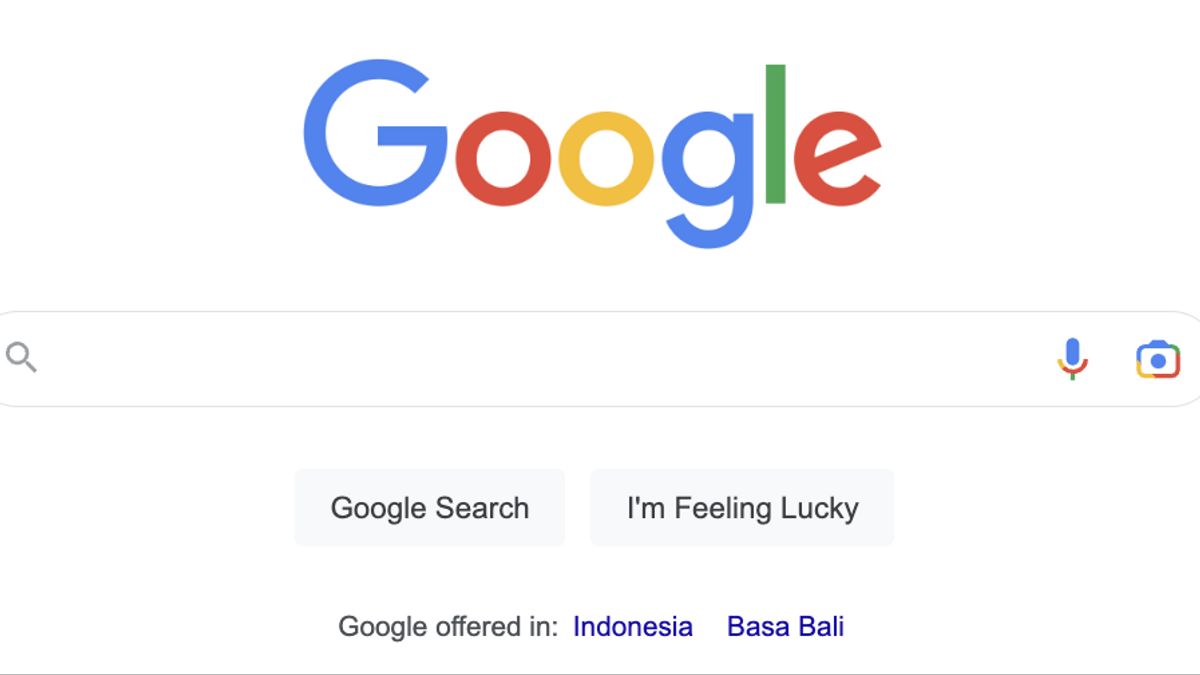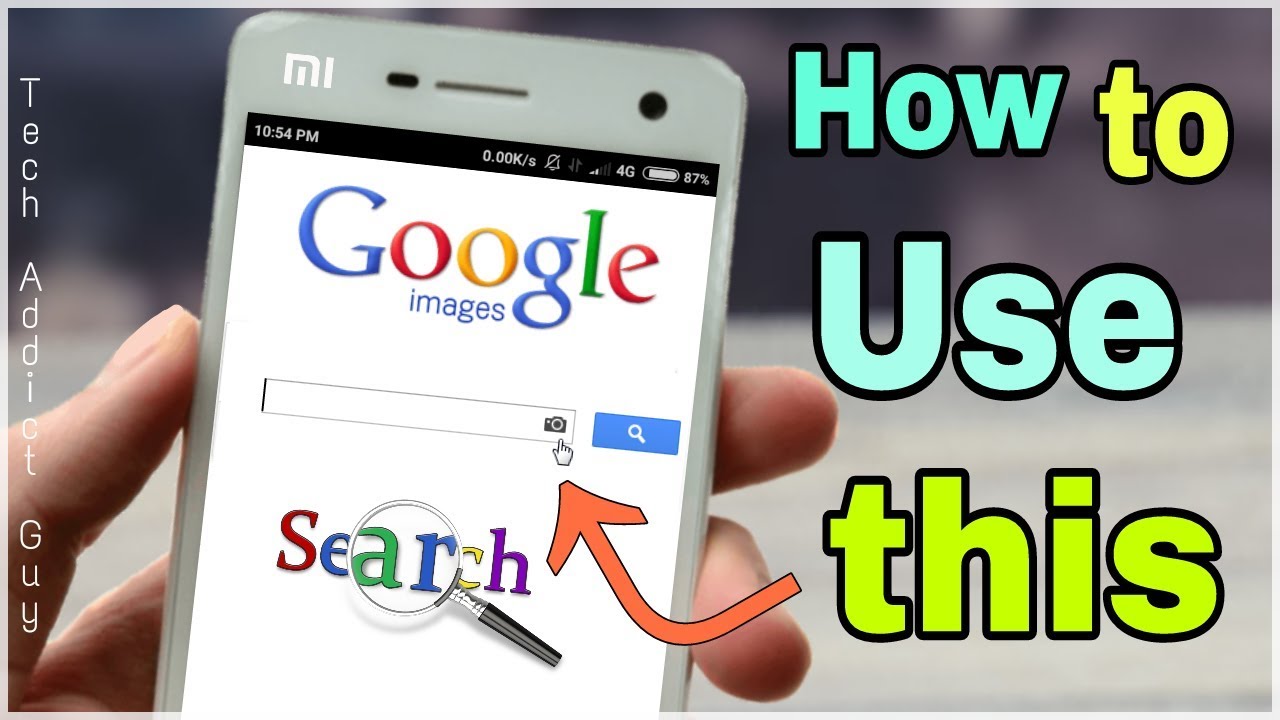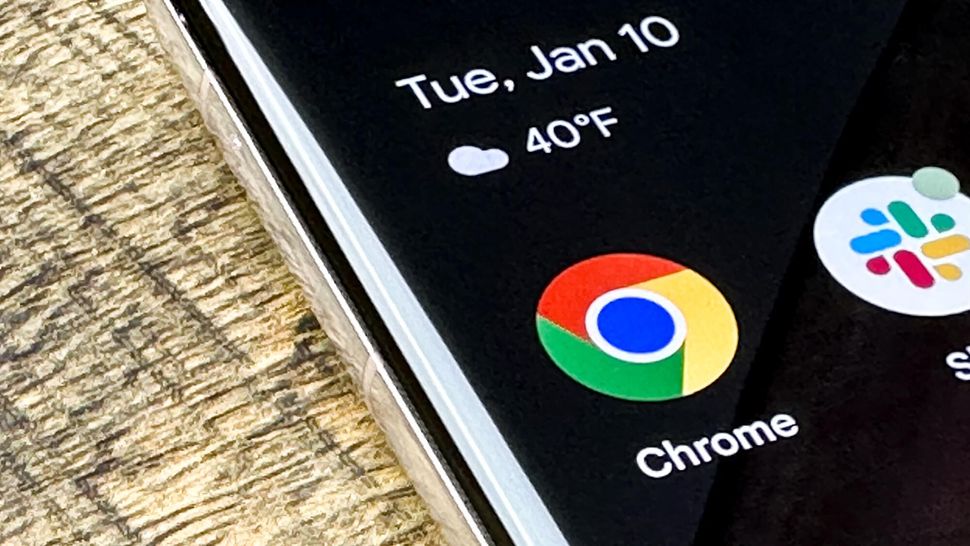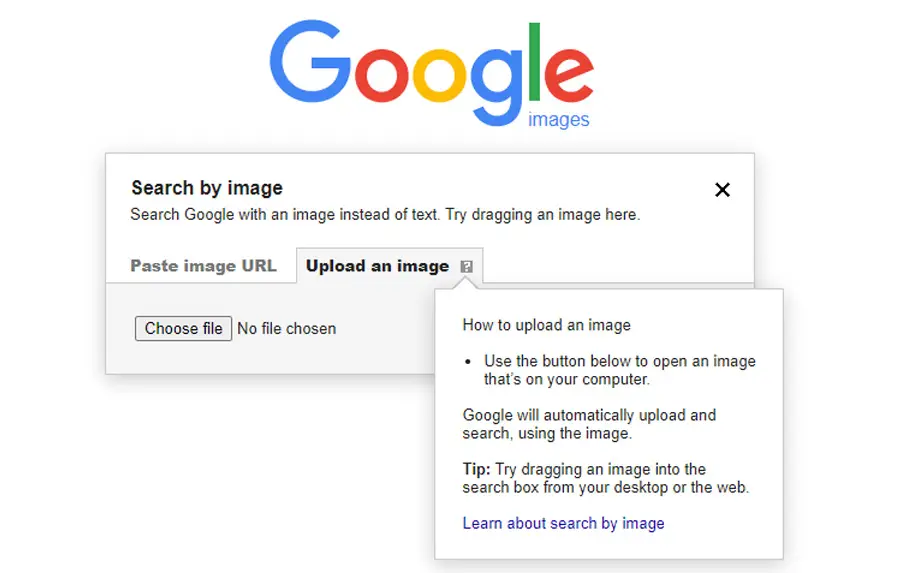What is Image Search and Why is it Important?
Image search has become an essential tool in today’s digital age, allowing users to find and identify visual content online. With the vast amount of images available on the internet, image search has made it possible to locate specific images, identify unknown objects, and verify information. This feature is particularly useful for various purposes, such as finding similar images, identifying products, and fact-checking. As the internet continues to evolve, image search is becoming increasingly important, and learning how to do image search on Google can greatly enhance one’s online experience.
Image search can be used in various industries, including education, marketing, and journalism. For instance, students can use image search to find relevant images for their projects, while marketers can use it to identify their competitors’ products. Journalists can also use image search to verify the authenticity of images used in news articles. Moreover, image search can be used for personal purposes, such as finding similar images, identifying unknown objects, and exploring new ideas.
Google’s image search feature is one of the most popular and widely used image search tools online. With its advanced algorithms and vast image database, Google’s image search can provide accurate and relevant results. By learning how to use Google’s image search feature effectively, users can unlock the full potential of image search and enhance their online experience. Whether you’re a student, marketer, or simply an internet user, understanding how to do image search on Google can greatly benefit your online activities.
Getting Started with Google Image Search
Google’s image search feature is a powerful tool that allows users to search for images on the internet. To access image search on Google, simply navigate to the Google homepage and click on the “Images” tab. This will take you to the Google Images page, where you can initiate a search using keywords, upload an image, or use the camera icon.
There are several ways to initiate an image search on Google. One way is to use keywords, such as typing in a description of the image you’re looking for. For example, if you’re looking for images of the Eiffel Tower, you can simply type “Eiffel Tower” into the search bar and press enter. Google will then display a list of relevant images for you to browse through.
Another way to initiate an image search is to upload an image. This is known as reverse image search, and it allows you to find similar images or identify unknown objects. To upload an image, simply click on the camera icon in the search bar and select the image you want to upload. Google will then analyze the image and display a list of relevant results.
The camera icon is a powerful feature that allows you to search for images using your device’s camera. To access the camera icon, simply click on the camera icon in the search bar and take a new photo or upload an existing one. Google will then analyze the image and display a list of relevant results. This feature is particularly useful for identifying unknown objects or finding similar images.
By understanding how to use Google’s image search feature, you can unlock the full potential of image search and enhance your online experience. Whether you’re looking for similar images, identifying unknown objects, or verifying information, Google’s image search feature is a powerful tool that can help you achieve your goals. In the next section, we’ll explore how to use keywords for image search and provide tips and best practices for getting the most out of Google’s image search feature.
How to Use Keywords for Image Search
Using keywords is one of the most effective ways to search for images on Google. By using specific and relevant keywords, you can find the exact image you’re looking for or discover new images that match your search query. To get the most out of keyword-based image search, follow these best practices:
Use specific keywords: Instead of using broad or generic keywords, try to use specific and descriptive keywords that accurately describe the image you’re looking for. For example, if you’re looking for images of the Eiffel Tower, use keywords like “Eiffel Tower Paris” or “Eiffel Tower at sunset” to get more specific results.
Use quotes: If you’re looking for an exact phrase or keyword, use quotes to enclose the phrase. This will tell Google to search for the exact phrase instead of individual keywords. For example, if you’re looking for images of “New York City skyline,” use quotes to get exact results.
Use search operators: Google provides several search operators that can help you refine your image search results. For example, you can use the “site:” operator to search for images within a specific website or the “filetype:” operator to search for images of a specific file type.
Use long-tail keywords: Long-tail keywords are more specific phrases that have lower search volumes but are also less competitive. Using long-tail keywords can help you find more specific and relevant results. For example, if you’re looking for images of “summer vacation destinations in Europe,” use long-tail keywords like “summer vacation destinations in Italy” or “summer vacation destinations in France” to get more specific results.
By using these keyword-based image search strategies, you can find the exact image you’re looking for or discover new images that match your search query. Remember to always use specific and relevant keywords, quotes, and search operators to refine your results and get the most out of Google’s image search feature.
Learning how to do image search on Google using keywords can take some practice, but with these tips and best practices, you can become a pro at finding the images you need. In the next section, we’ll explore how to upload images for reverse search and provide tips on how to get the most out of this feature.
Uploading Images for Reverse Search
Uploading an image to Google for reverse search is a powerful way to find similar images, identify unknown objects, and verify information. To upload an image, follow these steps:
Drag and drop: You can upload an image by dragging and dropping it into the search bar on Google Images. Simply select the image you want to upload, drag it to the search bar, and drop it. Google will then analyze the image and display a list of relevant results.
Use the camera icon: You can also upload an image using the camera icon on Google Images. Click on the camera icon, select the image you want to upload, and Google will analyze it and display a list of relevant results.
Paste image URL: If you have an image URL, you can paste it into the search bar on Google Images. Google will then analyze the image and display a list of relevant results.
Upload from device: You can also upload an image from your device by clicking on the “Upload an image” button on Google Images. Select the image you want to upload, and Google will analyze it and display a list of relevant results.
Once you’ve uploaded an image, Google will display a list of relevant results, including similar images, websites that use the image, and other related information. You can then refine your search results using filters, sorting options, and advanced search features.
Reverse image search is a powerful tool that can help you find similar images, identify unknown objects, and verify information. By uploading an image to Google, you can unlock a wealth of information and discover new things. In the next section, we’ll explore how to use the camera icon for visual search and provide tips on how to get the most out of this feature.
Learning how to do image search on Google using reverse image search can take some practice, but with these tips and best practices, you can become a pro at finding the images you need. Remember to always use high-quality images and refine your search results to get the most out of Google’s image search feature.
Using the Camera Icon for Visual Search
The camera icon on Google is a powerful tool that allows you to search for images using your device’s camera. This feature is particularly useful for identifying unknown objects, finding similar images, and verifying information. To access the camera icon, follow these steps:
Open Google Images: Start by opening Google Images on your device. You can do this by navigating to the Google homepage and clicking on the “Images” tab.
Click on the camera icon: Once you’re on the Google Images page, click on the camera icon in the search bar. This will open the camera interface, allowing you to take a new photo or upload an existing one.
Take a new photo: If you want to take a new photo, click on the “Take a photo” button. This will open your device’s camera app, allowing you to take a photo of the object or image you want to search for.
Upload an existing photo: If you already have a photo of the object or image you want to search for, click on the “Upload an image” button. This will allow you to select the photo from your device’s gallery.
Google will then analyze the image and display a list of relevant results, including similar images, websites that use the image, and other related information. You can then refine your search results using filters, sorting options, and advanced search features.
The camera icon is a powerful tool that can help you unlock the full potential of Google’s image search feature. By using the camera icon, you can search for images in a more visual and intuitive way, making it easier to find what you’re looking for. In the next section, we’ll explore how to refine image search results on Google and provide tips on how to get the most out of this feature.
Learning how to do image search on Google using the camera icon can take some practice, but with these tips and best practices, you can become a pro at finding the images you need. Remember to always use high-quality images and refine your search results to get the most out of Google’s image search feature.
Refining Image Search Results
Once you’ve initiated an image search on Google, you can refine your search results using various filters, sorting options, and advanced search features. This will help you find more specific and relevant results, saving you time and effort. Here are some tips on how to refine your image search results:
Use filters: Google provides various filters that allow you to narrow down your search results. You can filter by size, color, type, and more. For example, if you’re looking for a specific image size, you can use the “Size” filter to select the desired size.
Use sorting options: Google also provides various sorting options that allow you to organize your search results. You can sort by relevance, date, size, and more. For example, if you’re looking for the most recent images, you can use the “Date” sorting option to display the most recent results first.
Use advanced search features: Google’s advanced search features allow you to refine your search results using specific keywords, phrases, and operators. For example, you can use the “site:” operator to search for images within a specific website or the “filetype:” operator to search for images of a specific file type.
Use the “Tools” menu: The “Tools” menu on Google Images provides additional options for refining your search results. You can use this menu to select specific image sizes, colors, and types, as well as to filter out explicit content.
By using these filters, sorting options, and advanced search features, you can refine your image search results and find more specific and relevant images. This will save you time and effort, and help you get the most out of Google’s image search feature.
Learning how to do image search on Google and refining your search results can take some practice, but with these tips and best practices, you can become a pro at finding the images you need. Remember to always use specific keywords, upload high-quality images, and refine your search results to get the most out of Google’s image search feature.
In the next section, we’ll explore common use cases for image search and discuss how image search can be used in various industries, such as education, marketing, and journalism.
Common Use Cases for Image Search
Image search is a versatile tool that can be used in various industries and for different purposes. Here are some common use cases for image search:
Finding similar images: Image search can be used to find similar images, such as finding different versions of a logo or identifying similar products.
Identifying unknown objects: Image search can be used to identify unknown objects, such as identifying a plant or animal species.
Verifying information: Image search can be used to verify information, such as checking the authenticity of a news article or verifying the identity of a person.
Education: Image search can be used in education to help students learn about different subjects, such as history, science, and art.
Marketing: Image search can be used in marketing to help businesses find and use relevant images for their marketing campaigns.
Journalism: Image search can be used in journalism to help journalists find and verify images for their news articles.
These are just a few examples of the many use cases for image search. By learning how to do image search on Google, you can unlock the full potential of this powerful tool and use it to achieve your goals.
In addition to these use cases, image search can also be used for personal purposes, such as finding inspiration for a creative project or identifying a product you saw in a store.
Overall, image search is a powerful tool that can be used in a variety of ways to achieve different goals. By understanding how to use image search effectively, you can unlock its full potential and use it to achieve your goals.
In the next section, we’ll summarize the best practices for image search on Google and provide additional tips and tricks for getting the most out of this powerful tool.
Best Practices for Image Search
By following these best practices, you can get the most out of Google’s image search feature and achieve your goals:
Use specific keywords: Using specific and relevant keywords is crucial for getting accurate and relevant results. Make sure to use keywords that accurately describe the image you’re looking for.
Upload high-quality images: Uploading high-quality images will help you get more accurate results. Make sure the image is clear and well-lit, and that it’s in a format that’s compatible with Google’s image search feature.
Refine your search results: Refining your search results will help you find more specific and relevant images. Use filters, sorting options, and advanced search features to narrow down your search results.
Use the camera icon: The camera icon is a powerful tool that allows you to search for images using your device’s camera. Use it to take a new photo or upload an existing one, and Google will analyze the image and display a list of relevant results.
Use quotes and other search operators: Using quotes and other search operators will help you refine your search results and get more accurate results. Use quotes to search for exact phrases, and use other search operators to exclude certain words or phrases.
By following these best practices, you can unlock the full potential of Google’s image search feature and achieve your goals. Whether you’re looking for similar images, identifying unknown objects, or verifying information, Google’s image search feature is a powerful tool that can help you get the job done.
Remember to always use specific keywords, upload high-quality images, and refine your search results to get the most out of Google’s image search feature. With practice and patience, you can become a pro at using Google’s image search feature and achieve your goals.