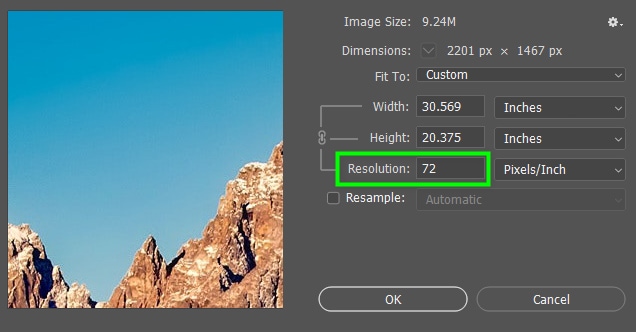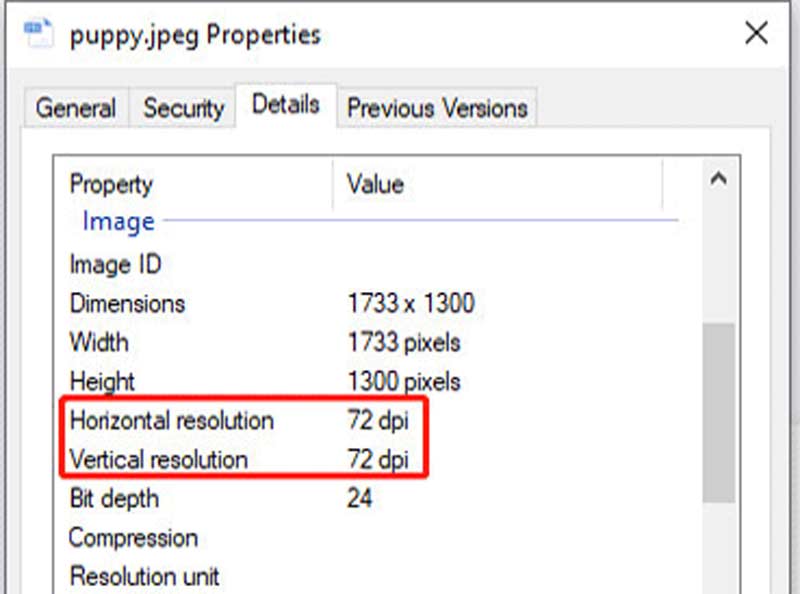Understanding DPI: What It Means for Your Images
DPI, or dots per inch, is a measure of the resolution of an image, indicating the number of dots or pixels that are present within a linear inch. In the context of digital images, DPI is a critical factor in determining the overall quality and clarity of the picture. A higher DPI typically results in a sharper and more detailed image, while a lower DPI can lead to a blurry or pixelated appearance.
When it comes to understanding DPI, it’s essential to recognize that it is not the same as the image’s pixel dimensions. While pixel dimensions refer to the total number of pixels in an image, DPI measures the density of those pixels within a given space. This distinction is crucial, as it affects how the image will be displayed and printed.
For instance, an image with a high pixel dimension but low DPI may appear clear on a digital screen but become blurry when printed. Conversely, an image with a lower pixel dimension but higher DPI may appear sharper when printed, despite its smaller size. This is why understanding DPI is vital for ensuring that your images look their best in various applications.
Whether you’re a graphic designer, photographer, or simply someone who wants to ensure their images look great online and in print, knowing how to check the DPI of a picture is an essential skill. By grasping the concept of DPI and its impact on image quality, you can take the first step towards optimizing your images for different uses and achieving professional-looking results.
In the next section, we’ll explore the importance of checking the DPI of a picture and how it can impact your images’ overall visual appeal.
Why Check the DPI of a Picture?
Checking the DPI of a picture is crucial for ensuring that your images look their best in various applications. Whether you’re printing a photo, displaying it on a digital screen, or sharing it on social media, the DPI of the image can significantly impact its overall visual appeal.
In printing, a high DPI is essential for producing clear and detailed images. If the DPI is too low, the printed image may appear blurry or pixelated, which can be disappointing, especially if you’re printing a large photo or a professional document. On the other hand, a high DPI can result in a sharp and vibrant image that showcases the details of the picture.
In digital display, the DPI of an image can affect how it appears on different devices and screens. For example, an image with a high DPI may look great on a high-resolution monitor but may appear too large or pixelated on a lower-resolution screen. By checking the DPI of an image, you can ensure that it looks great on various devices and screens.
Moreover, checking the DPI of a picture can also help you optimize it for different uses. For instance, if you’re sharing an image on social media, you may want to reduce the DPI to make the file size smaller and faster to load. On the other hand, if you’re printing a photo, you may want to increase the DPI to ensure that it looks clear and detailed.
By understanding the importance of DPI and how to check it, you can take control of your images and ensure that they look their best in various applications. In the next section, we’ll explore the different methods for checking the DPI of a picture, including using image editing software, online tools, and operating system features.
Learning how to check the DPI of a picture is a valuable skill that can help you achieve professional-looking results and ensure that your images are optimized for different uses. By following the steps outlined in this article, you can master the art of checking DPI and take your image editing skills to the next level.
Methods for Checking DPI: A Comprehensive Overview
There are several methods for checking the DPI of a picture, each with its own advantages and disadvantages. In this section, we’ll explore the different approaches to checking DPI, including using image editing software, online tools, and operating system features.
One of the most common methods for checking DPI is to use image editing software. Programs like Adobe Photoshop and GIMP offer advanced features for analyzing and adjusting image resolution. These software tools provide a high degree of accuracy and flexibility, making them ideal for professionals and serious hobbyists.
Another option for checking DPI is to use online tools. Websites like TinyPNG and ImageOptim offer free and easy-to-use services for analyzing image resolution. These online tools are convenient and accessible, making them perfect for users who don’t have access to specialized software.
In addition to software and online tools, operating system features can also be used to check DPI. Both Windows and Mac operating systems offer built-in features for analyzing image resolution, such as File Explorer and Preview. These system-based approaches are quick and easy to use, making them ideal for users who need to check DPI on a regular basis.
When choosing a method for checking DPI, it’s essential to consider the specific needs and requirements of your project. For example, if you’re working with high-resolution images, you may need to use specialized software to ensure accuracy. On the other hand, if you’re working with low-resolution images, online tools or system-based approaches may be sufficient.
Regardless of the method you choose, checking the DPI of a picture is a crucial step in ensuring optimal image quality. By understanding the different approaches to checking DPI, you can take control of your images and achieve professional-looking results.
In the next section, we’ll provide a step-by-step guide on how to check the DPI of an image using popular image editing software like Adobe Photoshop and GIMP.
Using Image Editing Software to Check DPI
Image editing software is a powerful tool for checking the DPI of a picture. Programs like Adobe Photoshop and GIMP offer advanced features for analyzing and adjusting image resolution. In this section, we’ll provide a step-by-step guide on how to check the DPI of an image using these popular image editing software.
**Checking DPI in Adobe Photoshop:**
To check the DPI of an image in Adobe Photoshop, follow these steps:
1. Open the image in Adobe Photoshop.
2. Go to the “Image” menu and select “Image Size”.
3. In the “Image Size” dialog box, look for the “Resolution” field. This will display the current DPI of the image.
4. You can also adjust the DPI by entering a new value in the “Resolution” field.
**Checking DPI in GIMP:**
To check the DPI of an image in GIMP, follow these steps:
1. Open the image in GIMP.
2. Go to the “Image” menu and select “Scale Image”.
3. In the “Scale Image” dialog box, look for the “Resolution” field. This will display the current DPI of the image.
4. You can also adjust the DPI by entering a new value in the “Resolution” field.
By using image editing software like Adobe Photoshop and GIMP, you can easily check the DPI of an image and make adjustments as needed. This is especially useful for professionals and serious hobbyists who need to ensure that their images meet specific resolution requirements.
In the next section, we’ll discuss online tools that allow users to check the DPI of an image without requiring specialized software.
Online Tools for Checking DPI: A Convenient Alternative
Online tools provide a convenient alternative for checking the DPI of an image without requiring specialized software. These tools are often free, easy to use, and accessible from anywhere with an internet connection. In this section, we’ll discuss some popular online tools for checking DPI, including TinyPNG and ImageOptim.
**TinyPNG:**
TinyPNG is a popular online tool for compressing and optimizing images. In addition to compression, TinyPNG also allows users to check the DPI of an image. To use TinyPNG, simply upload your image to the website and click on the “Check DPI” button. The tool will then display the current DPI of the image, as well as provide recommendations for optimizing the image for different uses.
**ImageOptim:**
ImageOptim is another online tool that allows users to check the DPI of an image. This tool also provides advanced features for optimizing images, including compression and resizing. To use ImageOptim, simply upload your image to the website and click on the “Check DPI” button. The tool will then display the current DPI of the image, as well as provide recommendations for optimizing the image for different uses.
Online tools like TinyPNG and ImageOptim provide a convenient and accessible way to check the DPI of an image. These tools are ideal for users who don’t have access to specialized software or prefer a more streamlined approach to image optimization.
In the next section, we’ll discuss how to check the DPI of an image using built-in features on Windows and Mac operating systems.
Checking DPI on Windows and Mac: A System-Based Approach
Both Windows and Mac operating systems offer built-in features for checking the DPI of an image. In this section, we’ll explain how to use these features to check the DPI of an image on both Windows and Mac.
**Checking DPI on Windows:**
To check the DPI of an image on Windows, follow these steps:
1. Open File Explorer and navigate to the location of the image file.
2. Right-click on the image file and select “Properties”.
3. In the Properties window, click on the “Details” tab.
4. Look for the “Horizontal resolution” and “Vertical resolution” fields, which will display the current DPI of the image.
**Checking DPI on Mac:**
To check the DPI of an image on Mac, follow these steps:
1. Open Preview and navigate to the location of the image file.
2. Select the image file and click on “Tools” in the menu bar.
3. Select “Show Inspector” from the drop-down menu.
4. In the Inspector window, click on the “Image” tab.
5. Look for the “Resolution” field, which will display the current DPI of the image.
By using the built-in features of Windows and Mac operating systems, you can easily check the DPI of an image without requiring specialized software.
In the next section, we’ll offer tips for optimizing image resolution for different uses, including printing, web use, and social media.
Tips for Optimizing Image Resolution for Different Uses
Optimizing image resolution is crucial for ensuring that your images look their best in various applications. In this section, we’ll offer tips for adjusting image resolution for different uses, including printing, web use, and social media.
**Printing:**
For printing, it’s essential to use a high-resolution image to ensure that the printout looks clear and sharp. A minimum resolution of 300 DPI is recommended for printing, but higher resolutions such as 600 DPI or 1200 DPI can produce even better results.
**Web Use:**
For web use, a lower resolution image is often sufficient, as it will load faster and take up less storage space. A resolution of 72 DPI is commonly used for web images, but you can also use higher resolutions such as 96 DPI or 150 DPI for better image quality.
**Social Media:**
For social media, the ideal resolution will depend on the specific platform and the type of image you’re sharing. For example, Facebook recommends using images with a resolution of 1200 x 630 pixels, while Instagram recommends using images with a resolution of 1080 x 1080 pixels.
**General Tips:**
Regardless of the specific use, there are some general tips to keep in mind when optimizing image resolution:
1. Use the highest resolution possible for the intended use.
2. Consider the file size and storage space requirements.
3. Use image compression techniques to reduce file size without sacrificing image quality.
4. Test different resolutions and compression levels to find the optimal balance for your specific needs.
By following these tips, you can ensure that your images look their best in various applications and make a great impression on your audience.
In the next section, we’ll summarize the key points discussed in the article and reiterate the significance of checking the DPI of a picture to ensure optimal image quality.
Conclusion: The Importance of DPI in Image Quality
In conclusion, checking the DPI of a picture is a crucial step in ensuring optimal image quality. Whether you’re printing, sharing online, or using images for professional purposes, understanding DPI is essential for achieving the best possible results.
Throughout this article, we’ve discussed the concept of DPI, its significance in determining image quality, and the different methods for checking DPI. We’ve also provided tips for optimizing image resolution for various applications, including printing, web use, and social media.
By following the steps outlined in this article, you can ensure that your images look their best and make a great impression on your audience. Remember, checking the DPI of a picture is a simple yet effective way to optimize image quality and achieve professional-looking results.
So, the next time you’re working with images, take a moment to check the DPI and optimize the resolution for your specific needs. Your images will thank you, and so will your audience.
By mastering the art of checking DPI, you’ll be well on your way to creating stunning images that capture the attention of your audience and leave a lasting impression.