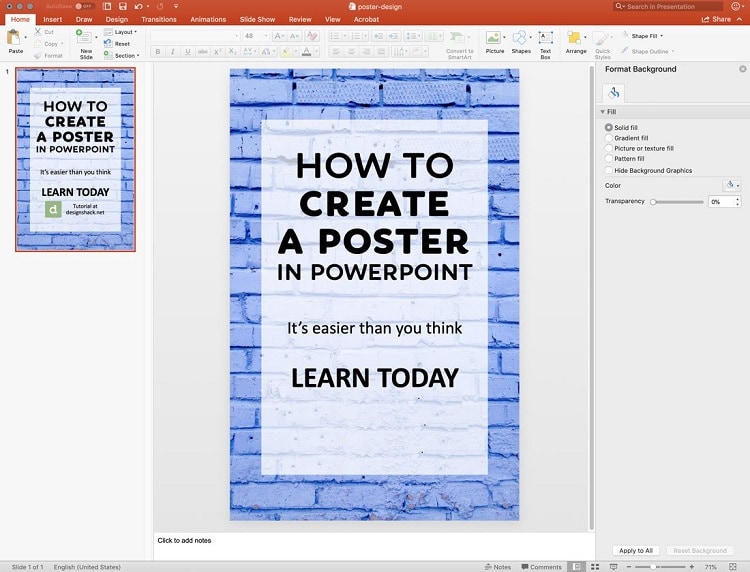Discovering the Basics of Google Image Search
Google Images is a powerful tool that allows users to search for images across the web. With its vast repository of visual content, Google Images has become an essential resource for individuals and businesses alike. Whether you’re looking for images for personal or commercial use, exploring visual trends, or simply seeking inspiration, Google Images is the perfect platform to start your search. To get the most out of Google Images, it’s essential to understand how to use it effectively. In this article, we’ll delve into the basics of Google Image search and provide tips on how to use it like a pro.
So, how do you use Google Image? The first step is to access the Google Images website or use the Google Images app on your mobile device. From there, you can start searching for images using specific keywords, phrases, or even images themselves. Google Images uses advanced algorithms to crawl the web and index images, making it possible to search for images using a variety of parameters. For instance, you can search for images by file type, size, color, and even usage rights.
One of the most significant advantages of Google Images is its ability to provide users with a vast array of images from across the web. With millions of images at your fingertips, you can find inspiration for creative projects, source images for design work, or simply explore visual trends. However, with so many images available, it’s essential to learn how to refine your search results to find exactly what you’re looking for. In the next section, we’ll explore the art of searching on Google Images and provide tips on how to get the most out of this powerful tool.
Mastering the Art of Searching on Google Images
To get the most out of Google Images, it’s essential to master the art of searching. One of the most effective ways to search for images is to use specific keywords. By using relevant keywords, you can narrow down your search results and find exactly what you’re looking for. For example, if you’re searching for images of a specific type of flower, use keywords like “red roses” or “sunflowers” to get relevant results.
Another way to refine your search results is to use filters. Google Images provides a range of filters, including size, color, and usage rights. By applying these filters, you can quickly narrow down your search results and find images that meet your specific needs. For instance, if you’re looking for large images, use the “size” filter to select “large” or “extra large” images.
Advanced search operators can also be used to refine your search results. By using operators like “site:”, “filetype:”, and “inurl:”, you can search for images within a specific website, file type, or URL. For example, if you’re looking for images of a specific company’s logo, use the “site:” operator to search within that company’s website.
Quotes can also be used to search for exact phrases. By placing quotes around a phrase, you can search for images that contain that exact phrase. For example, if you’re looking for images of “how do you use google image”, use quotes around the phrase to get exact results.
By mastering the art of searching on Google Images, you can quickly and easily find the images you need. Whether you’re a designer, marketer, or simply a curious user, Google Images provides a powerful tool for finding and using images. In the next section, we’ll explore how to interpret Google Image search results and evaluate the relevance and credibility of search results.
Understanding Image Search Results: What You Need to Know
When searching for images on Google Images, it’s essential to understand how to interpret the search results. The search results page is divided into several sections, each providing valuable information about the images. The image preview section displays a thumbnail of the image, while the title section shows the title of the webpage where the image is located. The URL section provides the link to the webpage, allowing users to visit the site and learn more about the image.
To evaluate the relevance and credibility of search results, users should consider several factors. First, check the title and URL to ensure they match the search query. Next, evaluate the image preview to determine if it’s relevant to the search query. Additionally, consider the source of the image, as reputable sources are more likely to provide high-quality and accurate images.
Another important factor to consider is the image’s metadata. Metadata includes information such as the image’s file type, size, and resolution. This information can be useful in determining the image’s suitability for a particular project or use case. For example, if a user is searching for high-resolution images for a design project, they can use the metadata to filter out low-resolution images.
When using Google Images, it’s also essential to consider the image’s usage rights. Some images may be copyrighted or have usage restrictions, so it’s crucial to understand these restrictions before using the image. Google Images provides a “Usage rights” filter that allows users to search for images with specific usage rights, such as “free to use or share” or “commercial use allowed”.
By understanding how to interpret Google Image search results and evaluating the relevance and credibility of search results, users can get the most out of Google Images and find the images they need for their projects. In the next section, we’ll explore how to use Google Images for creative projects, including finding inspiration, creating mood boards, and sourcing images for design projects.
Using Google Images for Creative Projects: Best Practices
Google Images is a treasure trove of visual content, making it an ideal resource for creative projects. Whether you’re a designer, artist, or marketer, Google Images can help you find inspiration, create mood boards, and source images for your projects. However, it’s essential to use Google Images responsibly and respect image copyrights.
When using Google Images for creative projects, start by brainstorming keywords related to your project. Use specific keywords, such as colors, textures, or styles, to find relevant images. You can also use the “Tools” menu to filter images by size, color, and usage rights. This ensures that you’re using images that are suitable for your project and comply with copyright laws.
Creating a mood board is another excellent way to use Google Images for creative projects. A mood board is a visual representation of your project’s style, tone, and atmosphere. By searching for images on Google Images, you can create a mood board that captures the essence of your project. Simply save the images you like to a folder or use a tool like Pinterest to create a virtual mood board.
Sourcing images for design projects is also a common use case for Google Images. When searching for images, use specific keywords related to your project, such as “minimalist design” or “industrial textures.” You can also use the “Usage rights” filter to find images that are free to use or share. Always verify the image’s copyright and usage rights before using it in your project.
Respecting image copyrights is crucial when using Google Images for creative projects. Always check the image’s metadata and usage rights before using it. You can also use tools like TinEye or Google’s reverse image search to find the original source of an image and verify its copyright status.
By following these best practices, you can use Google Images to fuel your creative projects and find inspiration for your work. In the next section, we’ll explore advanced Google Image features, such as reverse image search, and how to use them to find similar images, identify image sources, and more.
Advanced Google Image Features: Reverse Image Search and More
Google Images offers several advanced features that can help you get the most out of your image search experience. One of the most powerful features is reverse image search, which allows you to search for images using an image file or URL. This feature is particularly useful when you need to find similar images or identify the source of an image.
To use reverse image search, simply click on the camera icon in the search bar and upload an image or enter the URL of the image you want to search for. Google Images will then search for similar images and provide you with a list of results. You can also use the “Similar images” filter to find images that are similar to the one you uploaded.
Another advanced feature of Google Images is the ability to search for images by color. This feature is particularly useful when you’re looking for images that match a specific color scheme or palette. To search for images by color, simply click on the “Tools” menu and select “Color” from the dropdown menu. You can then select the color you’re looking for and Google Images will provide you with a list of results.
Google Images also offers a feature called “Image recognition” which allows you to search for images that contain specific objects or scenes. This feature is particularly useful when you’re looking for images that contain specific objects or scenes, such as landmarks or products. To use image recognition, simply click on the “Tools” menu and select “Image recognition” from the dropdown menu.
By using these advanced features, you can get the most out of your Google Images experience and find the images you need quickly and easily. In the next section, we’ll explore how to use Google Images on mobile devices, including how to search for images using voice commands and access advanced features on smaller screens.
Google Images on Mobile: Tips for Searching on-the-Go
Google Images is a powerful tool that can be used on-the-go, thanks to the Google Images app and mobile website. Whether you’re searching for images for personal or commercial use, Google Images on mobile provides a convenient and easy-to-use interface for finding the images you need.
One of the most useful features of Google Images on mobile is the ability to search for images using voice commands. Simply open the Google Images app, tap the microphone icon, and speak your search query. Google Images will then provide you with a list of relevant images.
Another useful feature of Google Images on mobile is the ability to access advanced features on smaller screens. For example, you can use the “Tools” menu to filter images by size, color, and usage rights, just like on the desktop version of Google Images.
When using Google Images on mobile, it’s also important to keep in mind the limitations of smaller screens. For example, image previews may be smaller, and it may be more difficult to evaluate the relevance and credibility of search results. However, with a few simple tips and tricks, you can get the most out of Google Images on mobile and find the images you need quickly and easily.
First, make sure to use specific keywords and filters to refine your search results. This will help you find the most relevant images and avoid wasting time scrolling through irrelevant results. Second, use the “Similar images” filter to find images that are similar to the ones you’re looking for. This can be especially useful when you’re looking for images with specific characteristics, such as color or texture.
Finally, don’t forget to respect image copyrights and usage rights when using Google Images on mobile. Always check the image’s metadata and usage rights before using it, and make sure to give credit to the original creator if necessary.
Common Google Images Mistakes to Avoid
When using Google Images, it’s easy to make mistakes that can lead to poor search results, wasted time, and even copyright infringement. To get the most out of Google Images, it’s essential to avoid common mistakes and use the tool effectively.
One of the most common mistakes to avoid is using low-quality keywords. Using vague or generic keywords can lead to irrelevant search results and make it difficult to find the images you need. Instead, use specific and descriptive keywords that accurately describe the image you’re looking for.
Another mistake to avoid is ignoring image copyrights. Google Images provides a vast repository of images, but not all of them are free to use. Always check the image’s metadata and usage rights before using it, and make sure to give credit to the original creator if necessary.
Not evaluating search results critically is another mistake to avoid. When searching for images, it’s essential to evaluate the relevance and credibility of search results. Check the image’s title, URL, and metadata to ensure it’s relevant to your search query and comes from a credible source.
Using Google Images without considering the context is also a mistake to avoid. Google Images provides a vast repository of images, but not all of them are suitable for every context. Consider the purpose of your search, the audience, and the intended use of the image before selecting an image.
Finally, not using advanced search features is a mistake to avoid. Google Images provides a range of advanced search features, such as reverse image search, that can help you find the images you need quickly and easily. Use these features to refine your search results and get the most out of Google Images.
By avoiding these common mistakes, you can get the most out of Google Images and find the images you need quickly and easily. In the next section, we’ll provide expert tips and tricks for maximizing your Google Images experience.
Maximizing Your Google Images Experience: Expert Tips
To get the most out of Google Images, it’s essential to use the tool effectively and efficiently. Here are some expert tips and tricks to help you maximize your Google Images experience.
One of the most effective ways to use Google Images is to use browser extensions. Browser extensions can help you streamline your search process, save time, and increase productivity. For example, you can use the Google Images extension to search for images directly from your browser toolbar.
Another way to maximize your Google Images experience is to create custom search engines. Custom search engines allow you to search for images within a specific website or domain. This can be particularly useful when you’re looking for images from a specific source or website.
Integrating Google Images with other Google tools is also an effective way to maximize your experience. For example, you can use Google Images with Google Drive to store and organize your images. You can also use Google Images with Google Docs to add images to your documents.
Using Google Images in innovative ways can also help you get the most out of the tool. For example, you can use Google Images to create interactive presentations, design infographics, or even create art. The possibilities are endless, and the more creative you are, the more you can get out of Google Images.
Finally, staying up-to-date with the latest Google Images features and updates can help you maximize your experience. Google Images is constantly evolving, and new features are being added all the time. By staying informed, you can take advantage of these new features and get the most out of Google Images.