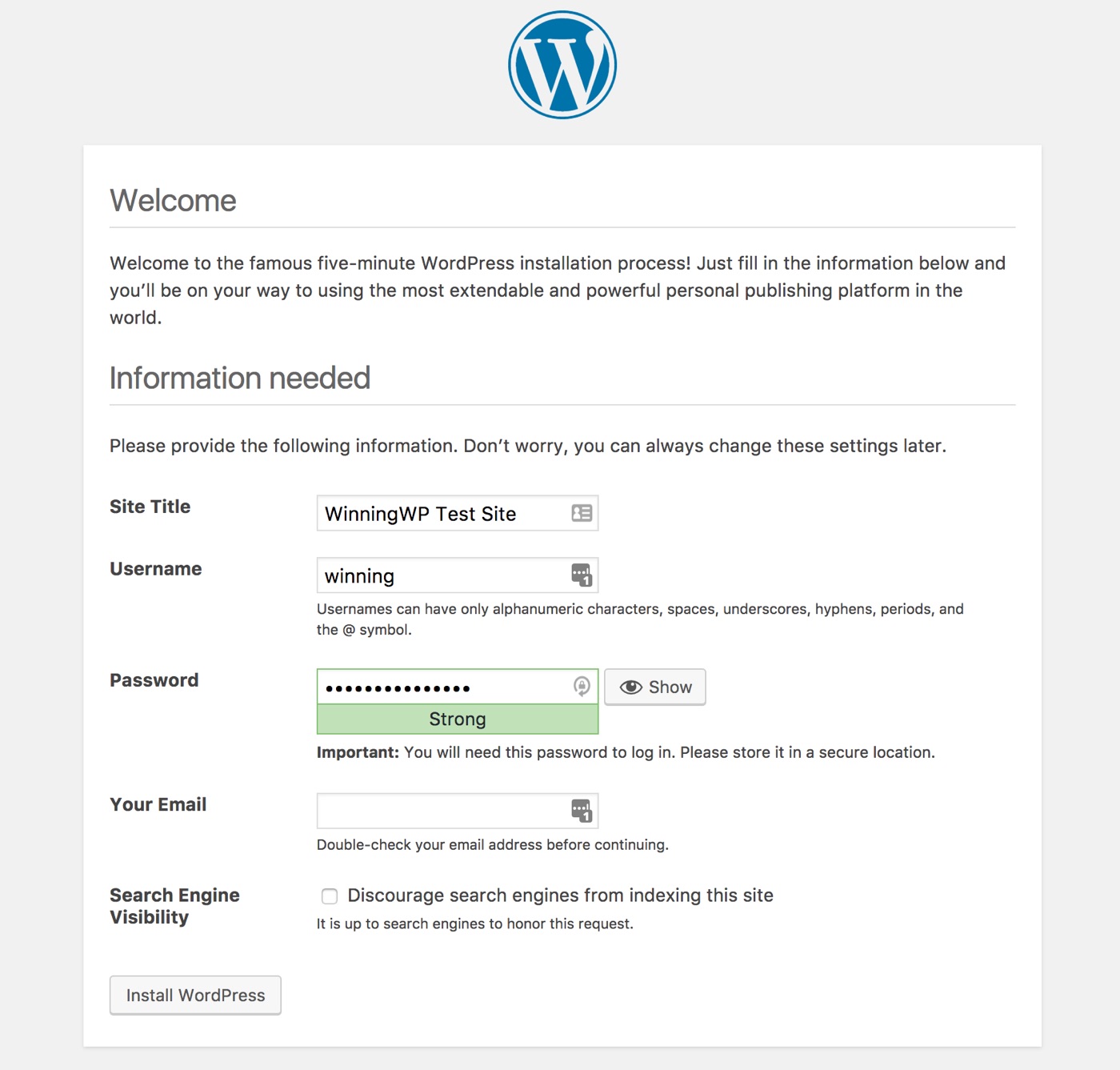Getting Started with WordPress on GoDaddy: What You Need to Know
When it comes to building a website, choosing the right web host and content management system (CMS) is crucial. GoDaddy is a popular web hosting service that offers a range of plans, including options specifically designed for WordPress users. But can you use WordPress on GoDaddy? The answer is yes, and in this article, we’ll explore the benefits of using WordPress on GoDaddy and provide a comprehensive guide to getting started.
One of the main advantages of using GoDaddy as a web host is its ease of use. GoDaddy’s 1-click installation process makes it simple to install WordPress, even for those who are new to website building. This process eliminates the need to manually download and upload WordPress files, making it a convenient option for beginners.
In addition to its ease of use, GoDaddy offers a range of benefits for WordPress users. These include automatic WordPress updates, daily backups, and a free domain name. GoDaddy also offers a range of WordPress-specific plans, which include features such as WordPress optimization, security, and performance enhancements.
When choosing a web host, it’s essential to consider factors such as uptime, speed, and customer support. GoDaddy offers a 99.9% uptime guarantee, ensuring that your website is always available to visitors. Additionally, GoDaddy’s customer support team is available 24/7 to assist with any issues or questions you may have.
While there are many web hosts that offer WordPress compatibility, GoDaddy’s range of plans and features make it an attractive option for WordPress users. In the next section, we’ll take a closer look at how to install WordPress on GoDaddy, including a step-by-step tutorial.
How to Install WordPress on GoDaddy: A Step-by-Step Tutorial
Installing WordPress on GoDaddy is a straightforward process that can be completed in just a few steps. In this tutorial, we’ll walk you through the process of installing WordPress on GoDaddy using the 1-click installation process.
Step 1: Log in to your GoDaddy account and navigate to the “Web Hosting” section. Click on the “Manage” button next to your hosting plan.
Step 2: Scroll down to the “Software” section and click on the “1-Click Installs” button.
Step 3: Click on the “WordPress” icon to begin the installation process.
Step 4: Fill in the required information, including the domain name, admin username, and password.
Step 5: Click on the “Install” button to begin the installation process. This may take a few minutes to complete.
Step 6: Once the installation is complete, you’ll receive an email with instructions on how to access your WordPress dashboard.
That’s it With these simple steps, you can have WordPress installed on your GoDaddy hosting plan in just a few minutes.
It’s worth noting that GoDaddy also offers a range of WordPress-specific plans that include automatic WordPress updates, daily backups, and a free domain name. These plans can be a great option for those who want to take advantage of the benefits of WordPress without having to worry about the technical details.
By following these steps, you can easily install WordPress on GoDaddy and start building your website. In the next section, we’ll discuss the essential settings to configure on your WordPress site after installation.
Configuring Your WordPress Site on GoDaddy: Essential Settings
Once you’ve installed WordPress on GoDaddy, it’s essential to configure your site’s settings to ensure optimal performance and security. In this section, we’ll discuss the essential settings to configure on your WordPress site after installation.
Setting up a Domain: To set up a domain on your WordPress site, navigate to the “Settings” section and click on “General.” Enter your domain name in the “WordPress Address” and “Site Address” fields. Make sure to include the “www” prefix if you want to use it.
Creating a Database: GoDaddy provides a 1-click database creation process. To create a database, navigate to the “Databases” section and click on “Create Database.” Follow the prompts to create a new database and user.
Configuring Security Settings: Security is a top priority when it comes to WordPress sites. To configure security settings, navigate to the “Settings” section and click on “Security.” Enable the “Force Strong Passwords” option and set up a secure password for your admin account.
Setting up Permalinks: Permalinks are the URLs that point to your WordPress pages and posts. To set up permalinks, navigate to the “Settings” section and click on “Permalinks.” Choose a permalink structure that includes the post name or category.
Configuring Time Zone and Date Settings: To configure time zone and date settings, navigate to the “Settings” section and click on “General.” Set your time zone and date format to match your location and preferences.
By configuring these essential settings, you can ensure that your WordPress site on GoDaddy is set up for optimal performance and security. In the next section, we’ll discuss tips and tricks for optimizing your WordPress site for performance on GoDaddy.
https://www.youtube.com/watch?v=-PzSxmvtKVw
Optimizing Your WordPress Site for Performance on GoDaddy
Optimizing your WordPress site for performance on GoDaddy is crucial to ensure a smooth user experience and improve search engine rankings. In this section, we’ll discuss tips and tricks for optimizing your WordPress site for performance on GoDaddy.
Caching: Caching is a technique that stores frequently accessed data in memory, reducing the load on your server and improving page load times. GoDaddy offers a built-in caching feature that can be enabled through the GoDaddy dashboard. Additionally, you can use caching plugins like W3 Total Cache or WP Super Cache to further improve performance.
Minification: Minification is the process of compressing HTML, CSS, and JavaScript files to reduce their size and improve page load times. GoDaddy offers a built-in minification feature that can be enabled through the GoDaddy dashboard. Additionally, you can use minification plugins like Autoptimize or WP Rocket to further improve performance.
Content Delivery Networks (CDNs): CDNs are networks of servers that distribute content across different geographic locations, reducing the distance between users and your website’s server. GoDaddy offers a built-in CDN feature that can be enabled through the GoDaddy dashboard. Additionally, you can use third-party CDNs like Cloudflare or MaxCDN to further improve performance.
Image Optimization: Image optimization is the process of compressing images to reduce their size and improve page load times. GoDaddy offers a built-in image optimization feature that can be enabled through the GoDaddy dashboard. Additionally, you can use image optimization plugins like TinyPNG or ShortPixel to further improve performance.
Database Optimization: Database optimization is the process of optimizing your WordPress database to improve performance. GoDaddy offers a built-in database optimization feature that can be enabled through the GoDaddy dashboard. Additionally, you can use database optimization plugins like WP-DB Manager or Advanced Database Cleaner to further improve performance.
By implementing these optimization techniques, you can significantly improve the performance of your WordPress site on GoDaddy. In the next section, we’ll discuss common issues that may arise when using WordPress on GoDaddy and provide troubleshooting tips and solutions.
https://www.youtube.com/watch?v=KA7pOyeOLOc
Common Issues with WordPress on GoDaddy: Troubleshooting and Solutions
While WordPress on GoDaddy is a reliable and efficient way to host your website, there are some common issues that may arise. In this section, we’ll discuss some of the most common issues and provide troubleshooting tips and solutions.
Error Establishing a Database Connection: This error occurs when WordPress is unable to connect to the database. To troubleshoot this issue, check the database credentials in the wp-config.php file and ensure that the database is properly configured.
White Screen of Death: The White Screen of Death is a common issue that occurs when there is a problem with the theme or plugin. To troubleshoot this issue, try disabling all plugins and switching to a default theme.
Downtime and Slow Load Times: Downtime and slow load times can be caused by a variety of issues, including high traffic, poorly optimized images, and inefficient code. To troubleshoot this issue, try optimizing images, minifying code, and using a caching plugin.
Security Issues: Security issues can be caused by a variety of factors, including outdated software, weak passwords, and malicious code. To troubleshoot this issue, try updating software, using strong passwords, and installing security plugins.
Plugin and Theme Conflicts: Plugin and theme conflicts can cause a variety of issues, including errors and slow load times. To troubleshoot this issue, try disabling all plugins and switching to a default theme.
By following these troubleshooting tips and solutions, you can quickly and easily resolve common issues with WordPress on GoDaddy. In the next section, we’ll discuss GoDaddy’s WordPress hosting plans and help you choose the right one for your needs.
GoDaddy’s WordPress Hosting Plans: Which One is Right for You?
GoDaddy offers a range of WordPress hosting plans, each with its own set of features, pricing, and benefits. In this section, we’ll compare and contrast GoDaddy’s various WordPress hosting plans to help you choose the right one for your needs.
Basic Plan: The Basic Plan is GoDaddy’s entry-level WordPress hosting plan. It includes 1 website, 10 GB of storage, and 25,000 monthly visitors. This plan is ideal for small businesses or individuals who want to create a simple website.
Deluxe Plan: The Deluxe Plan is GoDaddy’s mid-level WordPress hosting plan. It includes 1 website, 50 GB of storage, and 100,000 monthly visitors. This plan is ideal for small to medium-sized businesses who want to create a more complex website.
Ultimate Plan: The Ultimate Plan is GoDaddy’s top-level WordPress hosting plan. It includes 1 website, 200 GB of storage, and 500,000 monthly visitors. This plan is ideal for large businesses or e-commerce sites who want to create a high-traffic website.
Pro Plan: The Pro Plan is GoDaddy’s premium WordPress hosting plan. It includes 1 website, 500 GB of storage, and 1 million monthly visitors. This plan is ideal for large businesses or e-commerce sites who want to create a high-traffic website with advanced features.
When choosing a WordPress hosting plan on GoDaddy, consider the following factors: storage space, monthly visitors, and features. If you’re just starting out, the Basic Plan may be sufficient. However, if you’re expecting high traffic or need advanced features, consider the Deluxe, Ultimate, or Pro Plan.
By choosing the right WordPress hosting plan on GoDaddy, you can ensure that your website is fast, secure, and reliable. In the next section, we’ll discuss the importance of security and backups for WordPress sites on GoDaddy.
Security and Backup Options for WordPress on GoDaddy
Security and backups are crucial for any WordPress site, especially when hosted on GoDaddy. In this section, we’ll discuss the importance of security and backups for WordPress sites on GoDaddy and provide options for security plugins, backup services, and disaster recovery.
Security Plugins: There are many security plugins available for WordPress, including Wordfence, MalCare, and Sucuri. These plugins provide features such as malware scanning, firewall protection, and login security.
Backup Services: GoDaddy offers a range of backup services, including automatic daily backups and on-demand backups. Additionally, you can use third-party backup services such as VaultPress or BackupBuddy.
Disaster Recovery: Disaster recovery is an essential aspect of security and backups. GoDaddy offers a range of disaster recovery options, including automatic failover and manual failover.
Two-Factor Authentication: Two-factor authentication is an additional layer of security that requires users to provide a second form of verification, such as a code sent to their phone or a biometric scan.
Regular Updates: Regular updates are essential for maintaining the security and stability of your WordPress site. Make sure to update your WordPress core, themes, and plugins regularly.
By implementing these security and backup options, you can ensure that your WordPress site on GoDaddy is secure and protected from potential threats. In the next section, we’ll summarize the key takeaways from the article and encourage readers to take action to unlock the full potential of WordPress on GoDaddy.
Conclusion: Unlocking the Full Potential of WordPress on GoDaddy
In conclusion, using WordPress on GoDaddy can be a powerful way to create a professional and effective website. By following the steps outlined in this guide, you can unlock the full potential of WordPress on GoDaddy and create a website that meets your needs and exceeds your expectations.
Remember to take advantage of GoDaddy’s 1-click installation process, configure your essential settings, optimize your site for performance, and troubleshoot common issues. Additionally, consider GoDaddy’s various WordPress hosting plans, security and backup options, and take action to unlock the full potential of WordPress on GoDaddy.
By doing so, you can create a website that is fast, secure, and reliable, and that provides a great user experience for your visitors. Whether you’re a small business owner, a blogger, or an e-commerce site owner, using WordPress on GoDaddy can help you achieve your online goals and succeed in today’s digital landscape.
So why wait? Take the first step today and start unlocking the full potential of WordPress on GoDaddy. With the right tools, knowledge, and support, you can create a website that truly stands out and helps you achieve your online goals.