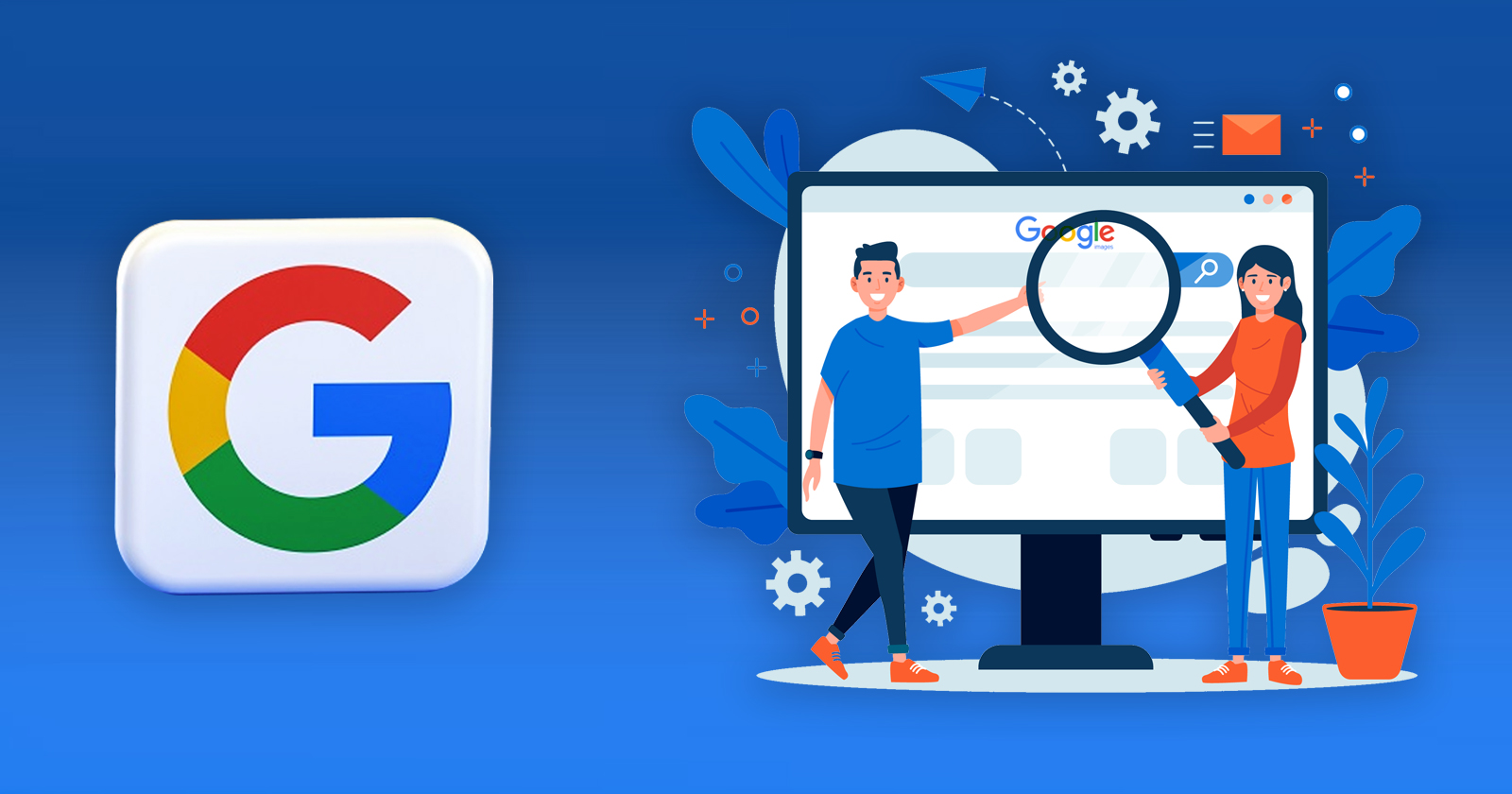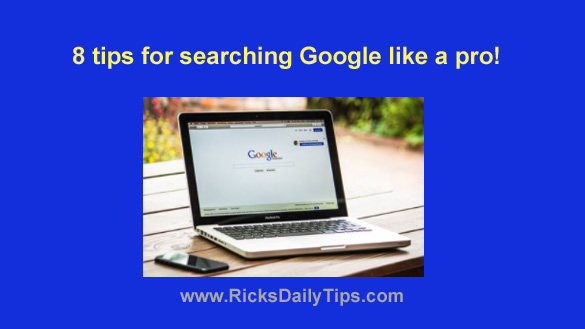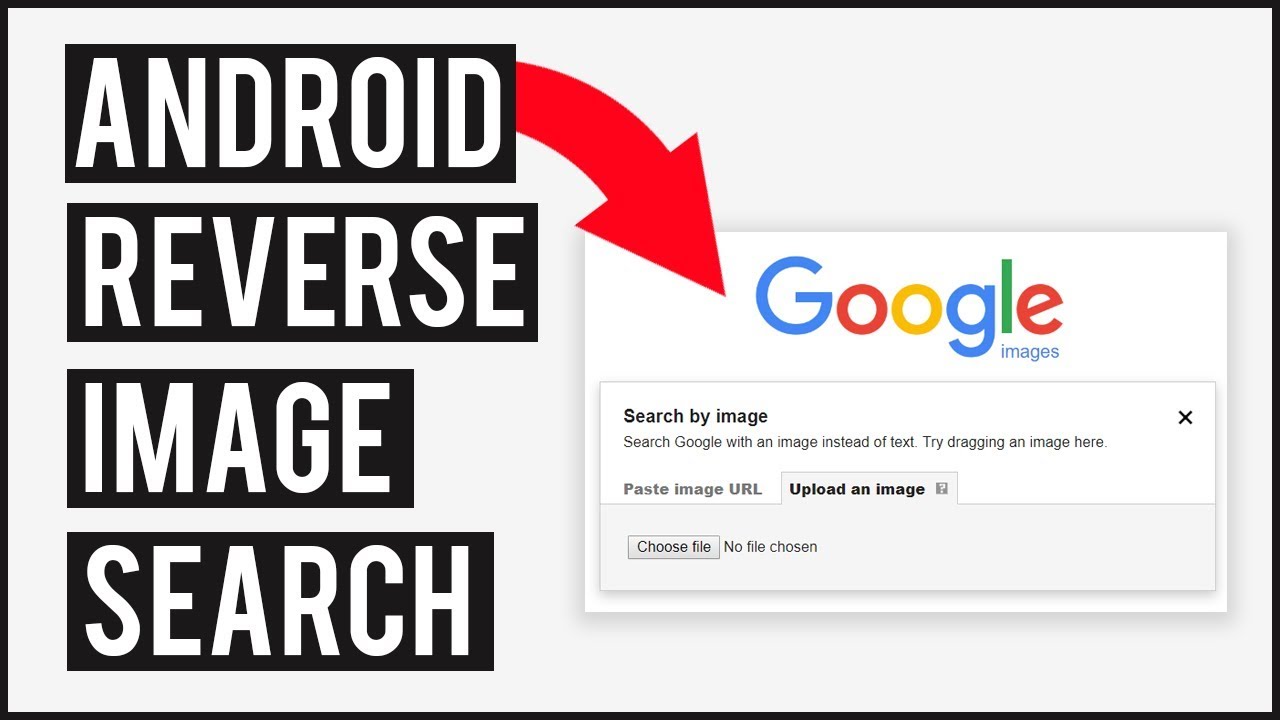Unlocking the Power of Reverse Image Search
Reverse image search is a powerful tool that allows users to search for images online using an existing image as a query. This technique has numerous benefits, including finding similar images, identifying unknown objects, and verifying image authenticity. By using reverse image search, users can uncover a wealth of information about an image, such as its origin, usage, and related content.
One of the primary advantages of reverse image search is its ability to help users find similar images. This can be particularly useful for designers, researchers, and marketers who need to find images that match a specific style, theme, or aesthetic. By uploading an image to a reverse image search engine, users can discover a vast array of similar images, including variations, parodies, and inspirations.
Reverse image search can also be used to identify unknown objects or people in an image. This can be especially helpful for historians, journalists, and investigators who need to verify the authenticity of an image. By analyzing the image’s metadata and visual characteristics, reverse image search engines can provide valuable insights into the image’s origin, context, and meaning.
In addition to its practical applications, reverse image search has also become an essential tool for verifying image authenticity. With the rise of fake news and image manipulation, it’s more important than ever to verify the authenticity of online images. By using reverse image search, users can quickly and easily identify whether an image has been manipulated, Photoshopped, or fabricated.
So, how do you Google search an image? The process is relatively straightforward. Simply upload the image to a reverse image search engine, such as Google Images, and the engine will analyze the image’s visual characteristics and metadata to provide a list of similar images and related content. From there, users can refine their search using advanced search operators, such as site search, file type, and color filter.
By mastering the art of reverse image search, users can unlock a wealth of information and insights about online images. Whether you’re a designer, researcher, or simply a curious user, reverse image search is an essential tool for navigating the vast and complex world of online images.
Preparing Your Image for Search
When it comes to searching for images online, the quality and formatting of the image itself can greatly impact the effectiveness of the search results. To get the most out of your image search, it’s essential to prepare your image for search by optimizing its size, resolution, and file type.
Image size is a critical factor in image search. A larger image size can provide more accurate results, but it can also slow down the search process. Aim for an image size that is at least 500 x 500 pixels, but no larger than 2000 x 2000 pixels. This will provide a good balance between image quality and search speed.
Image resolution is also important for image search. A higher resolution image will provide more accurate results, but it can also increase the file size. Aim for an image resolution of at least 72 dpi, but no higher than 300 dpi. This will provide a good balance between image quality and file size.
File type is another important factor in image search. Google Images supports a wide range of file types, including JPEG, PNG, GIF, and BMP. However, JPEG is the most commonly used file type and is recommended for most image searches.
To optimize your image for Google image search, make sure to save it in the correct file type and resolution. You can use image editing software such as Adobe Photoshop or GIMP to adjust the image size and resolution. Additionally, you can use online tools such as TinyPNG or ImageOptim to compress the image file size without sacrificing quality.
By preparing your image for search, you can improve the accuracy and effectiveness of your image search results. This is especially important when searching for specific images or trying to find similar images. By optimizing your image size, resolution, and file type, you can get the most out of your image search and find the images you need quickly and easily.
So, how do you Google search an image? By preparing your image for search and using the right search techniques, you can find the images you need in no time. Whether you’re a designer, researcher, or simply a curious user, optimizing your image for search is an essential step in getting the most out of your image search.
How to Use Google Images: A Beginner’s Guide
Google Images is a powerful tool for searching and finding images online. With its vast database of images and advanced search features, Google Images makes it easy to find the images you need. In this section, we’ll walk you through the process of using Google Images, including how to access the image search feature, upload images, and use search filters.
To access Google Images, simply go to the Google homepage and click on the “Images” tab. From there, you can enter your search query in the search bar and click on the “Search by image” button. This will allow you to upload an image or enter the URL of an image to search for similar images.
Uploading an image to Google Images is a straightforward process. Simply click on the “Upload an image” button and select the image you want to upload from your computer. You can also enter the URL of an image if you don’t have the image file on your computer.
Once you’ve uploaded your image, Google Images will display a list of similar images. You can refine your search results by using the search filters on the left-hand side of the page. These filters allow you to narrow down your search results by factors such as image size, color, and file type.
Google Images also allows you to search for images using keywords. Simply enter your keywords in the search bar and click on the “Search” button. Google Images will display a list of images that match your search query.
So, how do you Google search an image? By using the image search feature on Google Images, you can find similar images, identify unknown objects, and verify image authenticity. Whether you’re a designer, researcher, or simply a curious user, Google Images is a powerful tool for finding the images you need.
In addition to its basic search features, Google Images also offers advanced search operators that can help you refine your search results. For example, you can use the “site:” operator to search for images on a specific website, or the “filetype:” operator to search for images of a specific file type.
By mastering the basics of Google Images and using its advanced search features, you can find the images you need quickly and easily. Whether you’re searching for images for a project or simply browsing for fun, Google Images is a powerful tool that can help you achieve your goals.
Advanced Image Search Techniques
While Google Images provides a powerful search engine for finding images online, there are several advanced search techniques that can help you refine your search results and find exactly what you’re looking for. In this section, we’ll explore some of these advanced search techniques and provide tips on how to use them effectively.
One of the most useful advanced search techniques is the site search operator. This operator allows you to search for images on a specific website or domain. For example, if you want to find images of a particular product on a specific website, you can use the site search operator to search for images on that website only.
Another useful advanced search technique is the file type operator. This operator allows you to search for images of a specific file type, such as JPEG or PNG. For example, if you’re looking for images of a particular product in JPEG format, you can use the file type operator to search for JPEG images only.
The color filter operator is another advanced search technique that can help you refine your search results. This operator allows you to search for images of a specific color or color palette. For example, if you’re looking for images of a particular product in a specific color, you can use the color filter operator to search for images of that color only.
In addition to these advanced search techniques, Google Images also provides a number of other search operators that can help you refine your search results. For example, you can use the “related:” operator to search for images that are related to a specific image or website. You can also use the “info:” operator to search for information about a specific image or website.
So, how do you Google search an image using advanced search techniques? By using the site search operator, file type operator, and color filter operator, you can refine your search results and find exactly what you’re looking for. Whether you’re a designer, researcher, or simply a curious user, these advanced search techniques can help you get the most out of Google Images.
By mastering these advanced search techniques, you can take your image search skills to the next level and find the images you need quickly and easily. Whether you’re searching for images for a project or simply browsing for fun, Google Images provides a powerful tool for finding the images you need.
Using Google Lens for Visual Search
Google Lens is a visual search feature that allows users to search for images using their smartphone camera. This feature uses artificial intelligence to identify objects, scenes, and activities within an image, and provides relevant information and search results.
To use Google Lens, simply open the Google app on your smartphone and tap on the camera icon. This will open the camera view, where you can point your camera at an object or scene to search for it. Google Lens will then analyze the image and provide relevant information, such as the name of the object, its location, and related search results.
Google Lens is particularly useful for searching for images of objects or scenes that you don’t know the name of. For example, if you see a plant or animal that you don’t recognize, you can use Google Lens to search for it and learn more about it. You can also use Google Lens to search for images of products or brands, and get information about where to buy them.
One of the benefits of Google Lens is its ability to provide more accurate search results than traditional text-based search. By analyzing the visual content of an image, Google Lens can provide more relevant and accurate results, even if you don’t know the exact name of what you’re searching for.
So, how do you Google search an image using Google Lens? By using the camera view on your smartphone, you can search for images of objects, scenes, and activities, and get relevant information and search results. Whether you’re a student, researcher, or simply a curious user, Google Lens provides a powerful tool for visual search.
In addition to its search capabilities, Google Lens also provides a number of other features, such as the ability to translate text, identify objects, and provide information about art and history. By using Google Lens, you can unlock a wealth of information and insights about the world around you.
Common Mistakes to Avoid in Image Search
When searching for images online, it’s easy to make mistakes that can lead to poor search results or wasted time. In this section, we’ll highlight some common mistakes to avoid when searching for images online, and provide tips on how to improve your image search skills.
One of the most common mistakes people make when searching for images online is using low-quality images. Low-quality images can lead to poor search results, as the image search algorithm may struggle to identify the image’s content. To avoid this mistake, make sure to use high-quality images that are clear and well-lit.
Another common mistake is using incorrect search terms. Using the wrong search terms can lead to irrelevant search results, and may even lead to images that are not what you’re looking for. To avoid this mistake, make sure to use specific and relevant search terms that accurately describe the image you’re looking for.
Not using advanced search operators is another common mistake. Advanced search operators, such as site search and file type, can help refine your search results and provide more accurate results. To avoid this mistake, make sure to use advanced search operators to refine your search results.
Not checking the image’s metadata is another common mistake. Image metadata, such as the image’s title and description, can provide valuable information about the image’s content. To avoid this mistake, make sure to check the image’s metadata to ensure that it accurately describes the image’s content.
So, how do you Google search an image effectively? By avoiding common mistakes, such as using low-quality images, incorrect search terms, and not using advanced search operators, you can improve your image search skills and get more accurate results. Whether you’re a student, researcher, or simply a curious user, avoiding common mistakes can help you get the most out of your image search.
By being aware of these common mistakes, you can take steps to avoid them and improve your image search skills. Remember to use high-quality images, specific search terms, and advanced search operators to get the most out of your image search.
Image Search Alternatives to Google
While Google Images is one of the most popular image search engines, there are other alternatives that can provide unique features and benefits. In this section, we’ll discuss some of the most popular image search alternatives to Google, including Bing and TinEye.
Bing is a popular image search engine that provides a wide range of features and filters to help users find the images they need. One of the unique features of Bing is its ability to search for images by color, which can be useful for designers and artists. Bing also provides a “similar images” feature that allows users to find images that are similar to the one they’re searching for.
TinEye is another popular image search engine that specializes in reverse image search. TinEye allows users to upload an image or enter the URL of an image to search for similar images. TinEye also provides a “multicolor engine” that allows users to search for images by multiple colors.
Other image search alternatives to Google include Yahoo Images, DuckDuckGo Images, and StartPage Images. Each of these alternatives provides unique features and benefits, such as advanced search filters and anonymous searching.
So, how do you Google search an image using alternative image search engines? By using Bing, TinEye, or other alternative image search engines, you can find unique features and benefits that can help you improve your image search skills. Whether you’re a designer, researcher, or simply a curious user, alternative image search engines can provide a fresh perspective on image search.
When to use alternative image search engines? Alternative image search engines can be useful when you’re looking for specific features or benefits that Google Images doesn’t provide. For example, if you’re looking for images by color, Bing may be a better option. If you’re looking for reverse image search, TinEye may be a better option.
By using alternative image search engines, you can expand your image search capabilities and find the images you need more efficiently. Whether you’re a professional or a hobbyist, alternative image search engines can provide a valuable tool for image search.
Best Practices for Image Search
Effective image search requires a combination of technical skills, creativity, and attention to detail. In this section, we’ll summarize the best practices for image search, including using high-quality images, specific search terms, and advanced search operators.
Using high-quality images is essential for effective image search. High-quality images provide more accurate search results, as they contain more detailed information about the image’s content. To ensure high-quality images, use images with a high resolution, clear lighting, and minimal noise.
Specific search terms are also crucial for effective image search. Using specific search terms helps to narrow down the search results and provide more accurate results. To use specific search terms, try to be as descriptive as possible when searching for images. For example, instead of searching for “dog,” try searching for “golden retriever puppy.”
Advanced search operators are another essential tool for effective image search. Advanced search operators, such as site search, file type, and color filter, help to refine the search results and provide more accurate results. To use advanced search operators, try using the “site:” operator to search for images on a specific website, or the “filetype:” operator to search for images of a specific file type.
Experimenting with different techniques is also important for effective image search. Try using different search terms, advanced search operators, and image search engines to see what works best for you. By experimenting with different techniques, you can improve your image search skills and find the images you need more efficiently.
So, how do you Google search an image effectively? By using high-quality images, specific search terms, and advanced search operators, you can improve your image search skills and find the images you need more efficiently. Whether you’re a designer, researcher, or simply a curious user, effective image search requires a combination of technical skills, creativity, and attention to detail.
By following these best practices, you can take your image search skills to the next level and find the images you need more efficiently. Remember to always use high-quality images, specific search terms, and advanced search operators to get the most out of your image search.



:max_bytes(150000):strip_icc()/Google-2-579472763df78c1734495d4e-9b4139e13aa546a0a12553be4a46c685.jpg)