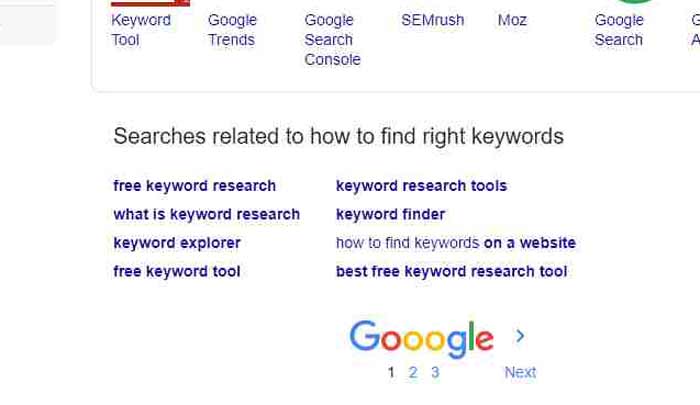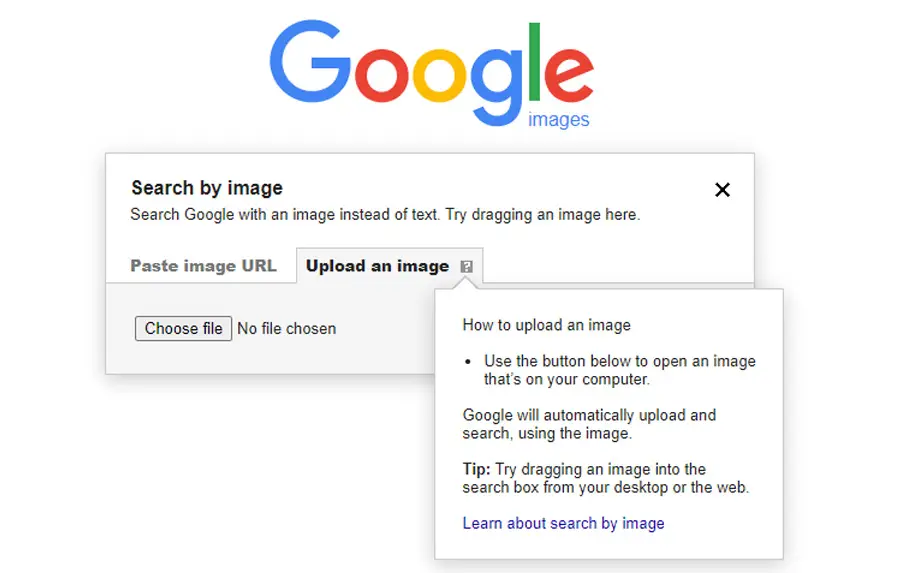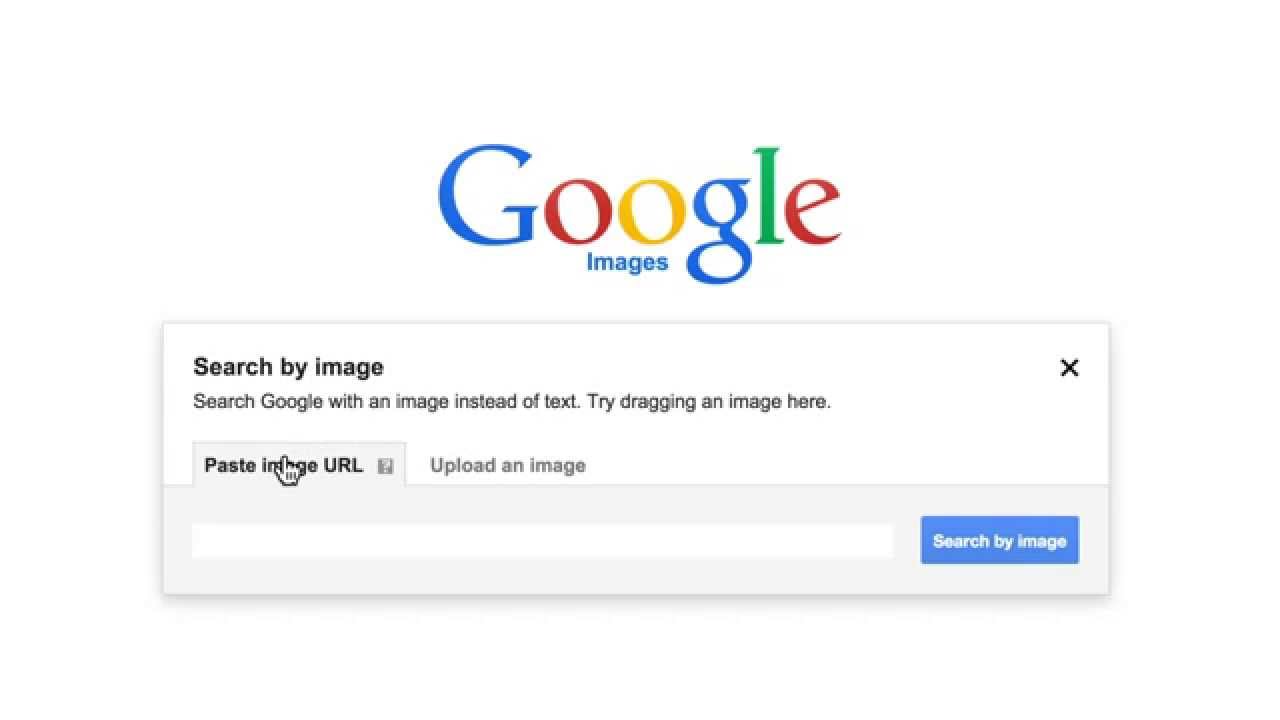Discovering the Basics of Image Search
Google Image Search is a powerful tool that allows users to find specific images, identify objects, and explore visual content. With billions of images indexed, it’s no wonder that Google Image Search has become an essential resource for individuals, researchers, and businesses alike. To get the most out of this feature, it’s essential to understand the basics of image search on Google.
When searching for images on Google, users can enter keywords, phrases, or even URLs to find relevant results. The search engine’s algorithm then scans its vast database to retrieve images that match the search query. This process happens rapidly, often in a matter of seconds. By using specific keywords, users can refine their search results and find exactly what they’re looking for.
For instance, if you’re looking for images of a specific landmark, you can enter the name of the landmark along with keywords like “photos” or “pictures.” This will yield a plethora of images that showcase the landmark from different angles and perspectives. You can also use quotes to search for exact phrases, which can be particularly useful when looking for images with specific captions or descriptions.
Google Image Search also allows users to filter results by size, color, and usage rights. This feature is particularly useful for individuals who need to find images for commercial use or for those who require high-resolution images for printing or other purposes. By using the “Tools” menu, users can refine their search results to find images that meet their specific needs.
Moreover, Google Image Search provides users with the ability to explore visual content in a way that’s not possible with traditional text-based search. By using the “Similar images” feature, users can discover new images that are related to their search query. This feature is particularly useful for individuals who are looking for inspiration or ideas for creative projects.
As you can see, Google Image Search is a powerful tool that offers a wide range of features and functionalities. By understanding the basics of image search on Google, users can unlock the full potential of this feature and find exactly what they’re looking for. Whether you’re a researcher, a business owner, or simply someone who loves to explore visual content, Google Image Search is an essential resource that can help you achieve your goals.
Using the Right Keywords for Image Search
When it comes to searching for images on Google, using the right keywords is crucial to getting relevant results. By using specific and relevant keywords, users can refine their search results and find exactly what they’re looking for. In this section, we’ll explore the importance of using relevant keywords when searching for images on Google.
One of the most effective ways to use keywords for image search is to use quotes. By placing quotes around a specific phrase or keyword, users can search for exact matches. For example, if you’re looking for images of a specific product, you can enter the product name in quotes to find exact matches. This technique is particularly useful when searching for images with specific captions or descriptions.
Another way to use keywords effectively is to specify the file type. By adding the file type to your search query, you can filter results to show only images of a specific type. For example, if you’re looking for JPEG images, you can add “filetype:jpg” to your search query. This technique is particularly useful when searching for images for commercial use or for printing.
In addition to using quotes and file types, users can also use specific keywords to refine their search results. For example, if you’re looking for images of a specific location, you can use keywords like “cityscape” or “landscape” to find relevant results. By using specific keywords, users can find images that match their search query and avoid irrelevant results.
Furthermore, users can also use the “OR” operator to search for multiple keywords at once. For example, if you’re looking for images of either “cats” or “dogs”, you can enter “cats OR dogs” in the search bar. This technique is particularly useful when searching for images that match multiple keywords.
By using these techniques, users can effectively use keywords to search for images on Google. Whether you’re a researcher, a business owner, or simply someone who loves to explore visual content, using the right keywords can help you find exactly what you’re looking for. Remember to experiment with different keywords and techniques to find what works best for your needs.
Advanced Image Search Techniques
Google Image Search offers a range of advanced techniques that can help users refine their search results and find exactly what they’re looking for. In this section, we’ll explore some of the most useful advanced image search techniques, including how to use the “Tools” menu and the “Reverse Image Search” feature.
One of the most powerful advanced image search techniques is using the “Tools” menu to filter results by size, color, and usage rights. By clicking on the “Tools” menu, users can select from a range of options to refine their search results. For example, users can select “Large” to find high-resolution images, or “Black and white” to find images in grayscale. Users can also select “Free to use or share” to find images that are licensed for commercial use.
Another advanced image search technique is using the “Reverse Image Search” feature. This feature allows users to upload an image or enter the URL of an image to find similar images. By clicking on the camera icon in the search bar, users can upload an image or enter the URL of an image to find similar images. This feature is particularly useful for finding images that are similar to a specific image, or for identifying the source of an image.
In addition to using the “Tools” menu and the “Reverse Image Search” feature, users can also use advanced search operators to refine their search results. For example, users can use the “site:” operator to search for images within a specific website, or the “filetype:” operator to search for images of a specific file type. By using these advanced search operators, users can refine their search results and find exactly what they’re looking for.
Furthermore, users can also use the “Advanced search” page to refine their search results. By clicking on the “Advanced search” link, users can access a range of advanced search options, including the ability to search for images by size, color, and usage rights. Users can also use the “Advanced search” page to search for images by file type, aspect ratio, and more.
By using these advanced image search techniques, users can get the most out of Google Image Search and find exactly what they’re looking for. Whether you’re a researcher, a business owner, or simply someone who loves to explore visual content, these advanced techniques can help you find the images you need.
How to Use Google’s Reverse Image Search
Google’s Reverse Image Search feature is a powerful tool that allows users to search for images by uploading an image or entering the URL of an image. This feature is particularly useful for finding similar images, identifying the source of an image, and discovering new content. In this section, we’ll provide a step-by-step guide on how to use Google’s Reverse Image Search feature.
Step 1: Access the Reverse Image Search Feature
To access the Reverse Image Search feature, go to Google Images and click on the camera icon in the search bar. This will open a new window that allows you to upload an image or enter the URL of an image.
Step 2: Upload an Image or Enter the URL of an Image
Once you’ve accessed the Reverse Image Search feature, you can upload an image or enter the URL of an image. To upload an image, click on the “Upload an image” tab and select the image you want to search for. To enter the URL of an image, click on the “Enter image URL” tab and enter the URL of the image.
Step 3: Interpret the Results
Once you’ve uploaded an image or entered the URL of an image, Google will display a list of similar images. You can browse through the results to find similar images, identify the source of an image, or discover new content.
Tips for Using the Reverse Image Search Feature
Here are some tips for using the Reverse Image Search feature:
Use high-quality images: The Reverse Image Search feature works best with high-quality images. If you’re using a low-quality image, you may not get accurate results.
Use specific keywords: If you’re searching for a specific image, use specific keywords to refine your search results.
Use the “Similar images” feature: The “Similar images” feature allows you to find similar images to the one you’re searching for. This feature is particularly useful for finding images that are similar in style or content.
By following these steps and tips, you can use Google’s Reverse Image Search feature to find similar images, identify the source of an image, and discover new content.
Searching for Images within a Specific Website
Google Image Search allows users to search for images within a specific website using the “site:” operator. This feature is particularly useful for finding images on a specific website, such as a news website or a blog. In this section, we’ll explain how to use the “site:” operator to search for images within a specific website.
Using the “site:” Operator
To search for images within a specific website, simply enter the website’s URL followed by the “site:” operator and your search query. For example, if you want to search for images of cats on the website “example.com”, you would enter “site:example.com cats” in the search bar.
Examples and Use Cases
Here are some examples of how to use the “site:” operator to search for images within a specific website:
Search for images of a specific topic on a news website: “site:nytimes.com climate change”
Search for images of a specific product on an e-commerce website: “site:amazon.com iPhone 13”
Search for images of a specific person on a celebrity website: “site:people.com Taylor Swift”
Tips for Using the “site:” Operator
Here are some tips for using the “site:” operator to search for images within a specific website:
Use the exact URL: Make sure to use the exact URL of the website you want to search, including the “www” and the top-level domain (e.g. “.com”).
Use specific keywords: Use specific keywords related to the topic you’re searching for to get more accurate results.
Use quotes: Use quotes around your search query to search for exact phrases.
By using the “site:” operator, you can search for images within a specific website and find exactly what you’re looking for.
Using Google Images to Find Similar Photos
Google Images provides a feature called “Similar images” that allows users to find similar photos to a specific image. This feature is particularly useful for finding images that are similar in style, composition, or content. In this section, we’ll discuss how to use Google Images to find similar photos, including how to use the “Similar images” feature and how to refine results using keywords.
Using the “Similar images” Feature
To use the “Similar images” feature, simply click on the “Similar images” button next to an image in the search results. This will open a new page with a list of similar images. You can browse through the results to find images that are similar to the original image.
Refining Results using Keywords
While the “Similar images” feature is useful for finding similar images, you can also refine your results using keywords. Simply enter a keyword related to the image you’re searching for, and Google will display a list of similar images that match your search query.
Examples and Use Cases
Here are some examples of how to use Google Images to find similar photos:
Find similar images of a specific landmark: “Eiffel Tower similar images”
Find similar images of a specific product: “iPhone 13 similar images”
Find similar images of a specific person: “Taylor Swift similar images”
Tips for Using the “Similar images” Feature
Here are some tips for using the “Similar images” feature:
Use specific keywords: Use specific keywords related to the image you’re searching for to get more accurate results.
Use quotes: Use quotes around your search query to search for exact phrases.
Experiment with different keywords: Try using different keywords to find similar images that match your search query.
By using the “Similar images” feature and refining your results using keywords, you can find similar photos to a specific image and discover new content.
Image Search Tips and Tricks
Google Image Search is a powerful tool that can help you find the images you need quickly and efficiently. In this section, we’ll share some additional tips and tricks for getting the most out of Google Image Search.
Using the “Related images” Feature
The “Related images” feature is a great way to find images that are related to a specific image. To use this feature, simply click on the “Related images” button next to an image in the search results. This will open a new page with a list of related images.
Saving Images for Later Use
If you find an image that you want to use later, you can save it to your computer or mobile device. To save an image, simply right-click on the image and select “Save image as” or “Save picture as”. You can also use the “Save” button on the image preview page.
Using the “Image size” Filter
The “Image size” filter is a great way to find images that are a specific size. To use this filter, simply click on the “Tools” menu and select “Image size”. You can then select the size of the image you’re looking for, such as “Large” or “Medium”.
Using the “Color” Filter
The “Color” filter is a great way to find images that are a specific color. To use this filter, simply click on the “Tools” menu and select “Color”. You can then select the color of the image you’re looking for, such as “Red” or “Blue”.
Using the “Usage rights” Filter
The “Usage rights” filter is a great way to find images that are licensed for commercial use. To use this filter, simply click on the “Tools” menu and select “Usage rights”. You can then select the type of license you’re looking for, such as “Free to use or share” or “Commercial use”.
By using these tips and tricks, you can get the most out of Google Image Search and find the images you need quickly and efficiently.
Mastering Google Image Search for Your Needs
Google Image Search is a powerful tool that can help you find the images you need quickly and efficiently. By mastering the techniques outlined in this article, you can unlock the full potential of Google Image Search and find the images you need to enhance your projects, presentations, and websites.
Key Takeaways
Here are the key takeaways from this article:
Use relevant keywords to find specific images
Use quotes, file types, and specific keywords to refine your search results
Use the “Tools” menu to filter results by size, color, and usage rights
Use the “Reverse Image Search” feature to find similar images
Use the “site:” operator to search for images within a specific website
Use the “Similar images” feature to find similar photos
Use the “Related images” feature to find related images
Save images for later use
Experiment with different image search techniques to find what works best for your needs
By following these tips and techniques, you can master Google Image Search and find the images you need to enhance your projects, presentations, and websites.
Encouragement to Experiment
Remember, the key to mastering Google Image Search is to experiment with different techniques and find what works best for your needs. Don’t be afraid to try new things and explore different features and tools. With practice and patience, you can become a master of Google Image Search and find the images you need quickly and efficiently.