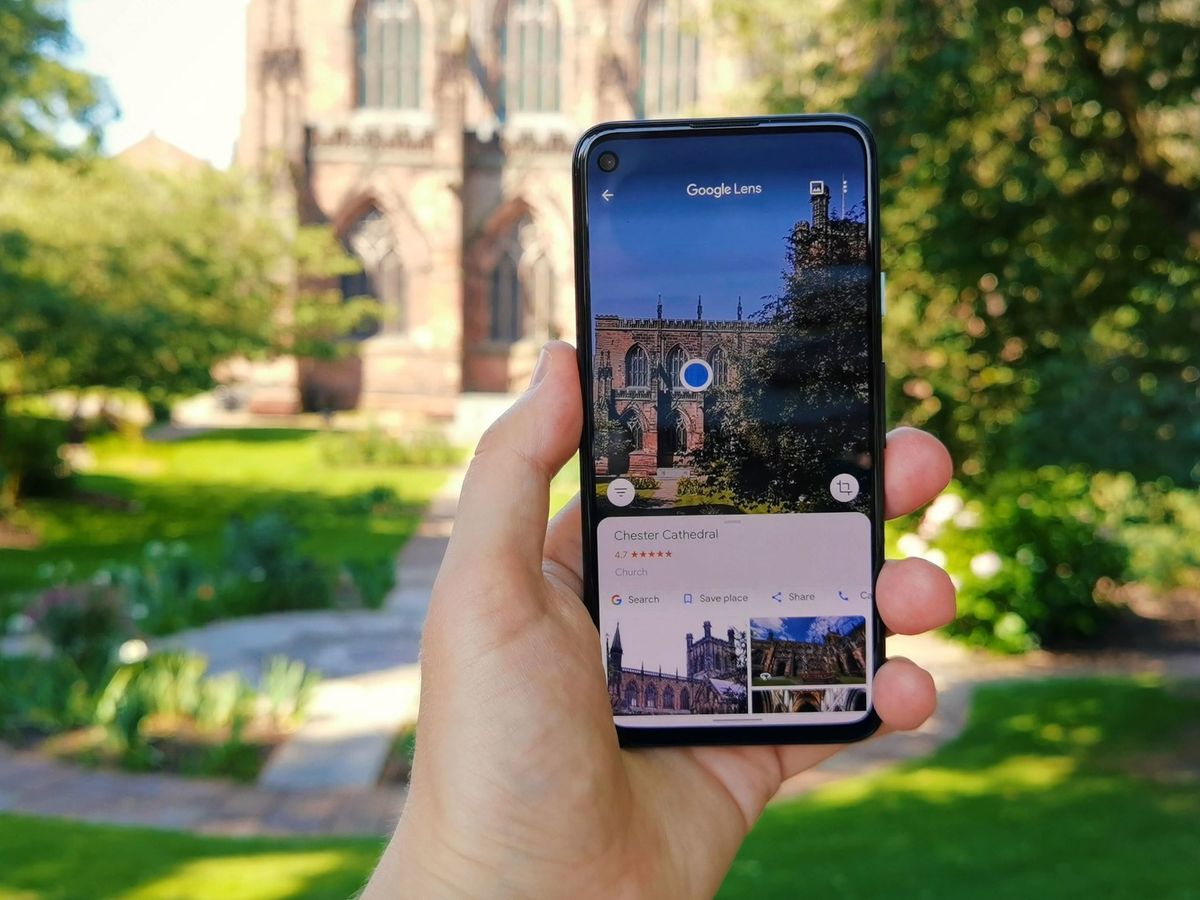Why Reverse Image Search is a Game-Changer for iPhone Users
Reverse image search is a powerful tool that allows users to search for images using an existing image as a query. This feature has been available on desktop devices for some time, but its integration on iPhone has made it even more accessible and convenient. For iPhone users, reverse image search can be a game-changer, offering a range of benefits that can enhance their overall mobile experience.
One of the primary advantages of reverse image search on iPhone is its ability to help users find similar images. Whether you’re looking for a specific product, a piece of artwork, or a scenic landscape, reverse image search can quickly provide you with a wealth of relevant results. This feature is particularly useful when shopping online, as it allows users to find identical or similar products with ease.
In addition to finding similar images, reverse image search can also be used to identify unknown objects or scenes. Have you ever taken a photo of a mysterious building or a strange insect, only to wonder what it is? Reverse image search can help you identify these unknown objects, providing you with valuable information and insights.
Furthermore, reverse image search can be a valuable tool for discovering new information. By searching for an image, users can uncover a wealth of related content, including articles, videos, and websites. This feature is particularly useful for students, researchers, and anyone looking to learn more about a specific topic.
For iPhone users, reverse image search is a feature that can be used in a variety of contexts. Whether you’re shopping, traveling, or simply looking to learn more about the world around you, this feature can provide valuable insights and information. In the next section, we’ll explore how to use Google Lens to search images on your iPhone.
How to Use Google Lens to Search Images on Your iPhone
Google Lens is a powerful tool that allows users to search for images on their iPhone. To access Google Lens, users can download the Google app from the App Store or use the Google Photos app, which comes pre-installed on most iPhones.
Once you have the Google app or Google Photos installed, follow these steps to use Google Lens to search for images:
1. Open the Google app or Google Photos on your iPhone.
2. Tap the camera icon in the search bar or select a photo from your gallery.
3. Point the camera at the image you want to search for, or select the image from your gallery.
4. Tap the Google Lens icon (represented by a camera with a magnifying glass) to activate the feature.
5. Google Lens will then analyze the image and provide you with search results, including similar images, related content, and more.
Alternatively, you can also access Google Lens through the Google Photos app. To do this, follow these steps:
1. Open the Google Photos app on your iPhone.
2. Select the image you want to search for.
3. Tap the three dots (⋯) in the top-right corner of the screen.
4. Tap “Search with Google Lens” to activate the feature.
Google Lens is a powerful tool that can help you search for images on your iPhone. By following these steps, you can unlock the full potential of this feature and discover new ways to search for images.
For example, if you’re shopping for a new pair of shoes and want to find similar styles, you can use Google Lens to search for images of the shoes. Simply point the camera at the shoes, or select a photo of the shoes from your gallery, and Google Lens will provide you with search results, including similar images and related content.
In the next section, we’ll explore alternative methods for reverse image search on iPhone, including using Safari and third-party apps like TinEye or Reversee.
Alternative Methods: Using Safari and Other Third-Party Apps for Reverse Image Search
While Google Lens is a powerful tool for reverse image search on iPhone, there are alternative methods that can be used to achieve similar results. One such method is using Safari, the default web browser on iPhone.
To use Safari for reverse image search, follow these steps:
1. Open Safari on your iPhone and navigate to the website images.google.com.
2. Tap the “Search by image” button and select the image you want to search for.
3. Safari will then redirect you to the Google Images website, where you can view the search results.
Another alternative method is using third-party apps like TinEye or Reversee. These apps specialize in reverse image search and offer a range of features and tools to help you find what you’re looking for.
TinEye, for example, allows you to search for images using a variety of methods, including uploading an image, entering a URL, or using the camera to take a new photo. The app also offers a range of filters and tools to help you refine your search results.
Reversee, on the other hand, offers a more streamlined approach to reverse image search. The app allows you to upload an image or enter a URL, and then provides you with a list of search results, including similar images and related content.
Both TinEye and Reversee offer a range of benefits and drawbacks compared to Google Lens. For example, TinEye offers more advanced search features and tools, but may require a subscription for full access. Reversee, on the other hand, offers a more streamlined approach, but may not offer as many features and tools as TinEye.
Ultimately, the choice of which method to use for reverse image search on iPhone will depend on your individual needs and preferences. By exploring the different options available, you can find the method that works best for you and unlock the full potential of reverse image search on your iPhone.
In the next section, we’ll explore tips and tricks for optimizing your image search results, including using specific keywords, filtering results, and using advanced search operators.
Optimizing Your Image Search Results: Tips and Tricks
When using reverse image search on your iPhone, there are several tips and tricks you can use to optimize your search results. By following these tips, you can get the most out of this feature and find what you’re looking for more efficiently.
1. Use specific keywords: When searching for an image, try using specific keywords related to the image. For example, if you’re searching for a picture of a sunset, try using keywords like “sunset,” “beach,” or “ocean.” This can help narrow down your search results and provide more accurate matches.
2. Filter your results: Many reverse image search apps and websites allow you to filter your results by factors like size, color, and type. By using these filters, you can quickly narrow down your search results and find what you’re looking for.
3. Use advanced search operators: Some reverse image search apps and websites allow you to use advanced search operators to refine your search results. For example, you can use operators like “site:” or “filetype:” to search for images within a specific website or file type.
4. Use high-quality images: The quality of the image you’re searching for can greatly impact the accuracy of your search results. Try using high-quality images with good lighting and resolution to get the best results.
5. Experiment with different search methods: Don’t be afraid to try different search methods to see what works best for you. For example, you can try searching for an image using a URL, uploading an image, or using the camera to take a new photo.
By following these tips and tricks, you can optimize your image search results and get the most out of reverse image search on your iPhone. Whether you’re searching for a specific image or trying to identify an unknown object, these tips can help you achieve your goals.
In the next section, we’ll explore common issues that may arise when using reverse image search on iPhone, including poor internet connection, low-quality images, and incompatible apps. We’ll also provide troubleshooting steps to resolve these issues.
Common Issues and Troubleshooting: What to Do When Image Search Isn’t Working
While reverse image search on iPhone can be a powerful tool, there may be times when it doesn’t work as expected. In this section, we’ll explore some common issues that may arise and provide troubleshooting steps to resolve them.
Poor Internet Connection: One of the most common issues that can affect reverse image search on iPhone is a poor internet connection. If your internet connection is slow or unstable, it can prevent the image search feature from working properly. To resolve this issue, try checking your internet connection and ensuring that it is stable and fast.
Low-Quality Images: Another issue that can affect reverse image search on iPhone is low-quality images. If the image you’re trying to search for is of poor quality, it can make it difficult for the image search algorithm to identify it. To resolve this issue, try using a higher-quality image or adjusting the image settings to improve its quality.
Incompatible Apps: Some apps may not be compatible with the reverse image search feature on iPhone. If you’re experiencing issues with a particular app, try checking the app’s settings or contacting the app developer for support.
Other Issues: Other issues that may arise when using reverse image search on iPhone include incorrect search results, slow search times, and app crashes. To resolve these issues, try restarting the app, checking for updates, or contacting the app developer for support.
Troubleshooting Steps: If you’re experiencing issues with reverse image search on iPhone, try the following troubleshooting steps:
1. Check your internet connection and ensure that it is stable and fast.
2. Use a higher-quality image or adjust the image settings to improve its quality.
3. Check the app’s settings or contact the app developer for support.
4. Restart the app or check for updates.
5. Contact the app developer or Apple support for further assistance.
By following these troubleshooting steps, you can resolve common issues that may arise when using reverse image search on iPhone and get the most out of this feature.
In the next section, we’ll explore real-world applications of reverse image search on iPhone, including shopping, travel, and education.
Real-World Applications: How Reverse Image Search Can Enhance Your iPhone Experience
Reverse image search on iPhone can be a powerful tool in a variety of real-world applications. In this section, we’ll explore some examples of how this feature can enhance your iPhone experience.
Shopping: Reverse image search can be a great tool for shopping on your iPhone. For example, if you see a product you like in a store or online, you can take a photo of it and use reverse image search to find similar products or identify the product and its price.
Travel: Reverse image search can also be useful when traveling. For example, if you take a photo of a landmark or monument, you can use reverse image search to learn more about it and find similar landmarks or attractions in the area.
Education: Reverse image search can be a valuable tool for students and educators. For example, if you take a photo of a historical event or figure, you can use reverse image search to learn more about it and find similar images or information.
Other Applications: Reverse image search can also be used in a variety of other applications, such as art, design, and research. For example, if you take a photo of a piece of art, you can use reverse image search to learn more about the artist and their style.
Examples: Here are some examples of how reverse image search can be used in real-world applications:
1. A fashion designer uses reverse image search to find inspiration for their next collection.
2. A historian uses reverse image search to identify a historical event or figure.
3. A traveler uses reverse image search to learn more about a landmark or monument.
4. A student uses reverse image search to research a topic for a school project.
By exploring these real-world applications, you can see the potential of reverse image search on iPhone and how it can enhance your overall experience.
In the next section, we’ll discuss potential future developments in reverse image search technology and how they may impact the iPhone user experience.
Future Developments: What to Expect from Reverse Image Search on iPhone
As technology continues to evolve, we can expect to see significant advancements in reverse image search technology on iPhone. In this section, we’ll explore some potential future developments and speculate on how they may impact the iPhone user experience.
Advancements in AI and Machine Learning: One of the most significant developments in reverse image search technology is the integration of artificial intelligence (AI) and machine learning (ML) algorithms. These algorithms can improve the accuracy and speed of image search results, making it easier for users to find what they’re looking for.
Improved Image Recognition: Future developments in reverse image search technology may also include improved image recognition capabilities. This could enable users to search for images using more complex queries, such as searching for images of specific objects or scenes.
Enhanced Augmented Reality (AR) Capabilities: Another potential development in reverse image search technology is the integration of augmented reality (AR) capabilities. This could enable users to search for images and then view them in 3D, using AR technology to enhance the user experience.
Increased Integration with Other iPhone Features: Future developments in reverse image search technology may also include increased integration with other iPhone features, such as Siri, Apple Maps, and Apple Photos. This could enable users to access image search results more easily and quickly, using a variety of different methods.
Speculation: While it’s difficult to predict exactly what the future holds for reverse image search technology on iPhone, it’s clear that there are many exciting developments on the horizon. As technology continues to evolve, we can expect to see significant improvements in the accuracy, speed, and functionality of image search results.
Impact on iPhone User Experience: The future developments in reverse image search technology are likely to have a significant impact on the iPhone user experience. With improved image recognition, enhanced AR capabilities, and increased integration with other iPhone features, users will be able to access image search results more easily and quickly than ever before.
In the next section, we’ll summarize the key takeaways from the article and emphasize the importance of reverse image search for iPhone users.
Conclusion: Unlocking the Power of Reverse Image Search on Your iPhone
In conclusion, reverse image search is a powerful feature that can be used to unlock the full potential of your iPhone. By following the steps outlined in this article, you can learn how to use Google Lens, alternative methods, and tips and tricks to optimize your image search results.
Reverse image search can be a game-changer for iPhone users, allowing you to find similar images, identify unknown objects, and discover new information. With its many applications in shopping, travel, education, and more, this feature can enhance your overall iPhone experience.
As technology continues to evolve, we can expect to see significant advancements in reverse image search technology, including advancements in AI and machine learning. These developments will likely have a significant impact on the iPhone user experience, making it easier and more efficient to access image search results.
By exploring the many uses of reverse image search on iPhone, you can unlock the full potential of this feature and discover new ways to use your device. Whether you’re a student, a professional, or simply a curious individual, reverse image search can be a valuable tool in your daily life.
So why not give it a try? Open up Google Lens or your preferred reverse image search app and start exploring the many possibilities of this powerful feature. With its ease of use and versatility, you’ll be amazed at what you can discover.