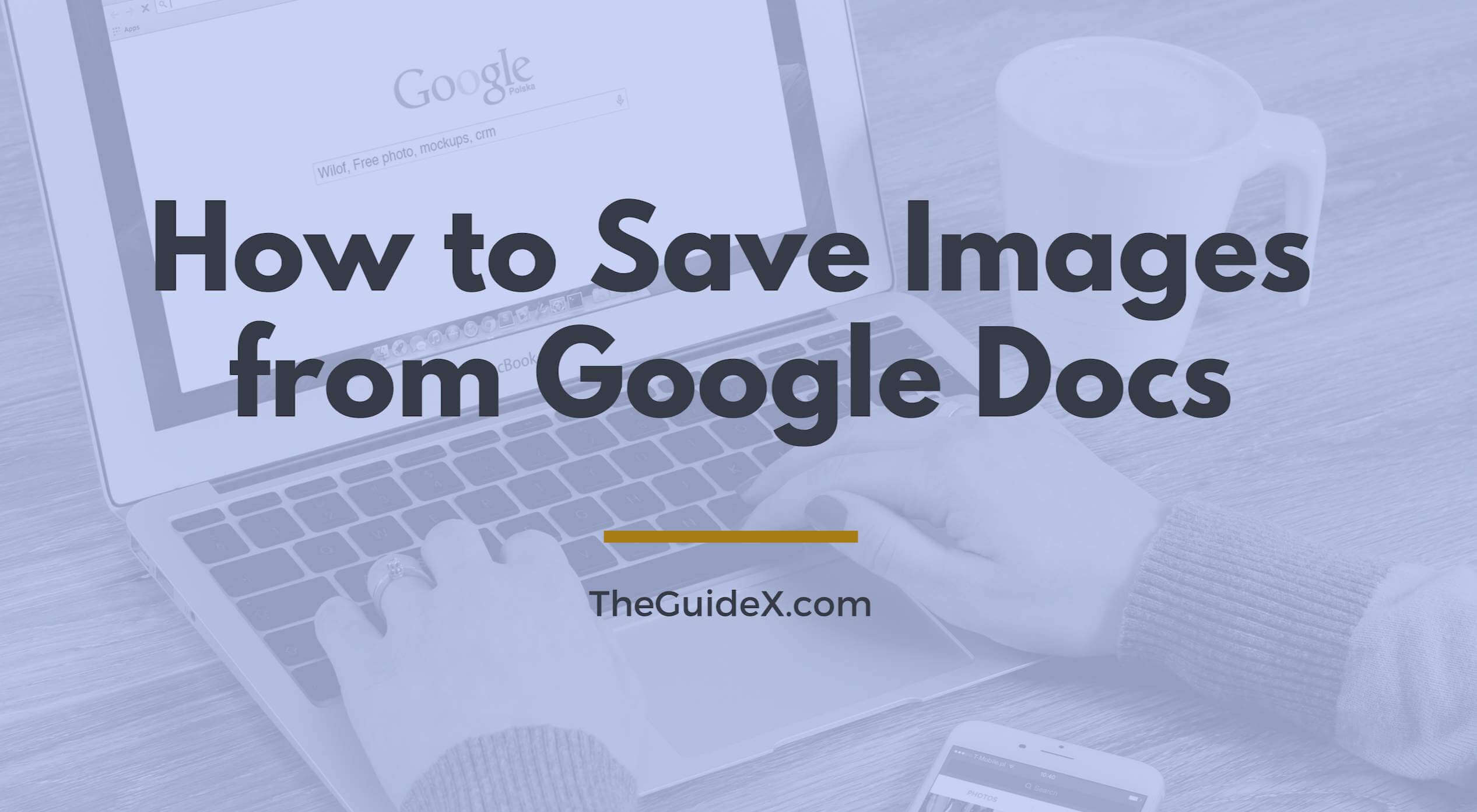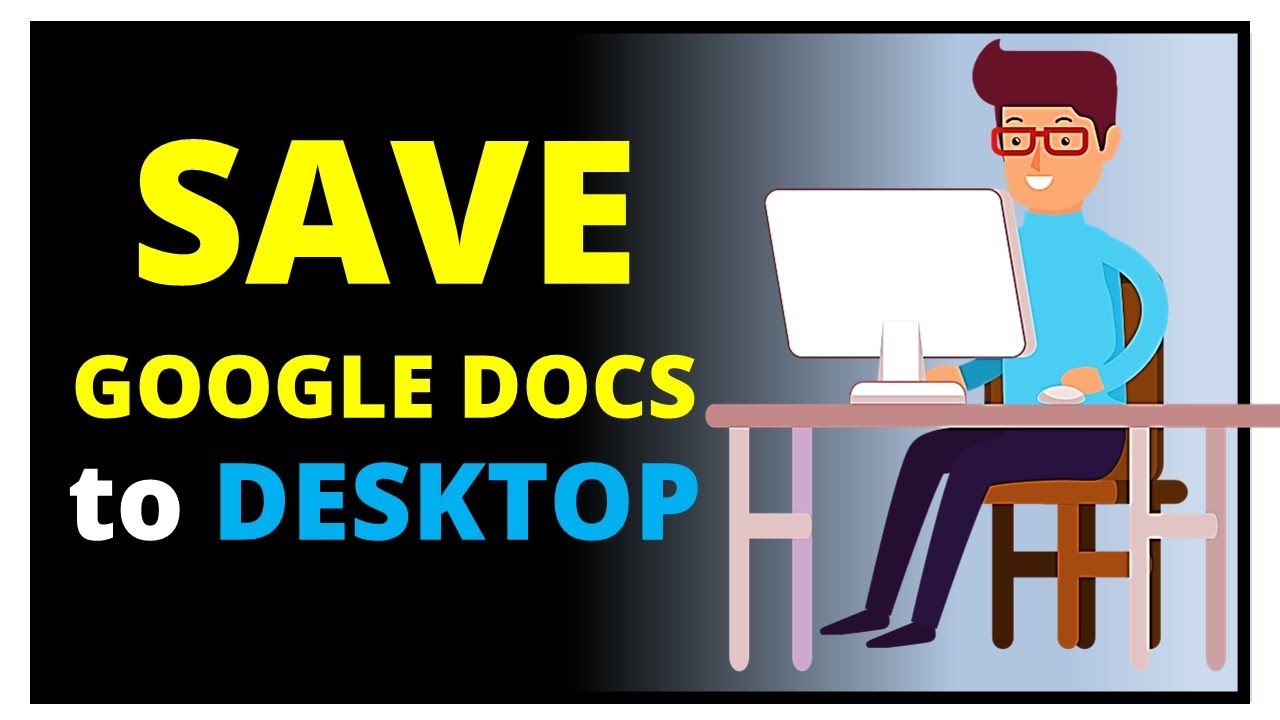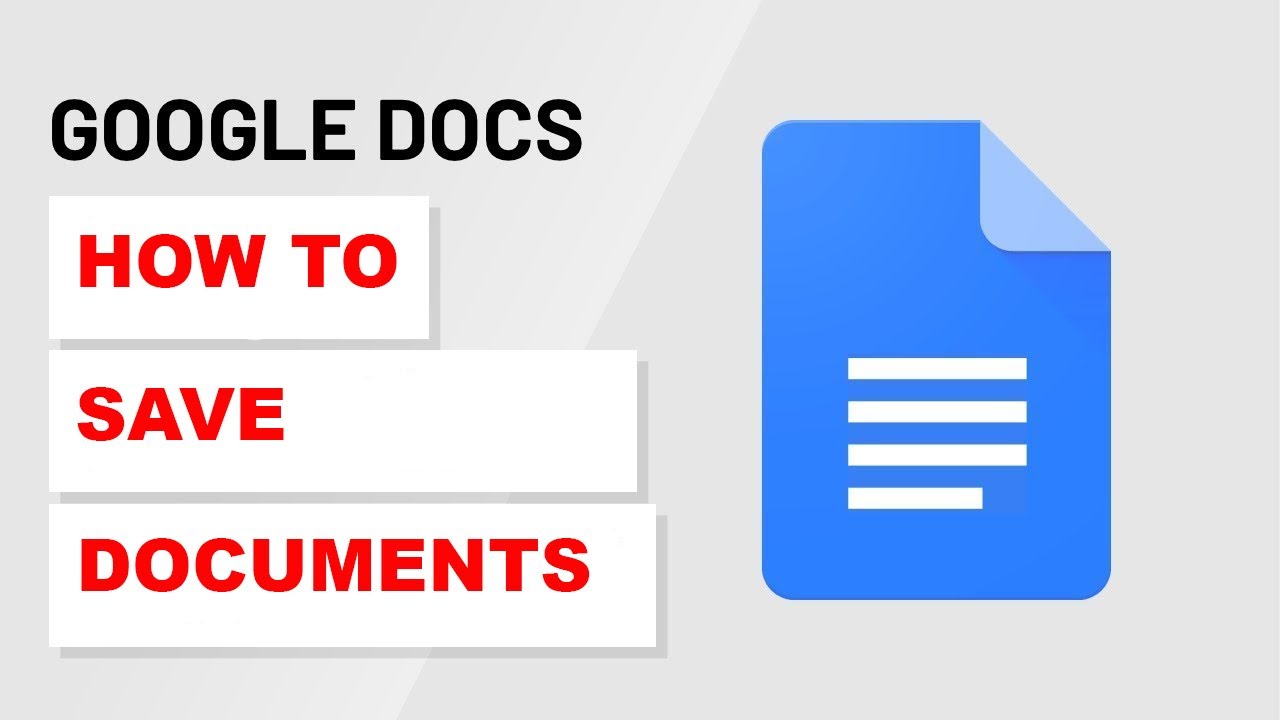Understanding Image File Types: Choosing the Right Format
When working with images in Google Docs, it’s essential to understand the different image file types and their compatibility with the platform. The most common image file types are JPEG, PNG, and GIF. JPEG (Joint Photographic Experts Group) is ideal for photographs and images with many colors, while PNG (Portable Network Graphics) is better suited for images with transparent backgrounds and text. GIF (Graphics Interchange Format) is commonly used for animations and images with limited colors.
Choosing the right image file type is crucial for ensuring that your images display correctly in Google Docs. For example, if you’re working with a photograph, saving it as a JPEG will help maintain its quality and reduce file size. On the other hand, if you’re working with an image that requires transparency, such as a logo or icon, saving it as a PNG is the better option.
Google Docs supports a wide range of image file types, including JPEG, PNG, GIF, BMP, and TIFF. However, it’s recommended to use JPEG or PNG for most images, as they offer the best balance between quality and file size. When saving images from Google Docs, it’s also important to consider the file type and compression settings to ensure that the image is optimized for web use.
By understanding the different image file types and their compatibility with Google Docs, you can ensure that your images display correctly and efficiently, making it easier to create and share high-quality documents.
Adding Images to Google Docs: A Beginner’s Guide
Adding images to Google Docs is a straightforward process that can enhance the visual appeal and effectiveness of your documents. To get started, you can upload images from your computer or search for them online directly within Google Docs. The “Insert image” feature allows you to easily add images to your document, and you can also use the “Upload from computer” option to add images from your local files.
To add an image from your computer, click on the “Insert” menu and select “Image” from the drop-down list. Then, choose the “Upload from computer” option and select the image file you want to add. You can also drag and drop the image file into the Google Docs window to add it to your document. Alternatively, you can use the “Search the web” option to find and add images from online sources.
When adding images to Google Docs, it’s essential to consider the image file type and size to ensure that it displays correctly and efficiently. For example, if you’re adding a large image file, you may want to compress it or resize it to reduce the file size and improve loading times. You can also use the “Image options” menu to adjust the image size, alignment, and wrapping style to fit your document’s layout.
By mastering the process of adding images to Google Docs, you can create visually appealing and engaging documents that capture your audience’s attention. Whether you’re working on a presentation, report, or proposal, adding images can help to convey complex information, illustrate key points, and enhance the overall impact of your document.
Resizing and Formatting Images in Google Docs
Once you’ve added an image to your Google Doc, you can resize and format it to fit your document’s layout. To resize an image, click on the image and drag the corners to adjust the size. You can also use the “Image options” menu to specify the exact width and height of the image.
To wrap text around an image, select the image and click on the “Wrap text” option in the “Image options” menu. You can choose from several wrapping styles, including “Inline,” “Wrap text,” and “Break text.” This feature allows you to create a more visually appealing document by placing text around images.
Google Docs also provides several formatting options for images, including alignment, margins, and borders. To align an image, select the image and click on the “Align” option in the “Image options” menu. You can choose from several alignment options, including “Left,” “Center,” and “Right.” To add a margin or border to an image, select the image and click on the “Margins” or “Borders” option in the “Image options” menu.
By resizing and formatting images in Google Docs, you can create a more professional and visually appealing document. Whether you’re working on a presentation, report, or proposal, properly formatted images can help to convey complex information and enhance the overall impact of your document.
When resizing and formatting images, it’s essential to consider the image file type and size to ensure that it displays correctly and efficiently. For example, if you’re working with a large image file, you may want to compress it or resize it to reduce the file size and improve loading times.
Saving Images from Google Docs: Methods and Shortcuts
Saving images from Google Docs is a straightforward process that can be accomplished using several methods. One way to save an image is by using the “File” menu. To do this, click on the “File” menu and select “Download” from the drop-down list. Then, choose the image file type and location where you want to save the image.
Another way to save an image from Google Docs is by right-clicking on the image and selecting “Save image as” from the context menu. This method allows you to save the image directly to your computer without having to navigate through the “File” menu.
Google Docs also provides several keyboard shortcuts for saving images. For example, you can use the Ctrl+S (Windows) or Command+S (Mac) keyboard shortcut to save an image. Additionally, you can use the Ctrl+Shift+S (Windows) or Command+Shift+S (Mac) keyboard shortcut to save an image as a different file type.
When saving images from Google Docs, it’s essential to consider the image file type and size to ensure that it displays correctly and efficiently. For example, if you’re saving a large image file, you may want to compress it or resize it to reduce the file size and improve loading times.
By mastering the different methods and shortcuts for saving images from Google Docs, you can streamline your workflow and improve your productivity. Whether you’re working on a presentation, report, or proposal, saving images from Google Docs can help you to create high-quality visual content that enhances the overall impact of your document.
Organizing and Managing Saved Images in Google Docs
Once you’ve saved images from Google Docs, it’s essential to organize and manage them effectively. One way to do this is by creating folders and subfolders to categorize your images. To create a folder, click on the “File” menu and select “New folder” from the drop-down list. Then, give your folder a name and start adding your saved images to it.
Another way to organize your saved images is by using labels. Labels are similar to folders, but they allow you to categorize your images without moving them to a different location. To add a label to an image, right-click on the image and select “Add label” from the context menu. Then, choose a label from the list or create a new one.
Google Docs also provides a powerful search feature that allows you to quickly find and locate your saved images. To search for an image, click on the “Search” button in the top right corner of the Google Docs window and enter a keyword or phrase related to the image you’re looking for. You can also use the “Filter” option to narrow down your search results by file type, size, and date modified.
By organizing and managing your saved images in Google Docs, you can save time and improve your productivity. Whether you’re working on a presentation, report, or proposal, having a well-organized collection of images can help you to create high-quality visual content that enhances the overall impact of your document.
Additionally, organizing your saved images can also help you to ensure that you’re using the most up-to-date versions of your images. By keeping your images organized, you can easily identify and update outdated images, which can help to improve the overall quality and accuracy of your documents.
Troubleshooting Common Issues with Saving Images in Google Docs
When saving images in Google Docs, you may encounter some common issues that can prevent you from successfully saving your images. One of the most common issues is image formatting problems. This can occur when the image is not compatible with Google Docs or when the image is not properly formatted.
To troubleshoot image formatting problems, try resizing the image or converting it to a different file type. You can also try using the “Image options” menu to adjust the image’s size, alignment, and wrapping style.
Another common issue that may arise when saving images in Google Docs is compatibility issues. This can occur when the image is not compatible with Google Docs or when the image is not properly formatted.
To troubleshoot compatibility issues, try saving the image in a different file type or using a different image editing software. You can also try using the “File” menu to save the image as a different file type.
Additionally, you may encounter issues with image quality or resolution when saving images in Google Docs. To troubleshoot these issues, try adjusting the image’s size or resolution or using a different image editing software.
By troubleshooting common issues with saving images in Google Docs, you can ensure that your images are saved successfully and that they appear correctly in your document.
It’s also important to note that Google Docs has a number of built-in tools and features that can help you to troubleshoot common issues with saving images. For example, you can use the “Image options” menu to adjust the image’s size, alignment, and wrapping style.
Best Practices for Working with Images in Google Docs
When working with images in Google Docs, there are several best practices to keep in mind to ensure that your images are optimized for use in your documents. One of the most important best practices is to optimize image size. This can be done by resizing the image to the desired size and compressing it to reduce the file size.
Another best practice is to use alt text for your images. Alt text is a text description of the image that can be read by screen readers and other assistive technologies. This can help to ensure that your images are accessible to all users, regardless of their abilities.
Ensuring image accessibility is also an important best practice. This can be done by providing a clear and concise description of the image, as well as providing alternative text for any images that may not be accessible to all users.
Additionally, it’s a good idea to use relevant and descriptive file names for your images. This can help to ensure that your images are easily identifiable and can be quickly located when needed.
By following these best practices, you can ensure that your images are optimized for use in Google Docs and that they are accessible to all users. This can help to improve the overall quality and effectiveness of your documents.
It’s also important to note that Google Docs has a number of built-in tools and features that can help you to optimize your images and ensure that they are accessible to all users. For example, you can use the “Image options” menu to adjust the image’s size, alignment, and wrapping style.
Best Practices for Working with Images in Google Docs
When working with images in Google Docs, there are several best practices to keep in mind to ensure that your images are optimized for use in your documents. One of the most important best practices is to optimize image size. This can be done by resizing the image to the desired size and compressing it to reduce the file size.
Another best practice is to use alt text for your images. Alt text is a text description of the image that can be read by screen readers and other assistive technologies. This can help to ensure that your images are accessible to all users, regardless of their abilities.
Ensuring image accessibility is also an important best practice. This can be done by providing a clear and concise description of the image, as well as providing alternative text for any images that may not be accessible to all users.
Additionally, it’s a good idea to use relevant and descriptive file names for your images. This can help to ensure that your images are easily identifiable and can be quickly located when needed.
By following these best practices, you can ensure that your images are optimized for use in Google Docs and that they are accessible to all users. This can help to improve the overall quality and effectiveness of your documents.
It’s also important to note that Google Docs has a number of built-in tools and features that can help you to optimize your images and ensure that they are accessible to all users. For example, you can use the “Image options” menu to adjust the image’s size, alignment, and wrapping style.
By mastering the skills of working with images in Google Docs, you can take your document creation to the next level and create high-quality, visually appealing documents that engage and inform your audience.

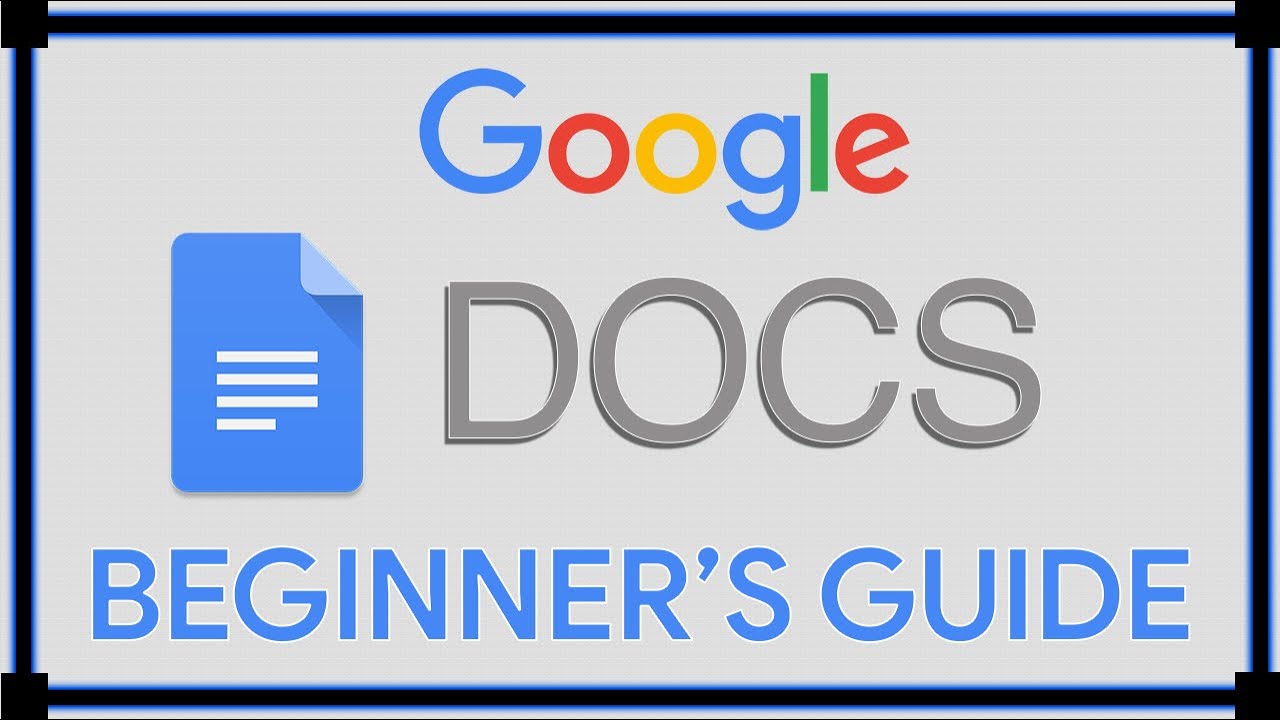
:max_bytes(150000):strip_icc()/004_changing-default-document-formatting-google-docs-3540182-5bd7856646e0fb005151c58c.jpg)