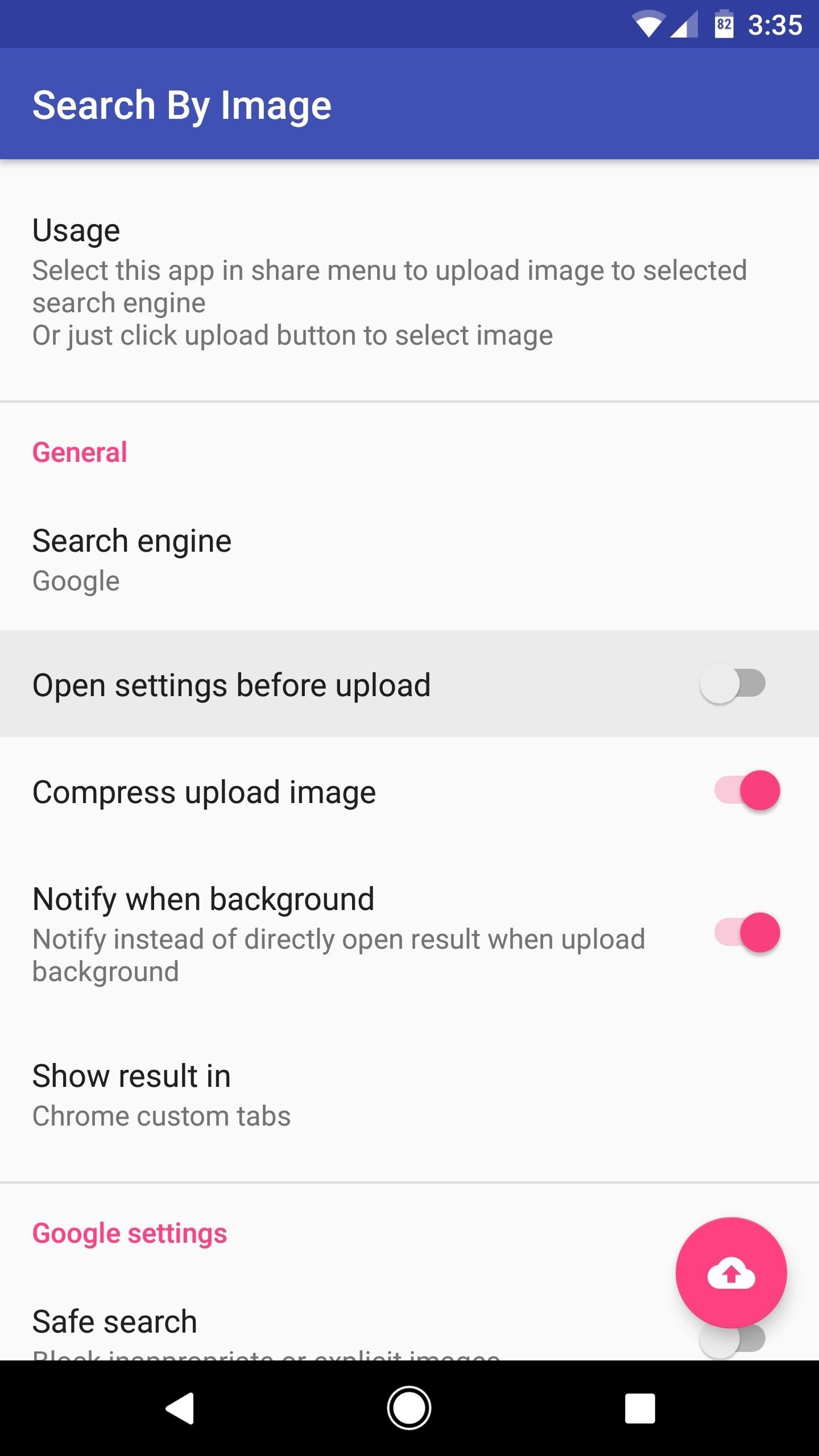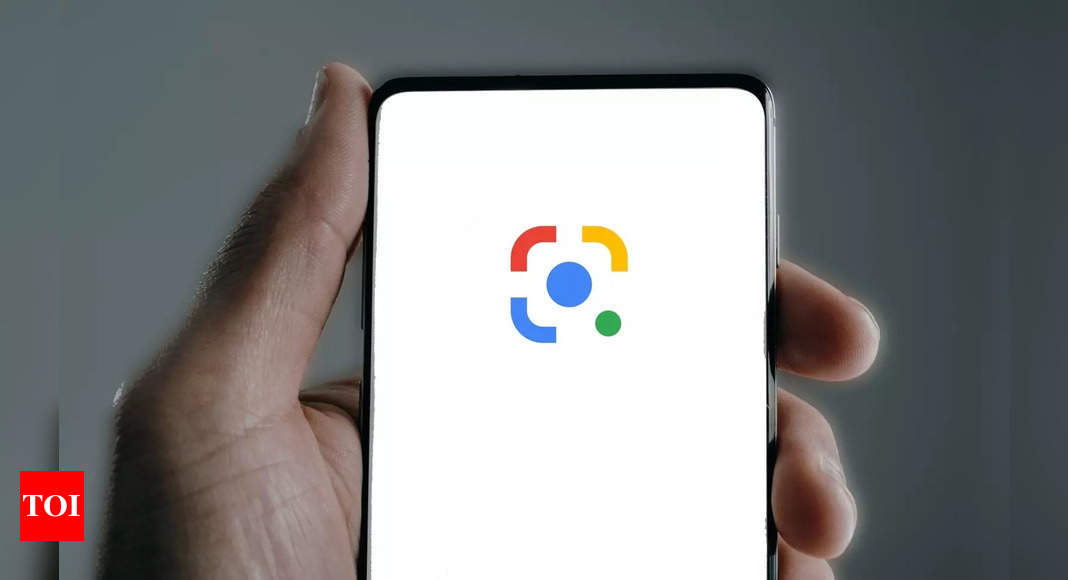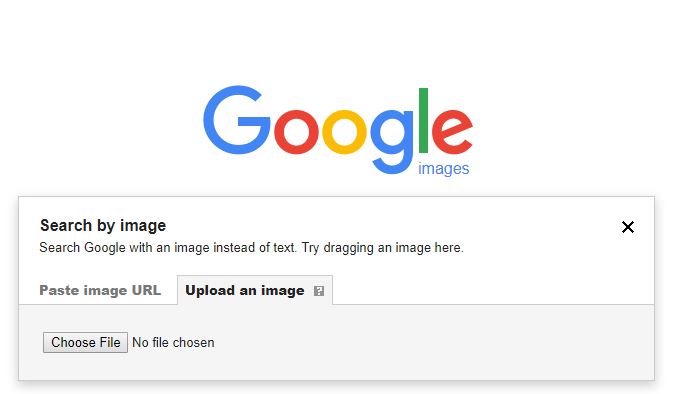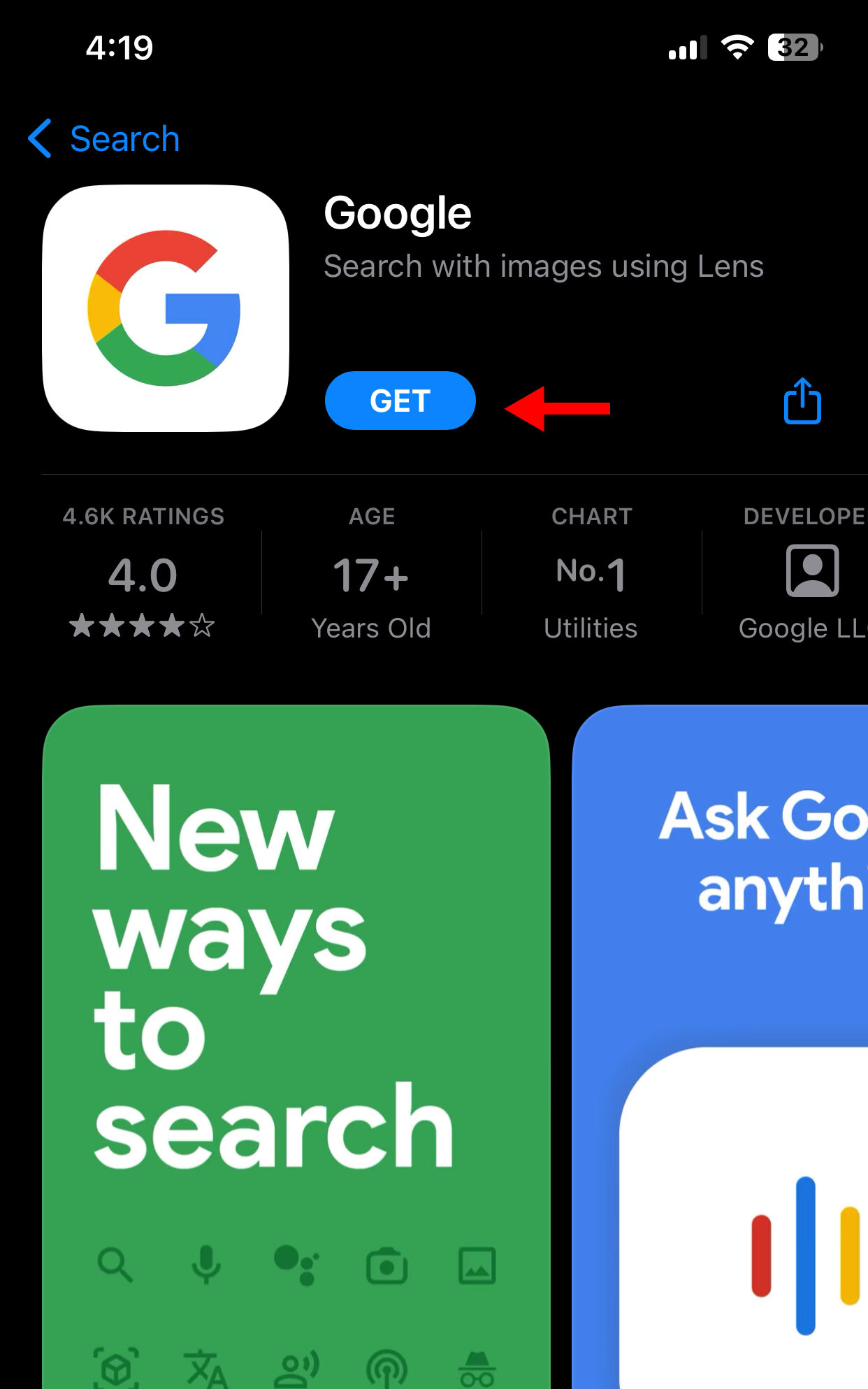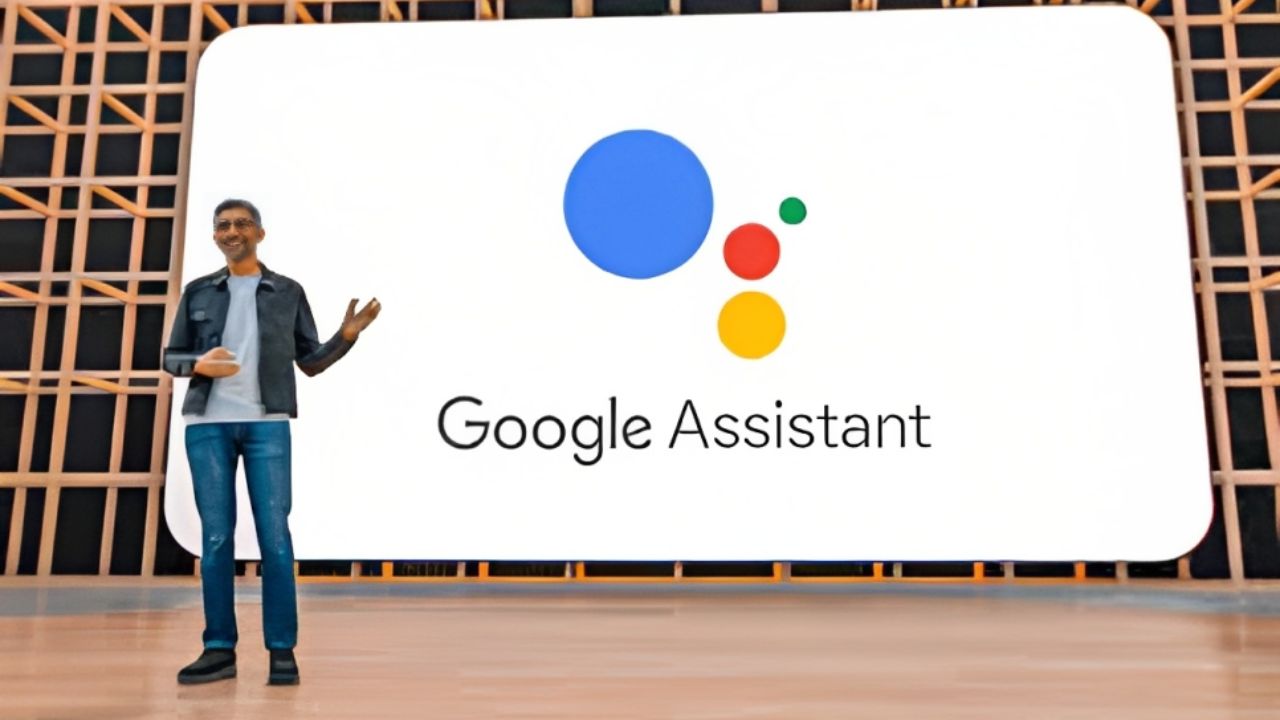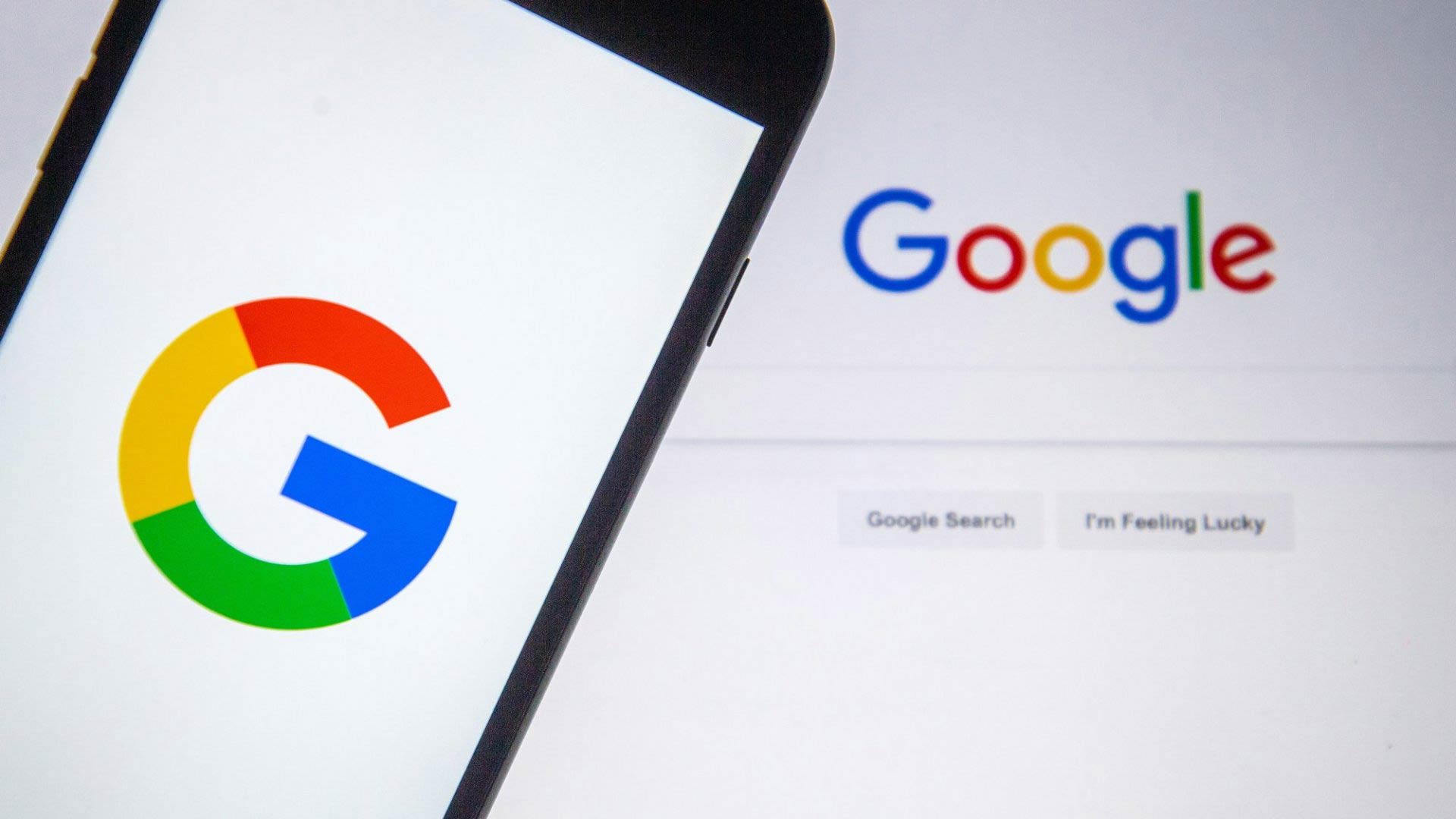Unlocking the Power of Reverse Image Search
Reverse image search is a powerful tool that allows users to identify unknown objects, find similar images, and explore new ideas. This feature is particularly useful on Android devices, where users can easily access the Google app to search for images. By using reverse image search, users can uncover a wealth of information about a particular image, including its origin, related images, and even shopping results.
For instance, imagine you’re browsing through a magazine and come across a beautiful piece of furniture that you’d like to purchase. With reverse image search, you can take a photo of the image or upload it to the Google app, and instantly find similar products, prices, and reviews. This feature is especially useful for shopping and product research, as it allows users to find exactly what they’re looking for.
In addition to shopping, reverse image search can also be used to identify unknown objects, such as plants, animals, or landmarks. By uploading an image of the object, users can find information about its classification, habitat, and even fun facts. This feature is perfect for curious users who want to learn more about the world around them.
Android devices make it easy to access reverse image search, with the Google app providing a seamless and intuitive experience. By using the camera or uploading an image, users can initiate the search process and find relevant results in seconds. With the rise of visual search, it’s no wonder that reverse image search has become an essential tool for Android users.
As you explore the world of reverse image search, you’ll discover a multitude of uses and applications. From shopping and product research to identifying unknown objects, this feature has the potential to revolutionize the way we interact with images. So why not give it a try? Open the Google app on your Android device, take a photo or upload an image, and see what wonders reverse image search can uncover.
How to Search by Image on Android: A Beginner’s Guide
Searching by image on Android is a straightforward process that can be completed in a few simple steps. To get started, open the Google app on your Android device and tap the camera icon in the search bar. This will open the camera view, where you can take a new photo or upload an existing image from your gallery.
Once you’ve taken or uploaded your image, tap the “Search” button to initiate the search process. Google will then analyze the image and provide relevant results, including similar images, web pages, and shopping results. You can also use the “Lens” feature to get more specific results, such as object recognition, text recognition, and barcode scanning.
To access the camera view, follow these steps:
- Open the Google app on your Android device
- Tap the camera icon in the search bar
- Take a new photo or upload an existing image from your gallery
- Tap the “Search” button to initiate the search process
Alternatively, you can also use the “Google Lens” feature to search by image. To access Google Lens, follow these steps:
- Open the Google app on your Android device
- Tap the Google Lens icon in the bottom navigation bar
- Take a new photo or upload an existing image from your gallery
- Google Lens will then analyze the image and provide relevant results
By following these simple steps, you can easily search by image on Android and unlock a world of information and possibilities. Whether you’re looking for similar images, web pages, or shopping results, the Google app has got you covered.
Google Lens: The Ultimate Visual Search Companion
Google Lens is a powerful visual search tool that allows users to identify objects, scan barcodes, and recognize text within images. This feature is integrated into the Google app on Android devices, making it easily accessible to users. With Google Lens, users can unlock a wealth of information about the world around them, from identifying unknown objects to finding similar products online.
One of the key features of Google Lens is its object recognition capabilities. Using machine learning algorithms, Google Lens can identify objects within an image, including animals, plants, and even furniture. This feature is particularly useful for users who want to learn more about the world around them, or for those who need to identify unknown objects.
In addition to object recognition, Google Lens also offers text recognition capabilities. Users can take a photo of a sign, document, or other text-based image, and Google Lens will recognize the text and provide relevant results. This feature is particularly useful for users who need to translate text or identify specific information within an image.
Google Lens also offers barcode scanning capabilities, allowing users to quickly scan barcodes and access relevant information. This feature is particularly useful for users who want to learn more about a product or access reviews and ratings.
To access Google Lens on Android devices, follow these steps:
- Open the Google app on your Android device
- Tap the Google Lens icon in the bottom navigation bar
- Take a new photo or upload an existing image from your gallery
- Google Lens will then analyze the image and provide relevant results
By using Google Lens, users can unlock a wealth of information about the world around them, from identifying unknown objects to finding similar products online. This feature is a powerful tool for anyone looking to enhance their visual search experience on Android.
Alternative Apps for Reverse Image Search on Android
While the Google app is a powerful tool for reverse image search on Android, there are also several alternative apps available that offer similar functionality. In this section, we’ll explore some of the most popular alternative apps for reverse image search on Android, including TinEye, CamFind, and Reverse Image Search.
TinEye is a popular reverse image search app that allows users to search for images based on a variety of criteria, including color, shape, and texture. The app also offers a range of advanced features, including the ability to search for similar images and identify objects within an image.
CamFind is another popular reverse image search app that allows users to search for images based on a variety of criteria, including objects, scenes, and activities. The app also offers a range of advanced features, including the ability to identify objects within an image and provide information about the image’s context.
Reverse Image Search is a simple and intuitive app that allows users to search for images based on a variety of criteria, including objects, scenes, and activities. The app also offers a range of advanced features, including the ability to identify objects within an image and provide information about the image’s context.
In addition to these apps, there are also several other alternative apps available for reverse image search on Android, including Image Search, Search by Image, and Photo Sherlock. Each of these apps offers a range of features and functionality, so it’s worth exploring each one to see which one best meets your needs.
When choosing an alternative app for reverse image search on Android, there are several factors to consider. First, consider the app’s features and functionality. Does the app offer advanced features, such as object recognition and image context analysis? Second, consider the app’s user interface. Is the app easy to use and navigate? Finally, consider the app’s reviews and ratings. What do other users think of the app?
By considering these factors, you can choose the best alternative app for reverse image search on Android and unlock a world of possibilities for image search and discovery.
Using Search by Image for Shopping and Product Research
Reverse image search is a powerful tool for shopping and product research. By using search by image, users can find similar products, identify brands, and read reviews. This feature is particularly useful for users who want to find a specific product or compare prices across different retailers.
For example, let’s say you’re shopping for a new pair of shoes. You see a pair you like in a store, but you want to find out more about them. You can take a photo of the shoes and use search by image to find similar products online. This can help you compare prices, read reviews, and find the best deal.
Another way to use search by image for shopping is to identify brands. Let’s say you see a product you like, but you’re not sure who the manufacturer is. You can take a photo of the product and use search by image to find out more about the brand. This can help you learn more about the company, read reviews, and find other products from the same brand.
Search by image can also be used to find similar products. Let’s say you’re looking for a new TV, but you’re not sure what brand or model to choose. You can take a photo of a TV you like and use search by image to find similar products. This can help you compare features, prices, and reviews to find the best TV for your needs.
In addition to shopping, search by image can also be used for product research. Let’s say you’re a business owner and you want to find out more about a competitor’s product. You can take a photo of the product and use search by image to find out more about it. This can help you learn more about the product’s features, pricing, and reviews.
Overall, search by image is a powerful tool for shopping and product research. By using this feature, users can find similar products, identify brands, and read reviews. This can help users make informed purchasing decisions and find the best products for their needs.
Enhancing Your Visual Search Experience with Google Assistant
Google Assistant is a powerful tool that can enhance your visual search experience on Android. With Google Assistant, you can use voice commands to initiate a search, access search results hands-free, and even get more information about the objects and scenes in your images.
To use Google Assistant with visual search, simply say “Ok Google, what’s this?” or “Ok Google, what’s in this image?” while viewing an image on your Android device. Google Assistant will then analyze the image and provide relevant information, such as the object or scene in the image, as well as related search results.
Google Assistant can also be used to refine your search results. For example, if you’re searching for a specific type of product, you can say “Ok Google, show me more like this” to see more similar products. You can also use voice commands to filter your search results by price, brand, or other criteria.
In addition to voice commands, Google Assistant can also be used to access search results hands-free. Simply say “Ok Google, show me my search results” to see a list of relevant images and web pages. You can then use voice commands to navigate through the results and get more information about each item.
Google Assistant can also be used to get more information about the objects and scenes in your images. For example, if you’re viewing an image of a landmark or a work of art, you can say “Ok Google, what’s the story behind this image?” to get more information about the image’s context and history.
Overall, Google Assistant is a powerful tool that can enhance your visual search experience on Android. By using voice commands and accessing search results hands-free, you can get more information about the objects and scenes in your images and discover new things.
Troubleshooting Common Issues with Search by Image on Android
While search by image on Android is a powerful tool, users may occasionally encounter issues that hinder their experience. In this section, we will address common problems and provide troubleshooting tips to help resolve them.
Poor image quality is a common issue that can lead to inaccurate search results. To resolve this, ensure that the image is clear and well-lit. If the image is blurry or distorted, try retaking the photo or using a different image. Additionally, make sure that the image is in focus and not too zoomed in or out.
Incorrect results can also be frustrating. If the search results do not match the image, try rephrasing the search query or using a different image. It’s also possible that the image is not recognized by the search algorithm, in which case, try using a different search engine or app.
App crashes can be annoying, especially when in the middle of a search. To resolve this, try closing and reopening the app, or restarting the device. If the issue persists, try uninstalling and reinstalling the app.
Another common issue is the “search google for this image android” feature not working. To resolve this, ensure that the Google app is updated and that the device has a stable internet connection. If the issue persists, try clearing the app’s cache and data.
Finally, some users may experience issues with Google Lens not recognizing objects or text. To resolve this, ensure that the image is clear and well-lit, and that the object or text is in focus. If the issue persists, try using a different image or searching for the object or text manually.
By following these troubleshooting tips, users can resolve common issues with search by image on Android and enjoy a seamless visual search experience. Remember to always keep the Google app and device software up to date to ensure optimal performance.
Conclusion: Unlocking the Full Potential of Visual Search on Android
Reverse image search on Android has revolutionized the way users interact with visual content. By leveraging the power of search by image, users can identify unknown objects, find similar images, and explore new ideas. With the Google app and Google Lens, Android devices offer a seamless visual search experience that can be enhanced with Google Assistant.
As we’ve seen, alternative apps like TinEye, CamFind, and Reverse Image Search offer additional features and functionalities that can cater to specific needs. Moreover, the practical applications of reverse image search for shopping and product research have made it an indispensable tool for consumers.
By mastering visual search on Android, users can unlock a world of possibilities. Whether it’s identifying a mysterious object, finding similar products, or exploring new ideas, the “search google for this image android” feature has become an essential tool in our daily lives.
As technology continues to evolve, we can expect visual search to become even more sophisticated. With advancements in AI and machine learning, the possibilities for visual search are endless. As users, it’s essential to stay up-to-date with the latest developments and explore new ways to utilize this powerful feature.
In conclusion, reverse image search on Android has transformed the way we interact with visual content. By understanding the benefits, features, and applications of this technology, users can unlock the full potential of visual search and discover new ways to enhance their mobile experience.