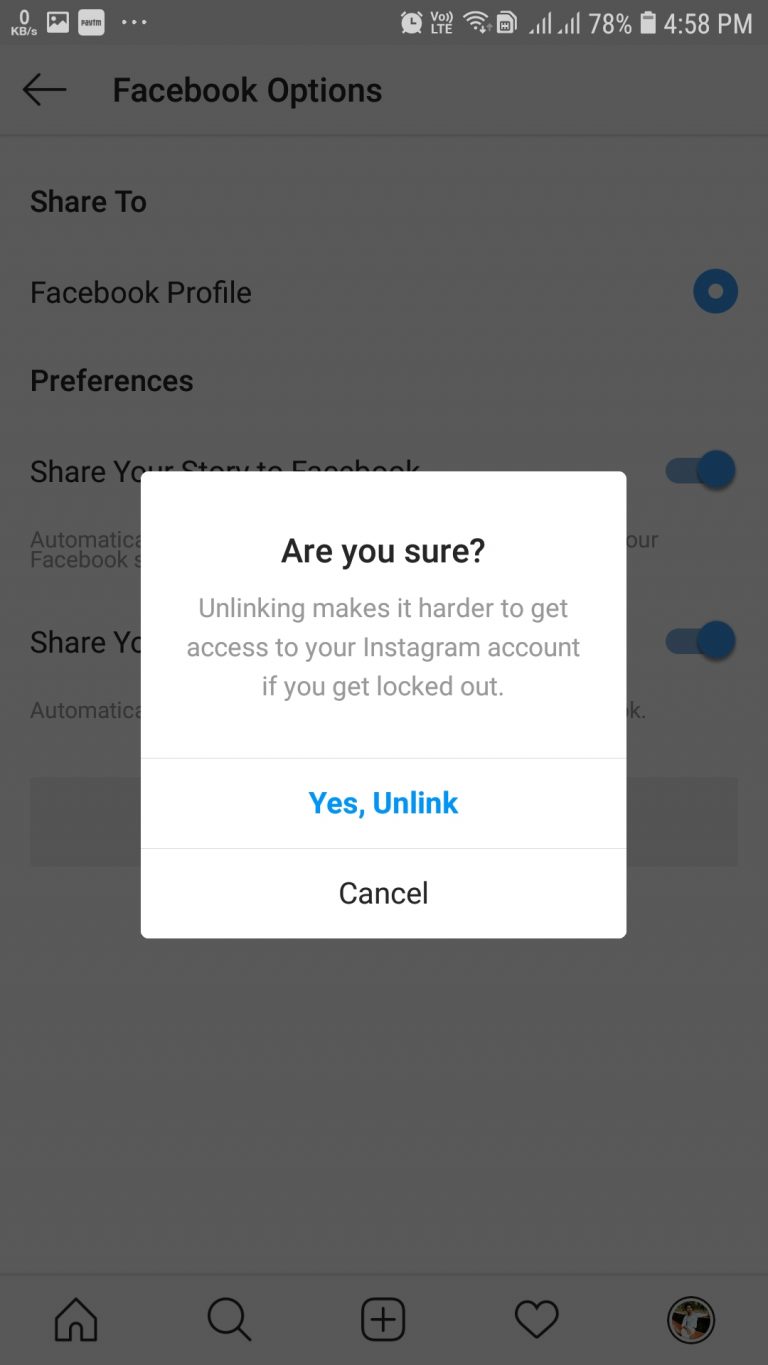Why You Might Want to Unlink Your Facebook and Instagram Accounts
With the increasing importance of maintaining a professional online presence, many individuals are seeking to separate their personal and professional social media accounts. One common concern is the connection between Facebook and Instagram, which can lead to cross-posting clutter and compromised online identities. If you’re wondering how to unlink your Facebook from your Instagram, you’re not alone. Many users are looking for ways to disconnect their accounts and regain control over their online presence.
There are several reasons why you might want to unlink your Facebook and Instagram accounts. For one, maintaining separate online identities can help you keep your personal and professional lives organized. By unlinking your accounts, you can avoid cross-posting clutter and ensure that your content is tailored to the specific audience you’re trying to reach. Additionally, unlinking your accounts can help you address privacy concerns, as you’ll have more control over who can see your content and how it’s shared.
Another reason to consider unlinking your Facebook and Instagram accounts is to simplify your social media management. With separate accounts, you can focus on creating content that’s specific to each platform, rather than trying to craft posts that work for both. This can help you save time and energy, while also improving the overall quality of your content.
Finally, unlinking your Facebook and Instagram accounts can give you more flexibility when it comes to your online presence. By having separate accounts, you can experiment with different content strategies and see what works best for each platform. This can help you build a stronger online presence and connect with your audience in a more meaningful way.
Whether you’re looking to simplify your social media management, address privacy concerns, or maintain separate online identities, unlinking your Facebook and Instagram accounts can be a great step. In the next section, we’ll explore how Facebook and Instagram are connected, and what this means for your account linking and data sharing.
Understanding the Connection Between Facebook and Instagram
Facebook’s acquisition of Instagram in 2012 marked the beginning of a new era in social media integration. Today, the two platforms are closely connected, allowing users to share content, access accounts, and leverage data across both platforms. But what does this mean for users who want to unlink their Facebook and Instagram accounts?
When you link your Facebook and Instagram accounts, you’re essentially creating a shared identity across both platforms. This allows you to share content seamlessly between the two, access your Instagram account from Facebook, and even use Facebook’s login credentials to access Instagram. However, this integration also raises concerns about data sharing and account security.
As Facebook owns Instagram, the two platforms share a common infrastructure and data architecture. This means that when you link your accounts, you’re essentially granting Facebook permission to access and share your Instagram data. This can include information like your profile details, posting history, and engagement metrics.
While this integration can be convenient, it also raises concerns about data privacy and security. When you unlink your Facebook and Instagram accounts, you’re essentially breaking this shared identity and restricting the flow of data between the two platforms. This can help you maintain greater control over your online presence and reduce the risk of data breaches or unauthorized access.
It’s worth noting that unlinking your Facebook and Instagram accounts won’t completely sever the connection between the two platforms. Facebook will still retain some data about your Instagram activity, and you may still see some cross-posting or data syncing between the two platforms. However, unlinking your accounts will give you greater control over your online presence and help you maintain separate identities across both platforms.
In the next section, we’ll explore how to unlink your Facebook account from Instagram on a desktop computer, including step-by-step instructions and screenshots to guide you through the process.
How to Unlink Your Facebook Account from Instagram on a Desktop
To unlink your Facebook account from Instagram on a desktop computer, follow these step-by-step instructions:
Step 1: Log in to your Instagram account on a desktop computer. You can do this by navigating to instagram.com and entering your login credentials.
Step 2: Click on your profile picture in the top right corner of the screen, then select “Settings” from the dropdown menu.
Step 3: Scroll down to the “Accounts” section and click on “Facebook”. This will take you to a page where you can manage your Facebook account linking.
Step 4: Click on the “Unlink” button next to your Facebook account. You will be prompted to confirm that you want to unlink your accounts.
Step 5: Click “Unlink” again to confirm. Your Facebook account will now be unlinked from your Instagram account.
It’s worth noting that unlinking your Facebook account from Instagram will not affect your ability to log in to Instagram using your Facebook credentials. However, it will prevent Facebook from accessing your Instagram data and vice versa.
If you’re having trouble unlinking your accounts, you can try troubleshooting the issue by checking your account settings and ensuring that you have the correct login credentials.
In addition to unlinking your Facebook account from Instagram, you may also want to consider removing any other connected accounts or apps that have access to your Instagram data. This can help you maintain greater control over your online presence and reduce the risk of data breaches or unauthorized access.
In the next section, we’ll explore how to unlink your Facebook account from Instagram on a mobile device, including step-by-step instructions and screenshots to guide you through the process.
Unlinking Your Facebook Account from Instagram on a Mobile Device
To unlink your Facebook account from Instagram on a mobile device, follow these step-by-step instructions:
Step 1: Open the Instagram app on your mobile device and log in to your account.
Step 2: Tap on the three horizontal lines in the top right corner of the screen to access the menu.
Step 3: Scroll down to the “Settings” section and tap on “Account”.
Step 4: Tap on “Sharing to Other Apps” and then select “Facebook”.
Step 5: Tap on the “Unlink” button next to your Facebook account. You will be prompted to confirm that you want to unlink your accounts.
Step 6: Tap “Unlink” again to confirm. Your Facebook account will now be unlinked from your Instagram account.
It’s worth noting that the process for unlinking your Facebook account from Instagram on a mobile device may vary slightly depending on the device and operating system you are using. However, the general steps outlined above should apply to most devices.
If you’re having trouble unlinking your accounts on a mobile device, you can try troubleshooting the issue by checking your account settings and ensuring that you have the correct login credentials.
In addition to unlinking your Facebook account from Instagram, you may also want to consider removing any other connected accounts or apps that have access to your Instagram data. This can help you maintain greater control over your online presence and reduce the risk of data breaches or unauthorized access.
By following these steps, you can easily unlink your Facebook account from Instagram on a mobile device and maintain separate online identities across both platforms.
What Happens When You Unlink Your Facebook and Instagram Accounts
When you unlink your Facebook and Instagram accounts, you’re essentially breaking the connection between the two platforms. This means that you’ll no longer be able to share content seamlessly between the two platforms, and you’ll need to log in to each account separately.
One of the main effects of unlinking your Facebook and Instagram accounts is that you’ll no longer be able to cross-post content between the two platforms. This means that if you want to share a post on both Facebook and Instagram, you’ll need to create separate posts for each platform.
Another effect of unlinking your Facebook and Instagram accounts is that you’ll no longer be able to access your Instagram account from Facebook. This means that if you’re used to accessing your Instagram account from Facebook, you’ll need to log in to Instagram separately.
Unlinking your Facebook and Instagram accounts also affects data sharing between the two platforms. When you link your accounts, Facebook and Instagram share data about your activity, such as likes, comments, and shares. When you unlink your accounts, this data sharing stops, and each platform will only have access to its own data.
It’s worth noting that unlinking your Facebook and Instagram accounts doesn’t delete any of your data or content on either platform. Your accounts will remain intact, and you’ll still be able to access all of your content and data on each platform.
Overall, unlinking your Facebook and Instagram accounts gives you more control over your online presence and allows you to maintain separate identities on each platform. If you’re looking to simplify your social media management or address privacy concerns, unlinking your accounts may be a good option for you.
Troubleshooting Common Issues with Unlinking Facebook and Instagram
When trying to unlink your Facebook and Instagram accounts, you may encounter some common issues. Here are some troubleshooting tips to help you resolve these issues:
Account Linking Errors: If you’re having trouble unlinking your accounts due to account linking errors, try checking your account settings to ensure that you have the correct login credentials. You can also try logging out of both accounts and then logging back in to see if this resolves the issue.
Data Syncing Problems: If you’re experiencing data syncing problems after unlinking your accounts, try checking your account settings to ensure that data syncing is enabled. You can also try restarting your device or clearing your browser cache to see if this resolves the issue.
Authentication Issues: If you’re having trouble authenticating your accounts after unlinking, try checking your account settings to ensure that you have the correct login credentials. You can also try using a different browser or device to see if this resolves the issue.
Other Common Issues: Other common issues that may arise when trying to unlink Facebook and Instagram accounts include issues with account access, data sharing, and cross-posting. If you’re experiencing any of these issues, try checking your account settings and ensuring that you have the correct login credentials.
Additional Tips: To avoid common issues when unlinking your Facebook and Instagram accounts, make sure to follow the steps outlined in this guide carefully. Additionally, ensure that you have the correct login credentials and that data syncing is enabled.
By following these troubleshooting tips, you should be able to resolve any common issues that may arise when trying to unlink your Facebook and Instagram accounts.
Alternative Options for Managing Your Social Media Accounts
While unlinking your Facebook and Instagram accounts can be a good option for maintaining separate online identities, there are other alternative options for managing your social media accounts. Here are a few options to consider:
Third-Party Apps: There are many third-party apps available that can help you manage your social media accounts, including apps that allow you to schedule posts, track engagement, and monitor analytics. Some popular options include Hootsuite, Buffer, and Sprout Social.
Services: There are also services available that can help you manage your social media accounts, including services that offer social media management, content creation, and analytics tracking. Some popular options include Social Media Examiner, Agorapulse, and Sendible.
Browser Extensions: Browser extensions can also be a useful tool for managing your social media accounts. For example, you can use browser extensions to schedule posts, track engagement, and monitor analytics. Some popular options include Social Media Manager, Social Media Scheduler, and Social Media Analytics.
Native Tools: Finally, you can also use native tools to manage your social media accounts. For example, Facebook and Instagram both offer native tools that allow you to schedule posts, track engagement, and monitor analytics.
By considering these alternative options, you can find the best solution for managing your social media accounts and maintaining separate online identities.
Best Practices for Maintaining Separate Online Identities
Maintaining separate online identities across multiple social media platforms can be challenging, but there are several best practices that can help. Here are some tips to consider:
Profile Consistency: One of the most important things to consider when maintaining separate online identities is profile consistency. Make sure that your profiles are consistent across all platforms, including your name, profile picture, and bio.
Content Strategy: Another important thing to consider is your content strategy. Make sure that you have a clear content strategy in place for each platform, and that you’re creating content that’s relevant to your audience.
Separate Accounts: Consider creating separate accounts for personal and professional use. This can help you maintain separate online identities and avoid cross-posting clutter.
Use Different Profile Pictures: Use different profile pictures for each platform to help maintain separate online identities.
Be Authentic: Be authentic and transparent in your online interactions. This can help you build trust with your audience and maintain separate online identities.
Monitor Your Accounts: Monitor your accounts regularly to ensure that they’re consistent and up-to-date. This can help you maintain separate online identities and avoid cross-posting clutter.
By following these best practices, you can maintain separate online identities across multiple social media platforms and avoid cross-posting clutter.

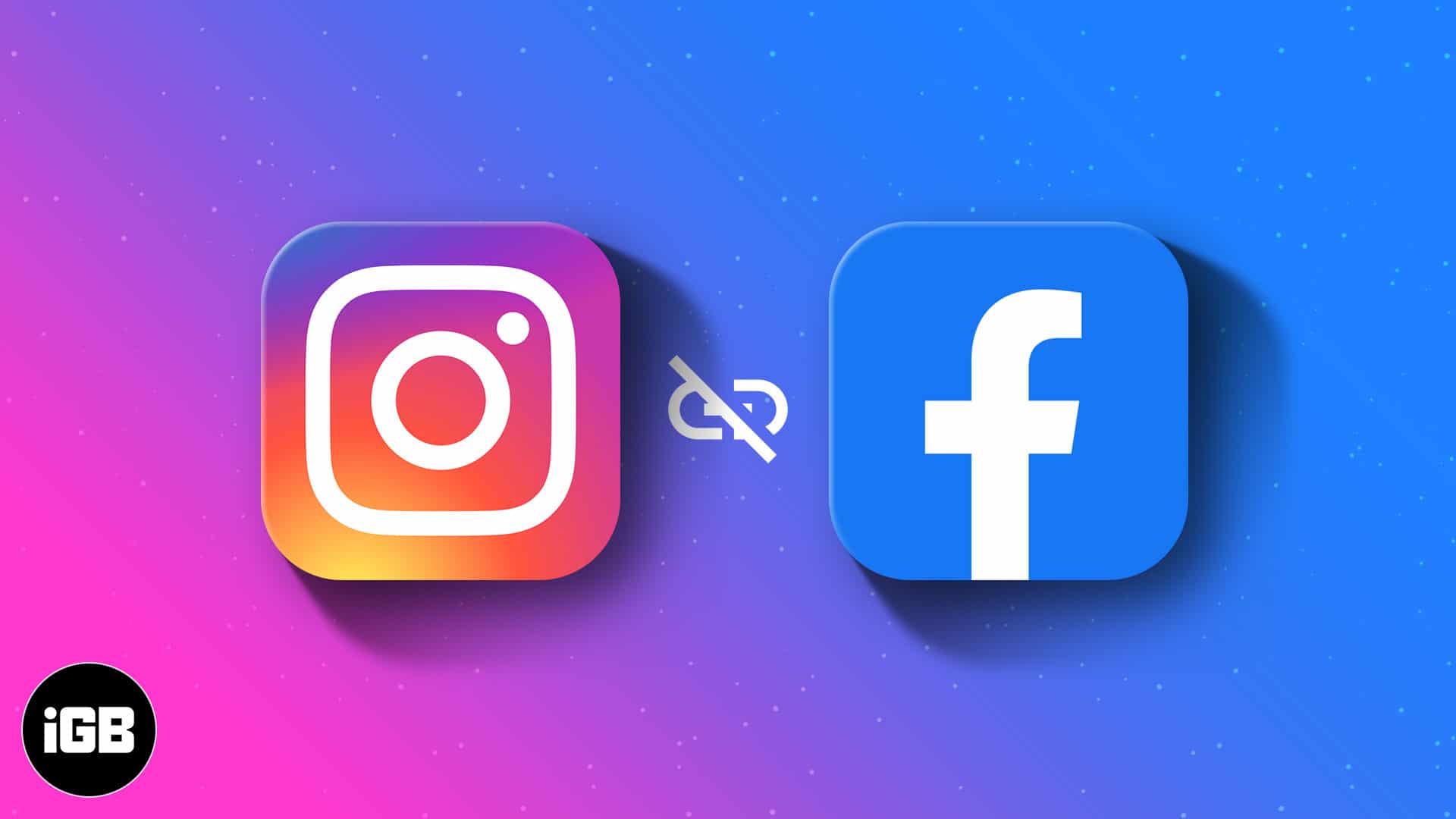
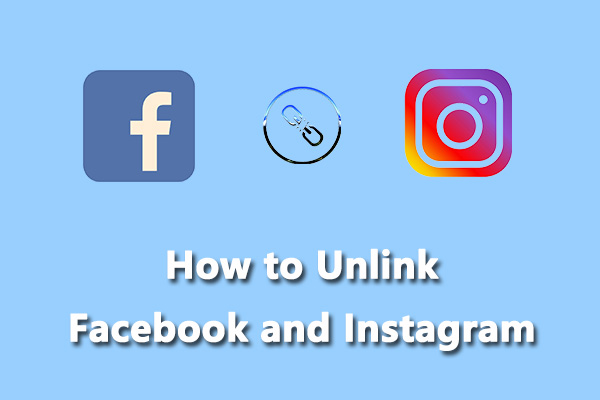
:max_bytes(150000):strip_icc()/005_how-to-unlink-facebook-from-instagram-4428078-46c702f702c841f9865367e12b5af925.jpg)
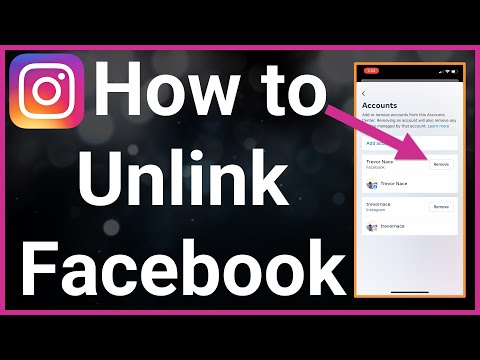
:max_bytes(150000):strip_icc()/006_how-to-unlink-facebook-from-instagram-4428078-20cde649b2ac46b999bdb6228d2d3719.jpg)