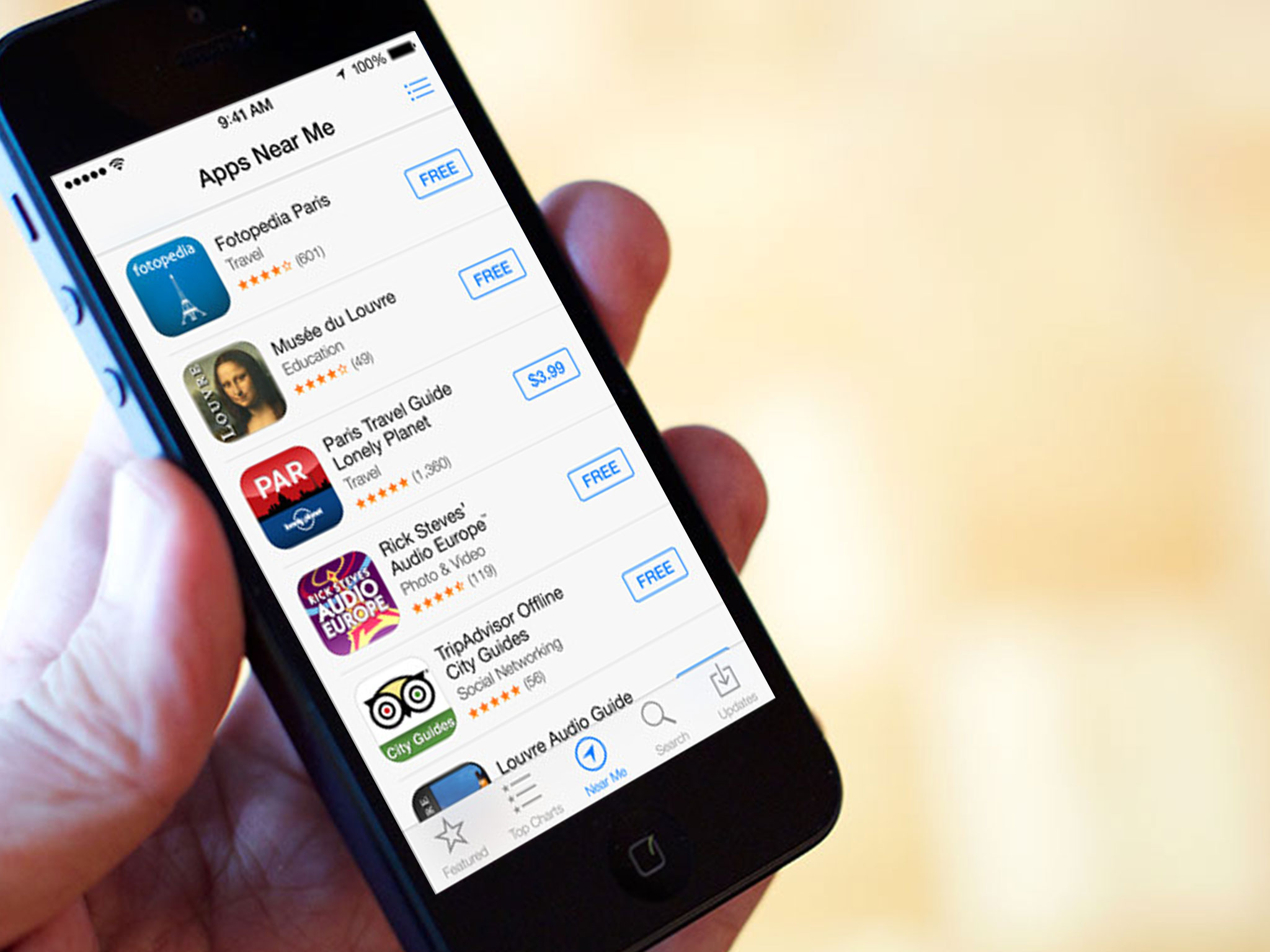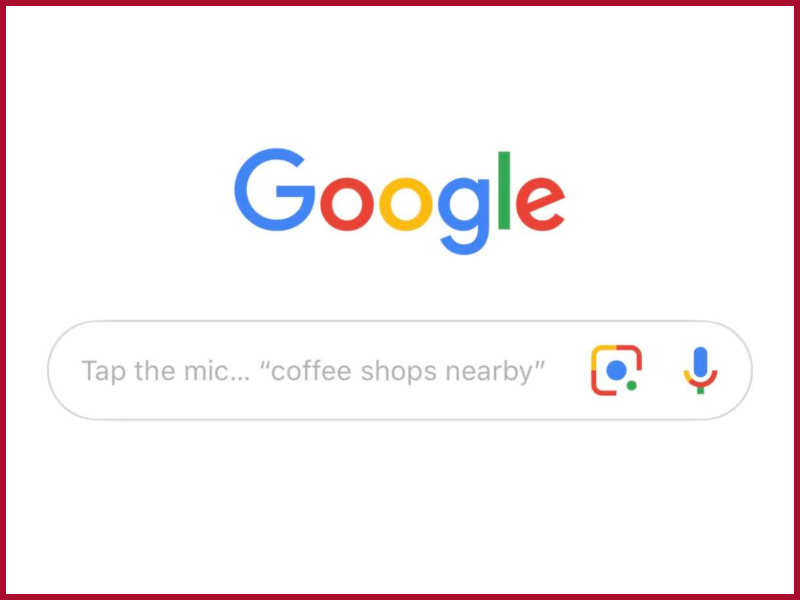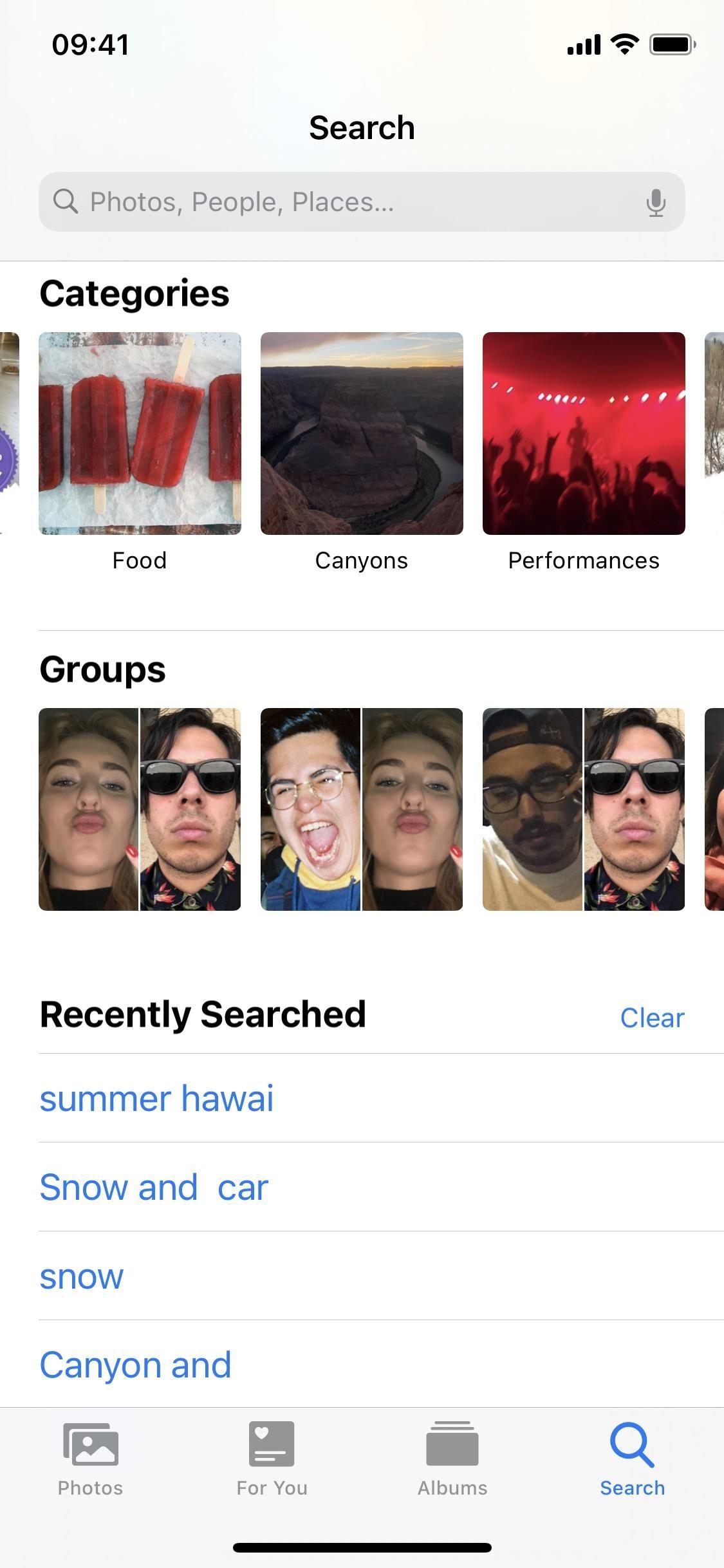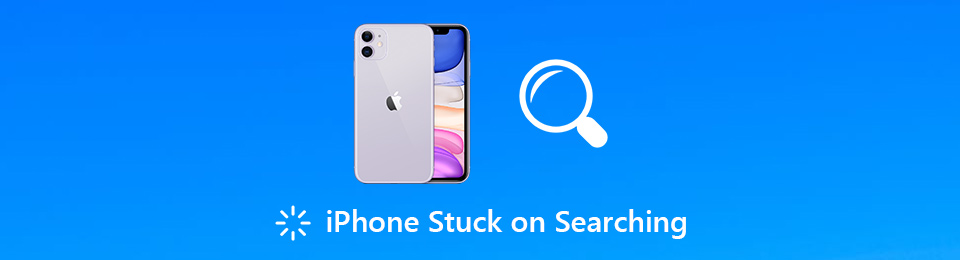Unlocking the Power of Reverse Image Search
Reverse image search is a powerful tool that allows users to search for images based on visual content, rather than text-based keywords. This feature has numerous benefits, including finding similar images, identifying objects, and discovering new content. On an iPhone, reverse image search can be particularly useful for finding specific images, identifying unknown objects, and exploring new ideas.
For instance, imagine you’re browsing through a magazine and come across a beautiful dress that you’d like to purchase. With reverse image search, you can take a picture of the dress or upload it to your iPhone, and then search for similar images online. This can help you find the exact dress or similar styles, making it easier to shop and discover new fashion trends.
Reverse image search can also be useful for identifying unknown objects or landmarks. For example, if you’re traveling and come across a historic building or monument, you can take a picture of it and use reverse image search to identify its name, location, and significance. This can be a great way to learn more about the world around you and discover new places to visit.
In addition to its practical applications, reverse image search can also be used for creative purposes. For instance, you can use it to find inspiration for art projects, design ideas, or even plan a dream vacation. By searching for images based on visual content, you can discover new ideas and explore different perspectives, making it a valuable tool for anyone looking to spark their creativity.
On an iPhone, reverse image search can be accessed through various apps and tools, including Google Lens, Bing Visual Search, and other third-party apps. These apps use advanced algorithms and machine learning techniques to analyze images and provide accurate search results. By leveraging these tools, iPhone users can unlock the full potential of reverse image search and discover new ways to explore and interact with visual content.
Whether you’re looking to find specific images, identify unknown objects, or discover new ideas, reverse image search is a powerful tool that can help you achieve your goals. By incorporating this feature into your iPhone workflow, you can unlock new possibilities and explore the world in a more visual and intuitive way. Searching a picture on iPhone has never been easier, and with the right tools and techniques, you can get the most out of this powerful feature.
How to Search for an Image on Your iPhone Using Siri
Searching for an image on your iPhone using Siri is a quick and easy process. To get started, activate Siri by saying “Hey Siri” or by holding down the Home button (or Side button on iPhone X and later). Once Siri is activated, describe the image you’re looking for, such as “Find pictures of the Eiffel Tower” or “Search for images of cats.”
Siri will then use the iPhone’s built-in image recognition technology to search for matching images. You can refine your search results by providing more specific details, such as the location or time the image was taken. For example, you can say “Find pictures of the Eiffel Tower taken in Paris last year.”
Once Siri has searched for the image, it will display a list of relevant results. You can then browse through the results to find the image you’re looking for. If you need to narrow down the search results, you can use Siri’s filtering options, such as “Show me only images from the last week” or “Display only images taken in landscape mode.”
Searching a picture on iPhone using Siri is a convenient way to find specific images without having to manually scroll through your photo library. By using Siri’s image recognition technology, you can quickly and easily find the images you need, even if you have a large photo library.
In addition to searching for specific images, Siri can also be used to search for images based on their content. For example, you can say “Find images of sunsets” or “Search for pictures of mountains.” This can be a great way to discover new images and explore different types of content.
Overall, using Siri to search for images on your iPhone is a powerful and convenient way to find the images you need. By following these steps and using Siri’s image recognition technology, you can quickly and easily search for images and get the results you’re looking for.
Using the Photos App to Search for Images on Your iPhone
The Photos app on your iPhone is a powerful tool for searching and organizing your images. With its advanced search features, you can quickly and easily find specific images, even if you have a large photo library. To search for images in the Photos app, simply tap on the “Search” tab at the bottom of the screen and enter a keyword, such as “beach” or “mountains.”
The Photos app also allows you to search for images based on their location. If you have location services enabled on your iPhone, the Photos app can automatically tag your images with their location. To search for images by location, tap on the “Search” tab and select “Places” from the dropdown menu. You can then enter a specific location, such as “Paris” or “New York City,” to find all images taken in that location.
In addition to keyword and location-based search, the Photos app also offers facial recognition. This feature allows you to search for images of specific people, even if they are not tagged in the image. To use facial recognition, tap on the “Search” tab and select “People” from the dropdown menu. You can then select a specific person to find all images of them in your photo library.
The Photos app also offers a feature called “Memories,” which uses artificial intelligence to automatically create albums and slideshows based on your images. Memories can be a great way to rediscover old images and relive fond memories. To access Memories, tap on the “For You” tab at the bottom of the screen and select “Memories” from the dropdown menu.
Searching a picture on iPhone using the Photos app is a convenient and powerful way to find specific images. By using the app’s advanced search features, you can quickly and easily find the images you need, even if you have a large photo library. Whether you’re looking for a specific image or just want to browse through your photos, the Photos app is a great tool to have at your fingertips.
Overall, the Photos app is a powerful and intuitive tool for searching and organizing your images on your iPhone. With its advanced search features, facial recognition, and Memories, you can quickly and easily find the images you need and relive fond memories.
Google Lens: A Powerful Visual Search Tool for iPhone Users
Google Lens is a visual search tool that can be used on an iPhone to search for images, objects, and text. This powerful tool uses artificial intelligence to identify and recognize visual content, allowing users to search for images and objects in a more intuitive and efficient way.
One of the key features of Google Lens is its object recognition capabilities. With Google Lens, users can point their camera at an object, such as a book or a product, and the app will identify the object and provide more information about it. This feature can be particularly useful for shopping, as users can quickly and easily find more information about a product they are interested in.
Google Lens also offers text recognition capabilities, allowing users to search for text within images. This feature can be useful for a variety of tasks, such as translating text, finding definitions, and even solving math problems.
In addition to its object and text recognition capabilities, Google Lens also offers a shopping feature. With this feature, users can search for products and find more information about them, including prices, reviews, and availability.
Google Lens can be accessed on an iPhone through the Google app or through the camera app. To use Google Lens, simply open the Google app or camera app and point the camera at the object or image you want to search for. The app will then use its artificial intelligence to identify the object or image and provide more information about it.
Searching a picture on iPhone using Google Lens is a powerful and intuitive way to find more information about the world around you. With its object recognition, text recognition, and shopping features, Google Lens is a valuable tool for anyone looking to get more out of their iPhone.
Overall, Google Lens is a powerful visual search tool that can be used on an iPhone to search for images, objects, and text. Its object recognition, text recognition, and shopping features make it a valuable tool for a variety of tasks, from shopping to education to everyday life.
Other Visual Search Apps for iPhone: Alternatives to Google Lens
While Google Lens is a powerful visual search tool, there are other alternatives available for iPhone users. One such alternative is Amazon Rekognition, a deep learning-based image analysis service that can identify objects, people, and text within images.
Another alternative is Microsoft Bing Visual Search, a visual search engine that allows users to search for images and objects using their iPhone camera. This app uses artificial intelligence to identify objects and provide more information about them.
Tapito is another visual search app available for iPhone users. This app allows users to search for images and objects using their camera, and also provides features such as object recognition, text recognition, and shopping.
These alternative visual search apps offer unique features and strengths, and can be used in conjunction with Google Lens to provide a more comprehensive visual search experience. For example, Amazon Rekognition offers advanced image analysis capabilities, while Microsoft Bing Visual Search provides a more traditional search engine experience.
When choosing a visual search app for your iPhone, consider the specific features and capabilities that are important to you. If you’re looking for advanced image analysis capabilities, Amazon Rekognition may be the best choice. If you prefer a more traditional search engine experience, Microsoft Bing Visual Search may be the way to go.
Ultimately, the best visual search app for your iPhone will depend on your specific needs and preferences. By exploring the different options available, you can find the app that best fits your needs and provides the most value.
Searching a picture on iPhone using alternative visual search apps can be a powerful way to find more information about the world around you. By using these apps in conjunction with Google Lens, you can unlock the full potential of visual search on your iPhone.
Tips and Tricks for Effective Visual Search on Your iPhone
To get the most out of visual search on your iPhone, there are several tips and tricks you can use. One of the most important is to use high-quality images. This will help ensure that the visual search algorithm can accurately identify the objects and scenes in the image.
Another tip is to refine your search results. Many visual search apps, including Google Lens, allow you to refine your search results by selecting specific objects or scenes within the image. This can help you get more accurate results and find what you’re looking for faster.
Using Siri shortcuts can also be a powerful way to enhance your visual search experience. By creating custom shortcuts, you can quickly and easily access visual search features and get the information you need.
In addition to these tips, it’s also important to keep your iPhone’s camera and visual search apps up to date. This will ensure that you have access to the latest features and improvements, and can get the most out of your visual search experience.
Searching a picture on iPhone can be a powerful way to find more information about the world around you. By using these tips and tricks, you can get the most out of visual search and unlock the full potential of your iPhone.
Some other tips and tricks for effective visual search on your iPhone include:
- Using the correct keywords and phrases when searching for images
- Using the Photos app to organize and categorize your images
- Using Google Lens to identify objects and scenes in images
- Using Siri to quickly and easily access visual search features
By following these tips and tricks, you can get the most out of visual search on your iPhone and unlock the full potential of this powerful feature.
Common Issues and Troubleshooting: Visual Search on iPhone
While visual search on iPhone can be a powerful tool, there are some common issues that may arise. One of the most common issues is poor image quality. If the image is blurry, distorted, or poorly lit, the visual search algorithm may have difficulty identifying the objects and scenes within the image.
To resolve this issue, try taking a new photo or using a higher-quality image. You can also try adjusting the lighting or using a tripod to stabilize the camera.
Another common issue is incorrect results. If the visual search algorithm is not able to accurately identify the objects and scenes within the image, it may return incorrect results.
To resolve this issue, try refining your search results by selecting specific objects or scenes within the image. You can also try using a different visual search app or tool to see if it returns more accurate results.
App crashes are another common issue that may arise when using visual search on iPhone. If the app crashes or freezes, try closing and reopening it. You can also try restarting your iPhone or updating the app to the latest version.
Other common issues that may arise when using visual search on iPhone include:
- Slow performance or loading times
- Difficulty identifying certain objects or scenes
- Inaccurate or incomplete results
To resolve these issues, try the following troubleshooting steps:
- Check your internet connection and make sure it is stable and fast
- Try using a different visual search app or tool
- Check for updates to the app or operating system
- Restart your iPhone or try closing and reopening the app
By following these troubleshooting steps, you can resolve common issues and get the most out of visual search on your iPhone.
Conclusion: Unlocking the Full Potential of Visual Search on Your iPhone
Visual search on iPhone is a powerful tool that can help you find what you’re looking for quickly and easily. By using the Photos app, Siri, Google Lens, and other visual search apps, you can unlock the full potential of your iPhone and discover new ways to search and explore.
Whether you’re looking for similar images, identifying objects, or discovering new content, visual search on iPhone has the tools and features to help you achieve your goals. By following the tips and tricks outlined in this article, you can get the most out of visual search and take your iPhone experience to the next level.
Searching a picture on iPhone has never been easier, and with the right tools and techniques, you can unlock the full potential of your device. Whether you’re a casual user or a power user, visual search on iPhone has something to offer.
In conclusion, visual search on iPhone is a powerful tool that can help you find what you’re looking for quickly and easily. By using the Photos app, Siri, Google Lens, and other visual search apps, you can unlock the full potential of your iPhone and discover new ways to search and explore.
So why not give visual search on iPhone a try? With its powerful tools and features, you can unlock the full potential of your device and discover new ways to search and explore. Whether you’re looking for similar images, identifying objects, or discovering new content, visual search on iPhone has the tools and features to help you achieve your goals.