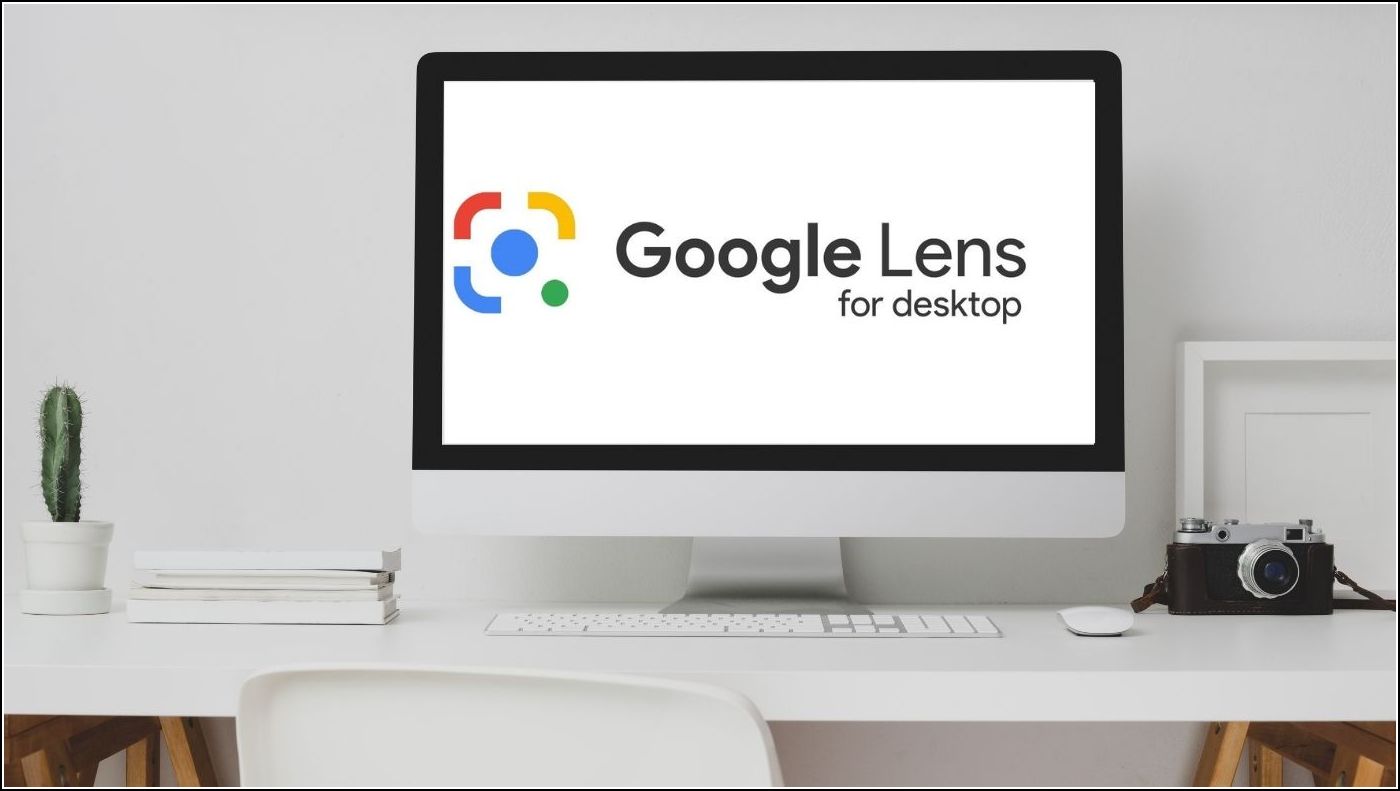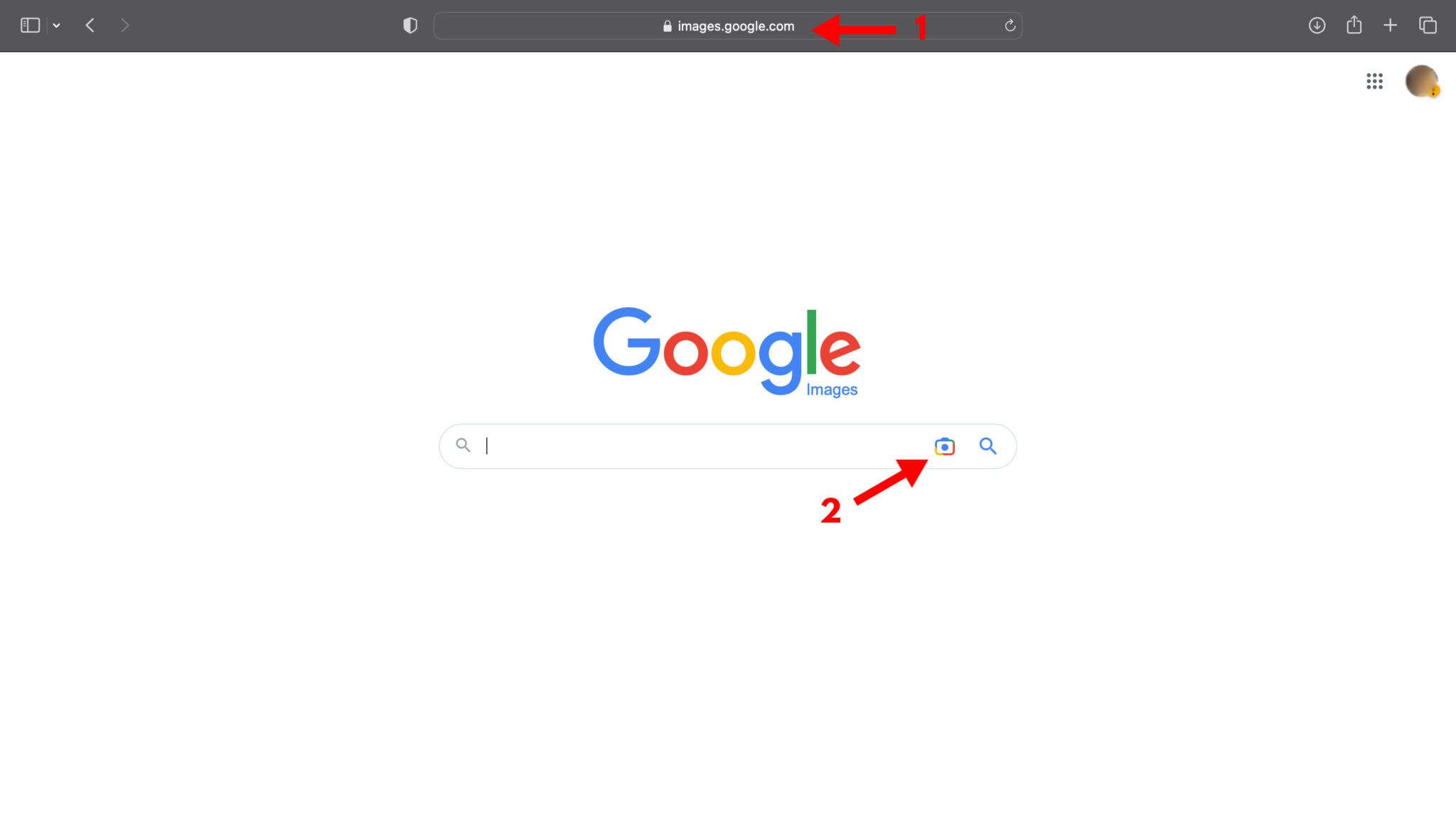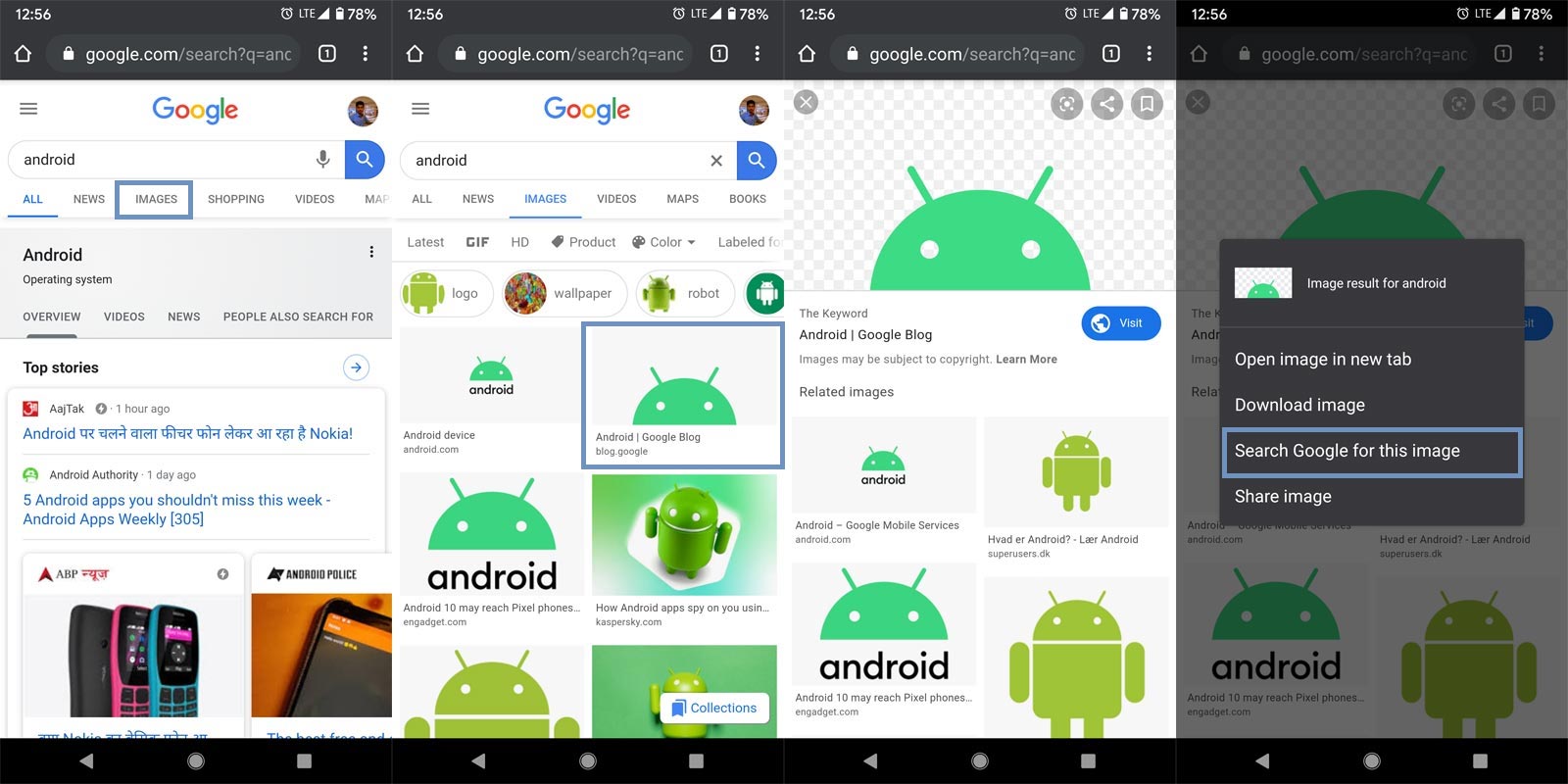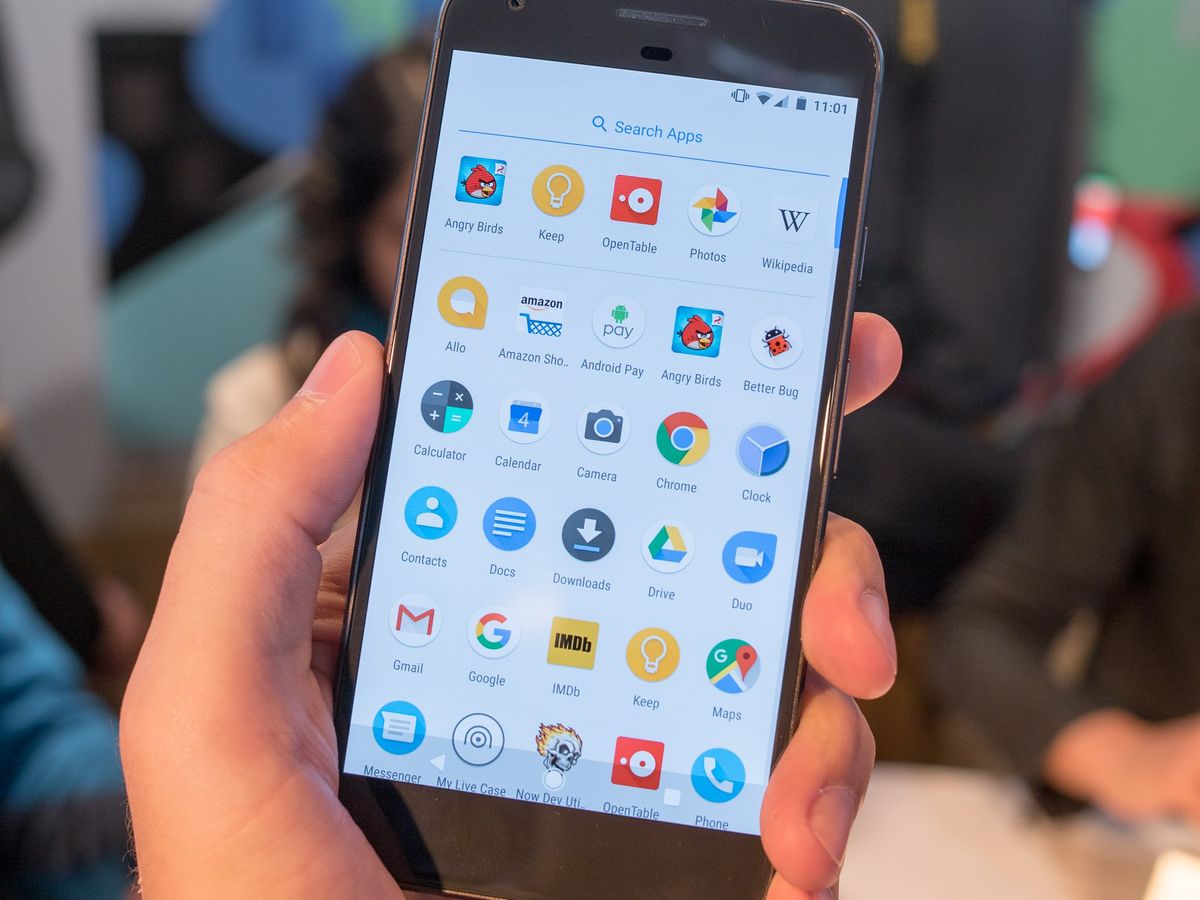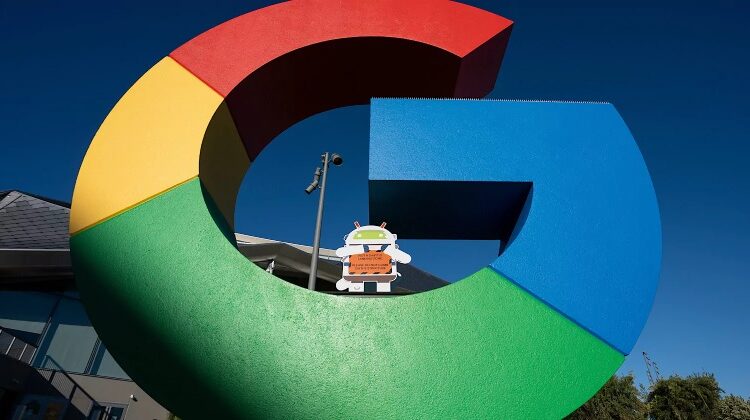What is Reverse Image Search and How Does it Work?
Reverse image search is a powerful tool that allows users to search for images on the internet using an image as a query. This technology has revolutionized the way we search for information online, making it easier to find similar images, identify objects, and gather information. With reverse image search, users can upload an image or enter an image URL to find related images, websites, and information.
Reverse image search works by using image recognition algorithms to analyze the uploaded image and match it with similar images in a database. This database is built by crawling the internet for images and indexing them based on their visual features. When a user uploads an image or enters an image URL, the algorithm searches the database to find matching images and returns the results.
One of the most popular reverse image search engines is Google Images. Google Images allows users to search for images using keywords, but it also provides a reverse image search feature that allows users to upload an image or enter an image URL to find related images. This feature is particularly useful for finding similar images, identifying objects, and gathering information.
For example, if you’re trying to find more information about a product you saw online, you can use reverse image search to find similar images and websites that sell the product. You can also use reverse image search to identify objects in an image, such as a landmark or a work of art.
Reverse image search is also useful for finding the source of an image. If you find an image online and want to know where it came from, you can use reverse image search to find the original source of the image.
In addition to Google Images, there are other reverse image search engines available, including Bing Visual Search and TinEye. These engines use similar algorithms to find matching images and provide users with relevant results.
When using reverse image search on Android, users can access Google Images or other reverse image search engines through their mobile browser or by downloading a dedicated app. To get started with reverse image search on Android, users can follow these steps: open the Google app, tap the camera icon, and select the image they want to search for. From there, users can refine their search results using filters and other tools.
Getting Started with Google Lens on Android
Google Lens is a visual search app that comes pre-installed on many Android devices. It allows users to search for information using images, and it’s a powerful tool for finding answers to questions, identifying objects, and gathering information.
To access Google Lens on Android, users can follow these steps: open the Google app, tap the camera icon, and select the Google Lens option. From there, users can point their camera at an object or image, and Google Lens will provide information about what it sees.
Google Lens has a number of features that make it a useful tool for image search on Android. For example, it can identify objects, such as landmarks, products, and artwork, and provide information about them. It can also translate text, solve math problems, and provide definitions for words.
One of the most useful features of Google Lens is its ability to identify objects and provide information about them. For example, if a user points their camera at a product, Google Lens can identify the product and provide information about it, such as its price, reviews, and where to buy it.
Google Lens also has a feature called “multi-search,” which allows users to search for multiple objects in a single image. This feature is useful for identifying multiple objects in a scene, such as a group of products or a collection of artwork.
In addition to its object identification feature, Google Lens also has a feature called “text recognition,” which allows users to extract text from images. This feature is useful for extracting information from images, such as phone numbers, addresses, and recipes.
Overall, Google Lens is a powerful tool for image search on Android, and it’s a great way to get started with visual search. By following the steps outlined above, users can access Google Lens and start using it to find answers to their questions and gather information.
Using Google Images to Search with an Image on Android
Google Images is a powerful tool for searching with images on Android. With Google Images, users can upload an image, use the camera to take a new photo, or enter an image URL to find related images and information.
To use Google Images to search with an image on Android, follow these steps: open the Google app, tap the camera icon, and select the Google Images option. From there, users can upload an image from their device, take a new photo with the camera, or enter an image URL.
Once an image is uploaded or entered, Google Images will analyze the image and provide related results. These results may include similar images, websites, and information about the object or scene in the image.
Google Images also provides a number of features that make it easy to refine search results. For example, users can use filters to narrow down results by color, size, and type. Users can also use the “similar images” feature to find images that are similar to the original image.
In addition to searching with images, Google Images also provides a number of other features that make it a useful tool for image search on Android. For example, users can use the “image recognition” feature to identify objects and scenes in an image. Users can also use the “text recognition” feature to extract text from images.
Overall, Google Images is a powerful tool for searching with images on Android. By following the steps outlined above, users can use Google Images to find related images and information, and to refine their search results using filters and other features.
When using Google Images to search with an image on Android, it’s also important to note that the quality of the image can affect the accuracy of the search results. For example, if the image is blurry or poorly lit, the search results may not be as accurate. To get the best results, it’s best to use high-quality images that are clear and well-lit.
How to Use the Google App to Search with an Image
The Google app on Android provides a convenient way to search with an image. To use the Google app to search with an image, follow these steps: open the Google app, tap the camera icon, and select the “Search with image” option.
Once you’ve selected the “Search with image” option, you can upload an image from your device or take a new photo with the camera. You can also enter an image URL to search for related images and information.
When you upload an image or enter an image URL, the Google app will analyze the image and provide related results. These results may include similar images, websites, and information about the object or scene in the image.
The Google app also provides a number of features that make it easy to refine search results. For example, you can use filters to narrow down results by color, size, and type. You can also use the “similar images” feature to find images that are similar to the original image.
In addition to searching with images, the Google app also provides a number of other features that make it a useful tool for image search on Android. For example, you can use the “image recognition” feature to identify objects and scenes in an image. You can also use the “text recognition” feature to extract text from images.
When using the Google app to search with an image, it’s also important to note that the quality of the image can affect the accuracy of the search results. For example, if the image is blurry or poorly lit, the search results may not be as accurate. To get the best results, it’s best to use high-quality images that are clear and well-lit.
By following the steps outlined above, you can use the Google app to search with an image on Android and find related images and information. Whether you’re trying to identify an object, find similar images, or gather information, the Google app is a powerful tool that can help you achieve your goals.
Tips and Tricks for Effective Image Search on Android
When using image search on Android, there are several tips and tricks that can help you get the most out of the feature. Here are some of the most effective ways to use image search on Android:
Use filters to refine your search results. Most image search apps, including Google Images and Google Lens, allow you to filter your search results by color, size, and type. This can help you quickly find the images you’re looking for.
Use the camera to take a new photo. If you’re trying to find information about an object or scene, taking a new photo with the camera can be a great way to get started. This can help you avoid having to upload an image from your device.
Use image recognition technology. Many image search apps, including Google Lens, use image recognition technology to identify objects and scenes in images. This can help you quickly find information about the things you’re interested in.
Use the “similar images” feature. Many image search apps, including Google Images, allow you to find similar images to the one you’re searching for. This can be a great way to find more information about a particular topic or object.
Experiment with different image search apps. There are many different image search apps available for Android, each with its own unique features and benefits. Experimenting with different apps can help you find the one that works best for you.
Use image search in conjunction with other search features. Image search can be a powerful tool when used in conjunction with other search features, such as text search or voice search. Experimenting with different combinations of search features can help you find the information you need more quickly.
By following these tips and tricks, you can get the most out of image search on Android and find the information you need more quickly and easily.
Common Issues and Troubleshooting
When using image search on Android, there are several common issues that may arise. Here are some of the most common issues and how to troubleshoot them:
Poor image quality: If the image you’re searching with is of poor quality, it may not produce accurate results. To troubleshoot this issue, try uploading a higher-quality image or taking a new photo with the camera.
Incorrect results: If you’re getting incorrect results, it may be due to the image recognition technology not being able to accurately identify the object or scene in the image. To troubleshoot this issue, try using a different image search app or refining your search results using filters.
App crashes: If the image search app crashes or freezes, it may be due to a software issue or a problem with the device’s hardware. To troubleshoot this issue, try restarting the app or the device, or uninstalling and reinstalling the app.
Image not found: If the image you’re searching for is not found, it may be due to the image not being indexed by the search engine or the image being too small or of poor quality. To troubleshoot this issue, try using a different image search app or refining your search results using filters.
By troubleshooting these common issues, you can get the most out of image search on Android and find the information you need more quickly and easily.
It’s also important to note that image search technology is constantly evolving, and new features and improvements are being added all the time. By staying up-to-date with the latest developments and best practices, you can get the most out of image search on Android and unlock its full potential.
Alternative Image Search Apps for Android
While Google Lens and Google Images are two of the most popular image search apps for Android, there are several alternative apps available that offer similar features and benefits. Here are a few examples:
Bing Visual Search: Bing Visual Search is a visual search app that allows users to search for images using their camera or by uploading an image from their device. The app uses image recognition technology to identify objects and scenes in images and provides relevant search results.
TinEye: TinEye is a reverse image search app that allows users to search for images using their camera or by uploading an image from their device. The app uses image recognition technology to identify objects and scenes in images and provides relevant search results.
CamFind: CamFind is a visual search app that allows users to search for images using their camera or by uploading an image from their device. The app uses image recognition technology to identify objects and scenes in images and provides relevant search results.
These alternative image search apps offer similar features and benefits to Google Lens and Google Images, and can be a useful addition to your Android device. By trying out different apps and finding the one that works best for you, you can unlock the full potential of image search on Android.
When choosing an alternative image search app, consider the following factors:
Accuracy: Look for an app that provides accurate search results and can identify objects and scenes in images with ease.
Features: Consider the features that are important to you, such as the ability to upload images from your device or use the camera to take a new photo.
Interface: Choose an app with a user-friendly interface that is easy to navigate and use.
By considering these factors and trying out different apps, you can find the alternative image search app that works best for you and unlocks the full potential of image search on Android.
Conclusion: Unlocking the Power of Visual Search on Android
Visual search on Android is a powerful tool that can help you find information, identify objects, and gather insights. By using the methods and apps described in this article, you can unlock the full potential of visual search on Android and take your mobile experience to the next level.
Whether you’re using Google Lens, Google Images, or alternative image search apps, the key to getting the most out of visual search is to experiment and find what works best for you. By trying out different apps and features, you can discover new ways to use visual search and unlock its full potential.
Remember, visual search is a rapidly evolving field, and new features and apps are being developed all the time. By staying up-to-date with the latest developments and best practices, you can stay ahead of the curve and get the most out of visual search on Android.
So why not give visual search a try? With the methods and apps described in this article, you can start unlocking the power of visual search on Android today. Whether you’re a casual user or a power user, visual search can help you find what you’re looking for and take your mobile experience to the next level.
By following the steps outlined in this article, you can learn how to search Google with an image on Android and unlock the full potential of visual search. So why wait? Start exploring the world of visual search today and discover a new way to find what you’re looking for.