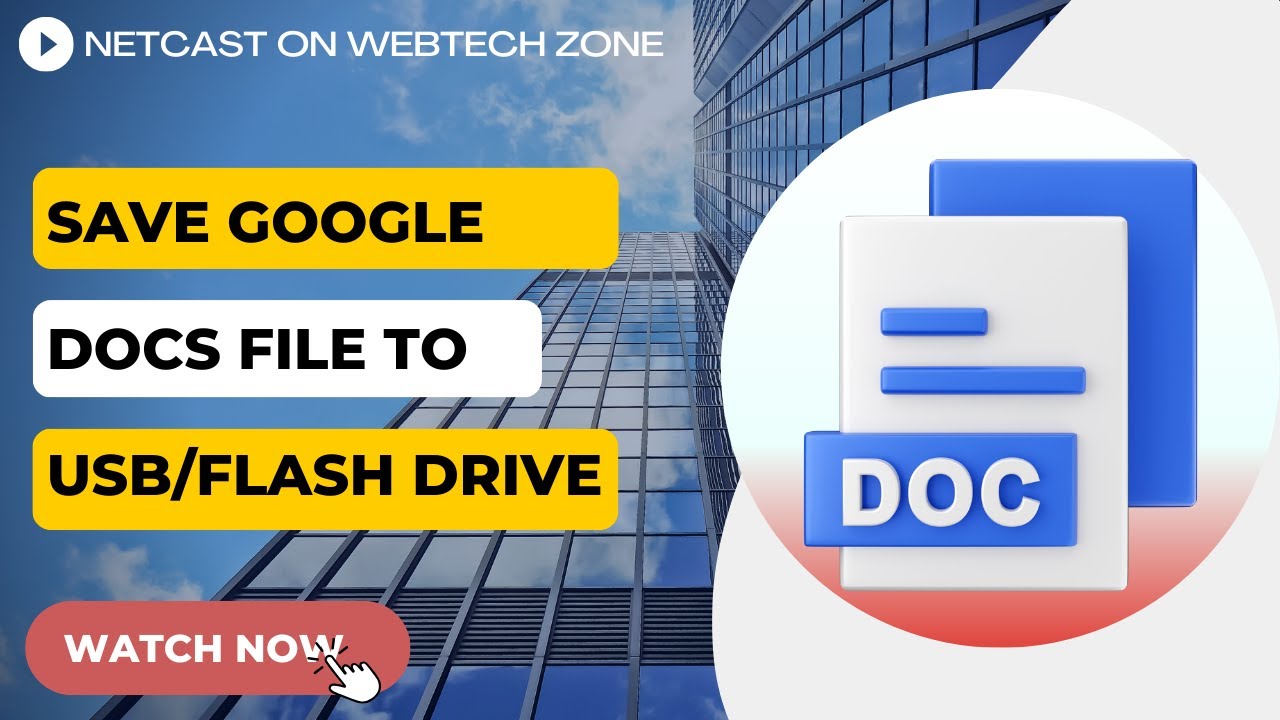Why You Need to Save Images from Google
Saving images from Google can be a valuable resource for various purposes. Whether you’re working on a personal project, creating educational materials, or developing marketing campaigns, having a collection of relevant images can enhance your content and make it more engaging. Google’s vast image database provides an unparalleled opportunity to find high-quality images that can help convey your message, illustrate a point, or simply add visual appeal to your work.
Having a collection of saved images from Google can also save you time and effort in the long run. By downloading and organizing images, you can easily access them whenever you need them, eliminating the need to search for the same images multiple times. This can be particularly useful for frequent content creators, designers, and marketers who rely on images to communicate their ideas.
In addition to personal and professional use, saving images from Google can also be beneficial for educational purposes. Students and researchers can use images to support their studies, create presentations, and develop projects. Moreover, images can help to break up text and make complex information more digestible, making them an essential tool for learning and development.
Furthermore, saving images from Google can also be useful for commercial purposes. Businesses can use images to create marketing materials, develop branding, and enhance their online presence. By having a collection of high-quality images, businesses can create a consistent visual identity that resonates with their target audience.
Overall, saving images from Google can be a valuable resource for anyone looking to enhance their content, support their studies, or develop their business. By understanding how to save images from Google, you can unlock a world of creative possibilities and take your projects to the next level.
How to Save Images from Google Search
Saving images from Google Search is a straightforward process that can be completed in a few steps. To get started, navigate to the Google homepage and click on the “Images” tab. This will take you to the Google Images search page, where you can enter your search query and browse through the results.
Once you’ve found the image you want to save, click on it to open it in a larger view. From here, you can right-click on the image and select “Save image as” to download it to your computer. Alternatively, you can click on the “More sizes” option to view different sizes of the image and select the one that best suits your needs.
Google also provides a filter option that allows you to narrow down your search results by image size, color, and type. This can be useful if you’re looking for a specific type of image or want to exclude certain types of images from your search results
How to Save Images from Google Search
Saving images from Google Search is a straightforward process that can be completed in a few steps. To get started, navigate to the Google homepage and click on the “Images” tab. This will take you to the Google Images search page, where you can enter your search query and browse through the results.
Once you’ve found the image you want to save, click on it to open it in a larger view. From here, you can right-click on the image and select “Save image as” to download it to your computer. Alternatively, you can click on the “More sizes” option to view different sizes of the image and select the one that best suits your needs.
Google also provides a filter option that allows you to narrow down your search results by image size, color, and type. This can be useful if you’re looking for a specific type of image or want to exclude certain types of images from your search results.
In addition to saving images from Google Search, you can also use the “Tools” menu to filter your search results by usage rights. This allows you to find images that are labeled for reuse, which can be useful if you’re looking for images to use for commercial purposes.
When saving images from Google Search, it’s also important to consider the image’s file format. Google supports a variety of file formats, including JPEG, PNG, and GIF. You can select the file format that best suits your needs by clicking on the “More sizes” option and selecting the desired format.
By following these steps, you can easily save images from Google Search and use them for a variety of purposes. Whether you’re working on a personal project or need images for commercial use, Google’s vast image database provides a wealth of options to choose from.
Using Google Chrome to Save Images
Google Chrome provides a convenient way to save images from Google Search. To save an image using Chrome, simply right-click on the image and select “Save image as” from the context menu. This will open a dialog box where you can choose the location and file name for the saved image.
Alternatively, you can also use the “Save image as” option from the Chrome menu. To do this, click on the three vertical dots in the upper right corner of the Chrome browser window and select “More tools” > “Save image as”. This will open the same dialog box as the right-click method.
Chrome also offers a range of extensions that can make saving images even easier. For example, the “Image Downloader” extension allows you to download multiple images at once, while the “Save Image As” extension provides a convenient button to save images with a single click.
When saving images using Chrome, it’s also important to consider the image’s file format. Chrome supports a range of file formats, including JPEG, PNG, and GIF. You can select the file format that best suits your needs by clicking on the “More sizes” option and selecting the desired format.
In addition to saving images, Chrome also provides a range of features to help you manage your saved images. For example, you can use the “Downloads” folder to view and manage all of your saved images, or use the “Bookmarks” feature to save images for later use.
By using Google Chrome to save images, you can take advantage of a range of convenient features and tools to make the process easier and more efficient. Whether you’re saving images for personal or professional use, Chrome provides a reliable and user-friendly way to get the job done.
Alternative Methods for Saving Google Images
In addition to using Google Chrome and the Google Search interface, there are several alternative methods for saving Google images. One option is to use third-party apps, such as Image Downloader or Bulk Image Downloader, which allow you to download multiple images at once and provide additional features such as image filtering and resizing.
Another option is to use browser extensions, such as Image Saver or Save Image As, which provide a convenient way to save images with a single click. These extensions often include additional features such as image resizing and cropping, and can be easily installed and managed through the browser’s extension manager.
Online tools, such as SmallSEOTools or Online-Convert, also provide a way to save Google images. These tools allow you to enter the URL of the image you want to save and download it in various formats, including JPEG, PNG, and GIF.
When using alternative methods for saving Google images, it’s essential to consider the pros and cons of each method. For example, third-party apps may provide more features and flexibility, but may also require a subscription or have limitations on the number of images that can be downloaded. Browser extensions, on the other hand, are often free and easy to use, but may not provide as many features as third-party apps.
Online tools, meanwhile, provide a convenient way to save images without having to install any software or extensions, but may have limitations on the size and format of the images that can be downloaded.
Ultimately, the best method for saving Google images will depend on your specific needs and preferences. By considering the pros and cons of each method, you can choose the one that works best for you and ensure that you are able to save and use Google images effectively.
Organizing and Managing Your Saved Images
Once you have saved images from Google, it’s essential to organize and manage them effectively. This will help you to quickly find the images you need, avoid duplicates, and ensure that your images are easily accessible.
One way to organize your saved images is to create folders. You can create separate folders for different types of images, such as photos, illustrations, or graphics. This will help you to categorize your images and make them easier to find.
Another way to organize your saved images is to use tags. Tags are keywords or phrases that you can assign to your images to help you find them later. You can use tags to describe the content of the image, the date it was saved, or the project it was used for.
Image management software can also be used to organize and manage your saved images. This software allows you to import, organize, and export your images, as well as add tags, descriptions, and other metadata.
When organizing and managing your saved images, it’s also essential to consider the file format and size of the images. You may want to convert your images to a different file format, such as JPEG or PNG, to make them more compatible with different devices and software.
Additionally, you may want to consider compressing your images to reduce their file size and make them easier to share. There are many online tools and software available that can help you to compress your images without sacrificing their quality.
By organizing and managing your saved images effectively, you can save time, reduce stress, and ensure that your images are easily accessible when you need them. Whether you’re a professional designer, a student, or simply someone who likes to save images from Google, learning how to organize and manage your images is an essential skill.
Troubleshooting Common Issues with Saving Google Images
When trying to save Google images, users may encounter several common issues. One of the most common issues is images not downloading. This can be due to a variety of reasons, including a slow internet connection, a problem with the image file, or a restriction on the image’s copyright.
Another common issue is corrupted files. This can occur when the image file is damaged during the download process, resulting in a file that cannot be opened or viewed. To resolve this issue, try re-downloading the image or checking the image file for any errors.
Copyright restrictions are also a common issue when trying to save Google images. Some images may be protected by copyright laws, which can prevent users from saving or using the image. To avoid this issue, make sure to check the image’s copyright information before saving or using it.
Additionally, users may encounter issues with image quality or resolution. This can be due to the image being compressed or resized during the download process. To resolve this issue, try downloading the image in a different format or checking the image’s resolution before saving it.
Browser compatibility issues can also occur when trying to save Google images. Some browsers may not support certain image formats or may have issues with downloading images. To resolve this issue, try using a different browser or checking the browser’s settings for any issues.
By troubleshooting these common issues, users can ensure that they are able to save Google images successfully and avoid any potential problems. Whether you’re a professional designer or a casual user, learning how to troubleshoot common issues with saving Google images can save you time and frustration in the long run.
Best Practices for Saving and Using Google Images
When saving and using Google images, it’s essential to follow best practices to ensure that you are respecting copyright laws and using images responsibly. Here are some tips to help you get started:
First, always check the copyright information for the image you want to save. Make sure that the image is not protected by copyright laws or that you have permission to use it.
Second, use images responsibly. Avoid using images that are copyrighted or trademarked without permission. Also, be mindful of the context in which you are using the image and make sure it is not being used in a way that could be considered offensive or misleading.
Third, give proper attribution. If you are using an image that is not your own, make sure to give credit to the original creator. This can be done by including a link to the original source or by providing a citation.
Fourth, use high-quality images. Avoid using low-quality or pixelated images, as they can be distracting and unprofessional. Instead, opt for high-quality images that are clear and well-defined.
Fifth, organize and manage your saved images. Use folders, tags, and image management software to keep your images organized and easily accessible.
By following these best practices, you can ensure that you are saving and using Google images in a responsible and respectful manner. Remember to always check the copyright information, use images responsibly, give proper attribution, use high-quality images, and organize and manage your saved images.

:max_bytes(150000):strip_icc()/008_keep-photo-search-results-on-your-own-device-to-use-later-4584005-920b2da7d14948dc9e1a0e11533b773b.jpg)
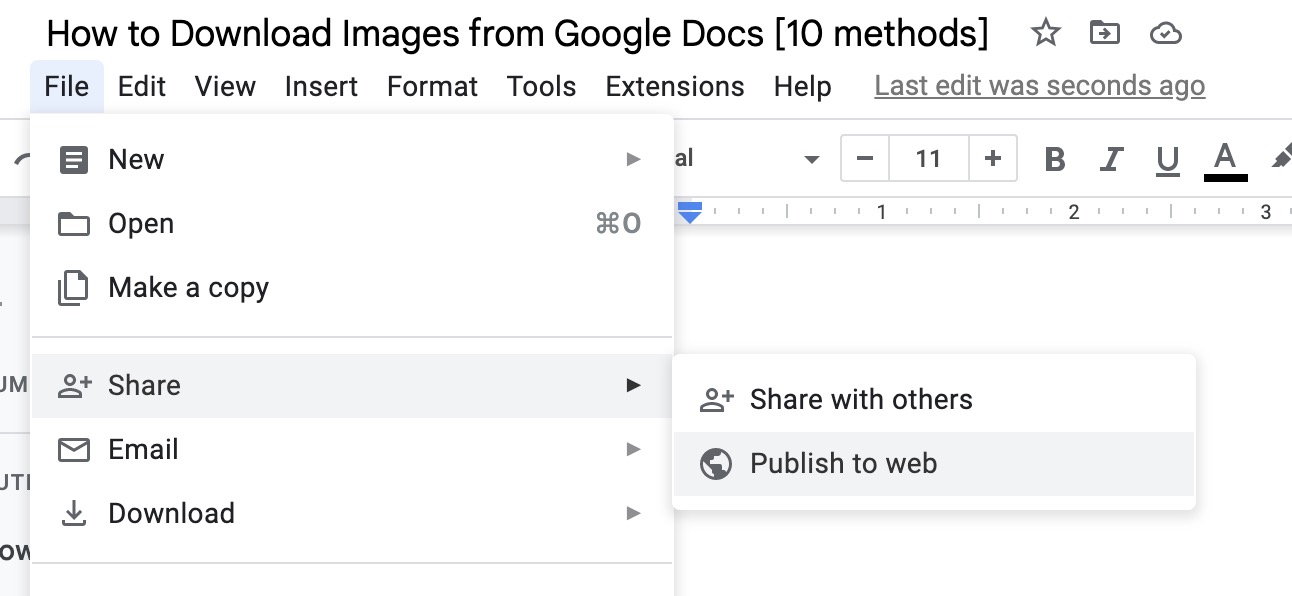
:max_bytes(150000):strip_icc()/005_keep-photo-search-results-on-your-own-device-to-use-later-4584005-1e342e7302b74430bfeb6757f97d1822.jpg)
:max_bytes(150000):strip_icc()/googleimagessave10-5c4c1f064cedfd0001ddb38a.jpg)