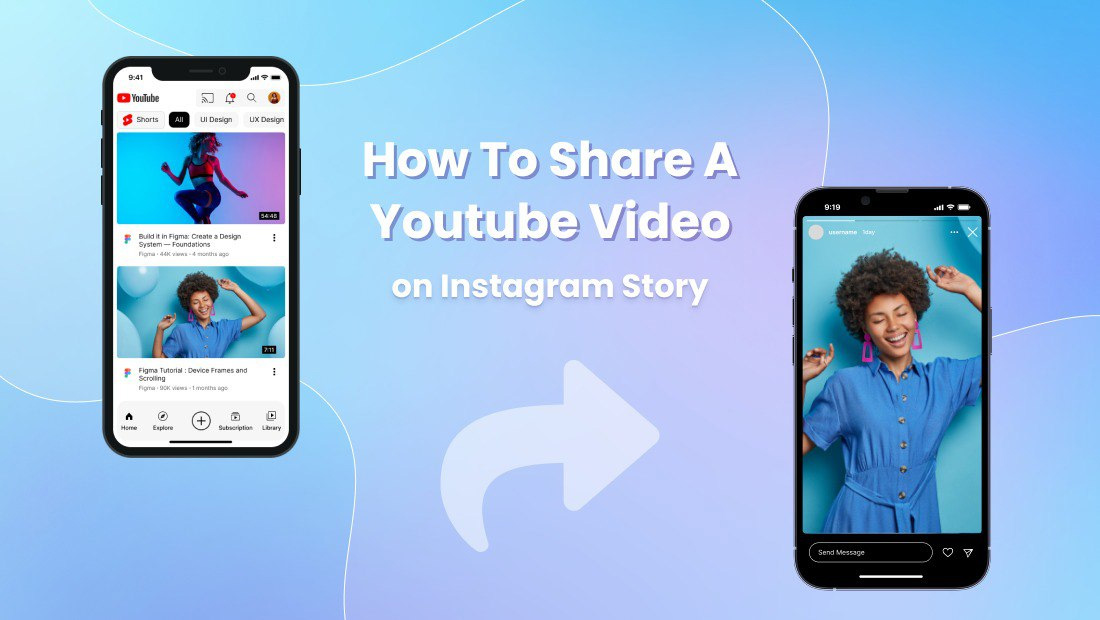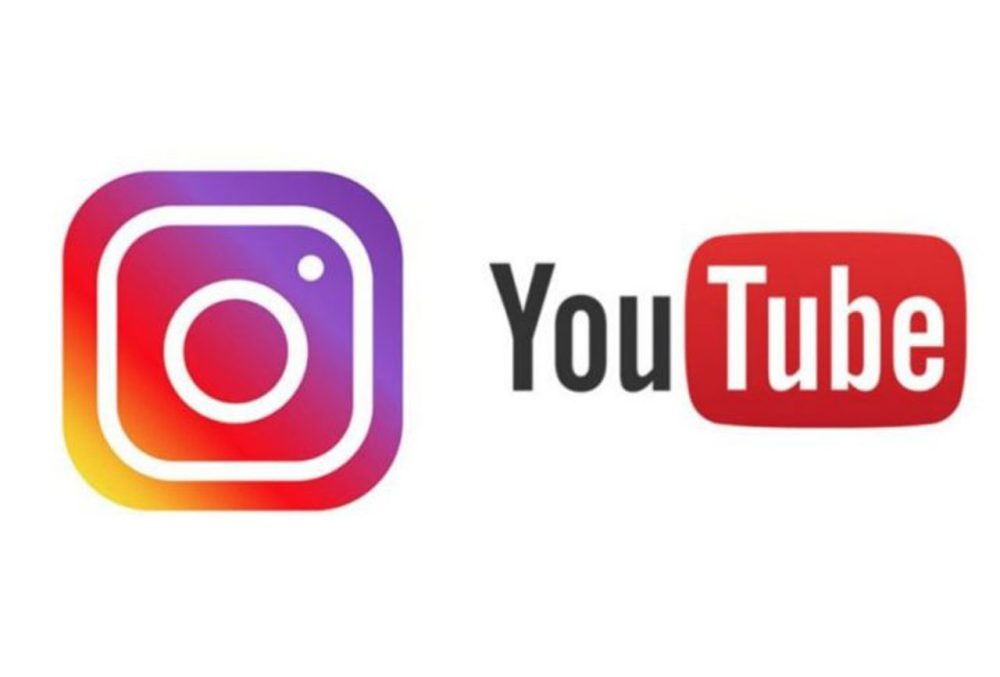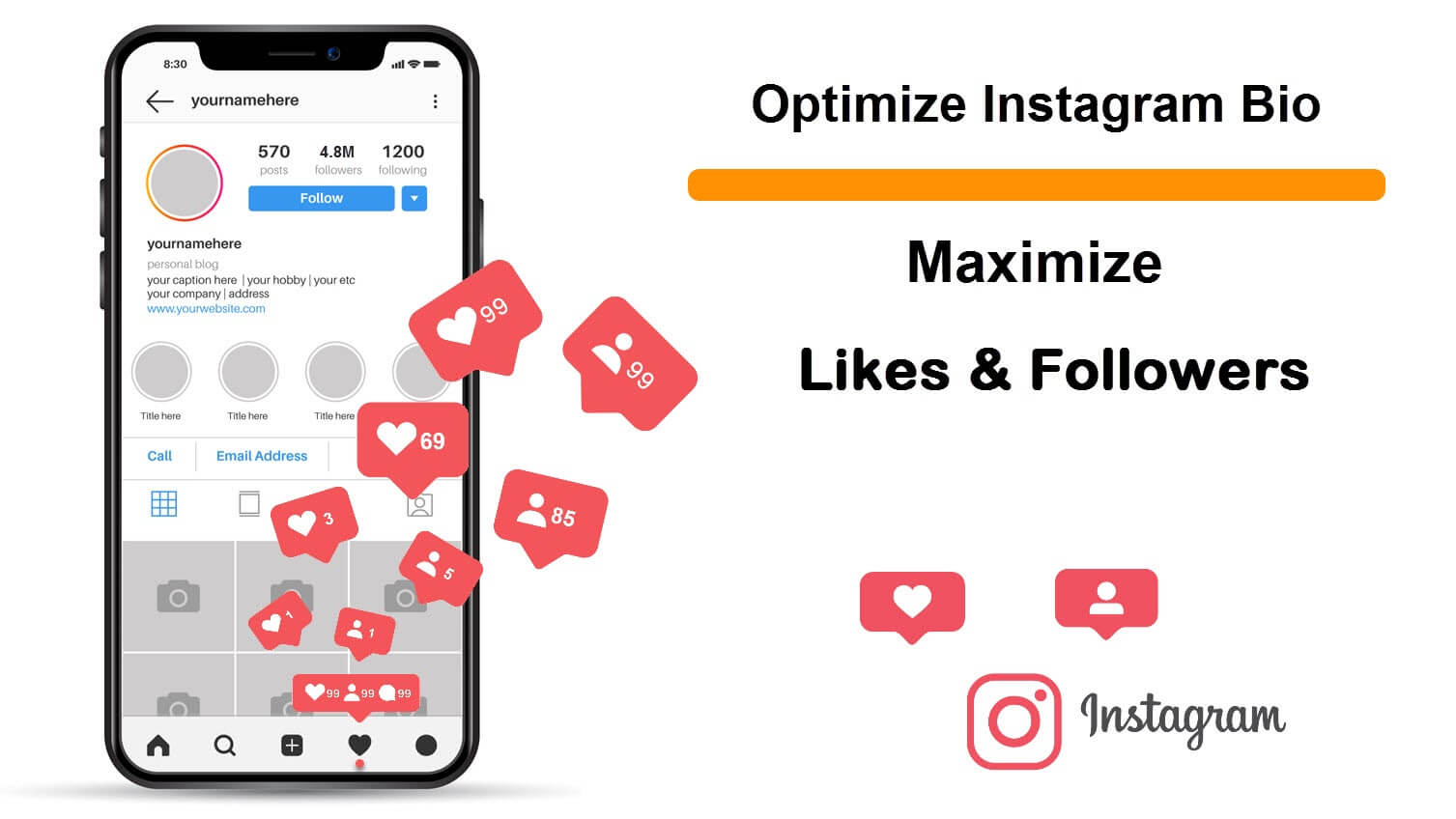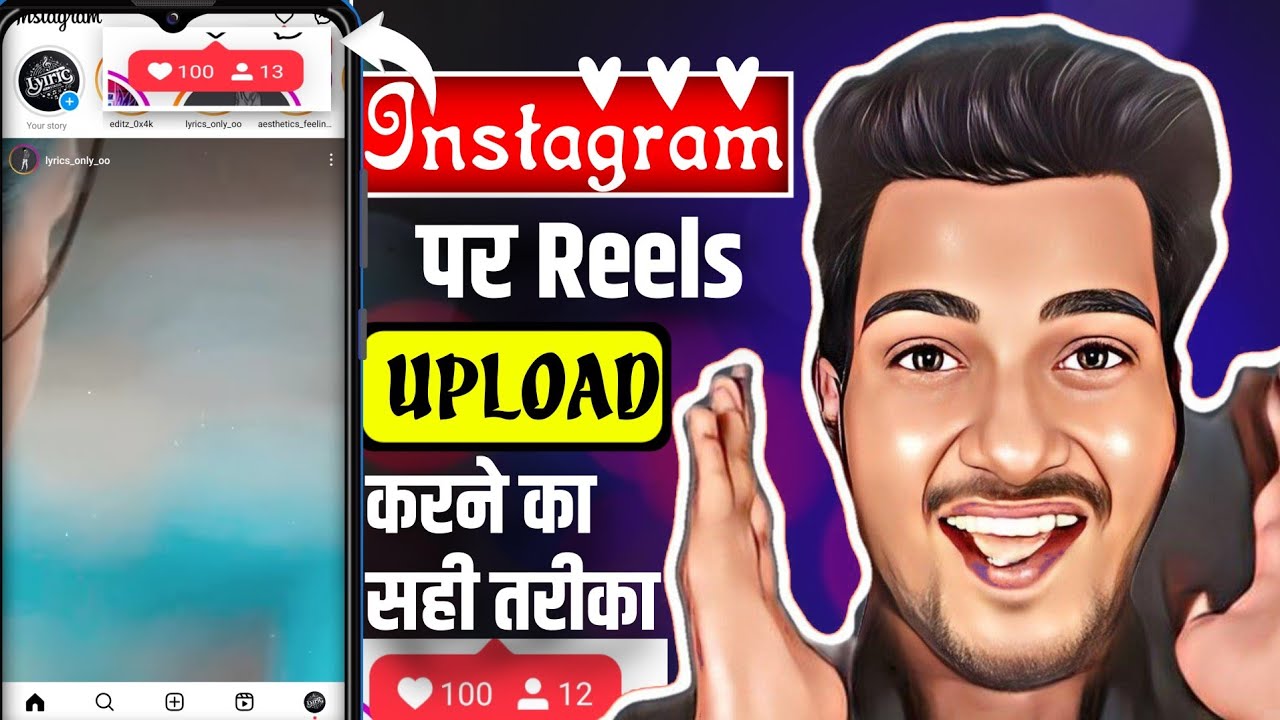Why Share Your YouTube Videos on Instagram?
With over 1 billion active users, Instagram offers a vast and engaged audience for creators to share their content. By sharing your YouTube videos on Instagram, you can increase visibility, engagement, and reach, ultimately driving traffic to your YouTube channel. This strategy is particularly effective for creators who want to expand their audience beyond YouTube and tap into Instagram’s massive user base.
Sharing your YouTube videos on Instagram can also help you to repurpose your content, breathe new life into old videos, and create a cohesive brand presence across multiple platforms. By doing so, you can establish yourself as a consistent and reliable creator, which can lead to increased credibility and trust with your audience.
Moreover, Instagram’s features such as IGTV, Instagram Live, and Reels provide a range of opportunities for creators to share their YouTube videos in a unique and engaging way. By leveraging these features, you can create a more immersive experience for your audience and increase the chances of your content going viral.
However, to maximize the benefits of sharing your YouTube videos on Instagram, it’s essential to understand the platform’s unique format and optimize your content accordingly. This includes considering the ideal video length, aspect ratio, and caption requirements for Instagram, as well as using relevant hashtags and tagging relevant accounts to increase discoverability.
By sharing your YouTube videos on Instagram and optimizing them for the platform, you can unlock new opportunities for growth, engagement, and revenue. In the next section, we’ll explore the importance of preparing your YouTube video for Instagram and provide tips on how to do so effectively.
Preparing Your YouTube Video for Instagram
Before uploading your YouTube video to Instagram, it’s essential to optimize it for the platform’s unique format. Instagram has specific requirements for video length, aspect ratio, and caption, which can affect the performance of your video. To ensure your video looks great and performs well on Instagram, follow these tips:
Video Length: Instagram allows videos up to 60 seconds in length. If your YouTube video is longer than 60 seconds, you’ll need to trim it down to fit Instagram’s requirements. Consider using a video editing software to trim your video and make it more concise.
Aspect Ratio: Instagram’s default aspect ratio is 1:1, but you can also upload videos in 4:5 or 16:9 aspect ratios. Make sure to adjust the aspect ratio of your YouTube video to match Instagram’s requirements. You can use a video editing software to adjust the aspect ratio and ensure your video looks great on Instagram.
Caption Requirements: Instagram captions can be up to 2,200 characters long, but it’s recommended to keep them concise and engaging. When uploading your YouTube video to Instagram, make sure to write a compelling caption that includes relevant hashtags and tags. This will help increase the discoverability of your video and attract more views.
To optimize your YouTube video for Instagram, you can use a video editing software like Adobe Premiere Rush or Final Cut Pro. These software allow you to trim, edit, and caption your video, making it easy to prepare your YouTube video for Instagram.
Additionally, consider using Instagram’s built-in features such as IGTV, Instagram Live, and Reels to share your YouTube video. These features allow you to share longer-form content, go live, and create short, engaging videos that can help increase the reach of your YouTube video.
By optimizing your YouTube video for Instagram’s unique format, you can increase its performance and reach a wider audience. In the next section, we’ll explore the step-by-step process of uploading your YouTube video to Instagram.
Uploading Your YouTube Video to Instagram: A Step-by-Step Process
Uploading your YouTube video to Instagram is a straightforward process that can be completed in a few steps. Here’s a step-by-step guide on how to upload your YouTube video to Instagram:
Step 1: Copy the YouTube Video Link
Open YouTube and navigate to the video you want to upload to Instagram. Click on the “Share” button below the video and select “Copy link”. This will copy the video link to your clipboard.
Step 2: Open Instagram and Navigate to the “Post” Section
Open Instagram and navigate to the “Post” section. Tap on the “+” icon in the top-right corner of the screen to start a new post.
Step 3: Select the Video Option
In the “Post” section, select the “Video” option. This will allow you to upload a video from your device or paste a video link.
Step 4: Paste the YouTube Video Link
Paste the YouTube video link you copied earlier into the “Video” section. Instagram will automatically fetch the video and display it in the post preview.
Step 5: Edit and Caption the Video
Edit the video as needed by trimming, adding filters, or adding text overlays. Write a compelling caption that includes relevant hashtags and tags.
Step 6: Post the Video
Once you’re happy with the video and caption, tap on the “Share” button to post the video to Instagram.
That’s it Your YouTube video is now live on Instagram. Make sure to monitor the performance of your video and adjust your strategy accordingly.
By following these steps, you can easily upload your YouTube video to Instagram and start reaching a wider audience. In the next section, we’ll explore how to use Instagram’s built-in features to enhance your video and make it more engaging.
Using Instagram’s Built-in Features to Enhance Your Video
Once you’ve uploaded your YouTube video to Instagram, it’s time to take it to the next level by utilizing the platform’s built-in features. Instagram offers a range of tools to enhance your video, making it more engaging and visually appealing to your audience.
One of the most popular features is the use of filters. Instagram provides a variety of filters that can be applied to your video, from subtle adjustments to dramatic effects. To add a filter to your video, simply tap the “Filter” button on the editing screen and browse through the available options. You can preview each filter before applying it to your video.
Another feature that can elevate your video is the addition of music. Instagram allows you to add music to your video from its extensive library or from your own collection. To add music, tap the “Music” button on the editing screen and search for the perfect track. You can also adjust the volume and duration of the music to fit your video.
Text overlays are another great way to enhance your video. Instagram provides a range of text styles and fonts that can be used to add context, highlight important information, or simply add a touch of personality to your video. To add a text overlay, tap the “Text” button on the editing screen and type away.
In addition to these features, Instagram also offers a range of other tools to enhance your video, including the ability to add GIFs, polls, and quizzes. By experimenting with these features, you can create a unique and engaging video that captures the attention of your audience.
When using Instagram’s built-in features, it’s essential to keep in mind the overall aesthetic and tone of your video. Make sure the features you choose align with your brand’s identity and don’t overpower the content of your video. By striking the right balance, you can create a video that is both visually appealing and engaging.
By incorporating Instagram’s built-in features into your video, you can take your content to the next level and make it more engaging for your audience. Whether you’re looking to add a touch of personality or simply make your video more visually appealing, Instagram’s features have got you covered. So, don’t be afraid to experiment and find the perfect combination of features to enhance your video and make it stand out on the platform.
Optimizing Your Instagram Video for Maximum Engagement
Now that you’ve uploaded your YouTube video to Instagram, it’s time to optimize it for maximum engagement. With millions of active users on the platform, the competition for attention can be fierce. However, by using the right strategies, you can increase your video’s visibility, drive more engagement, and grow your audience.
One of the most effective ways to optimize your Instagram video is to use relevant hashtags. Hashtags help your content reach a wider audience by making it discoverable by users who are interested in the topics you’re covering. When choosing hashtags, make sure they’re relevant to your content and target audience. You can use a mix of popular and niche hashtags to attract both a broad and targeted audience.
Tagging relevant accounts is another great way to optimize your Instagram video. By tagging other accounts, you can tap into their audience and create a collaboration opportunity. Make sure to only tag accounts that are relevant to your content and target audience, and avoid over-tagging, as this can come across as spammy.
Posting at the right time is also crucial for maximizing engagement. Instagram’s algorithm favors content that performs well in the first few hours after posting, so it’s essential to post when your audience is most active. Use Instagram Insights to determine when your audience is most engaged and schedule your posts accordingly.
In addition to these strategies, you can also optimize your Instagram video by using eye-catching thumbnails, writing engaging captions, and utilizing Instagram Stories and IGTV. By experimenting with different formats and features, you can find what works best for your content and audience.
Monitoring your video’s performance is also essential for optimizing its engagement. Use Instagram Insights to track your video’s views, engagement, and reach, and adjust your strategy accordingly. By analyzing your performance data, you can identify what’s working and what’s not, and make data-driven decisions to improve your content’s performance.
Finally, don’t forget to engage with your audience by responding to comments and messages. This will help you build a loyal community around your content and increase engagement. By being responsive and interactive, you can create a positive feedback loop that drives more engagement and grows your audience.
By implementing these strategies, you can optimize your Instagram video for maximum engagement and reach a wider audience. Remember to stay creative, experiment with different formats and features, and always keep your target audience in mind. With the right approach, you can make your YouTube video a success on Instagram and drive more traffic to your channel.
Common Issues and Troubleshooting Tips
When uploading a YouTube video to Instagram, you may encounter some common issues that can prevent your video from being posted or viewed correctly. In this section, we’ll address some of the most common issues and provide troubleshooting tips to help you resolve them.
One of the most common issues is video formatting errors. Instagram has specific requirements for video formats, and if your video doesn’t meet these requirements, it may not upload correctly. To resolve this issue, make sure your video is in the correct format (MP4 or MOV) and that it meets Instagram’s video specifications (maximum 60 seconds, 1080p resolution, and 4GB file size).
Another common issue is copyright claims. If your video contains copyrighted material, such as music or footage, you may receive a copyright claim from Instagram. To resolve this issue, make sure you have the necessary permissions or licenses to use the copyrighted material, or remove the copyrighted material from your video.
Other common issues include video uploading errors, such as “video failed to upload” or “video is processing.” To resolve these issues, try restarting the upload process, checking your internet connection, or contacting Instagram support.
In addition to these issues, you may also encounter problems with video playback, such as buffering or lag. To resolve these issues, try adjusting your video settings, such as reducing the video quality or disabling autoplay.
Finally, if you’re experiencing issues with your video’s visibility or engagement, try adjusting your caption, hashtags, or tagging strategy. You can also try promoting your video through Instagram’s paid advertising options or engaging with your audience through comments and messages.
By following these troubleshooting tips, you can resolve common issues and ensure that your YouTube video is uploaded and viewed correctly on Instagram. Remember to always check Instagram’s help center and community forums for the latest information and support.
Some additional troubleshooting tips include:
- Checking Instagram’s video upload requirements and guidelines
- Using Instagram’s built-in video editing features to trim and edit your video
- Adding captions and subtitles to your video to improve accessibility
- Using Instagram’s analytics tools to track your video’s performance and adjust your strategy
By following these tips and troubleshooting common issues, you can ensure that your YouTube video is successful on Instagram and reaches a wider audience.
Measuring the Success of Your Instagram Video
Once you’ve uploaded and optimized your YouTube video on Instagram, it’s essential to track its performance to understand how it’s resonating with your audience. Instagram Insights provides a wealth of information about your video’s performance, including metrics such as views, engagement, and reach.
Views refer to the number of times your video has been watched, while engagement includes likes, comments, and shares. Reach, on the other hand, refers to the number of unique users who have viewed your video. By tracking these metrics, you can gain valuable insights into how your video is performing and make data-driven decisions to improve its performance.
To access Instagram Insights, navigate to your Instagram profile and tap the three horizontal lines on the top right corner. From there, select “Insights” and choose the video you want to analyze. You’ll be presented with a dashboard that displays your video’s performance metrics.
In addition to views, engagement, and reach, Instagram Insights also provides information about your video’s audience, including demographics, interests, and behaviors. This information can help you refine your targeting strategy and create content that resonates with your audience.
Another important metric to track is the average watch time, which indicates how long viewers are watching your video. This metric can help you identify areas of your video that are engaging or boring, and make adjustments accordingly.
By regularly monitoring your video’s performance and adjusting your strategy accordingly, you can optimize your content for maximum engagement and reach. Remember to experiment with different formats, captions, and hashtags to find what works best for your audience.
Some additional tips for measuring the success of your Instagram video include:
- Tracking your video’s performance over time to identify trends and patterns
- Comparing your video’s performance to other content on your Instagram profile
- Using Instagram’s built-in features, such as polls and quizzes, to increase engagement
- Monitoring your video’s comments and messages to engage with your audience
By following these tips and regularly monitoring your video’s performance, you can gain valuable insights into how your content is resonating with your audience and make data-driven decisions to improve its performance.
Conclusion: Maximizing Your YouTube Video’s Reach on Instagram
Sharing your YouTube videos on Instagram can be a powerful way to expand your audience and drive traffic to your YouTube channel. By following the steps outlined in this article, you can optimize your YouTube video for Instagram’s unique format, upload it to the platform, and enhance it with Instagram’s built-in features.
Remember to track your video’s performance using Instagram Insights and adjust your strategy accordingly. By monitoring your video’s views, engagement, and reach, you can gain valuable insights into how your content is resonating with your audience and make data-driven decisions to improve its performance.
Don’t be afraid to experiment with different formats, captions, and hashtags to find what works best for your audience. And don’t forget to engage with your audience by responding to comments and messages.
By sharing your YouTube videos on Instagram, you can tap into the platform’s vast user base and increase your video’s visibility, engagement, and reach. So why not give it a try? Follow the steps outlined in this article and start sharing your YouTube videos on Instagram today.
Some final tips to keep in mind:
- Be consistent with your posting schedule to keep your audience engaged
- Use Instagram’s built-in features to enhance your video and make it more engaging
- Monitor your video’s performance and adjust your strategy accordingly
- Engage with your audience by responding to comments and messages
By following these tips and sharing your YouTube videos on Instagram, you can maximize your video’s reach and drive more traffic to your YouTube channel.