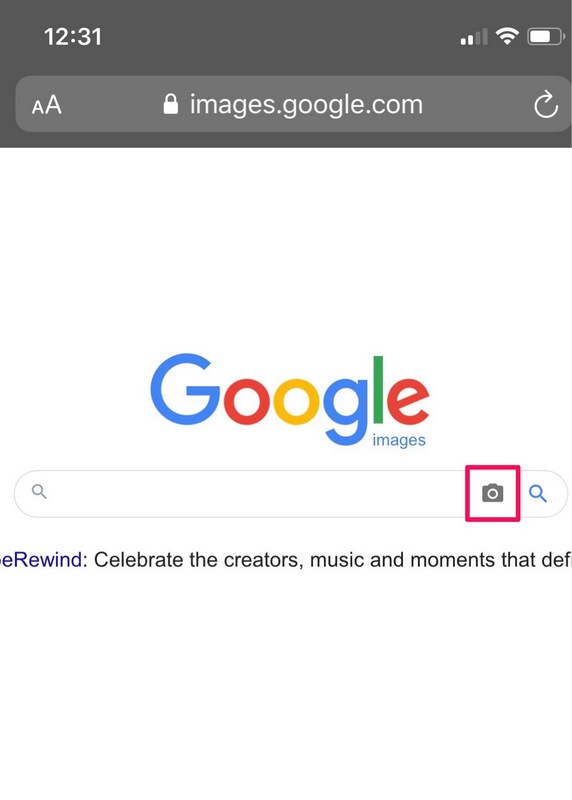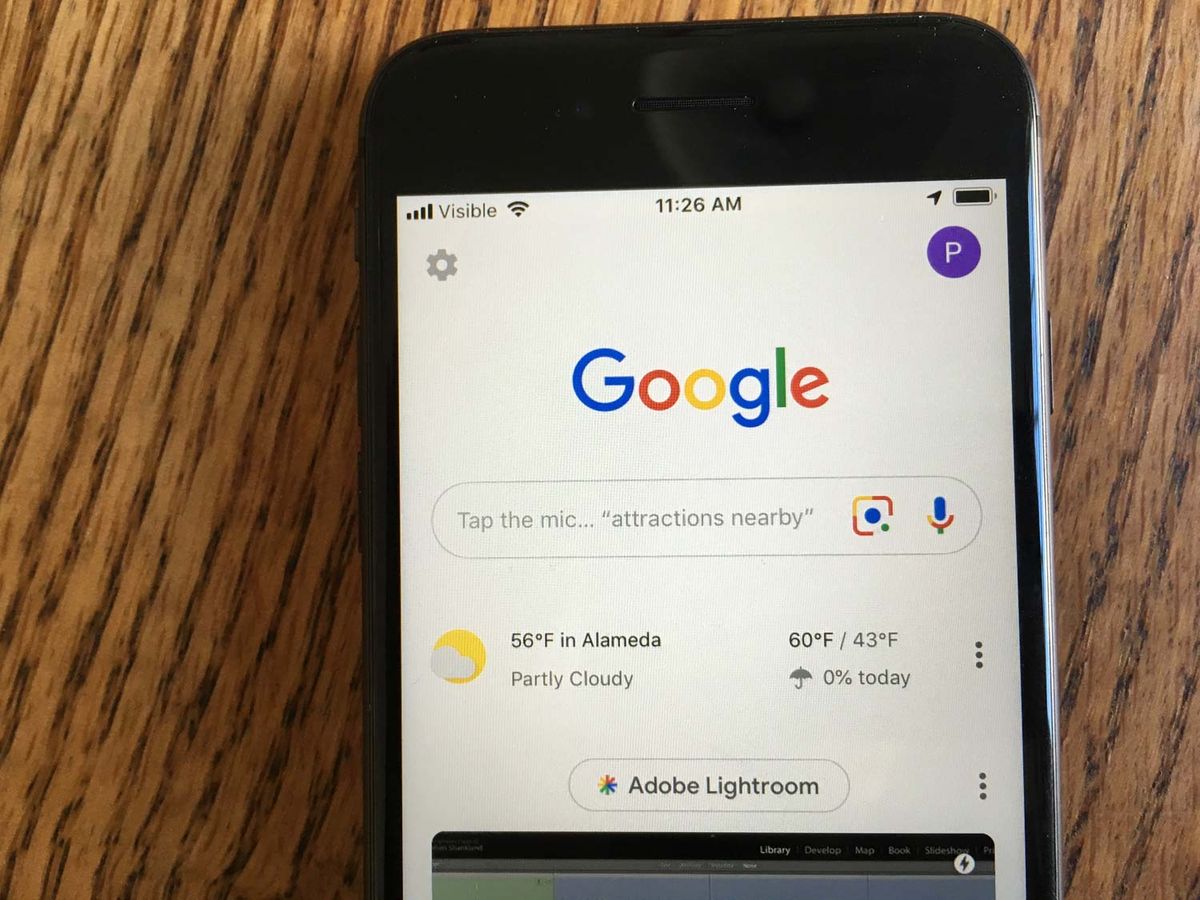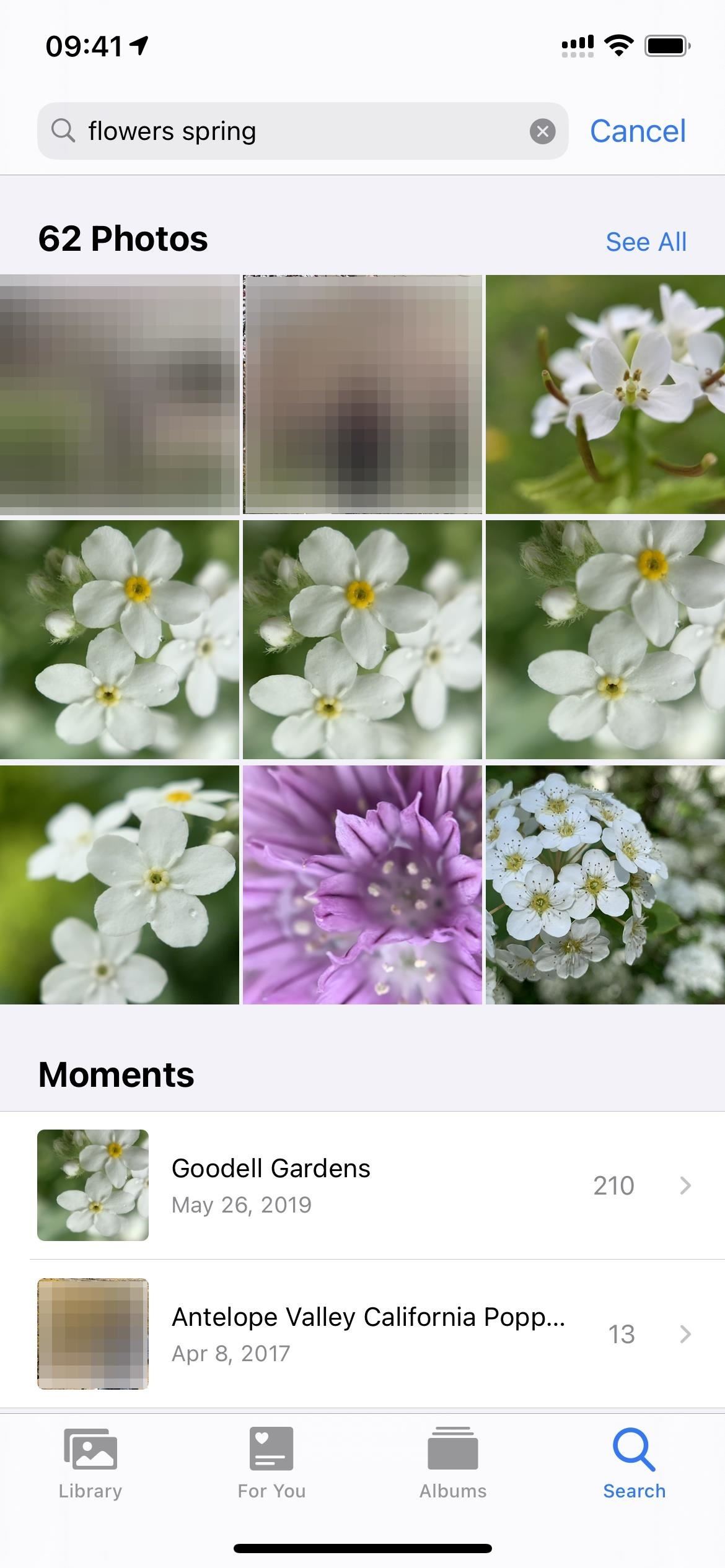Discovering the Power of Reverse Image Search
Reverse image search is a powerful tool that allows users to search for images based on visual content, rather than text-based keywords. This feature has numerous benefits, including finding similar images, identifying objects, and solving visual puzzles. For iPhone users, reverse image search can be a game-changer, providing a new way to explore and interact with visual content. By using reverse image search, users can uncover new information, identify unknown objects, and even find similar products or services.
One of the primary advantages of reverse image search is its ability to help users find similar images. This can be particularly useful for tasks such as finding alternative products, identifying similar artwork, or discovering new fashion trends. Additionally, reverse image search can be used to identify objects, such as landmarks, animals, or plants, providing users with valuable information and insights.
Reverse image search can also be used to solve visual puzzles, such as identifying unknown objects or deciphering cryptic images. This feature can be particularly useful for users who enjoy solving brain teasers or playing visual games. By using reverse image search, users can uncover hidden information and gain a deeper understanding of visual content.
For iPhone users, reverse image search is a valuable tool that can be used in a variety of contexts. Whether you’re a student researching a project, a professional looking for inspiration, or simply a curious individual, reverse image search can provide valuable insights and information. By leveraging the power of reverse image search, iPhone users can unlock new possibilities and explore the world in a whole new way.
So, how do you search by image on an iPhone? The process is relatively straightforward, and can be accomplished using a variety of methods. In the next section, we’ll explore how to use Google Lens on your iPhone to search for images.
Using Google Lens on Your iPhone
Google Lens is a powerful image recognition tool that can be accessed on an iPhone through the Google app or the camera app. This feature allows users to search for images, identify objects, and even shop for products using visual content. To access Google Lens on an iPhone, users can open the Google app and tap on the camera icon, or open the camera app and select the Google Lens option.
Once Google Lens is activated, users can point their camera at an object or image, and the app will provide information and insights about the visual content. Google Lens can recognize objects, such as landmarks, animals, and plants, and provide users with relevant information and links. Additionally, Google Lens can be used to scan barcodes and QR codes, and even translate text in real-time.
One of the most useful features of Google Lens is its ability to identify products and provide shopping information. Users can point their camera at a product, and Google Lens will provide information about the product, including prices, reviews, and links to purchase. This feature can be particularly useful for users who want to find similar products or compare prices.
Google Lens also offers a feature called “Style Match” which allows users to find similar products based on an image. For example, if a user takes a picture of a dress, Google Lens can find similar dresses from various online retailers. This feature can be particularly useful for users who want to find fashion inspiration or shop for similar products.
Overall, Google Lens is a powerful tool that can be used to unlock the full potential of image search on an iPhone. By providing users with information and insights about visual content, Google Lens can help users find what they’re looking for and discover new things.
Now that we’ve explored how to use Google Lens on an iPhone, let’s move on to how to search by image using Safari.
How to Search by Image Using Safari
Searching by image using Safari is a straightforward process that can be completed in just a few steps. To get started, open the Safari browser on your iPhone and navigate to the webpage that contains the image you want to search for. Once you’ve found the image, long-press on it until a menu appears.
From the menu, select “Search for Image” to initiate the image search process. Safari will then use the image to search for similar images and provide you with a list of results. You can browse through the results to find the information you’re looking for, or use the filters to narrow down the search results.
One of the benefits of using Safari for image search is that it’s a built-in feature, so you don’t need to download any additional apps or software. Additionally, Safari’s image search feature is integrated with other Apple services, such as Siri and Spotlight, making it easy to find and access the information you need.
It’s worth noting that Safari’s image search feature is powered by Bing, which means that the search results may not be as comprehensive as those provided by Google Lens or other dedicated image search apps. However, Safari’s image search feature is still a useful tool that can help you find what you’re looking for quickly and easily.
Now that we’ve explored how to search by image using Safari, let’s take a look at some third-party apps that offer image search functionality on the iPhone.
Using Third-Party Apps for Image Search
In addition to Google Lens and Safari’s built-in image search, there are several third-party apps available for iPhone that offer image search functionality. Two popular options are TinEye and Reversee. TinEye is a dedicated image search app that allows users to search for images by uploading a photo or entering a URL. Reversee is another image search app that uses AI-powered image recognition to identify objects and provide information about them.
Both TinEye and Reversee offer features that are similar to Google Lens, such as object recognition and text recognition. However, they also have some unique features that set them apart. For example, TinEye has a “collections” feature that allows users to save and organize their image searches, while Reversee has a ” shopping” feature that allows users to purchase products directly from the app.
One of the benefits of using third-party apps for image search is that they can offer more specialized features and functionality than Google Lens or Safari’s built-in image search. For example, TinEye has a “reverse image search” feature that allows users to search for images that are similar to a given image, while Reversee has a “visual search” feature that allows users to search for images based on visual characteristics such as color and shape.
However, it’s worth noting that third-party apps may not always offer the same level of accuracy and functionality as Google Lens or Safari’s built-in image search. Additionally, some third-party apps may require users to create an account or pay a subscription fee to access certain features.
Overall, third-party apps can be a useful addition to an iPhone user’s image search toolkit, offering specialized features and functionality that can enhance the image search experience.
Tips for Effective Image Search on Your iPhone
To get the most out of image search on your iPhone, there are several tips and tricks you can use. One of the most important things to keep in mind is to use high-quality images. This will help ensure that the image search results are accurate and relevant. Additionally, cropping images can help to focus the search on a specific object or area of interest.
Using specific keywords can also help to improve the accuracy of image search results. For example, if you’re searching for a specific product, try using the product name or a descriptive phrase to get more relevant results. You can also use quotes to search for exact phrases or names.
Another tip is to use the “similar images” feature in Google Lens or other image search apps. This feature allows you to search for images that are similar to a given image, which can be helpful if you’re trying to find more information about a specific object or topic.
It’s also a good idea to experiment with different image search apps and methods to find what works best for you. For example, you might find that Google Lens is better for searching for objects, while TinEye is better for searching for similar images.
Finally, don’t be afraid to try different search terms or phrases if you’re not getting the results you want. Image search can be a trial-and-error process, but with a little patience and persistence, you can often find what you’re looking for.
By following these tips and tricks, you can get the most out of image search on your iPhone and unlock the full potential of this powerful feature.
Common Issues and Troubleshooting
While image search on an iPhone can be a powerful tool, there are some common issues that may arise. One of the most common issues is poor image quality, which can lead to incorrect or incomplete search results. To resolve this issue, try using a higher-quality image or adjusting the camera settings to improve the image quality.
Another common issue is incorrect results, which can occur if the image search algorithm misinterprets the image. To resolve this issue, try using a different image search app or method, or try searching for a specific object or feature within the image.
Some users may also experience issues with image search not working at all. This can be due to a variety of factors, including a poor internet connection or a software glitch. To resolve this issue, try restarting the app or device, or checking for software updates.
In some cases, image search may not be able to identify a specific object or feature within an image. This can be due to a variety of factors, including the complexity of the image or the limitations of the image search algorithm. To resolve this issue, try using a different image search app or method, or try searching for a specific object or feature within the image.
By troubleshooting common issues and using the tips and tricks outlined in this article, users can get the most out of image search on their iPhone and unlock the full potential of this powerful feature.
Future Developments in Image Search Technology
The future of image search technology is exciting and rapidly evolving. One of the most significant advancements is the development of AI-powered image recognition, which enables image search algorithms to learn and improve over time. This technology has the potential to greatly improve the accuracy and functionality of image search, making it an even more powerful tool for iPhone users.
Another area of development is the integration of image search with other technologies, such as augmented reality (AR) and virtual reality (VR). This could enable users to search for images in a more immersive and interactive way, using AR and VR to enhance the search experience.
Additionally, there are also advancements in the field of computer vision, which enables image search algorithms to better understand the content of images. This could lead to more accurate and relevant search results, as well as new features such as image segmentation and object detection.
As image search technology continues to evolve, we can expect to see even more innovative and creative applications of this technology. For example, image search could be used to help users identify objects and scenes in images, or to provide more detailed information about the content of images.
Overall, the future of image search technology is bright and full of possibilities. As iPhone users, we can look forward to even more powerful and intuitive image search capabilities, making it easier to find and discover new things.
Conclusion: Unlocking the Full Potential of Image Search on Your iPhone
In conclusion, image search on an iPhone is a powerful tool that can be used in a variety of ways to enhance your mobile experience. From finding similar images to identifying objects and solving visual puzzles, image search can help you unlock the full potential of your iPhone.
By using Google Lens, Safari’s built-in image search, or third-party apps like TinEye or Reversee, you can access a wide range of image search features and functionality. Additionally, by following the tips and tricks outlined in this article, you can get the most out of image search on your iPhone and unlock its full potential.
As image search technology continues to evolve, we can expect to see even more innovative and creative applications of this technology. Whether you’re a casual iPhone user or a power user, image search is a feature that can help you get more out of your device and enhance your mobile experience.
So why not give image search a try today? With its powerful features and functionality, it’s an easy way to unlock the full potential of your iPhone and discover new things.