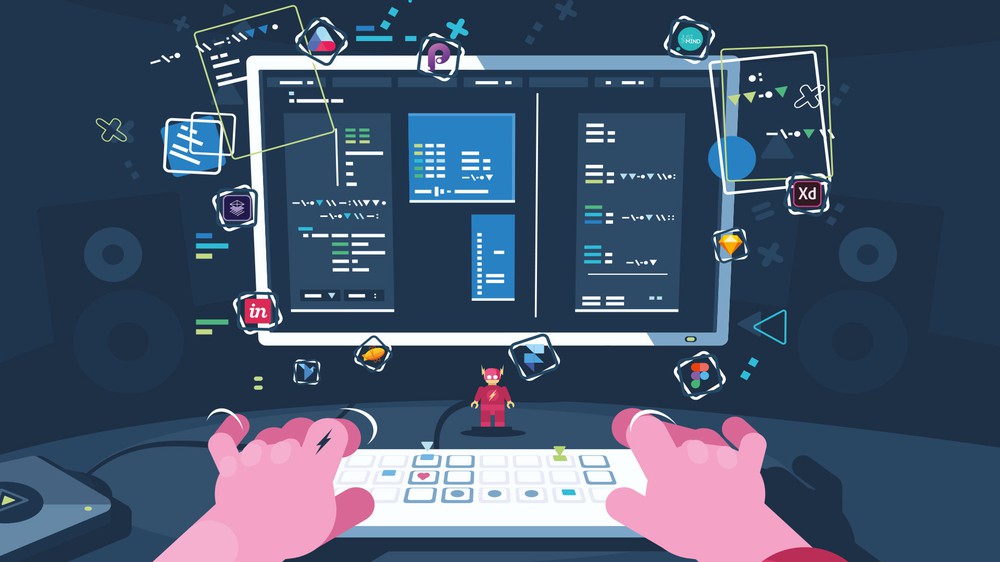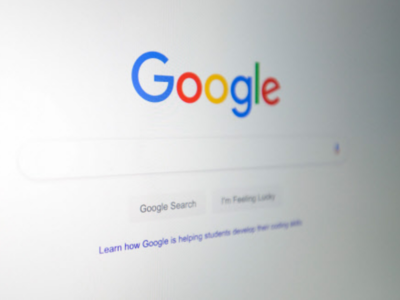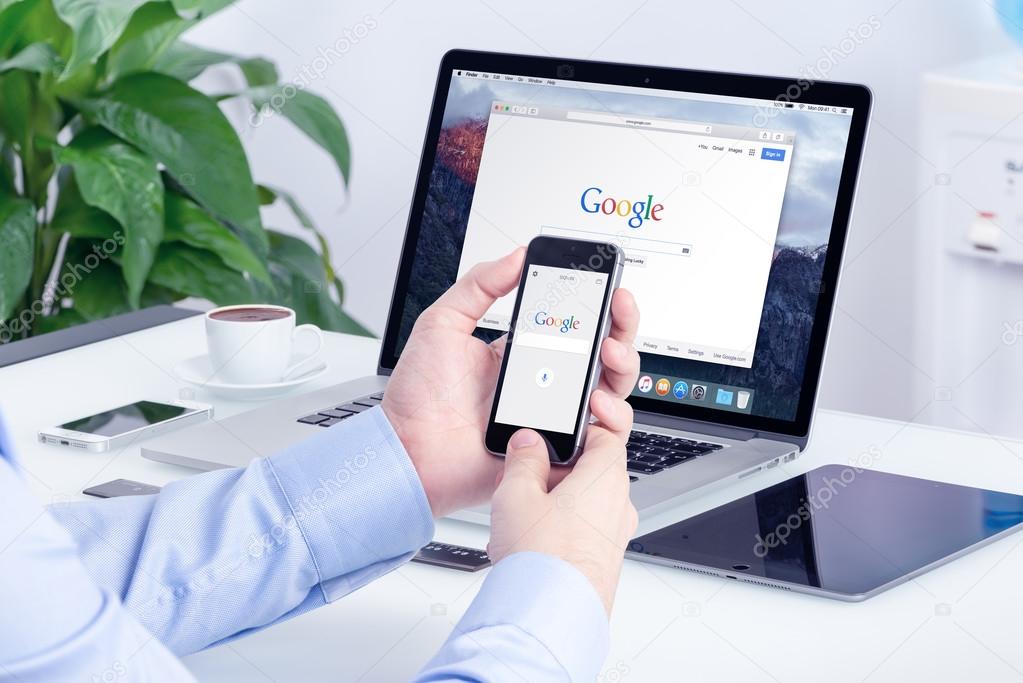Discovering the Magic of Visual Search
Visual search has revolutionized the way we interact with images, and Google Photos has been at the forefront of this innovation. With the ability to search for specific objects, scenes, and activities within images, Google Photos has made it easier than ever to find and manage our photos. But what exactly is visual search, and how does it work?
Visual search uses artificial intelligence (AI) and machine learning algorithms to analyze images and identify patterns, objects, and scenes. This technology allows Google Photos to recognize and categorize images, making it possible to search for specific content within your photo library. For example, you can search for “mountains” or “beach” and Google Photos will show you all the images in your library that match those keywords.
The benefits of visual search are numerous. It saves time and effort when searching for specific images, and it also enables you to discover new photos that you may have forgotten about. Additionally, visual search can help you to organize and manage your photos more effectively, making it easier to find and share your favorite images.
So, how do you use Google Photo search to unlock the full potential of visual search? The first step is to understand how to use the search bar effectively. You can search for keywords, such as “dog” or “sunflower,” or you can use more specific search terms, such as “golden retriever” or “sunflower field.” You can also use quotes to search for exact phrases, such as “golden retriever puppy.”
By mastering the art of visual search, you can unlock a whole new world of possibilities with Google Photos. Whether you’re a professional photographer or just a casual user, visual search can help you to get the most out of your photo library and discover new ways to interact with your images.
Getting Started with Google Photos: Setting Up and Understanding the Interface
To start using Google Photos, you’ll need to download the app and create an account. The app is available for both Android and iOS devices, and can be downloaded from the Google Play Store or Apple App Store. Once you’ve downloaded the app, follow the prompts to create a Google account or sign in with an existing one.
After signing in, you’ll be taken to the Google Photos homepage, where you’ll see a grid of your uploaded photos. The interface is clean and intuitive, with a navigation menu at the top and a search bar at the bottom. You can use the navigation menu to access different features, such as the “Photos” tab, which displays all your uploaded photos, and the “Albums” tab, which allows you to create and manage albums.
To upload photos to Google Photos, you can use the “Upload” button at the top of the screen or enable the “Auto-upload” feature, which will automatically upload photos from your device. You can also use the “Settings” menu to customize your upload settings, such as choosing which folders to upload from and setting the upload quality.
Once you’ve uploaded your photos, you can use the search bar to find specific images. Simply type in a keyword, such as “dog” or “beach,” and Google Photos will display all the relevant photos. You can also use the “Filters” feature to refine your search results by date, location, or type of photo.
Google Photos also offers a range of features to help you organize and manage your photos. You can create albums, add tags, and use the app’s automatic organization features to categorize your photos. You can also use the “Sharing” feature to share photos with friends and family, or use the “Editing” feature to edit and enhance your photos.
By understanding the Google Photos interface and features, you can get the most out of the app and start using it to manage and organize your photos. In the next section, we’ll take a closer look at how to use Google Photo search to find specific images and refine your search results.
How to Use Google Photo Search: Tips and Tricks
Now that you’ve set up Google Photos and understand the interface, it’s time to learn how to use Google Photo search to find specific images. The search bar is located at the top of the screen, and you can use it to search for keywords, such as “dog” or “beach.” You can also use quotes to search for exact phrases, such as “golden retriever puppy.”
To refine your search results, you can use the “Filters” feature, which allows you to narrow down your search by date, location, or type of photo. For example, you can search for “photos taken in Paris” or “photos taken in 2018.” You can also use the “Sort” feature to sort your search results by relevance, date, or title.
Google Photo search also supports advanced search features, such as using operators and special characters. For example, you can use the “OR” operator to search for multiple keywords, such as “dog OR cat.” You can also use the “NOT” operator to exclude certain keywords from your search results.
Another powerful feature of Google Photo search is the ability to search for specific objects, scenes, and activities within images. For example, you can search for “photos of mountains” or “photos of people playing soccer.” This feature uses AI and machine learning algorithms to recognize objects and scenes within images, making it easier to find specific photos.
To get the most out of Google Photo search, it’s a good idea to use specific and descriptive keywords. For example, instead of searching for “photos of my vacation,” try searching for “photos of my trip to Hawaii in 2019.” This will help Google Photo search to return more relevant results.
By mastering the art of Google Photo search, you can quickly and easily find specific images within your photo library. Whether you’re looking for a specific photo to share with friends and family or trying to organize your photos for a project, Google Photo search is a powerful tool that can help you achieve your goals.
Understanding Google Photos’ AI-Powered Search Capabilities
Google Photos’ search capabilities are powered by artificial intelligence (AI) and machine learning algorithms. These algorithms enable the app to recognize objects, scenes, and activities within images, making it possible to search for specific content within your photo library.
The AI-powered search capabilities of Google Photos are based on a technology called computer vision. Computer vision is a field of study that focuses on enabling computers to interpret and understand visual data from images and videos. By using computer vision, Google Photos can analyze images and identify patterns, objects, and scenes.
Google Photos’ AI-powered search capabilities are also based on machine learning algorithms. Machine learning is a type of AI that enables computers to learn from data and improve their performance over time. By using machine learning algorithms, Google Photos can learn to recognize patterns and objects within images and improve its search results.
The combination of computer vision and machine learning algorithms enables Google Photos to recognize a wide range of objects, scenes, and activities within images. For example, the app can recognize animals, such as dogs and cats, as well as objects, such as cars and buildings. The app can also recognize scenes, such as beaches and mountains, and activities, such as sports and concerts.
Google Photos’ AI-powered search capabilities are constantly improving, thanks to the large amount of data that the app has access to. The app can learn from the data and improve its search results over time, making it easier to find specific content within your photo library.
By understanding how Google Photos’ AI-powered search capabilities work, you can get the most out of the app and use it to find specific content within your photo library. Whether you’re looking for a specific photo or trying to organize your photos, Google Photos’ AI-powered search capabilities can help you achieve your goals.
Using Google Photo Search to Organize and Manage Your Photos
Google Photo search is not only a powerful tool for finding specific images, but it’s also a great way to organize and manage your photos. By using Google Photo search, you can create albums, add tags, and use the app’s automatic organization features to keep your photos organized and easily accessible.
One of the easiest ways to organize your photos using Google Photo search is to create albums. Albums are a great way to group related photos together, making it easy to find and view them later. To create an album, simply go to the Google Photos homepage and click on the “Albums” tab. From there, you can create a new album and add photos to it by searching for specific keywords or using the app’s automatic organization features.
Another way to organize your photos using Google Photo search is to add tags. Tags are keywords that you can assign to specific photos, making it easy to find them later. To add a tag to a photo, simply click on the photo and then click on the “Add tag” button. From there, you can enter a keyword or phrase that describes the photo.
Google Photos also has automatic organization features that can help you keep your photos organized. For example, the app can automatically group photos together based on the date they were taken, the location where they were taken, or the people who are in them. To access these features, simply go to the Google Photos homepage and click on the “Assistant” tab.
By using Google Photo search to organize and manage your photos, you can save time and effort when looking for specific images. Whether you’re a professional photographer or just a casual user, Google Photo search is a powerful tool that can help you get the most out of your photos.
In addition to creating albums and adding tags, you can also use Google Photo search to organize your photos by location. The app can automatically detect the location where a photo was taken and group it with other photos taken in the same location. To access this feature, simply go to the Google Photos homepage and click on the “Places” tab.
Overall, Google Photo search is a powerful tool that can help you organize and manage your photos. By using the app’s automatic organization features, creating albums, and adding tags, you can keep your photos organized and easily accessible.
Advanced Google Photo Search Techniques: Using Filters and Operators
Google Photo search offers a range of advanced techniques that can help you refine your search results and find exactly what you’re looking for. One of the most powerful techniques is using filters and operators.
Filters allow you to narrow down your search results by specific criteria, such as date, location, or type of photo. For example, you can use the “Date” filter to search for photos taken within a specific time period, or the “Location” filter to search for photos taken in a specific place.
Operators are special characters that can be used to refine your search results. For example, you can use the “OR” operator to search for photos that contain one or more of the keywords you specify. You can also use the “NOT” operator to exclude certain keywords from your search results.
Another advanced technique is using quotes to search for exact phrases. For example, if you’re looking for photos of a specific person, you can use quotes to search for their name. This will ensure that only photos that contain the exact phrase are returned in your search results.
Google Photo search also supports the use of parentheses to group keywords together. This can be useful if you’re looking for photos that contain multiple keywords. For example, you can use parentheses to search for photos that contain the keywords “beach” and “vacation” together.
By using filters, operators, and other advanced techniques, you can get the most out of Google Photo search and find exactly what you’re looking for. Whether you’re a professional photographer or just a casual user, these techniques can help you unlock the full potential of Google Photo search.
Here are some examples of advanced Google Photo search techniques:
– Using the “OR” operator to search for photos that contain one or more keywords: “beach OR vacation”
– Using the “NOT” operator to exclude certain keywords from your search results: “beach NOT vacation”
– Using quotes to search for exact phrases: “John Smith”
– Using parentheses to group keywords together: “(beach AND vacation)”
By mastering these advanced techniques, you can take your Google Photo search skills to the next level and find exactly what you’re looking for.
Google Photo Search on the Go: Using the App on Mobile Devices
Google Photo search is not just limited to desktop devices. The app is also available on mobile devices, making it easy to search and manage your photos on the go.
To access Google Photo search on your mobile device, simply download the Google Photos app from the App Store or Google Play Store. Once you’ve downloaded the app, you can sign in with your Google account and start searching for photos.
One of the most convenient features of Google Photo search on mobile devices is voice search. You can use voice commands to search for photos, making it easy to find what you’re looking for without having to type.
To use voice search on Google Photos, simply tap the microphone icon in the search bar and say what you’re looking for. For example, you can say “show me photos of my dog” or “show me photos from my vacation last year.”
Google Photo search on mobile devices also offers a range of mobile-specific features, such as the ability to search for photos based on location. You can use the app’s location-based search feature to find photos that were taken in a specific place.
Another useful feature of Google Photo search on mobile devices is the ability to use filters to refine your search results. You can use filters to narrow down your search results by date, location, or type of photo.
Google Photo search on mobile devices also offers a range of editing features, making it easy to edit and enhance your photos on the go. You can use the app’s built-in editing features to adjust the brightness, contrast, and saturation of your photos, as well as add filters and effects.
By using Google Photo search on your mobile device, you can easily search and manage your photos on the go. Whether you’re a professional photographer or just a casual user, the app’s mobile features make it easy to find and edit your photos wherever you are.
Maximizing Your Google Photo Search Experience: Best Practices and Tips
To get the most out of Google Photo search, it’s essential to optimize your image library and use the app’s built-in editing features. Here are some best practices and tips to help you maximize your Google Photo search experience:
Optimize Your Image Library:
– Use descriptive file names and tags to help Google Photos understand the content of your images.
– Organize your images into albums and folders to make it easier to find specific photos.
– Use the app’s automatic organization features to categorize your photos by date, location, and type.
Use the App’s Built-in Editing Features:
– Use the app’s editing features to adjust the brightness, contrast, and saturation of your photos.
– Add filters and effects to enhance the look and feel of your photos.
– Use the app’s retouching tools to remove blemishes and imperfections from your photos.
Troubleshoot Common Issues:
– If you’re having trouble finding specific photos, try using more descriptive keywords or tags.
– If you’re experiencing issues with the app’s automatic organization features, try resetting the app’s settings or contacting Google support.
By following these best practices and tips, you can maximize your Google Photo search experience and get the most out of the app’s powerful search capabilities.
Additionally, here are some advanced tips for getting the most out of Google Photo search:
– Use the app’s advanced search features, such as filters and operators, to refine your search results.
– Use the app’s voice search feature to quickly find specific photos.
– Use the app’s mobile-specific features, such as location-based search, to find photos on the go.
By incorporating these advanced tips into your Google Photo search workflow, you can take your photo search experience to the next level and get the most out of the app’s powerful search capabilities.