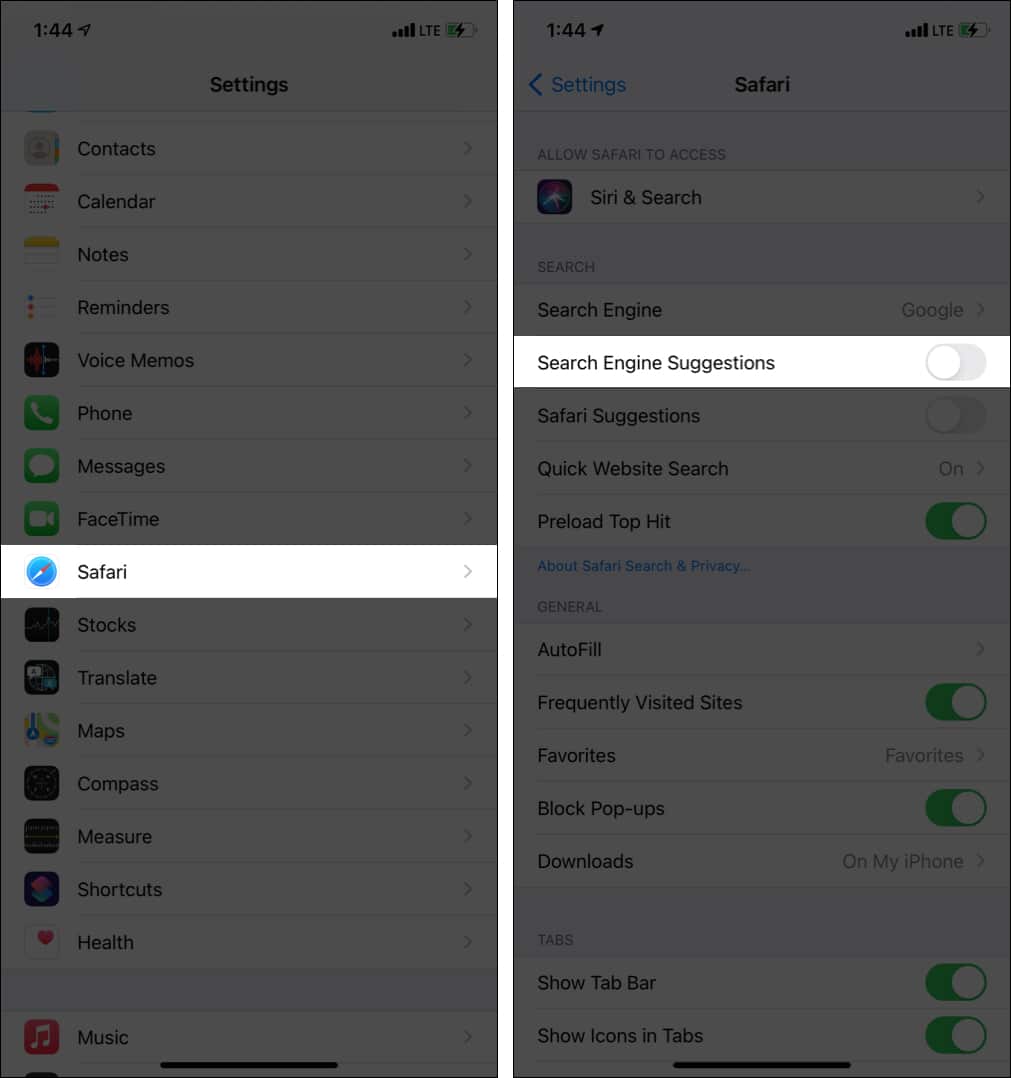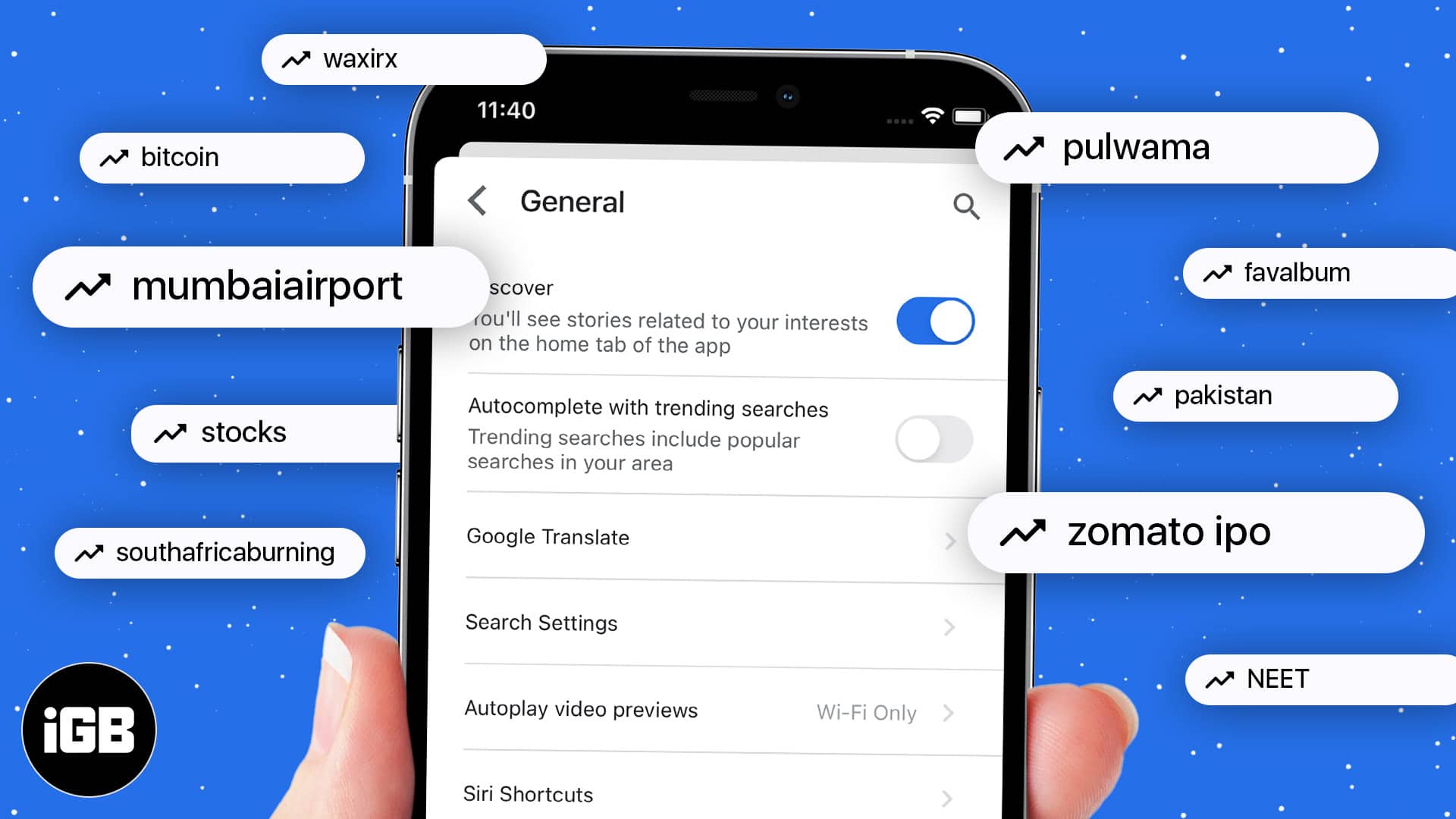Why You Might Want to Disable Trending Searches on Your iPhone
For many iPhone users, the trending searches feature can be a useful tool for discovering new content and staying up-to-date on current events. However, others may find it to be a distraction or an invasion of their privacy. If you’re considering turning off trending searches on your iPhone, you’re not alone. Many users have opted to disable this feature in order to maintain a more streamlined and personalized search experience.
One of the primary reasons to turn off trending searches on your iPhone is to avoid distractions. When you’re searching for something specific, the last thing you need is a list of trending topics competing for your attention. By disabling trending searches, you can focus on finding the information you need without being sidetracked by popular news stories or viral trends.
Another reason to consider turning off trending searches is to maintain your privacy. When you use the trending searches feature, your iPhone is sharing your search data with Apple and other third-party providers. If you’re concerned about your online privacy, disabling trending searches can help you keep your search history and data more secure.
Finally, some users may simply find that the trending searches feature is not useful to them. If you’re not interested in staying up-to-date on current events or discovering new content, there’s no need to keep this feature enabled. By turning off trending searches, you can simplify your search experience and focus on finding the information you need.
Regardless of your reasons for wanting to turn off trending searches, it’s easy to do so on your iPhone. In the next section, we’ll walk you through the steps to disable trending searches and take control of your iPhone’s search function.
How to Turn Off Trending Searches on Your iPhone
Disabling trending searches on your iPhone is a straightforward process that can be completed in just a few steps. To turn off trending searches, follow these instructions:
1. Open the Settings app on your iPhone. This can be found on the home screen or in a folder.
2. Scroll down and select the “Safari” option. This will open the Safari settings menu.
3. Look for the “Search” section and select it.
4. Toggle off the “Trending Searches” switch. This will disable trending searches on your iPhone.
Once you’ve completed these steps, trending searches will no longer be displayed on your iPhone. You can still use the search function to find what you’re looking for, but you won’t see trending topics or suggestions.
It’s worth noting that turning off trending searches will also disable the “Trending” tab in the Safari search results page. If you want to re-enable trending searches at any point, simply follow the same steps and toggle the switch back on.
By turning off trending searches on your iPhone, you can take control of your search experience and avoid distractions. In the next section, we’ll explore how disabling trending searches will impact your search experience and what you can expect.
Understanding the Impact on Your Search Experience
When you turn off trending searches on your iPhone, you can expect a few changes to your search experience. One of the most noticeable effects is the removal of trending search suggestions. These suggestions are typically displayed at the top of the search results page and are designed to help you discover new content and trending topics.
Without trending search suggestions, your search results page will be simplified, and you’ll only see the results that match your search query. This can be beneficial if you’re looking for specific information and don’t want to be distracted by trending topics.
Additionally, disabling trending searches may also impact the search results themselves. Trending searches are often used to inform the search algorithm and provide more relevant results. Without this feature, your search results may not be as personalized or relevant to your interests.
However, it’s worth noting that the impact on search results will be minimal, and you’ll still be able to find the information you’re looking for. If you’re concerned about the impact on your search experience, you can always re-enable trending searches at any point.
It’s also important to note that turning off trending searches on your iPhone will not affect other features, such as Siri or Apple News. You’ll still be able to use these features to discover new content and stay up-to-date on current events.
Overall, disabling trending searches on your iPhone can help you take control of your search experience and avoid distractions. In the next section, we’ll explore alternative ways to discover new content on your iPhone.
Alternative Ways to Discover New Content on Your iPhone
Just because you’ve turned off trending searches on your iPhone doesn’t mean you can’t discover new content. There are several alternative methods to explore new topics and stay up-to-date on current events.
One way to discover new content is by using the App Store’s “Discover” tab. This feature allows you to browse through a curated selection of apps, games, and other content that’s tailored to your interests. You can also use the “Search” tab to find specific apps or topics that interest you.
Another way to discover new content is by exploring Apple News. Apple News is a built-in app on your iPhone that provides a personalized feed of news articles and topics that interest you. You can browse through different categories, such as business, entertainment, or sports, and even customize your feed to include specific topics or publications.
If you’re looking for a more personalized experience, you can also use third-party apps like Google Discover. Google Discover is a feature that uses machine learning to provide you with a personalized feed of content that’s tailored to your interests. You can browse through different topics, such as news, entertainment, or sports, and even customize your feed to include specific topics or publications.
Additionally, you can also use Siri to discover new content on your iPhone. Siri is a built-in virtual assistant that can help you find information, answer questions, and even provide recommendations for new content. You can ask Siri to “show me the latest news” or “recommend a new app” to discover new content.
By using these alternative methods, you can still discover new content and stay up-to-date on current events, even after turning off trending searches on your iPhone.
Customizing Your iPhone’s Search Settings for a Better Experience
Customizing your iPhone’s search settings can help you get the most out of your device and improve your overall search experience. In addition to turning off trending searches, there are several other ways to customize your search settings on your iPhone.
One way to customize your search settings is by changing the default search engine. By default, Safari uses Google as its search engine, but you can change this to other search engines like Bing, Yahoo, or DuckDuckGo. To change the default search engine, go to Settings > Safari > Search Engine and select your preferred search engine.
Another way to customize your search settings is by enabling or disabling search suggestions. Search suggestions are the suggestions that appear below the search bar as you type in a search query. To enable or disable search suggestions, go to Settings > Safari > Search Suggestions and toggle the switch on or off.
You can also use Siri to search the web on your iPhone. Siri is a built-in virtual assistant that can help you find information, answer questions, and even provide recommendations for new content. To use Siri to search the web, press and hold the Home button (or say “Hey Siri” if your iPhone supports it) and ask Siri to “search the web for [query].”
Additionally, you can also customize your search settings by using third-party search apps. There are many third-party search apps available on the App Store that offer additional features and functionality, such as ad-blocking, private browsing, and more.
By customizing your iPhone’s search settings, you can improve your overall search experience and get the most out of your device.
Tips for Maintaining Your iPhone’s Search Functionality
To ensure that your iPhone’s search functionality continues to work smoothly, there are several tips you can follow. Here are some tips to help you maintain your iPhone’s search functionality:
1. Clear the browser cache: Clearing the browser cache can help improve the performance of your iPhone’s search functionality. To clear the browser cache, go to Settings > Safari > Clear History and Website Data.
2. Update the operating system: Keeping your iPhone’s operating system up to date is essential for maintaining the search functionality. To update the operating system, go to Settings > General > Software Update.
3. Avoid malware: Malware can harm your iPhone’s search functionality and compromise your personal data. To avoid malware, be cautious when downloading apps and avoid clicking on suspicious links.
4. Use a reputable antivirus software: Using a reputable antivirus software can help protect your iPhone from malware and other online threats. Look for antivirus software that is specifically designed for iOS devices.
5. Restart your iPhone regularly: Restarting your iPhone regularly can help improve the performance of the search functionality. To restart your iPhone, press and hold the Sleep/Wake button until the “Slide to Power Off” slider appears.
By following these tips, you can help maintain your iPhone’s search functionality and ensure that it continues to work smoothly.
Common Issues with Trending Searches on iPhone and How to Fix Them
While trending searches can be a useful feature on an iPhone, some users may encounter issues with it. Here are some common issues that users may encounter with trending searches on their iPhone and how to fix them:
Issue 1: Trending searches not updating
If you find that your trending searches are not updating, try restarting your iPhone or checking your internet connection. You can also try clearing the browser cache and history to see if that resolves the issue.
Issue 2: Trending searches not displaying correctly
If you find that your trending searches are not displaying correctly, try checking your iPhone’s settings to ensure that trending searches are enabled. You can also try restarting your iPhone or checking your internet connection.
Issue 3: Trending searches not loading
If you find that your trending searches are not loading, try checking your internet connection or restarting your iPhone. You can also try clearing the browser cache and history to see if that resolves the issue.
Issue 4: Trending searches not showing relevant results
If you find that your trending searches are not showing relevant results, try checking your search settings to ensure that you are searching for the correct keywords. You can also try using a different search engine or clearing the browser cache and history.
By troubleshooting these common issues, you can resolve any problems you may be experiencing with trending searches on your iPhone and get the most out of this feature.
Conclusion: Taking Control of Your iPhone’s Search Function
In conclusion, taking control of your iPhone’s search function is an important step in customizing your user experience. By disabling trending searches and customizing your search settings, you can improve your search results