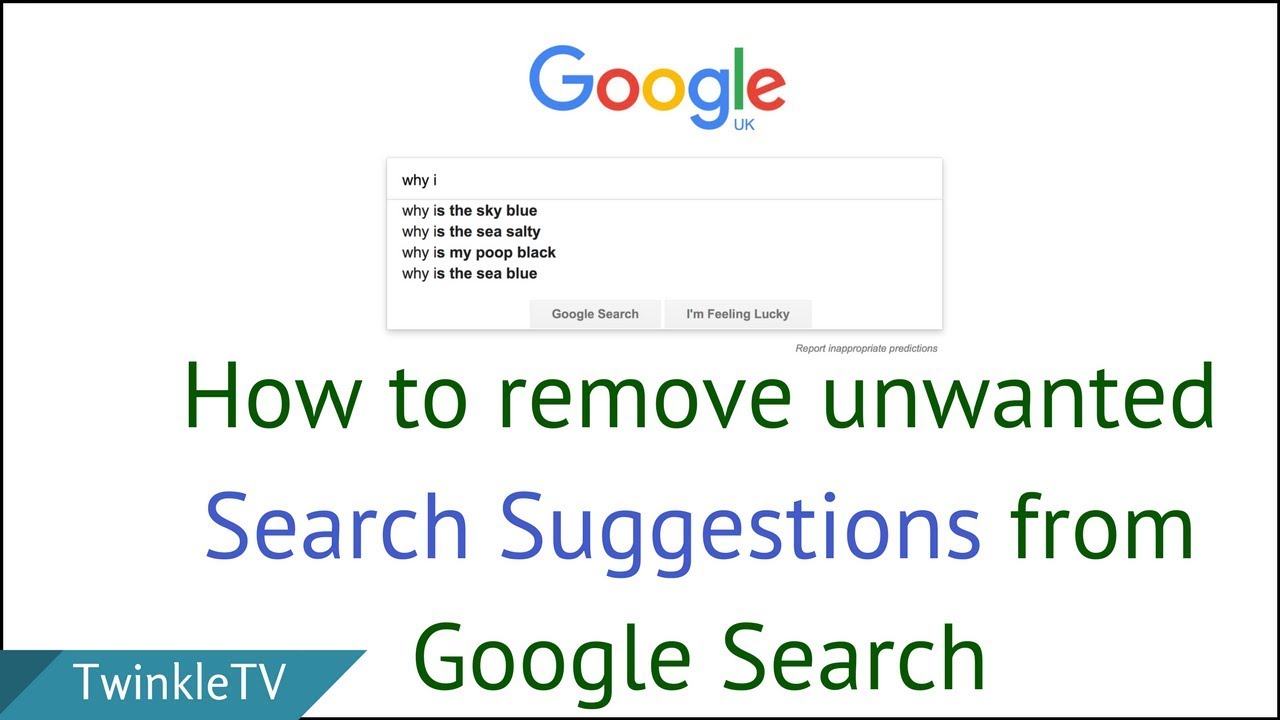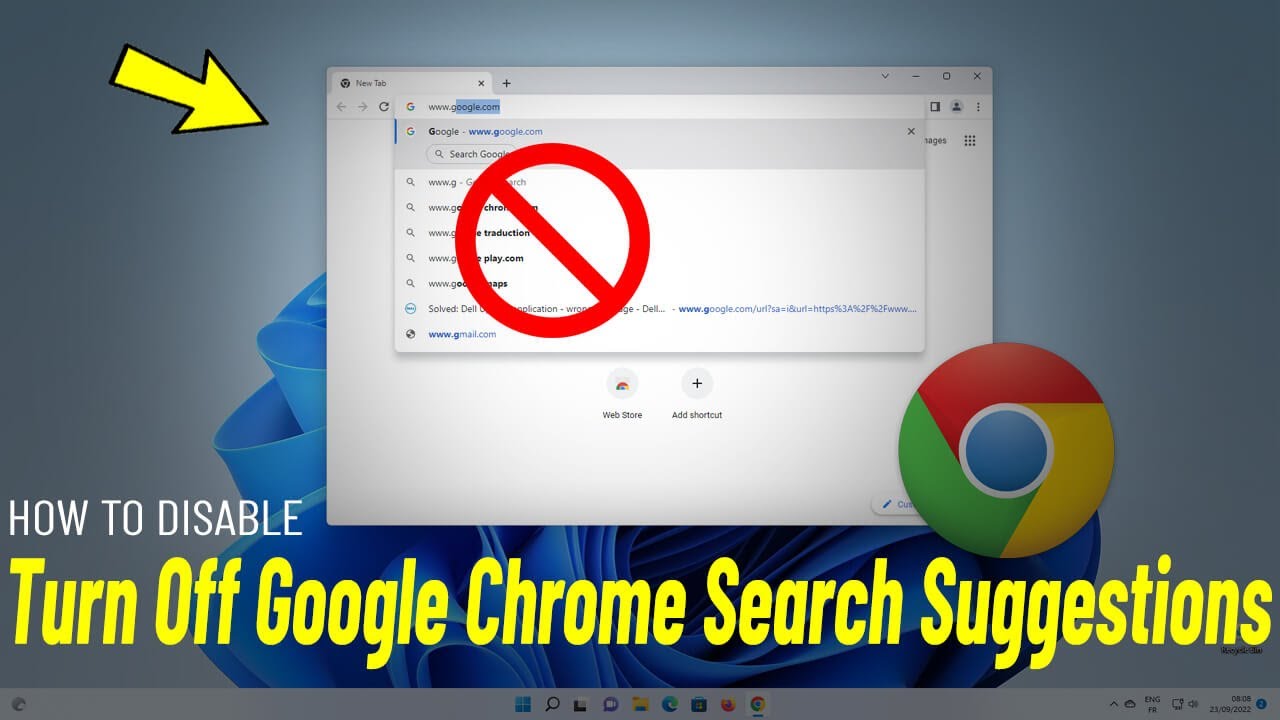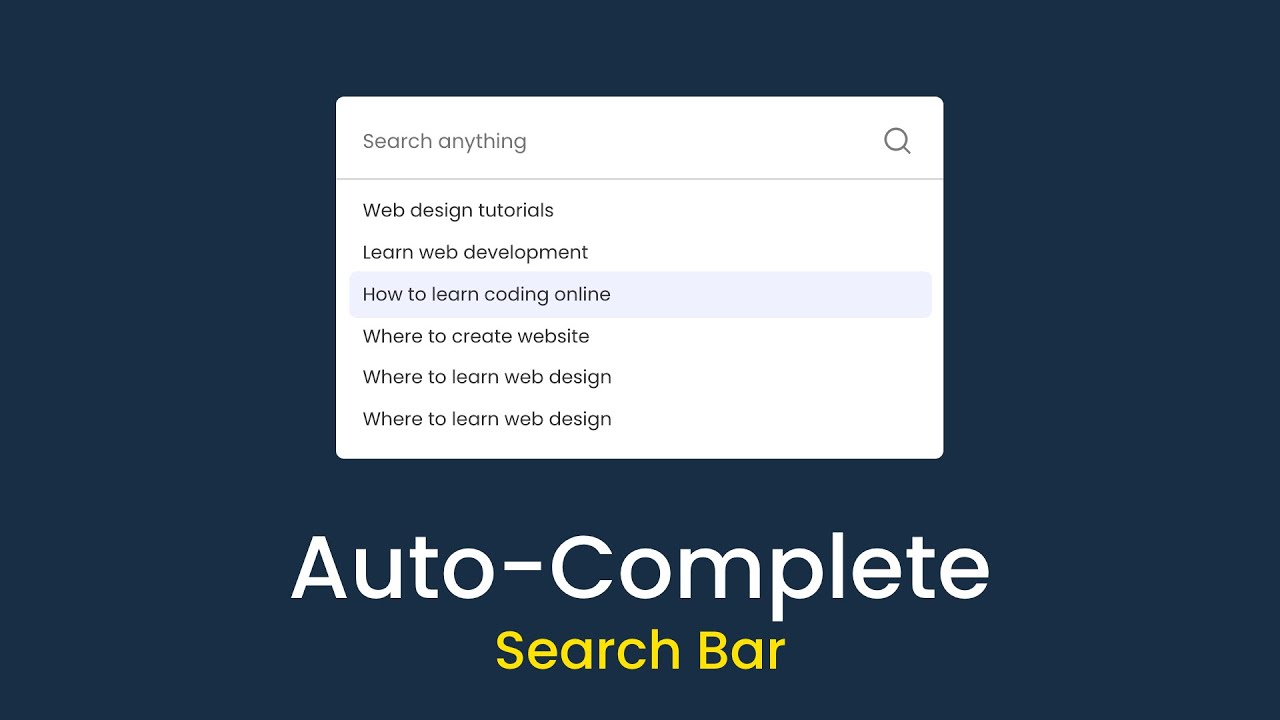Why Autocomplete Suggestions Can Be a Distraction
Google’s autocomplete suggestions are designed to make searching faster and more efficient. However, for many users, these suggestions can be a significant distraction. As soon as you start typing a query, Google’s algorithm kicks in, providing a list of potential search terms. While this feature is intended to be helpful, it can often lead to a series of unwanted suggestions that can derail your search intent.
For instance, if you’re searching for information on a sensitive topic, the last thing you want is for Google to suggest related searches that may be embarrassing or irrelevant. Moreover, autocomplete suggestions can also be a source of distraction, causing you to click on a suggested search term out of curiosity, rather than sticking to your original query.
In addition, autocomplete suggestions can also be influenced by your search history, which can lead to a phenomenon known as “search bubble.” This is where Google’s algorithm creates a personalized search experience based on your past searches, which can limit your exposure to new information and perspectives.
Fortunately, there are ways to stop suggestions on Google search and regain control over your search experience. By understanding how autocomplete suggestions work and exploring alternative search options, you can minimize distractions and ensure that your searches remain focused and relevant.
For users who want to learn how to stop suggestions on Google search, the good news is that it’s a relatively simple process. By accessing Google’s search settings and toggling off the autocomplete feature, you can prevent unwanted suggestions from appearing in your search results.
However, before we dive into the steps to disable autocomplete suggestions, it’s essential to understand how Google’s algorithm works and why it provides these suggestions in the first place.
Understanding How Google’s Autocomplete Works
Google’s autocomplete feature is powered by a complex algorithm that uses a combination of data sources to generate suggestions. At its core, the algorithm relies on your search history, browsing data, and other user behavior to predict what you might be searching for.
When you start typing a query, Google’s algorithm kicks in, analyzing your search history and other data to identify patterns and trends. This information is then used to generate a list of potential search terms, which are displayed in the autocomplete suggestions dropdown.
In addition to your search history, Google’s algorithm also takes into account other factors, such as your location, language, and device type. This allows the algorithm to provide more personalized and relevant suggestions, tailored to your specific needs and preferences.
For example, if you frequently search for information on a particular topic, Google’s algorithm may prioritize suggestions related to that topic, even if they’re not the most popular or relevant searches overall. This can be both helpful and frustrating, as it can lead to a “filter bubble” effect, where you’re only exposed to information that reinforces your existing interests and biases.
Furthermore, Google’s autocomplete algorithm also incorporates data from other sources, such as your browsing history, social media activity, and even your device’s location services. This allows the algorithm to build a more comprehensive picture of your interests and preferences, and provide more accurate and relevant suggestions.
While Google’s autocomplete feature is designed to be helpful, it can also be a source of frustration for users who want to learn how to stop suggestions on Google search. By understanding how the algorithm works, you can take steps to minimize its impact and regain control over your search experience.
In the next section, we’ll explore the steps you can take to disable autocomplete suggestions on Google search, and discuss the benefits and drawbacks of this approach.
How to Disable Autocomplete Suggestions on Google Search
Disabling autocomplete suggestions on Google search is a straightforward process that can be completed in a few steps. To do this, follow these instructions:
Step 1: Access Google’s search settings by clicking on the gear icon in the top right corner of the Google homepage.
Step 2: Scroll down to the “Autocomplete” section and toggle off the “Autocomplete searches and URLs” option.
Step 3: Click “Save” to apply the changes.
By disabling autocomplete suggestions, you can regain control over your search experience and avoid distractions. However, keep in mind that this will also disable other features, such as search history and personalized results.
Alternatively, you can also use the Google search settings to limit the types of suggestions that are displayed. For example, you can toggle off the “Show suggestions from my search history” option to prevent Google from displaying suggestions based on your past searches.
It’s worth noting that disabling autocomplete suggestions will not affect your ability to use other Google features, such as Google Maps or Google Drive. However, if you’re looking for a more comprehensive solution to block autocomplete suggestions, you may want to consider using a browser extension or alternative search engine.
In the next section, we’ll explore the benefits of using Incognito mode to avoid autocomplete suggestions, and discuss how this feature can help you maintain your privacy and avoid distractions.
Using Incognito Mode to Avoid Autocomplete Suggestions
Another way to avoid autocomplete suggestions on Google search is to use Incognito mode. This feature allows you to browse the internet privately, without storing any data or history on your device.
When you use Incognito mode, Google’s autocomplete feature is disabled, and you won’t see any suggestions based on your search history or other data. This can be a useful option if you want to maintain your privacy and avoid distractions while searching.
In addition to disabling autocomplete suggestions, Incognito mode also provides other benefits, such as preventing websites from tracking your browsing activity and storing cookies on your device.
To use Incognito mode on Google Chrome, simply click on the three vertical dots in the top right corner of the browser window and select “New Incognito window.” You can also use the keyboard shortcut Ctrl+Shift+N (Windows) or Command+Shift+N (Mac) to open a new Incognito window.
While Incognito mode can be a useful tool for avoiding autocomplete suggestions, it’s worth noting that it’s not a foolproof solution. Some websites may still be able to track your browsing activity, even in Incognito mode.
In the next section, we’ll explore alternative search engines that don’t offer autocomplete suggestions, and discuss their benefits and drawbacks.
Alternative Search Engines That Don’t Offer Autocomplete Suggestions
If you’re looking for a more permanent solution to avoid autocomplete suggestions, you may want to consider using an alternative search engine that doesn’t offer this feature. Two popular options are DuckDuckGo and StartPage.
DuckDuckGo is a search engine that prioritizes user privacy and doesn’t track your search history or store any personal data. It also doesn’t offer autocomplete suggestions, making it a great option for those who want to avoid distractions while searching.
StartPage is another search engine that doesn’t offer autocomplete suggestions. It uses Google’s search results, but doesn’t store any personal data or track your search history. StartPage also offers a feature called ” Anonymous View” which allows you to view search results without being tracked.
Both DuckDuckGo and StartPage offer a more private and distraction-free search experience, making them great alternatives to Google. However, it’s worth noting that they may not offer the same level of search results or features as Google.
Another benefit of using alternative search engines is that they can help you avoid the “filter bubble” effect, where you’re only shown search results that are tailored to your interests and preferences. By using a search engine that doesn’t track your search history, you can get a more diverse range of search results and avoid being stuck in a filter bubble.
In the next section, we’ll discuss browser extensions that can block autocomplete suggestions, and explore their potential benefits and drawbacks.
Browser Extensions to Block Autocomplete Suggestions
Another way to block autocomplete suggestions on Google search is to use a browser extension. There are several extensions available that can block autocomplete suggestions, including uBlock Origin, Ghostery, and Autocomplete Disabler.
uBlock Origin is a popular browser extension that can block autocomplete suggestions, as well as other types of tracking and advertising. It works by blocking requests to Google’s autocomplete API, which prevents suggestions from being displayed.
Ghostery is another browser extension that can block autocomplete suggestions. It works by blocking tracking cookies and other types of tracking data, which can help to prevent autocomplete suggestions from being displayed.
Autocomplete Disabler is a browser extension that is specifically designed to block autocomplete suggestions on Google search. It works by blocking requests to Google’s autocomplete API, which prevents suggestions from being displayed.
Browser extensions can be a useful way to block autocomplete suggestions, especially if you want to maintain your privacy and avoid distractions while searching. However, it’s worth noting that some extensions may have other features that you may not want or need, so be sure to read the reviews and descriptions carefully before installing.
In the next section, we’ll present a counterargument to disabling autocomplete suggestions, including how they can be helpful for people with disabilities or those who need help with spelling or grammar.
Why You Might Want to Keep Autocomplete Suggestions Enabled
While disabling autocomplete suggestions can be beneficial for some users, there are also valid reasons to keep them enabled. For individuals with disabilities, autocomplete suggestions can be a valuable tool for assisting with search queries.
For example, users with dyslexia or other reading difficulties may find it challenging to spell words correctly. Autocomplete suggestions can help by providing a list of possible search terms, allowing users to select the correct one without having to type it out.
Additionally, autocomplete suggestions can be helpful for users who are not fluent in the language they are searching in. By providing a list of possible search terms, autocomplete suggestions can help users to find the correct words and phrases to use in their search query.
Furthermore, autocomplete suggestions can also be useful for users who need help with grammar or spelling. By providing a list of possible search terms, autocomplete suggestions can help users to identify the correct words and phrases to use in their search query.
It’s also worth noting that autocomplete suggestions can be a useful tool for users who are conducting research or trying to find specific information. By providing a list of possible search terms, autocomplete suggestions can help users to identify relevant keywords and phrases that they may not have thought of otherwise.
Overall, while disabling autocomplete suggestions can be beneficial for some users, there are also valid reasons to keep them enabled. By understanding the benefits and drawbacks of autocomplete suggestions, users can make an informed decision about whether or not to disable them.
Conclusion: Taking Control of Your Google Search Experience
In conclusion, Google’s autocomplete suggestions can be a useful feature, but they can also be a distraction and a potential source of embarrassment. By understanding how autocomplete suggestions work and exploring the options presented in this article, you can take control of your Google search experience and make it more efficient and effective.
Whether you choose to disable autocomplete suggestions, use Incognito mode, or try an alternative search engine, there are many ways to customize your Google search experience to suit your needs. By taking control of your search experience, you can avoid distractions, maintain your privacy, and get the most out of your searches.
Remember, the key to taking control of your Google search experience is to be aware of the options available to you and to experiment with different approaches until you find what works best for you. By doing so, you can make your searches more efficient, effective, and enjoyable.
So, the next time you’re searching on Google, take a moment to think about your search experience and how you can improve it. With a little experimentation and creativity, you can take control of your Google search experience and make it work for you.