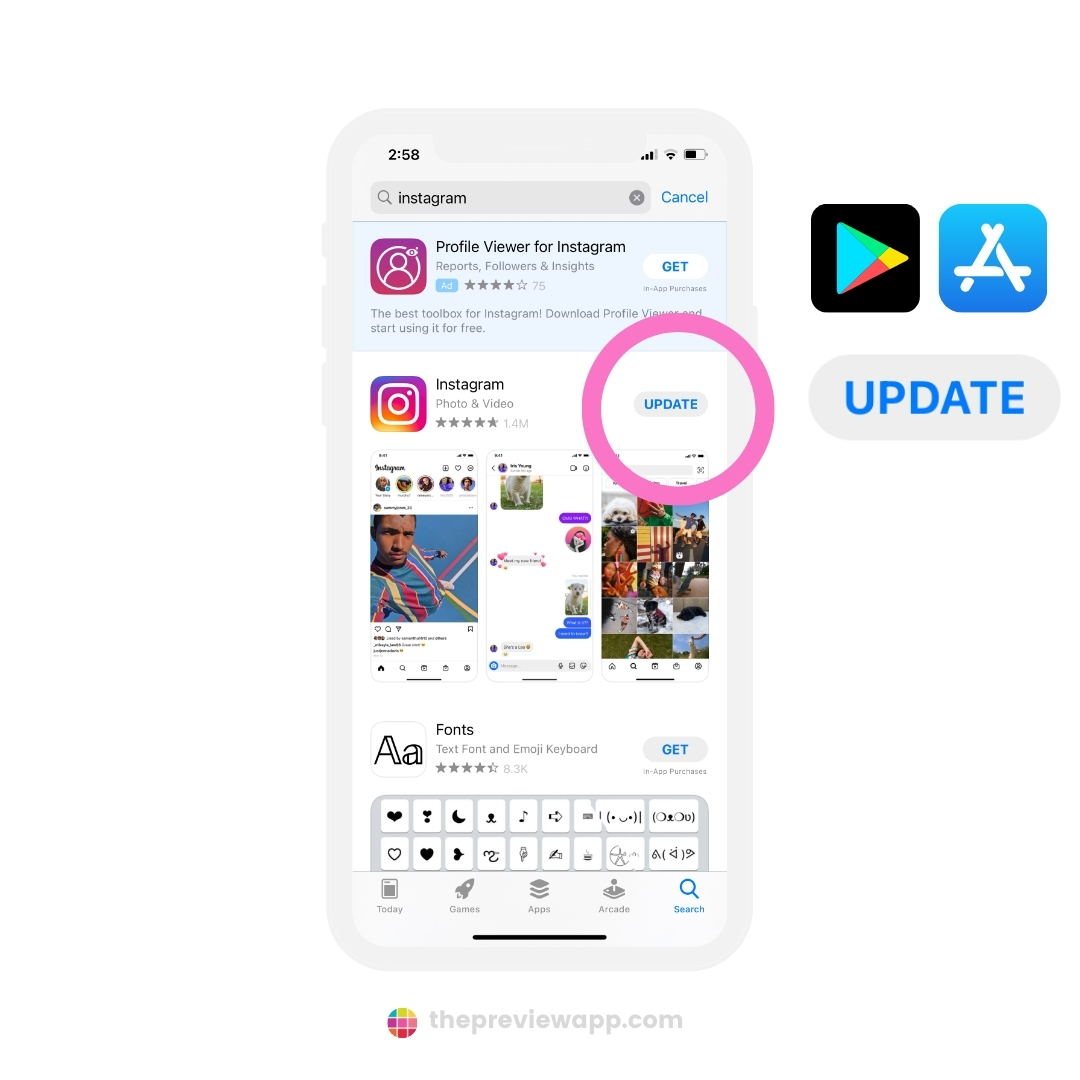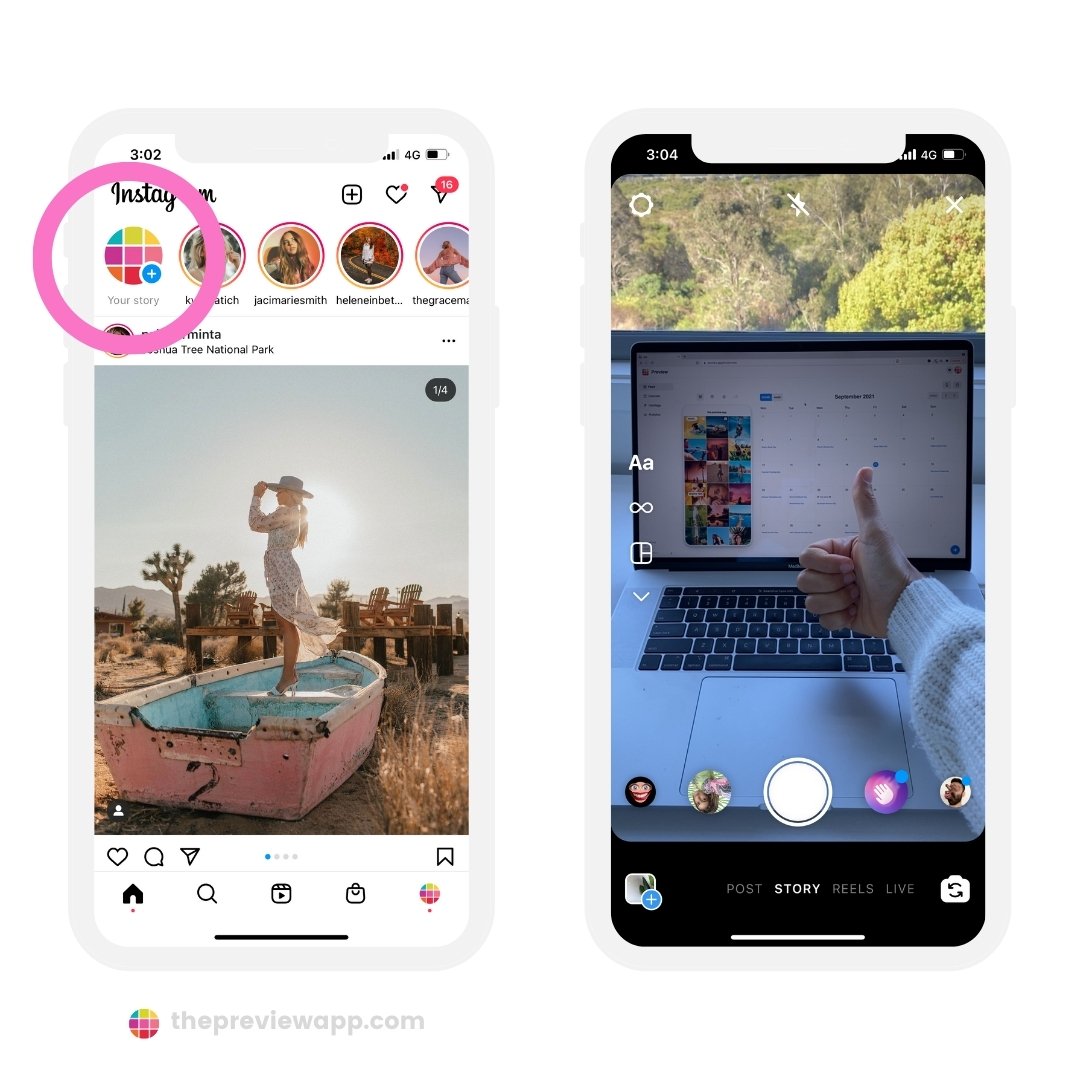Why Do Instagram Stories Upload Blurry in the First Place?
Instagram stories have become an essential part of social media marketing and personal branding. However, many users face the frustrating issue of blurry Instagram stories. But why do Instagram stories upload blurry in the first place? The answer lies in a combination of factors, including poor internet connection, low-quality video or image, and incorrect settings.
When uploading Instagram stories, a poor internet connection can cause the video or image to compress, resulting in a blurry or pixelated appearance. This is because Instagram’s algorithm prioritizes faster upload times over image quality, which can lead to a loss of detail and clarity. Additionally, using low-quality video or images can also contribute to blurry Instagram stories. This is because low-quality media often lacks the necessary resolution and detail to display clearly on various devices.
Incorrect settings can also play a significant role in blurry Instagram stories. For instance, using the wrong aspect ratio or resolution can cause the video or image to stretch or compress, leading to a blurry appearance. Furthermore, not optimizing camera settings, such as focus, lighting, and stabilization, can also result in poor-quality Instagram stories.
It’s essential to understand that Instagram’s algorithm is designed to prioritize faster upload times and smaller file sizes. However, this can sometimes compromise image quality. By understanding the common reasons why Instagram stories upload blurry, users can take steps to prevent these issues and ensure their stories appear clear and high-quality.
According to Instagram’s own guidelines, using a strong internet connection, high-quality video or images, and optimizing camera settings can help prevent blurry Instagram stories. By following these best practices, users can ensure their stories appear clear and engaging, making them more effective for marketing and personal branding.
In the next section, we’ll explore how to optimize phone camera settings for Instagram stories, providing tips on how to adjust settings for better image quality and a more engaging viewing experience.
Optimizing Your Phone’s Camera Settings for Instagram Stories
To ensure high-quality video and images for Instagram stories, it’s essential to optimize your phone’s camera settings. By making a few simple adjustments, you can significantly improve the clarity and overall quality of your stories.
First, make sure to use good lighting. Natural light is always the best option, so try to take photos or videos near a window or outside during the golden hour. Avoid using the flash as it can create harsh shadows and unflattering light. If you’re shooting in low-light conditions, consider using a external light source or a camera with a good low-light performance.
Next, focus on your subject. Make sure the camera is focused on the main subject of your story, whether it’s a person, object, or scene. You can tap on the screen to focus on a specific area, or use the camera’s autofocus feature. This will help ensure that your subject is sharp and clear, while the background is blurred.
Another important setting to adjust is the camera mode. For Instagram stories, it’s best to use the camera’s default mode or the “photo” mode. This will give you the best image quality and allow you to adjust settings such as exposure and contrast. Avoid using modes like “portrait” or “landscape” as they can compress the image and reduce quality.
In addition to these settings, you can also experiment with different camera features such as HDR (High Dynamic Range), which can enhance the color and contrast of your images. Some phones also have features like optical image stabilization, which can help reduce camera shake and blur.
By optimizing your phone’s camera settings, you can significantly improve the quality of your Instagram stories. Remember to always use good lighting, focus on your subject, and adjust the camera mode to get the best results. In the next section, we’ll discuss how to fix blurry Instagram stories with a pre-upload checklist.
How to Fix Blurry Instagram Stories: A Pre-Upload Checklist
Before uploading your Instagram story, it’s essential to ensure that it meets the necessary quality standards. A pre-upload checklist can help you identify and fix any issues that may cause your story to appear blurry. Here’s a comprehensive checklist to follow:
1. Check your internet connection: A poor internet connection can cause your story to upload slowly, resulting in a blurry or pixelated appearance. Make sure you have a stable and fast internet connection before uploading your story.
2. Review video or image quality: Check your video or image for any signs of blurriness or pixelation. If it appears blurry, try re-recording or re-taking the photo with better lighting and a higher quality camera.
3. Use the correct aspect ratio: Instagram stories have a specific aspect ratio of 9:16. Make sure your video or image is formatted to this ratio to avoid any cropping or stretching that may cause blurriness.
4. Check the file size and format: Instagram has specific file size and format requirements for stories. Make sure your file is in the correct format (MP4 or JPEG) and is under the maximum file size limit (4GB for videos and 30MB for images).
5. Optimize for sound: If your story includes sound, make sure it’s optimized for Instagram’s audio requirements. Use a high-quality microphone and ensure that the audio is clear and concise.
By following this pre-upload checklist, you can ensure that your Instagram story is clear, high-quality, and engaging. Remember, a high-quality story is more likely to capture your audience’s attention and increase engagement.
In the next section, we’ll discuss the role of video compression in blurry Instagram stories and how to minimize it for better quality.
The Role of Video Compression in Blurry Instagram Stories
Video compression plays a significant role in the quality of Instagram stories. When you upload a video to Instagram, it is compressed to reduce the file size and make it easier to share. However, this compression can also affect the quality of the video, making it appear blurry or pixelated.
The main reason for video compression is to reduce the file size of the video. Instagram has a maximum file size limit for videos, and if your video exceeds this limit, it will be compressed to fit within the limit. This compression can result in a loss of detail and clarity, making the video appear blurry.
To minimize video compression and ensure that your Instagram stories are high-quality, you can take a few steps. First, use the right video format. Instagram recommends using the MP4 format, which is a compressed format that is optimized for web use. Second, use the right resolution. Instagram recommends using a resolution of 1080p or higher, which will provide a clear and detailed video. Finally, keep the file size small. Try to keep your video files under 100MB, which will help to minimize compression and ensure that your video is high-quality.
In addition to using the right video format, resolution, and file size, you can also use video editing apps to enhance the quality of your Instagram stories. These apps can help to reduce compression and improve the overall quality of your video. Some popular video editing apps for Instagram include Adobe Premiere Rush, InShot, and VivaVideo.
By understanding the role of video compression in blurry Instagram stories and taking steps to minimize it, you can ensure that your stories are high-quality and engaging. In the next section, we’ll discuss how to use third-party apps to enhance the quality of your Instagram stories.
Using Third-Party Apps to Enhance Instagram Story Quality
While Instagram provides a range of built-in features to enhance story quality, third-party apps can offer even more advanced tools to help you create stunning stories. In this section, we’ll explore some popular third-party apps that can help you enhance your Instagram story quality.
Video editing apps are a great way to enhance your Instagram story quality. Apps like Adobe Premiere Rush, InShot, and VivaVideo offer advanced editing features like color correction, audio ducking, and visual effects. These apps can help you create professional-looking videos that will engage your audience and make your stories stand out.
Image enhancers are another type of app that can help you enhance your Instagram story quality. Apps like VSCO, Snapseed, and Lightroom offer advanced image editing features like filters, adjustments, and effects. These apps can help you create stunning images that will make your stories pop.
Other apps that can help you enhance your Instagram story quality include apps like Canva, which offers a range of templates and design tools to help you create visually appealing stories. Apps like Hootsuite and Buffer can also help you schedule and manage your Instagram stories, making it easier to post high-quality content consistently.
When using third-party apps to enhance your Instagram story quality, it’s essential to keep in mind that Instagram has strict guidelines around the use of third-party apps. Make sure to read and follow Instagram’s guidelines to avoid any issues with your account.
By using third-party apps to enhance your Instagram story quality, you can take your stories to the next level and engage your audience like never before. In the next section, we’ll explore Instagram’s recommended settings for uploading high-quality stories.
Instagram’s Recommended Settings for High-Quality Stories
Instagram provides a range of settings that can help you upload high-quality stories. In this section, we’ll explore Instagram’s recommended settings for video and image specifications, and explain how to access and adjust them for optimal quality.
For video stories, Instagram recommends using the following settings:
- Resolution: 1080p or higher
- Aspect Ratio: 9:16
- Frame Rate: 30fps or higher
- File Format: MP4 or MOV
- File Size: 100MB or smaller
For image stories, Instagram recommends using the following settings:
- Resolution: 1080p or higher
- Aspect Ratio: 9:16
- File Format: JPEG or PNG
- File Size: 30MB or smaller
To access these settings, follow these steps:
- Open the Instagram app and navigate to the story upload screen
- Tap the “Settings” icon (represented by a gear icon)
- Select “Story Settings”
- Scroll down to the “Video” or “Image” section, depending on the type of story you’re uploading
- Adjust the settings as needed to meet Instagram’s recommended specifications
By following Instagram’s recommended settings, you can ensure that your stories are uploaded in high quality and look their best on the platform. In the next section, we’ll explore troubleshooting tips for common issues that can cause blurry Instagram stories.
Troubleshooting Common Issues with Blurry Instagram Stories
If Instagram stories are still uploading blurry despite optimizing camera settings and following best practices, it’s time to troubleshoot common issues. One of the most common reasons for blurry Instagram stories is a poor internet connection. A slow or unstable connection can cause videos and images to upload in low quality, resulting in a blurry story. To resolve this issue, try uploading stories when connected to a strong and stable Wi-Fi network or use a mobile data plan with a good signal.
Another common issue is an outdated Instagram app version. Ensure that the Instagram app is updated to the latest version, as newer versions often include bug fixes and performance improvements that can enhance story quality. To update the app, go to the App Store (for iOS devices) or Google Play Store (for Android devices), search for Instagram, and tap the “Update” button.
Incorrect settings can also cause blurry Instagram stories. Check the Instagram app settings to ensure that the video and image quality is set to the highest possible level. To do this, go to the Instagram app settings, tap “Account,” and then tap “Video and Image Quality.” Select the highest quality option available.
Additionally, using a low-quality camera or capturing videos and images in low light can result in blurry stories. To resolve this issue, use a high-quality camera or capture videos and images in well-lit environments. Consider using external lighting sources, such as lamps or natural light, to enhance the quality of the story.
Furthermore, using the wrong aspect ratio can cause stories to appear blurry. Ensure that the video or image is captured in the correct aspect ratio for Instagram stories, which is 9:16. To do this, use the Instagram app’s built-in camera or a third-party camera app that allows adjusting the aspect ratio.
Lastly, if none of the above solutions work, try restarting the Instagram app or the device itself. This can often resolve issues caused by software glitches or bugs. If the problem persists, consider reaching out to Instagram’s support team for further assistance.
By troubleshooting common issues and following best practices, users can ensure that their Instagram stories upload in high quality, providing an engaging and immersive experience for their audience. Remember, why do my Instagram stories upload blurry? It’s often due to a combination of factors, including poor internet connection, low-quality video or image, and incorrect settings. By addressing these issues, users can create high-quality stories that captivate their audience.
Best Practices for Uploading High-Quality Instagram Stories
To ensure that Instagram stories upload in high quality, it’s essential to follow best practices. One of the most critical factors is using good lighting. Natural light is always the best option, so try to capture videos and images near a window or outside during the golden hour. If shooting indoors, invest in a good lighting kit or use a well-lit room to minimize shadows and harsh light.
Optimizing camera settings is also crucial for high-quality Instagram stories. Use the highest quality camera mode available, and adjust the settings to capture videos and images in the correct aspect ratio (9:16). Additionally, focus on the subject by tapping on the screen to ensure that the camera adjusts to the correct focus. Use the HDR (High Dynamic Range) feature to capture a wider range of tonal values, resulting in more detailed and vibrant images.
Minimizing video compression is another key factor in uploading high-quality Instagram stories. Use the right video format (MP4 or MOV), resolution (1080p or 4K), and file size (less than 100MB) to ensure that the video is compressed efficiently. Avoid using low-quality video formats or resolutions, as they can result in pixelated or blurry videos.
Experimenting with different techniques is also essential to find what works best for each user. Try different camera modes, lighting setups, and editing apps to enhance the quality of Instagram stories. Use the Instagram app’s built-in features, such as the “Reels” feature, to create high-quality videos with music and effects.
By following these best practices, users can ensure that their Instagram stories upload in high quality, providing an engaging and immersive experience for their audience. Remember, why do my Instagram stories upload blurry? It’s often due to a combination of factors, including poor internet connection, low-quality video or image, and incorrect settings. By addressing these issues and following best practices, users can create high-quality stories that captivate their audience.
In conclusion, uploading high-quality Instagram stories requires attention to detail and a willingness to experiment with different techniques. By using good lighting, optimizing camera settings, and minimizing video compression, users can create engaging and immersive stories that showcase their brand, products, or services. With practice and patience, anyone can master the art of creating high-quality Instagram stories that drive engagement and conversions.