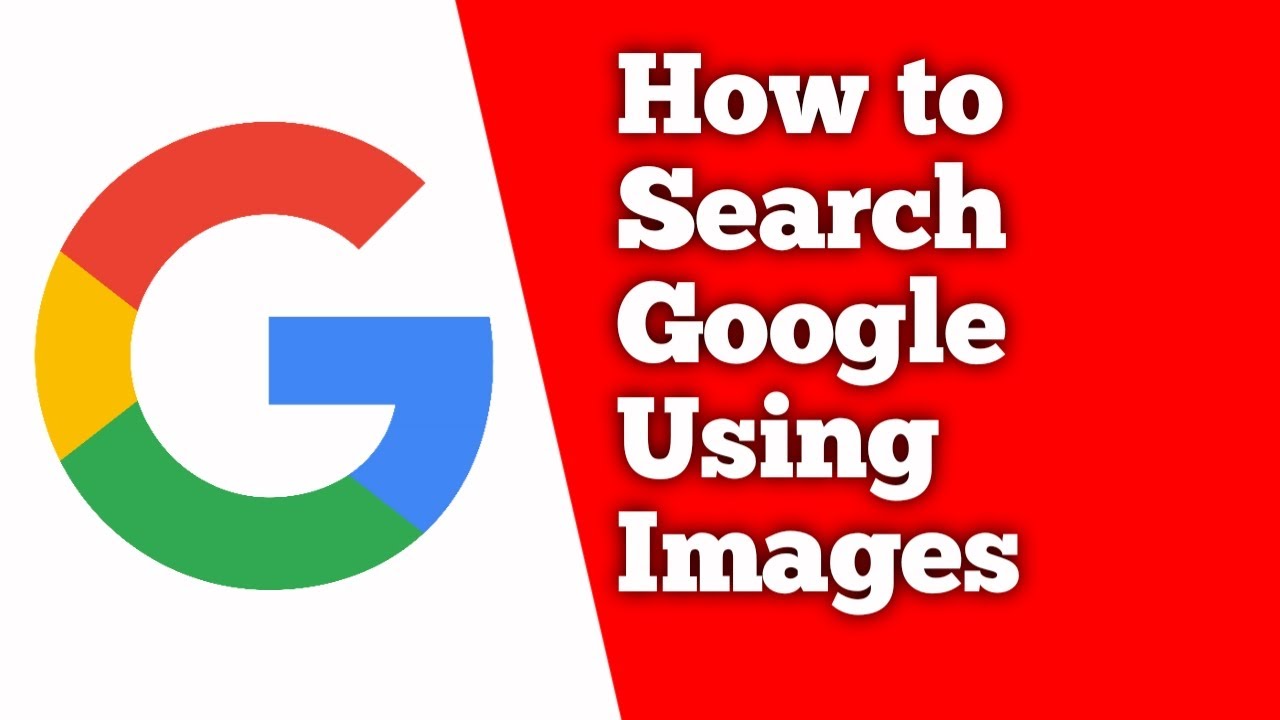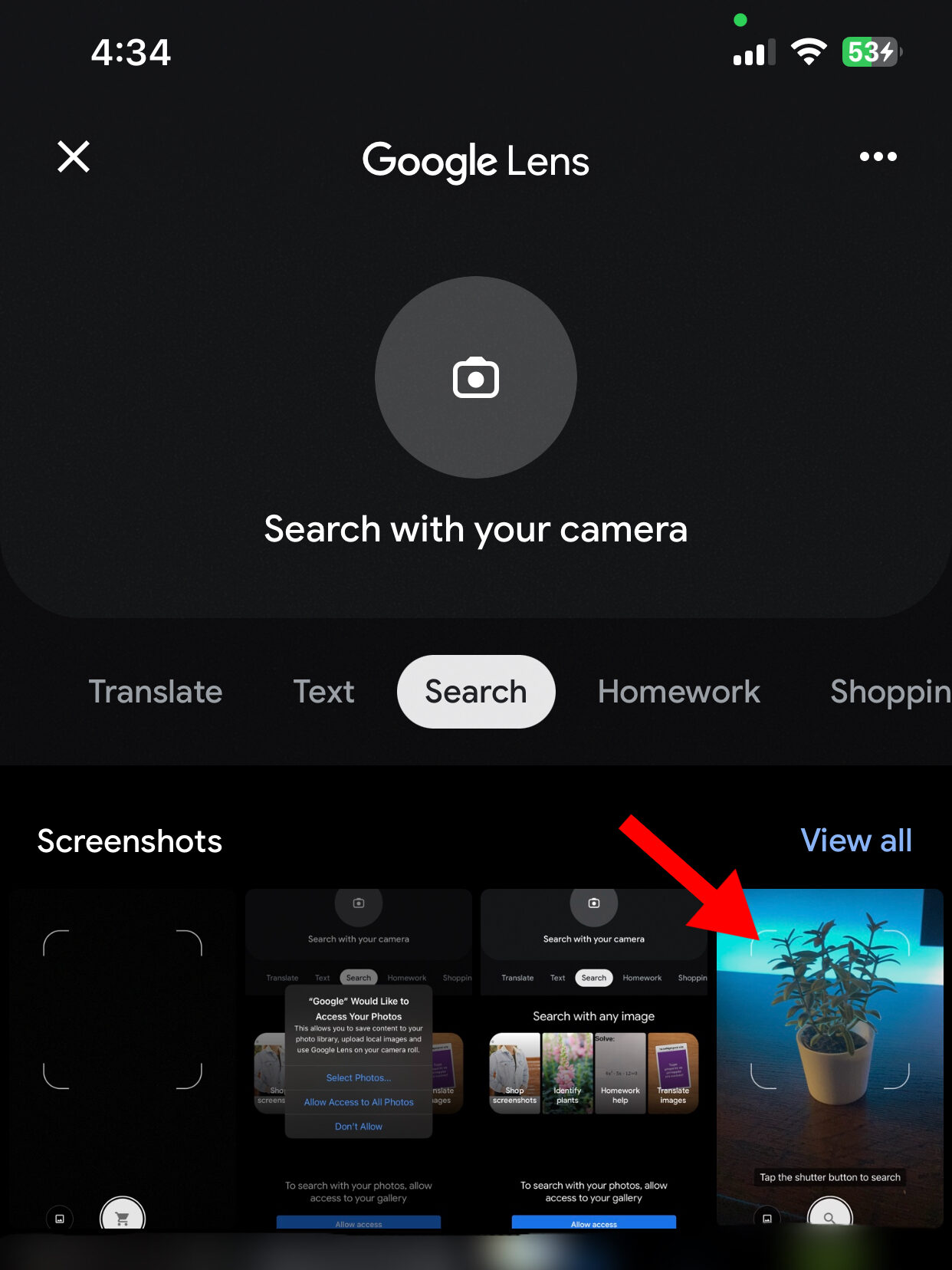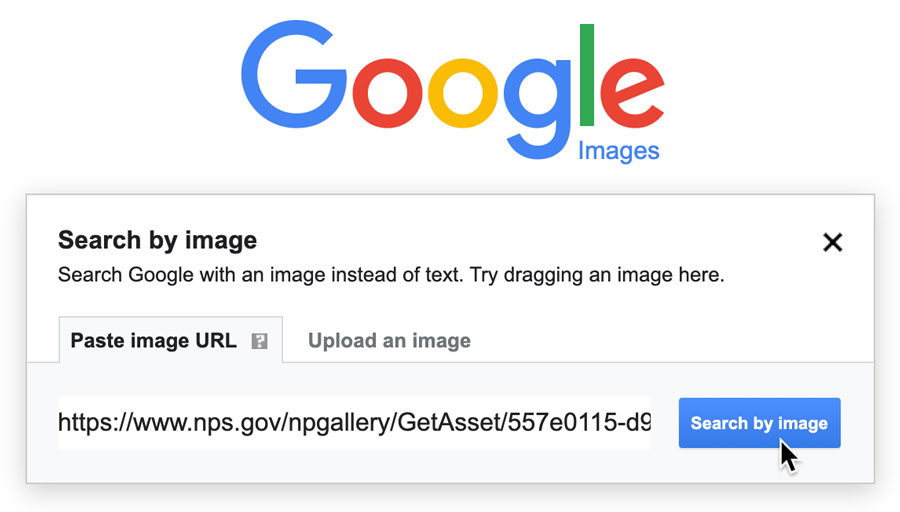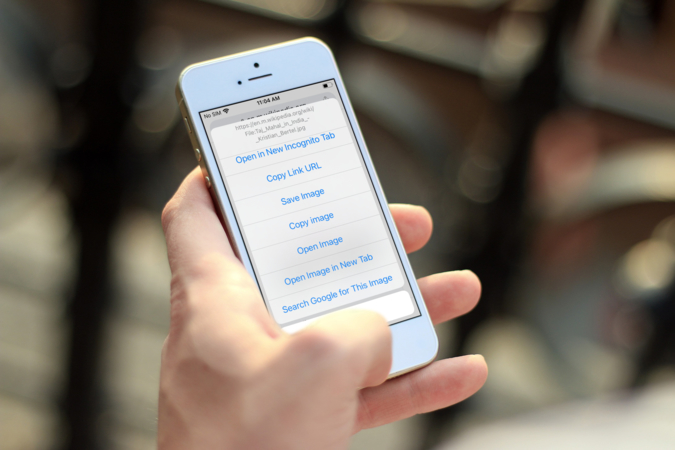Unlocking the Power of Image Search
Image search has revolutionized the way we find information online. With the ability to search using images, users can now find similar images, identify objects, and get more accurate search results. This feature is particularly useful when searching for products, identifying unknown objects, or finding inspiration for creative projects. On an iPhone, image search is made easy with Google Images. By using the camera to search with images, users can quickly find what they’re looking for without having to type a single word.
In this article, we will explore how to search Google with an image on iPhone, including the benefits of image search, how to access Google Images, and tips for effective image search. Whether you’re a student, a professional, or simply a curious individual, mastering image search on iPhone can save you time and effort in your daily life.
One of the main benefits of image search is its ability to provide more accurate results. When searching for products, for example, image search can help you find the exact product you’re looking for, rather than relying on text-based search results. Additionally, image search can help you identify unknown objects, such as plants, animals, or artwork. By using image search, you can quickly find the information you need, without having to sift through pages of text-based results.
Furthermore, image search can be a powerful tool for creative projects. By searching for images related to your project, you can find inspiration, identify trends, and get ideas for your work. Whether you’re a graphic designer, a writer, or a artist, image search can help you find the visual elements you need to bring your project to life.
In the next section, we will explore how to access Google Images on an iPhone, including how to open the Google app, navigate to the images tab, and use the camera icon to initiate an image search.
Getting Started with Google Images on iPhone
To get started with image search on iPhone, you’ll need to access Google Images. This can be done by opening the Google app, which can be downloaded from the App Store if you don’t already have it. Once you’ve opened the Google app, navigate to the bottom of the screen and tap on the “Images” tab. This will take you to the Google Images homepage, where you can initiate an image search.
Alternatively, you can also access Google Images by using the Safari browser on your iPhone. Simply type “google.com/images” in the address bar and press enter. This will take you directly to the Google Images homepage.
Once you’re on the Google Images homepage, you’ll see a camera icon in the search bar. This icon allows you to use your iPhone’s camera to take a new photo or select an existing one from your photo library to use for image search. To use this feature, simply tap on the camera icon and follow the prompts to take a new photo or select an existing one.
When using the camera to search with images, make sure that the image is clear and well-lit. This will help Google’s algorithms to better understand the image and provide more accurate search results. Additionally, you can also use the “Upload an image” feature to select an image from your photo library or take a new photo using your iPhone’s camera.
In the next section, we will explore how to use the camera to search with images, including how to take a new photo or select an existing one from your photo library.
Using the Camera to Search with Images
To use the camera to search with images on your iPhone, follow these steps:
1. Open the Google app and navigate to the images tab.
2. Tap on the camera icon in the search bar.
3. You will be prompted to take a new photo or select an existing one from your photo library.
4. If you choose to take a new photo, make sure the image is clear and well-lit. You can also use the flash to improve the image quality.
5. If you choose to select an existing photo, navigate to the photo library and select the image you want to use for search.
6. Once you’ve taken or selected a photo, Google will analyze the image and provide search results.
When using the camera to search with images, you can also use the “Upload an image” feature to select an image from your photo library or take a new photo using your iPhone’s camera. This feature allows you to search for images that are not currently on your screen.
Additionally, you can also use the “Scan” feature to scan a physical object or document and search for it online. This feature uses the iPhone’s camera to scan the object or document and provides search results based on the scanned image.
In the next section, we will explore how to understand image search results, including how to view similar images, read descriptions, and visit related websites.
Understanding Image Search Results
Once you’ve initiated an image search using the camera or uploaded an image, Google will provide you with a list of search results. These results may include similar images, websites, and other relevant information.
To get the most out of your image search results, it’s essential to understand how to interpret them. Here are some tips to help you make the most of your search results:
Viewing Similar Images: Google will often provide you with a list of similar images that match your search query. You can view these images by tapping on the “Similar images” tab at the top of the search results page.
Reading Descriptions: Each image result will have a brief description that provides more information about the image. You can read these descriptions by tapping on the image result.
Visiting Related Websites: If you’re interested in learning more about a particular image or topic, you can visit related websites by tapping on the “Visit website” button.
Using the “Visually Similar” Feature: Google’s “Visually similar” feature allows you to find images that are similar in style, color, or composition to the original image. You can access this feature by tapping on the “Visually similar” tab at the top of the search results page.
Refining Your Search Query: If you’re not satisfied with your search results, you can refine your search query by using the “Refine” feature. This feature allows you to narrow down your search results by selecting specific keywords or categories.
In the next section, we will explore some tips and tricks for getting the most out of image search on iPhone, including how to use filters, refine search queries, and use the “visually similar” feature.
Tips for Effective Image Search on iPhone
To get the most out of image search on iPhone, here are some tips and tricks to help you improve your search results:
Use Filters: Google Images allows you to filter your search results by size, color, and type. You can access these filters by tapping on the “Filters” button at the top of the search results page.
Refine Your Search Query: If you’re not satisfied with your search results, you can refine your search query by using the “Refine” feature. This feature allows you to narrow down your search results by selecting specific keywords or categories.
Use the “Visually Similar” Feature: Google’s “Visually similar” feature allows you to find images that are similar in style, color, or composition to the original image. You can access this feature by tapping on the “Visually similar” tab at the top of the search results page.
Use the “Reverse Image Search” Feature: Google’s “Reverse image search” feature allows you to search for images that are similar to the one you’re currently viewing. You can access this feature by tapping on the “Reverse image search” button at the top of the search results page.
Clear Your Search History: If you’re concerned about your search history being stored on your iPhone, you can clear it by going to the Google app settings and tapping on “Clear search history”.
Use Alternative Image Search Engines: If you’re not satisfied with Google Images, you can try using alternative image search engines such as Bing Images or Yahoo Image Search.
In the next section, we will explore some common issues that may arise during image search, such as poor image quality, incorrect results, or app crashes, and provide troubleshooting steps.
Common Issues and Troubleshooting
While image search on iPhone is a powerful tool, there may be times when you encounter issues or errors. Here are some common issues that may arise during image search, along with troubleshooting steps:
Poor Image Quality: If the image you’re searching for is of poor quality, it may be difficult for Google to recognize and provide accurate results. Try taking a new photo or selecting a higher-quality image from your photo library.
Incorrect Results: If you’re not getting the results you expect, try refining your search query or using the “Visually similar” feature to find more relevant images.
App Crashes: If the Google app crashes while you’re using image search, try closing the app and reopening it. You can also try restarting your iPhone or updating the Google app to the latest version.
Image Search Not Working: If image search is not working at all, try checking your internet connection or restarting your iPhone. You can also try uninstalling and reinstalling the Google app.
Image Search Results Not Loading: If image search results are not loading, try checking your internet connection or restarting your iPhone. You can also try clearing the Google app’s cache and data.
By following these troubleshooting steps, you should be able to resolve any issues that may arise during image search on your iPhone.
In the next section, we will explore alternative visual search options on iPhone, including Bing Images, Yahoo Image Search, and other third-party apps.
Alternatives to Google Images: Other Visual Search Options
While Google Images is a powerful tool for image search, there are other alternatives available on iPhone. Here are some other visual search options you can try:
Bing Images: Bing Images is a popular alternative to Google Images. It offers a similar image search experience, with features like filters, sorting, and related searches.
Yahoo Image Search: Yahoo Image Search is another alternative to Google Images. It offers a simple and intuitive image search experience, with features like filters and related searches.
TinEye: TinEye is a reverse image search engine that allows you to search for images based on a reference image. It’s a great tool for finding similar images or identifying unknown images.
CamFind: CamFind is a visual search app that allows you to search for images using your iPhone’s camera. It’s a great tool for finding products, identifying objects, and getting more information about the world around you.
These alternative visual search options can provide a different perspective on image search and offer features that may not be available on Google Images. By trying out these alternatives, you can find the one that works best for you and your image search needs.
In the next section, we will summarize the key takeaways from the article and encourage readers to practice using image search on their iPhone to become more proficient.
Conclusion: Mastering Visual Search on iPhone
In this article, we have explored the concept of image search on iPhone and how to use it to find similar images, identify objects, and get more accurate search results. We have also discussed how to access Google Images on iPhone, use the camera to search with images, and interpret image search results.
Additionally, we have provided tips and tricks for getting the most out of image search on iPhone, including how to use filters, refine search queries, and use the “visually similar” feature. We have also addressed common issues that may arise during image search and provided troubleshooting steps.
By following the steps outlined in this article, you can master visual search on your iPhone and take your search experience to the next level. Whether you’re a student, a professional, or simply a curious individual, image search can help you find the information you need quickly and efficiently.
So why not give it a try? Open the Google app on your iPhone, navigate to the images tab, and start searching with images today. With practice and patience, you’ll become a pro at using image search on your iPhone in no time.