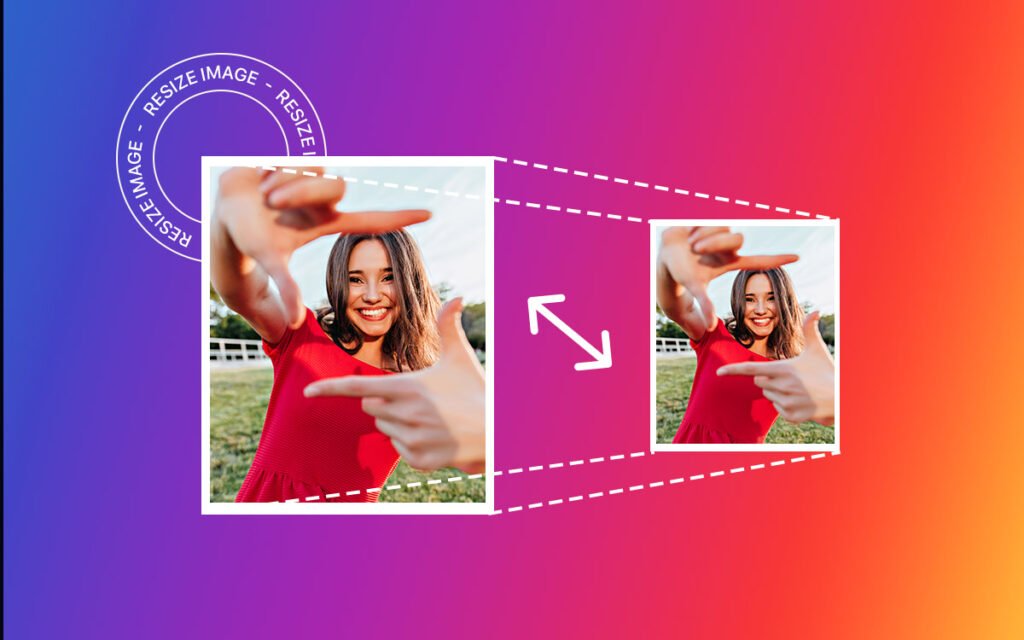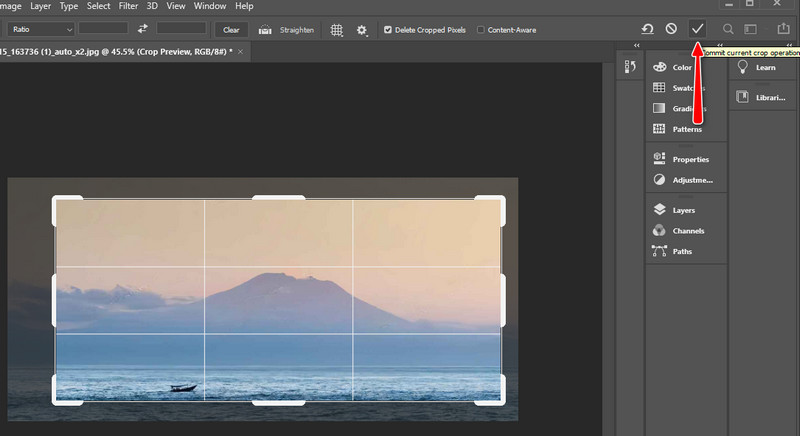Understanding the Importance of Image Compression
Reducing image file size without compromising quality is crucial for ensuring a seamless user experience and improving website performance. Large image files can significantly slow down website loading times, leading to increased bounce rates, lower engagement, and a negative impact on search engine optimization (SEO). In fact, according to Google, a one-second delay in page load time can result in a 7% reduction in conversions. By compressing images effectively, website owners can reduce the file size of their images without sacrificing quality, resulting in faster loading times and a better user experience.
Moreover, compressing images can also help improve website accessibility. With the increasing use of mobile devices to access the internet, it’s essential to ensure that websites are optimized for smaller screens and slower internet connections. By reducing image file size, website owners can ensure that their website loads quickly and efficiently, even on slower connections.
Furthermore, compressing images can also help improve website SEO. Search engines like Google take into account the loading speed of a website when ranking it in search results. By compressing images, website owners can improve their website’s loading speed, which can lead to higher search engine rankings and increased visibility.
So, how can you make a picture smaller without losing quality? The key is to find the right balance between image file size and quality. By using the right image compression techniques and tools, you can reduce the file size of your images without sacrificing quality. In the next section, we’ll explore the different image formats available and how to choose the right one for compressing images.
Choosing the Right Image Format for Compression
When it comes to compressing images, choosing the right image format is crucial. Different image formats have varying levels of compression, and selecting the right one can make a significant difference in the quality and file size of the compressed image. The three most popular image formats for compression are JPEG, PNG, and GIF.
JPEG (Joint Photographic Experts Group) is a lossy compression format that is ideal for compressing photographs and other images with many colors. JPEG compression works by discarding some of the data in the image, which can result in a loss of quality. However, JPEG compression can achieve high compression ratios, making it a popular choice for web use.
PNG (Portable Network Graphics) is a lossless compression format that is ideal for compressing images with transparent backgrounds, logos, and graphics. PNG compression works by using a combination of algorithms to compress the image data, resulting in a smaller file size without sacrificing quality.
GIF (Graphics Interchange Format) is a lossless compression format that is ideal for compressing images with a limited color palette, such as logos and graphics. GIF compression works by using a combination of algorithms to compress the image data, resulting in a smaller file size without sacrificing quality.
When choosing an image format for compression, consider the type of image you are working with and the desired level of compression. If you need to compress a photograph, JPEG may be the best choice. If you need to compress an image with a transparent background, PNG may be the best choice. If you need to compress an image with a limited color palette, GIF may be the best choice.
Regardless of the image format you choose, it’s essential to use the right compression settings to achieve the desired level of compression without sacrificing quality. In the next section, we’ll explore how to resize images without losing quality using popular image editing software.
How to Resize Images without Losing Quality
Resizing images is a crucial step in optimizing image size without sacrificing quality. When resizing images, it’s essential to maintain the aspect ratio and use the correct resampling method to avoid losing quality. Here’s a step-by-step guide on how to resize images using popular image editing software such as Adobe Photoshop, GIMP, or Canva.
**Using Adobe Photoshop:** To resize an image in Adobe Photoshop, go to Image > Image Size. In the Image Size dialog box, uncheck the “Resample Image” checkbox to maintain the aspect ratio. Then, enter the desired width and height in the “Width” and “Height” fields, respectively. Make sure to select the “Bicubic Sharper” resampling method to minimize quality loss. Finally, click “OK” to apply the changes.
**Using GIMP:** To resize an image in GIMP, go to Image > Scale Image. In the Scale Image dialog box, uncheck the “Lock aspect ratio” checkbox to maintain the aspect ratio. Then, enter the desired width and height in the “Width” and “Height” fields, respectively. Make sure to select the “Cubic” resampling method to minimize quality loss. Finally, click “Scale” to apply the changes.
**Using Canva:** To resize an image in Canva, go to the “Resize” tab in the top menu bar. Select the desired width and height from the pre-set options or enter custom dimensions. Canva will automatically maintain the aspect ratio and use the correct resampling method to minimize quality loss.
Regardless of the image editing software you use, it’s essential to test the image quality after resizing to ensure that it meets your requirements. If the image quality is not satisfactory, you may need to adjust the resampling method or use a different image editing software.
By following these steps, you can resize images without losing quality and optimize image size for web use. In the next section, we’ll explore how to leverage image compression tools and software to further reduce image file size without compromising quality.
Leveraging Image Compression Tools and Software
While resizing images is an essential step in optimizing image size, it’s not the only way to reduce image file size without compromising quality. Specialized image compression tools and software can help further reduce image file size, making them ideal for web use. In this section, we’ll explore some popular image compression tools and software, including TinyPNG, ImageOptim, and ShortPixel.
**TinyPNG:** TinyPNG is a popular online image compression tool that uses advanced algorithms to compress images without sacrificing quality. Simply upload your image to the TinyPNG website, and the tool will automatically compress the image using its proprietary algorithm. TinyPNG supports JPEG, PNG, and GIF images, making it a versatile tool for web designers and developers.
**ImageOptim:** ImageOptim is a free online image compression tool that uses a combination of algorithms to compress images without sacrificing quality. ImageOptim supports JPEG, PNG, and GIF images, and also offers advanced features such as batch compression and image resizing. ImageOptim is a popular choice among web designers and developers due to its ease of use and high-quality compression results.
**ShortPixel:** ShortPixel is a popular image compression plugin for WordPress that uses advanced algorithms to compress images without sacrificing quality. ShortPixel supports JPEG, PNG, and GIF images, and also offers advanced features such as batch compression and image resizing. ShortPixel is a popular choice among WordPress users due to its ease of use and high-quality compression results.
By leveraging these image compression tools and software, you can further reduce image file size without compromising quality, making them ideal for web use. In the next section, we’ll explore best practices for compressing images for web use, including optimizing images for different screen resolutions, using lazy loading, and leveraging browser caching.
Best Practices for Compressing Images for Web Use
When compressing images for web use, there are several best practices to keep in mind to ensure that your images are optimized for fast loading times and high-quality display. Here are some tips to help you get started:
**Optimize images for different screen resolutions:** With the rise of mobile devices and high-resolution displays, it’s essential to optimize your images for different screen resolutions. Use image compression tools to create multiple versions of your images, each optimized for a specific screen resolution.
**Use lazy loading:** Lazy loading is a technique that loads images only when they come into view, rather than loading all images on a page at once. This can help reduce the initial load time of a page and improve overall performance.
**Leverage browser caching:** Browser caching allows browsers to store frequently-used images locally, reducing the need for repeat requests to the server. Use image compression tools to optimize your images for browser caching, and consider using a content delivery network (CDN) to distribute your images across multiple servers.
**Use image compression algorithms:** Image compression algorithms can help reduce the file size of your images without sacrificing quality. Use tools like TinyPNG or ImageOptim to compress your images using advanced algorithms like Huffman coding or arithmetic coding.
**Test image quality:** After compressing your images, test them to ensure that they meet your quality standards. Use tools like ImageOptim or ShortPixel to compare the original image with the compressed image and adjust the compression settings as needed.
By following these best practices, you can ensure that your images are optimized for fast loading times and high-quality display, providing a seamless user experience for your website visitors. In the next section, we’ll explore common mistakes to avoid when compressing images, including over-compressing, using the wrong compression algorithm, or neglecting to test image quality after compression.
Common Mistakes to Avoid when Compressing Images
When compressing images, it’s essential to avoid common mistakes that can compromise image quality or lead to inefficient compression. Here are some common mistakes to avoid when compressing images:
**Over-compressing:** Over-compressing images can lead to a loss of quality, making them appear pixelated or blurry. To avoid over-compressing, use image compression tools that allow you to adjust the compression level, and test the image quality after compression.
**Using the wrong compression algorithm:** Different compression algorithms are suited for different types of images. For example, JPEG compression is best suited for photographs, while PNG compression is best suited for graphics and logos. Using the wrong compression algorithm can lead to inefficient compression and a loss of quality.
**Neglecting to test image quality:** After compressing an image, it’s essential to test the image quality to ensure that it meets your standards. Use image compression tools that allow you to compare the original image with the compressed image, and adjust the compression settings as needed.
**Not considering the image’s intended use:** Different images have different intended uses, and the compression settings should be adjusted accordingly. For example, images intended for web use may require more aggressive compression than images intended for print.
**Not using image compression tools:** Image compression tools can help you compress images efficiently and effectively, while also providing features such as batch compression and image resizing. Not using image compression tools can lead to inefficient compression and a loss of quality.
By avoiding these common mistakes, you can ensure that your images are compressed efficiently and effectively, without compromising quality. In the next section, we’ll discuss specialized image compression techniques for specific use cases, such as compressing images for social media, email marketing, or print materials.
Image Compression Techniques for Specific Use Cases
While the general principles of image compression apply to most use cases, there are some specialized techniques that can be used for specific applications. Here are some examples:
**Compressing images for social media:** When compressing images for social media, it’s essential to consider the platform’s specific requirements. For example, Facebook recommends using JPEG compression for images, while Twitter recommends using PNG compression. Use image compression tools that allow you to adjust the compression level and format to meet the specific requirements of each platform.
**Compressing images for email marketing:** When compressing images for email marketing, it’s essential to consider the email client’s limitations. For example, some email clients may not support certain image formats or compression algorithms. Use image compression tools that allow you to adjust the compression level and format to meet the specific requirements of each email client.
**Compressing images for print materials:** When compressing images for print materials, it’s essential to consider the printing process’s specific requirements. For example, images intended for offset printing may require a higher resolution and color depth than images intended for digital printing. Use image compression tools that allow you to adjust the compression level and format to meet the specific requirements of each printing process.
**Compressing images for web use:** When compressing images for web use, it’s essential to consider the website’s specific requirements. For example, images intended for web use may require a lower resolution and color depth than images intended for print. Use image compression tools that allow you to adjust the compression level and format to meet the specific requirements of each website.
By using these specialized image compression techniques, you can ensure that your images are optimized for their intended use case, without compromising quality. In the next section, we’ll summarize the key takeaways from the article and emphasize the importance of finding the right balance between image file size and quality.
Conclusion: Optimizing Image Size without Sacrificing Quality
In conclusion, optimizing image size without sacrificing quality is a crucial step in ensuring a seamless user experience and improved website performance. By understanding the importance of image compression, choosing the right image format, resizing images without losing quality, leveraging image compression tools and software, and following best practices for compressing images for web use, you can reduce image file size without compromising quality.
Additionally, being aware of common mistakes to avoid when compressing images, such as over-compressing, using the wrong compression algorithm, or neglecting to test image quality after compression, can help you avoid common pitfalls and ensure that your images are optimized for their intended use case.
By finding the right balance between image file size and quality, you can ensure that your website loads quickly, provides a seamless user experience, and improves your search engine optimization (SEO) efforts. Remember, optimizing image size without sacrificing quality is an ongoing process that requires regular monitoring and adjustment to ensure that your images are always optimized for their intended use case.
By following the tips and best practices outlined in this article, you can optimize your images for web use, improve your website’s performance, and provide a better user experience for your visitors. Whether you’re a web developer, designer, or marketer, optimizing image size without sacrificing quality is an essential skill that can help you achieve your goals and improve your online presence.