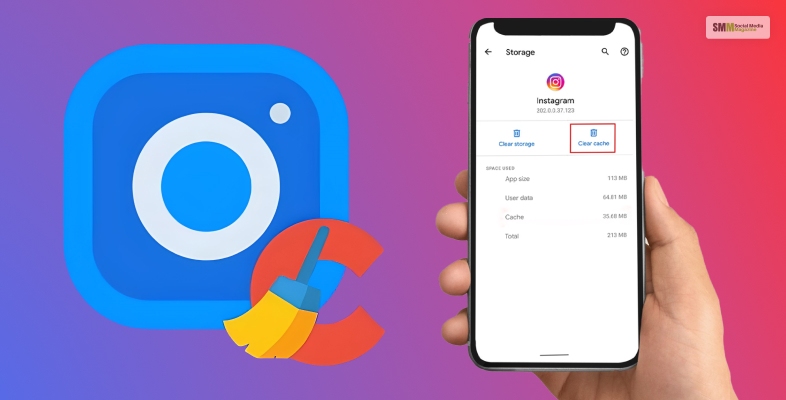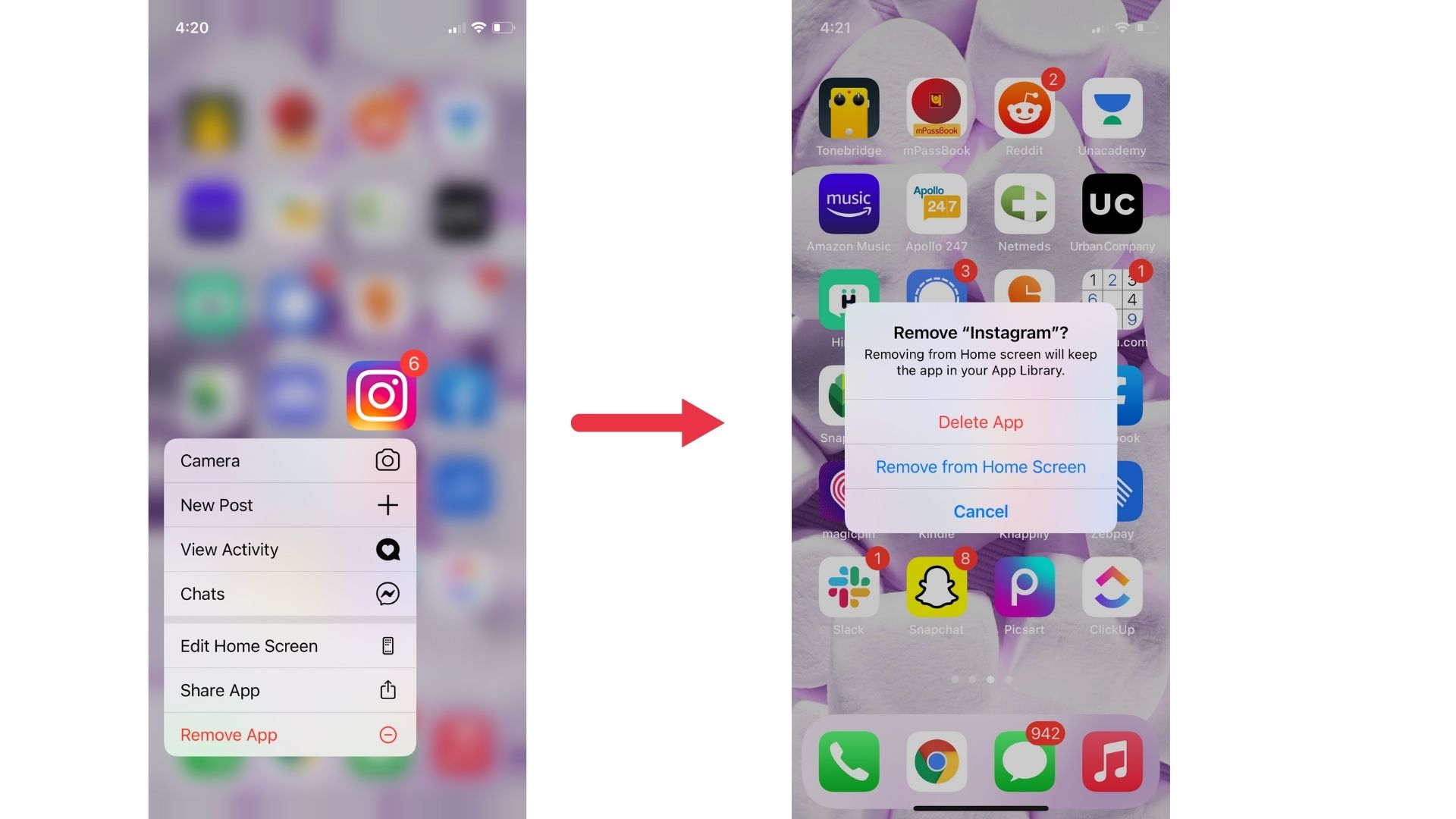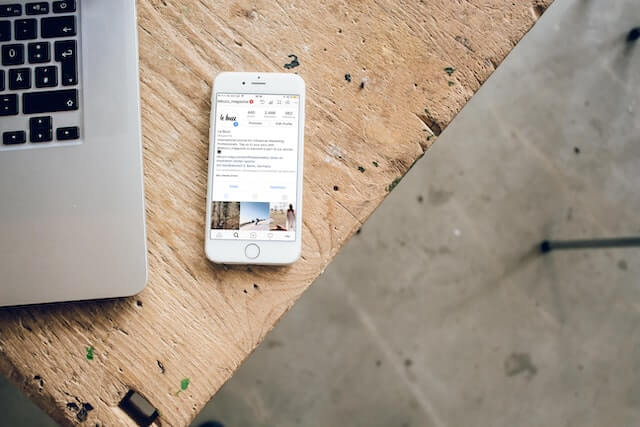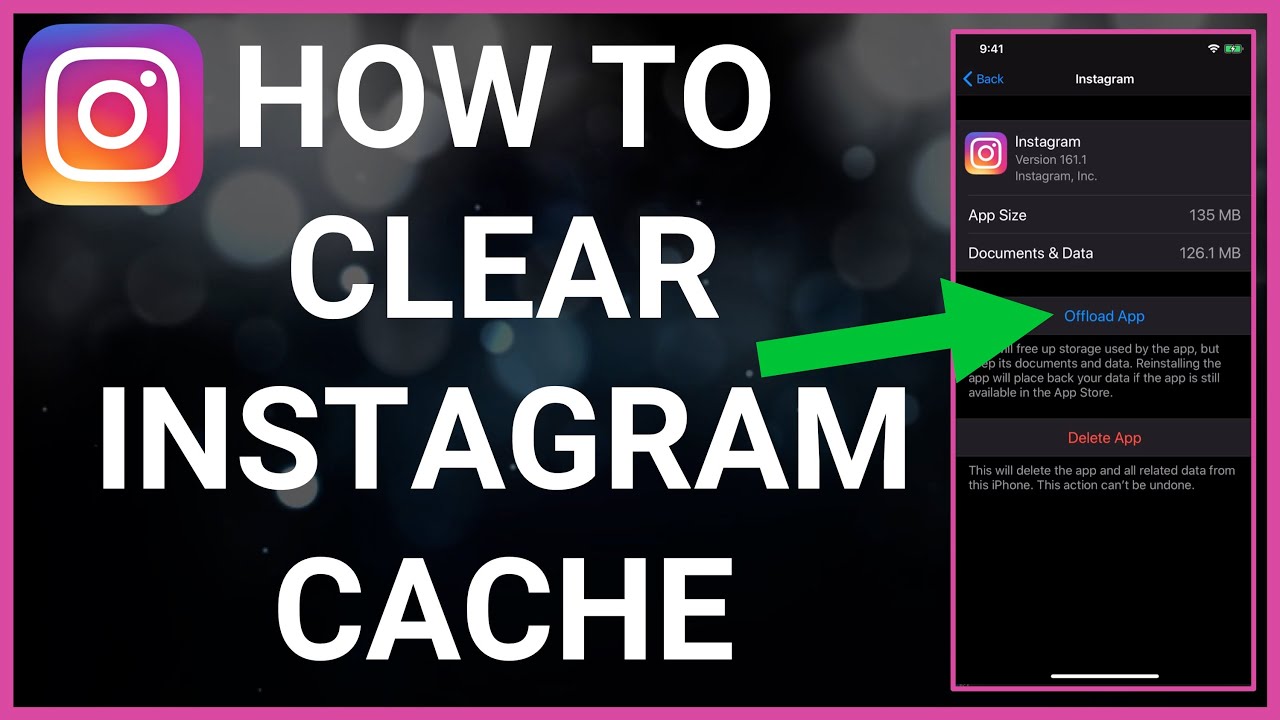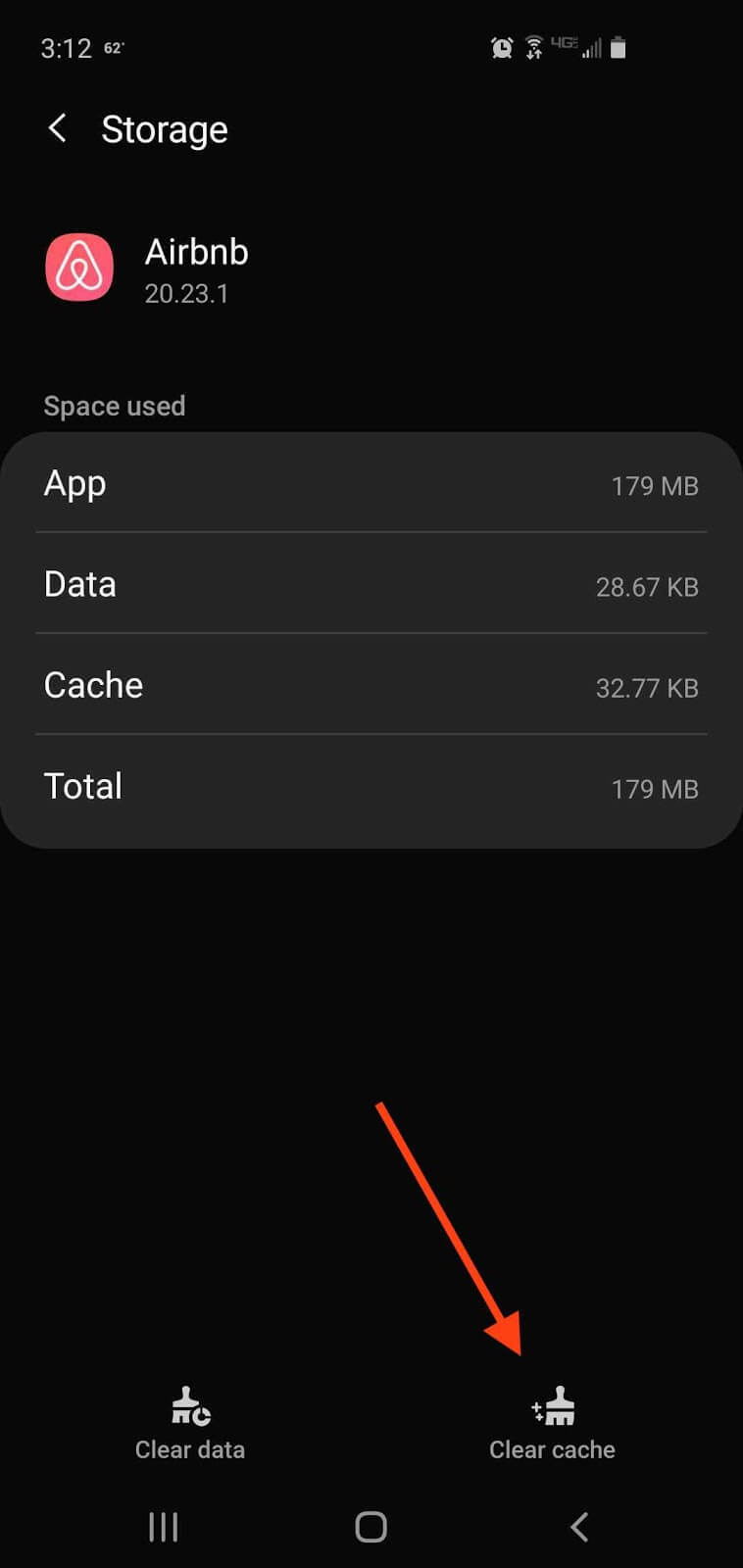Why Clearing Cache is Essential for a Smooth Instagram Experience
Instagram, one of the most popular social media platforms, relies heavily on cache to ensure a seamless user experience. However, over time, cache can become bloated, leading to slow app performance, lag, and even storage space issues on your device. Clearing cache on Instagram is essential to maintain a smooth and efficient app experience. By doing so, you can free up storage space, reduce lag, and improve overall app performance. In fact, clearing cache is a simple yet effective way to troubleshoot common issues on Instagram, such as slow loading times or failed uploads.
Moreover, clearing cache can also help to prevent data breaches and protect your account from potential security threats. When you clear cache, you remove temporary data that may contain sensitive information, reducing the risk of unauthorized access to your account. Additionally, clearing cache can help to improve your device’s overall performance, as it frees up storage space and reduces the load on your device’s processor.
As Instagram continues to evolve and add new features, it’s essential to stay on top of cache management to ensure a smooth and efficient app experience. By incorporating cache clearing into your regular maintenance routine, you can enjoy a faster, more responsive, and more secure Instagram experience. Whether you’re an avid Instagram user or a business owner relying on the platform for marketing, clearing cache is a simple yet effective way to optimize your app experience and get the most out of Instagram.
In this article, we’ll explore the importance of clearing cache on Instagram and provide a step-by-step guide on how to do it. We’ll also discuss common issues that may arise after clearing cache and provide troubleshooting tips to help resolve them. By the end of this article, you’ll be equipped with the knowledge and skills to clear cache on Instagram and enjoy a smoother, more efficient app experience.
Understanding Instagram Cache: What is it and How Does it Work?
Instagram cache refers to the temporary data stored on your device to facilitate faster loading times and improve overall app performance. When you use Instagram, the app stores various types of data, such as images, videos, and user information, in a cache folder on your device. This cache folder allows Instagram to quickly retrieve and display content, reducing the need to reload data from the internet every time you use the app.
However, over time, the cache folder can become bloated, leading to slow app performance, lag, and even storage space issues on your device. This is because the cache folder can grow in size as you continue to use Instagram, storing more and more data. If left unchecked, this can lead to a range of issues, including slow loading times, failed uploads, and even crashes.
It’s essential to understand that Instagram cache is different from the data stored on Instagram’s servers. When you clear cache on Instagram, you’re only removing the temporary data stored on your device, not the data stored on Instagram’s servers. This means that clearing cache won’t affect your Instagram account or the data stored on the platform.
Instagram cache is also different from browser cache, which stores data from websites you visit. While browser cache can also affect Instagram performance, clearing browser cache won’t necessarily clear Instagram cache. To optimize Instagram performance, it’s essential to clear both browser cache and Instagram cache regularly.
By understanding how Instagram cache works, you can take steps to manage it effectively and maintain a smooth and efficient app experience. In the next section, we’ll provide a step-by-step guide on how to clear cache on Instagram for both Android and iOS devices.
How to Clear Cache on Instagram: A Step-by-Step Guide
Clearing cache on Instagram is a straightforward process that can be completed in a few steps. Here’s a step-by-step guide on how to clear cache on Instagram for both Android and iOS devices:
Android Devices:
1. Open the Instagram app on your Android device.
2. Tap the three horizontal lines (≡) on the top-right corner of the screen.
3. Tap “Settings” from the dropdown menu.
4. Scroll down to the “Account” section.
5. Tap “Clear Cache” and confirm by tapping “Clear Cache” again.
Screenshot: [Insert screenshot of Android device clearing cache]
iOS Devices:
1. Open the Instagram app on your iOS device.
2. Tap the three horizontal lines (≡) on the top-right corner of the screen.
3. Tap “Settings” from the dropdown menu.
4. Scroll down to the “Account” section.
5. Tap ”
Troubleshooting Common Issues After Clearing Cache
After clearing cache on Instagram, you may encounter some common issues that can be easily resolved with a few troubleshooting steps. Here are some of the most common issues and their solutions:
Lost Login Credentials:
If you’ve cleared cache on Instagram and lost your login credentials, don’t worry This is a common issue that can be easily resolved. To retrieve your login credentials, follow these steps:
1. Open the Instagram app and tap on “Forgot Password” on the login screen.
2. Enter your email address or username associated with your Instagram account.
3. Tap on “Next” and follow the prompts to reset your password.
4. Once you’ve reset your password, you can log back into your Instagram account.
Disappeared Posts:
If you’ve cleared cache on Instagram and your posts have disappeared, it’s likely due to a cache-related issue. To resolve this issue, follow these steps:
1. Open the Instagram app and tap on the “Home” tab.
2. Tap on the “Refresh” icon (represented by a circular arrow) on the top-right corner of the screen.
3. Wait for the app to refresh and reload your posts.
4. If your posts still don’t appear, try logging out and logging back into your Instagram account.
App Crashes:
If you’ve cleared cache on Instagram and the app is crashing, it’s likely due to a corrupted cache file. To resolve this issue, follow these steps:
1. Open the Instagram app and tap on the “Settings” icon (represented by a gear) on the top-right corner of the screen.
2. Tap on “Clear Data” and confirm by tapping “Clear Data” again.
3. Wait for the app to clear its data and restart.
4. If the app still crashes, try uninstalling and reinstalling the Instagram app.
By following these troubleshooting steps, you can easily resolve common issues that may arise after clearing cache on Instagram. Remember to always clear cache regularly to maintain a smooth and efficient app experience.
Preventing Cache Buildup: Tips for Maintaining a Healthy Instagram App
To prevent cache buildup on Instagram and maintain a healthy app experience, follow these tips:
Regular App Updates:
Regularly updating the Instagram app can help prevent cache buildup and ensure that you have the latest features and security patches. To update the Instagram app, follow these steps:
1. Open the Google Play Store (for Android devices) or the App Store (for iOS devices).
2. Search for “Instagram” and select the app from the search results.
3. Tap the “Update” button to download and install the latest version of the app.
Clearing Browser Cache:
Clearing browser cache can also help prevent cache buildup on Instagram. To clear browser cache, follow these steps:
1. Open your web browser and navigate to the Instagram website.
2. Tap the three vertical dots (⋮) on the top-right corner of the screen.
3. Tap “Settings” and then “Clear browsing data”.
4. Select the types of data you want to clear, including cookies, cache, and browsing history.
5. Tap “Clear data” to confirm.
Avoiding Excessive Use of Third-Party Apps:
Avoiding excessive use of third-party apps can also help prevent cache buildup on Instagram. Third-party apps can store cache data on your device, which can contribute to cache buildup. To avoid excessive use of third-party apps, follow these tips:
1. Limit your use of third-party apps to only those that are necessary for your Instagram experience.
2. Regularly review your third-party app permissions and revoke access to apps that you no longer use.
3. Consider using alternative apps that do not store cache data on your device.
By following these tips, you can help prevent cache buildup on Instagram and maintain a healthy app experience.
Clearing Cache vs. Deleting Data: What’s the Difference?
When it comes to managing your Instagram app, it’s essential to understand the difference between clearing cache and deleting data. While both actions can help optimize your app experience, they have distinct implications and uses.
Clearing Cache:
Clearing cache on Instagram refers to the process of removing temporary data stored on your device. This data includes images, videos, and other files that are used to improve app performance and reduce loading times. Clearing cache does not affect your account data, such as your posts, comments, or followers.
Clearing cache is a safe and recommended practice to maintain a healthy app experience. It can help:
Improve app performance and reduce lag
Free up storage space on your device
Resolve issues related to corrupted cache data
Deleting Data:
Deleting data on Instagram, on the other hand, refers to the process of permanently removing account data, such as posts, comments, and followers. Deleting data is a more drastic measure that should be used with caution.
Deleting data can help:
Remove sensitive information or personal data
Reset your account to its default settings
Resolve issues related to corrupted account data
However, deleting data can also have unintended consequences, such as:
Permanently removing posts, comments, and followers
Affecting your account’s visibility and engagement
Causing issues with third-party apps and integrations
In summary, clearing cache is a safe and recommended practice to maintain a healthy app experience, while deleting data is a more drastic measure that should be used with caution. By understanding the difference between these two actions, you can take control of your Instagram experience and optimize your app performance.
Additional Benefits of Clearing Cache: Improved Security and Reduced Data Usage
Clearing cache on Instagram not only improves app performance and reduces lag, but it also provides additional benefits such as improved security and reduced data usage.
Improved Security:
Clearing cache on Instagram can help protect your account from potential security threats. When you clear cache, you remove temporary data that may contain sensitive information, such as login credentials or personal data. This can help prevent unauthorized access to your account and reduce the risk of data breaches.
In addition, clearing cache can also help remove malware or viruses that may have been stored in the cache. This can help protect your device and account from potential security threats.
Reduced Data Usage:
Clearing cache on Instagram can also help reduce data usage. When you clear cache, you remove temporary data that may be consuming data storage space on your device. This can help reduce data usage and improve your device’s overall performance.
In addition, clearing cache can also help reduce the amount of data that is transmitted between your device and Instagram’s servers. This can help reduce data usage and improve your device’s battery life.
By clearing cache on Instagram, you can enjoy a faster, more secure, and more efficient app experience. Regularly clearing cache can help maintain a healthy app experience and prevent issues related to cache buildup.
Conclusion: Take Control of Your Instagram Experience
In conclusion, clearing cache on Instagram is an essential step in maintaining a smooth and efficient app experience. By following the steps outlined in this article, you can clear cache on Instagram and enjoy a faster, more secure, and more efficient app experience.
Remember, clearing cache is not a one-time task. It’s essential to regularly clear cache to prevent cache buildup and maintain a healthy app experience. By incorporating cache clearing into your regular maintenance routine, you can ensure that your Instagram app runs smoothly and efficiently.
Take control of your Instagram experience today by clearing cache and optimizing your app performance. With a few simple steps, you can enjoy a faster, more secure, and more efficient Instagram experience.
So, what are you waiting for? Clear cache on Instagram today and start enjoying a better app experience!