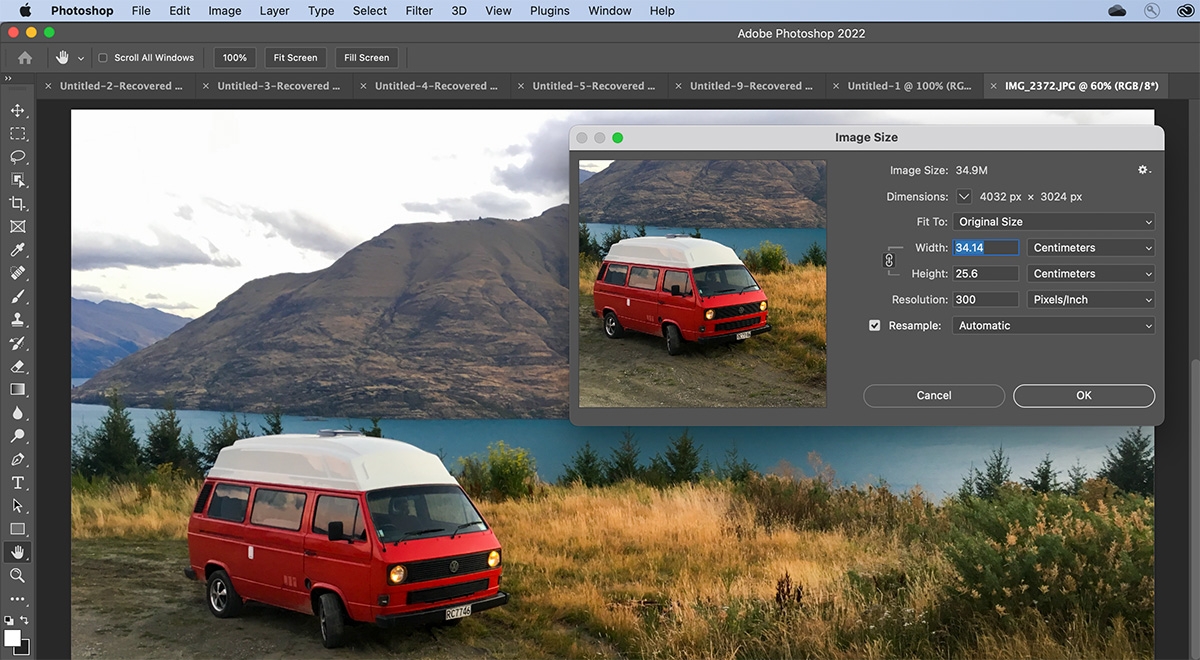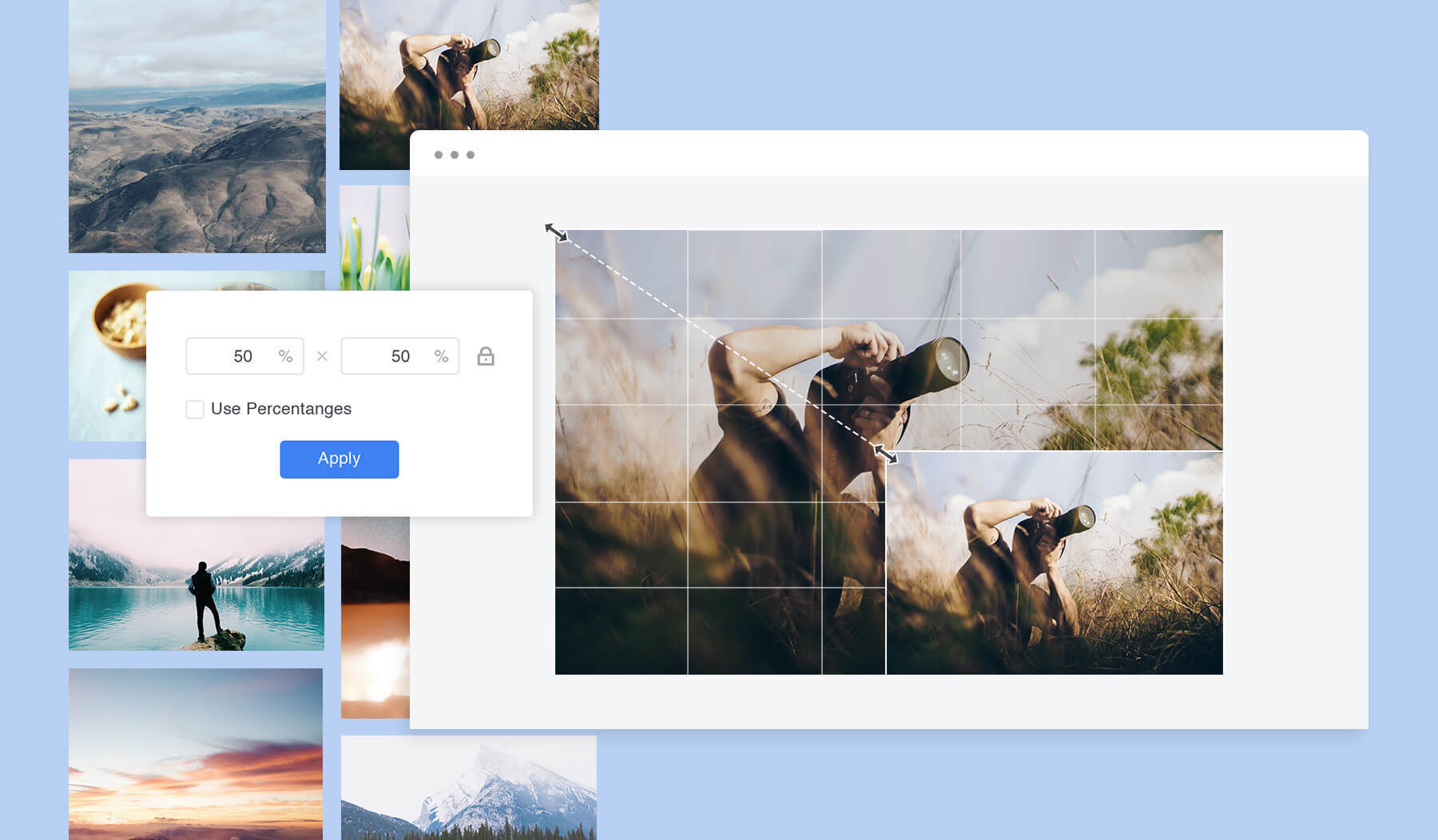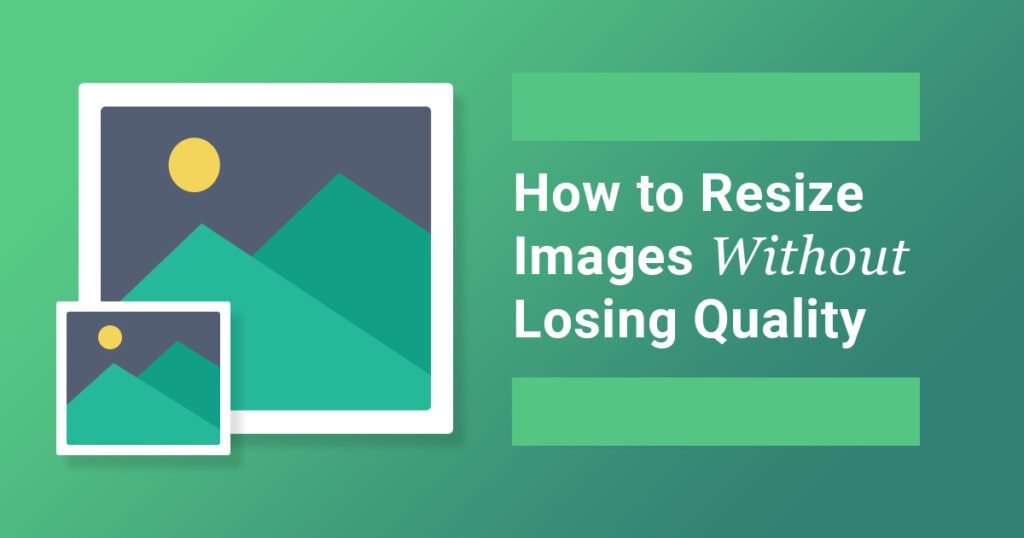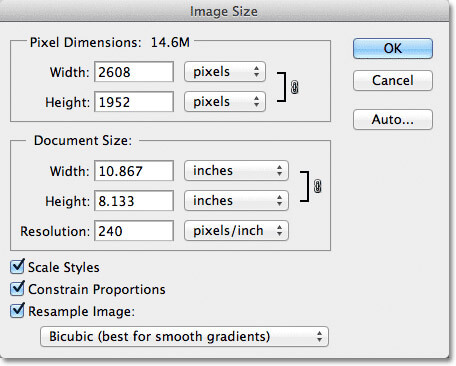The Importance of Image Resizing in Digital Media
Image resizing is a crucial aspect of digital media, playing a significant role in web design, social media, and online marketing. When images are not properly resized, they can negatively impact user experience and website performance. Large images can slow down page loading times, leading to higher bounce rates and lower search engine rankings. On the other hand, images that are too small may appear pixelated or blurry, compromising the overall visual appeal of a website or social media post.
In today’s digital landscape, images are an essential component of online content. They help to capture users’ attention, convey complex information, and enhance the overall aesthetic of a website or social media platform. However, images can also be a major contributor to page loading times, which is why resizing them is essential for optimizing website performance.
Resizing images without losing quality is a delicate balance. If images are compressed too much, they may lose their clarity and visual appeal. On the other hand, if they are not compressed enough, they may slow down page loading times. By understanding the importance of image resizing and how to do it effectively, digital media professionals can create visually appealing content that loads quickly and efficiently.
Whether you’re a web designer, social media marketer, or online publisher, learning how to resize images without losing quality is an essential skill. By mastering this skill, you can create high-quality content that engages users and drives results. In this article, we’ll explore the best practices for resizing images, including how to choose the right image format, adjust compression settings, and avoid common mistakes.
Understanding Image Compression and Quality Loss
Image compression is a process that reduces the file size of an image by eliminating or approximating certain data. While compression can make images more manageable, it can also lead to quality loss if not done properly. To understand how to resize images without losing quality, it’s essential to grasp the basics of image compression and the differences between lossless and lossy compression methods.
Lossless compression methods, such as GIF and PNG, compress images without discarding any data. These methods are ideal for images with simple graphics, logos, and text, as they preserve the original quality. However, lossless compression methods often result in larger file sizes, which can slow down page loading times.
Lossy compression methods, such as JPEG, discard some of the data in the image to achieve smaller file sizes. While lossy compression can significantly reduce file sizes, it can also lead to quality loss, especially if the image is compressed too much. Lossy compression is often used for photographs and other images with complex graphics, as it can achieve a good balance between file size and quality.
When resizing images, it’s crucial to consider the compression method and adjust the settings accordingly. Over-compressing an image can lead to significant quality loss, while under-compressing can result in large file sizes. By understanding the trade-offs between compression methods and adjusting the settings, you can achieve the optimal balance between file size and quality.
Learning how to resize images without losing quality requires a deep understanding of image compression and its effects on image quality. By mastering this skill, you can create high-quality images that load quickly and efficiently, enhancing the overall user experience and driving results in digital media applications.
Choosing the Right Image Resizing Tools and Software
When it comes to resizing images, the right tools and software can make all the difference. With so many options available, it can be overwhelming to choose the best one for your needs. In this section, we’ll explore popular image resizing tools and software, including Adobe Photoshop, GIMP, and online image resizers like TinyPNG and ShortPixel.
Adobe Photoshop is a powerful image editing software that offers advanced resizing capabilities. With Photoshop, you can resize images using the Image Size dialog box, which allows you to adjust the width, height, and resolution of the image. Additionally, Photoshop offers a range of compression options, including JPEG, PNG, and GIF.
GIMP is a free and open-source image editing software that offers many of the same features as Photoshop. GIMP’s resizing capabilities are similar to Photoshop’s, with options for adjusting the width, height, and resolution of the image. GIMP also offers a range of compression options, including JPEG, PNG, and GIF.
Online image resizers like TinyPNG and ShortPixel offer a convenient and easy-to-use solution for resizing images. These tools allow you to upload your image and adjust the compression settings to achieve the desired file size and quality. TinyPNG and ShortPixel are ideal for web designers and marketers who need to resize images quickly and efficiently.
When choosing an image resizing tool or software, consider the following factors: ease of use, compression options, and file format support. If you’re looking for a powerful and feature-rich solution, Adobe Photoshop or GIMP may be the best choice. However, if you need a quick and easy solution for resizing images, online image resizers like TinyPNG and ShortPixel are a great option.
Regardless of the tool or software you choose, the key to resizing images without losing quality is to understand the compression options and adjust the settings accordingly. By mastering the art of image resizing, you can create high-quality images that load quickly and efficiently, enhancing the overall user experience and driving results in digital media applications.
Best Practices for Resizing Images without Losing Quality
Resizing images without losing quality requires a combination of technical knowledge and attention to detail. To achieve the best results, follow these best practices for resizing images:
1. Use the correct image format: Different image formats are suited for different types of images. For example, JPEG is ideal for photographs, while PNG is better for graphics and logos. Using the correct image format can help preserve image quality and reduce file size.
2. Adjust compression settings: Compression settings can significantly impact image quality. Adjusting the compression settings can help achieve the optimal balance between file size and image quality.
3. Avoid over-resizing: Over-resizing can lead to a significant loss of image quality. To avoid this, only resize images to the desired dimensions, and avoid resizing images multiple times.
4. Use image editing software: Image editing software like Adobe Photoshop and GIMP offer advanced resizing capabilities and can help preserve image quality.
5. Save for web: Saving images for web use can help reduce file size and improve page loading times. Use the “Save for Web” option in image editing software to optimize images for web use.
By following these best practices, you can resize images without losing quality and achieve professional-looking results. Remember to always consider the intended use of the image and adjust the resizing settings accordingly.
Learning how to resize images without losing quality is an essential skill for anyone working with digital media. By mastering this skill, you can create high-quality images that load quickly and efficiently, enhancing the overall user experience and driving results in digital media applications.
How to Resize Images using Adobe Photoshop
Adobe Photoshop is a powerful image editing software that offers advanced resizing capabilities. To resize an image using Adobe Photoshop, follow these steps:
1. Open the image in Adobe Photoshop by selecting “File” > “Open” and navigating to the location of the image.
2. Select “Image” > “Image Size” to open the Image Size dialog box.
3. In the Image Size dialog box, enter the desired width and height for the image. You can also select the “Constrain Proportions” checkbox to maintain the aspect ratio of the image.
4. Select the “Resample Image” checkbox to enable the resampling options.
5. Choose the resampling method from the “Resample Image” dropdown menu. The “Bicubic” method is recommended for most images, but you can also choose “Bilinear” or “Nearest Neighbor” depending on the image type and desired quality.
6. Click “OK” to apply the resizing settings and resample the image.
7. Save the resized image by selecting “File” > “Save As” and choosing the desired file format and location.
By following these steps, you can resize images using Adobe Photoshop while preserving the quality of the image. Remember to always use the correct resampling method and adjust the compression settings to achieve the optimal balance between file size and image quality.
Learning how to resize images using Adobe Photoshop is an essential skill for anyone working with digital media. By mastering this skill, you can create high-quality images that load quickly and efficiently, enhancing the overall user experience and driving results in digital media applications.
Resizing Images for Web Use: Optimizing for SEO and Page Speed
When it comes to web design, optimizing images for web use is crucial for achieving faster page loading times and better search engine optimization (SEO). Resizing images can significantly impact page speed, as large images can slow down page loading times and negatively impact user experience.
To optimize images for web use, it’s essential to consider the file size and format of the image. Using the correct image format, such as JPEG or PNG, can help reduce file size and improve page loading times. Additionally, compressing images using tools like TinyPNG or ShortPixel can further reduce file size without compromising image quality.
When resizing images for web use, it’s also important to consider the aspect ratio and resolution of the image. Ensuring that the image is resized to the correct dimensions and resolution can help prevent pixelation and maintain image quality.
Furthermore, optimizing images for web use can also improve SEO. Search engines like Google take into account page speed and image optimization when ranking websites. By optimizing images for web use, you can improve your website’s page speed and search engine ranking.
Best practices for optimizing images for web use include:
1. Using the correct image format (JPEG or PNG)
2. Compressing images using tools like TinyPNG or ShortPixel
3. Resizing images to the correct dimensions and resolution
4. Saving images for web use (using the “Save for Web” option in image editing software)
By following these best practices, you can optimize your images for web use and improve page speed, SEO, and overall user experience.
Common Mistakes to Avoid when Resizing Images
When resizing images, it’s easy to make mistakes that can compromise image quality and impact user experience. Here are some common mistakes to avoid when resizing images:
1. Over-compressing: Over-compressing images can lead to a significant loss of image quality. Avoid using excessive compression settings, and instead, aim for a balance between file size and image quality.
2. Using the wrong image format: Using the wrong image format can lead to poor image quality and increased file size. Choose the correct image format for your image type, such as JPEG for photographs and PNG for graphics.
3. Neglecting to save for web: Neglecting to save images for web use can result in large file sizes and poor image quality. Always save images for web use using the “Save for Web” option in image editing software.
4. Resizing images multiple times: Resizing images multiple times can lead to a loss of image quality. Instead, resize images once to the desired dimensions and resolution.
5. Not adjusting compression settings: Not adjusting compression settings can result in poor image quality and increased file size. Adjust compression settings to achieve the optimal balance between file size and image quality.
By avoiding these common mistakes, you can ensure that your images are resized correctly and maintain their quality. Remember to always use the correct image format, adjust compression settings, and save images for web use to achieve professional-looking results.
Conclusion: Mastering Image Resizing for Professional Results
Mastering image resizing is a crucial skill for anyone working with digital media. By understanding the basics of image compression, choosing the right image resizing tools and software, and following best practices for resizing images, you can achieve professional-looking results and improve user experience.
In this article, we’ve covered the importance of image resizing in digital media, the basics of image compression, and how to resize images using Adobe Photoshop. We’ve also discussed common mistakes to avoid when resizing images and provided tips for optimizing images for web use.
By practicing your image resizing skills and following the tips and best practices outlined in this article, you can achieve professional-looking results and improve your digital media workflow. Remember to always use the correct image format, adjust compression settings, and save images for web use to ensure that your images are optimized for faster page loading times and better search engine optimization (SEO).
With the knowledge and skills gained from this article, you’ll be able to resize images with confidence and achieve professional-looking results. Whether you’re a web designer, social media marketer, or online publisher, mastering image resizing is an essential skill that will help you succeed in the digital media landscape.