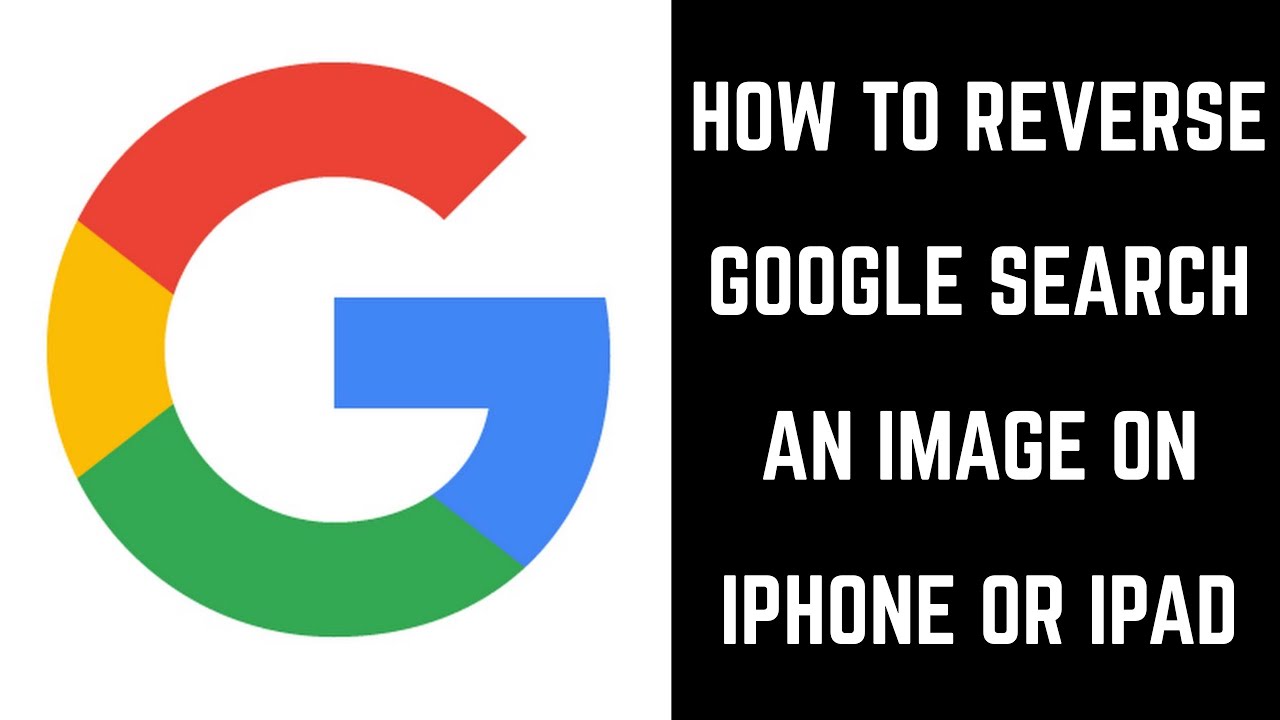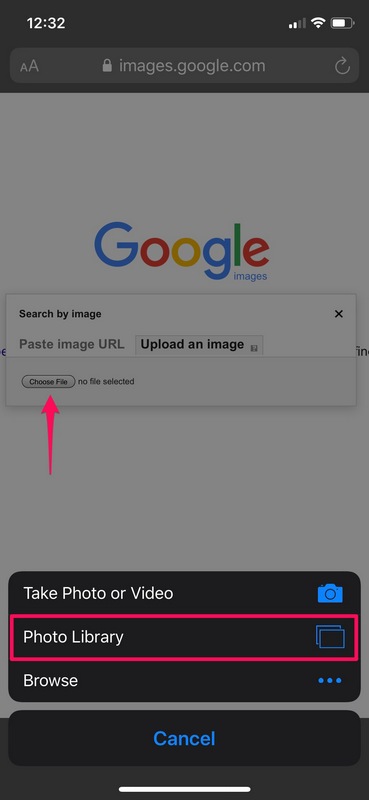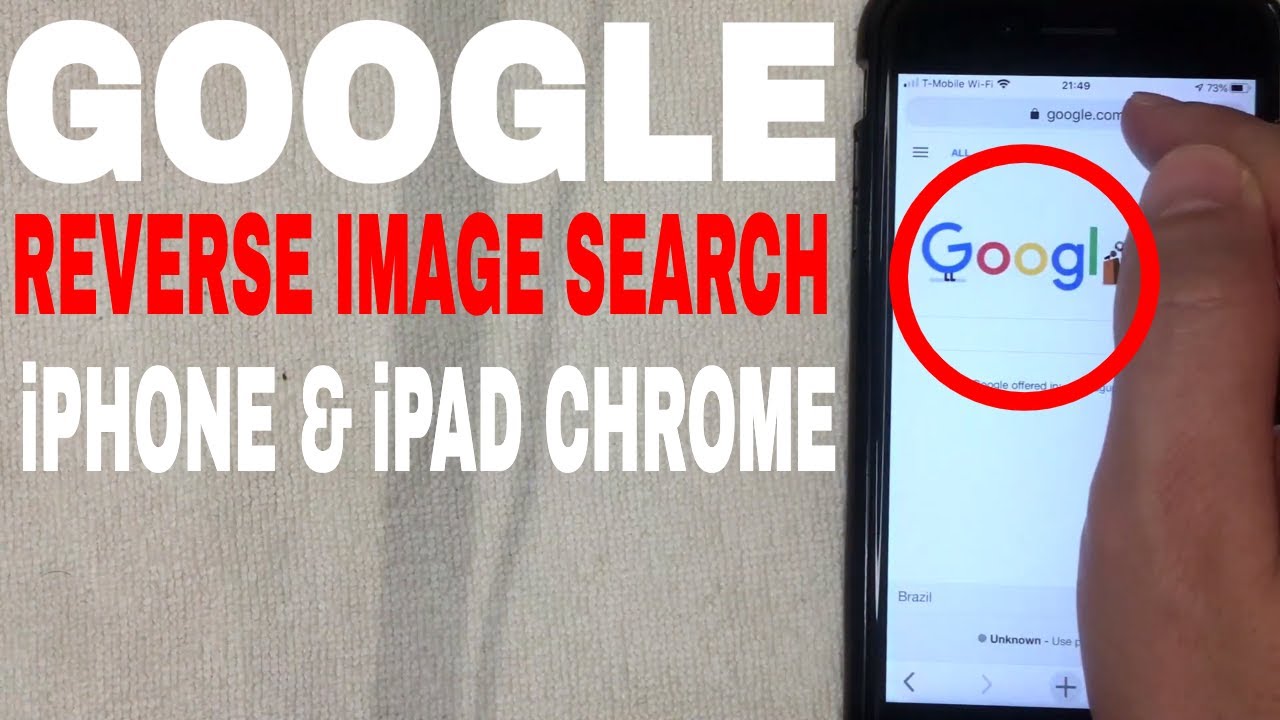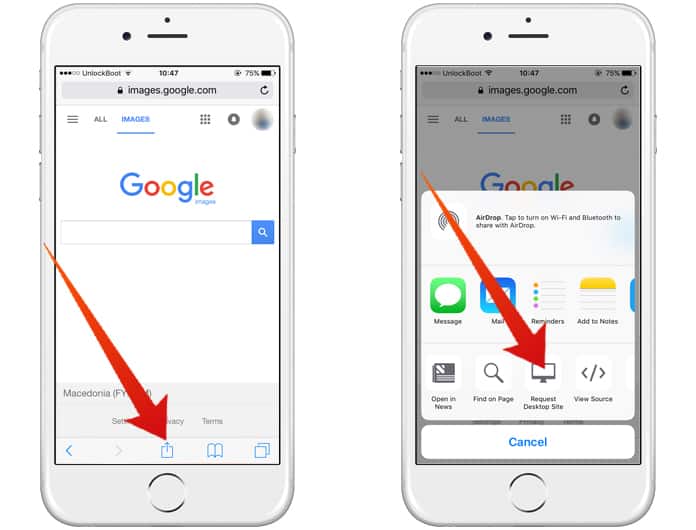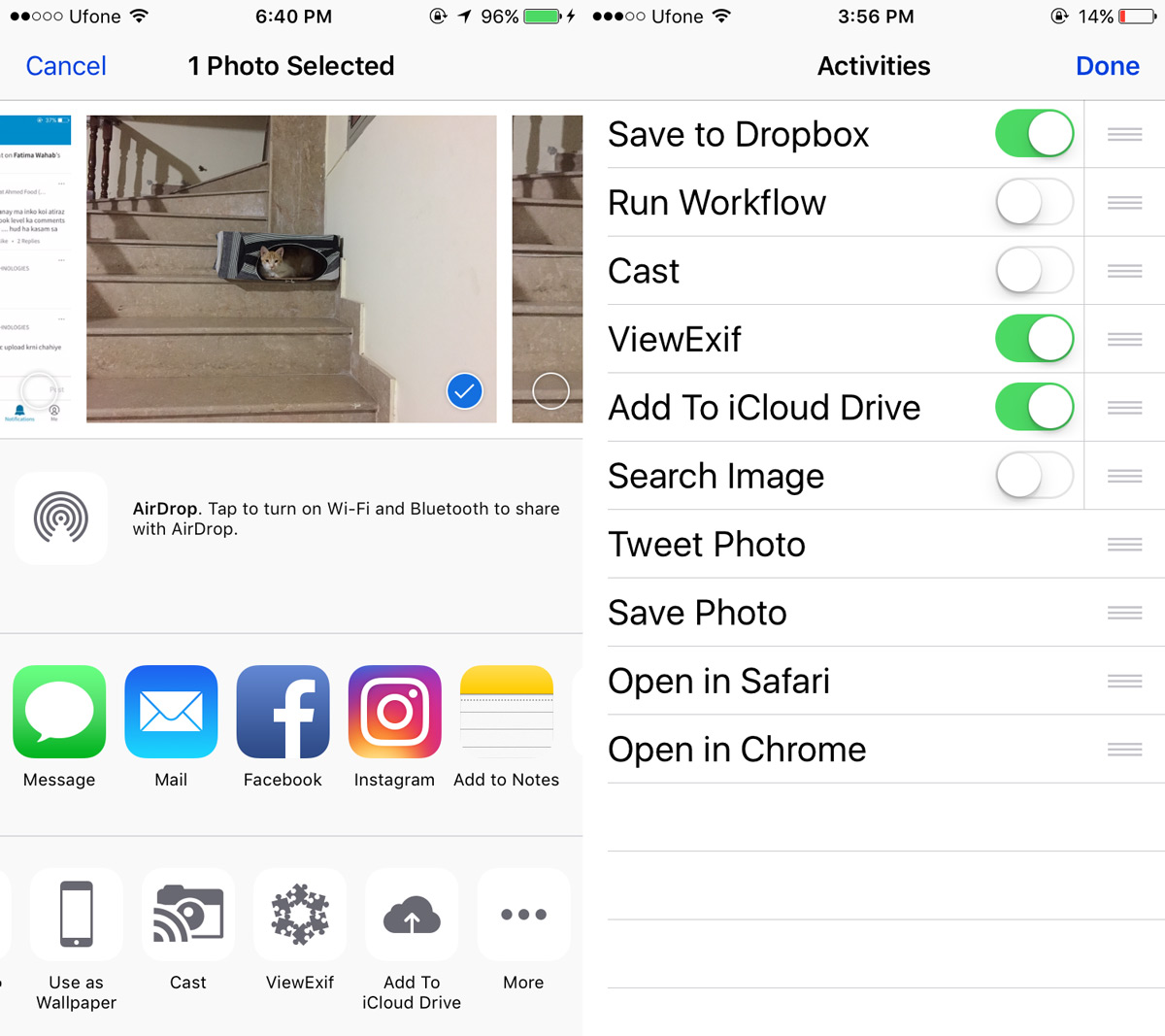Discover the Power of Reverse Image Search on Your iPhone
Reverse image search is a revolutionary technology that enables users to search for images by uploading or selecting a picture, rather than typing keywords. This innovative feature has numerous benefits, including identifying objects, people, and places in images. With the rise of smartphone cameras, the need for reverse image search has become increasingly important. Fortunately, iPhone devices offer a seamless way to access this feature directly from the camera roll. By using Google Reverse Image Search from your iPhone camera roll, you can unlock a world of possibilities and enhance your visual search experience.
The concept of reverse image search is simple yet powerful. By analyzing the visual content of an image, search engines can provide relevant results, such as identifying products, finding similar images, and solving mysteries. This feature has numerous applications in various fields, including e-commerce, education, and research. With the ability to search by image from your iPhone camera roll, you can quickly identify unknown objects, find similar products, and gain valuable insights.
Google Reverse Image Search is a leading platform that offers this feature, and it’s available on iPhone devices. By using this feature, you can tap into the vast database of images and gain access to a wealth of information. Whether you’re a student, researcher, or simply a curious individual, reverse image search can be a valuable tool in your arsenal. In the next section, we’ll explore how Google Reverse Image Search works and its various applications.
Understanding Google Reverse Image Search: How it Works and its Applications
Google Reverse Image Search is a powerful tool that uses artificial intelligence (AI) and machine learning algorithms to match images and provide relevant results. This feature is made possible by Google’s vast database of images, which is constantly updated and expanded. When a user uploads or selects an image, Google’s algorithms analyze the visual content and provide results that include similar images, related searches, and relevant information.
The technology behind Google Reverse Image Search is based on computer vision and pattern recognition. The algorithms can identify objects, people, and places within an image, and match them with similar images in the database. This allows users to search for images by uploading or selecting a picture, rather than typing keywords. Google Reverse Image Search can be used in various ways, such as identifying products, finding similar images, and solving mysteries.
One of the key applications of Google Reverse Image Search is in e-commerce. By using this feature, users can identify products and find similar items online. For example, if a user takes a picture of a product they like, they can use Google Reverse Image Search to find similar products and purchase them online. This feature is also useful for researchers and students, who can use it to find relevant images and information for their studies.
Google Reverse Image Search can also be used to solve mysteries and identify unknown objects. For example, if a user finds an unknown object or a mysterious image, they can use this feature to identify it and find more information about it. This feature has also been used by law enforcement agencies to solve crimes and identify suspects.
Overall, Google Reverse Image Search is a powerful tool that has many applications and uses. By understanding how it works and its various applications, users can unlock the full potential of this feature and use it to enhance their visual search experience.
Accessing Google Reverse Image Search from Your iPhone Camera Roll: A Step-by-Step Guide
To use Google Reverse Image Search from your iPhone camera roll, follow these simple steps:
Step 1: Open the Photos app on your iPhone and select the image you want to search for.
Step 2: Tap the “Share” icon (a box with an arrow coming out of it) and select “Copy Photo” from the menu.
Step 3: Open the Safari browser on your iPhone and navigate to the Google Images website (images.google.com).
Step 4: Tap the “Paste” button to paste the copied image into the search bar.
Step 5: Tap the “Search by image” button to initiate the search.
Step 6: Google will then analyze the image and provide relevant results, including similar images, related searches, and relevant information.
Alternatively, you can also use the “Search Google for Image” feature directly from the Photos app. To do this, follow these steps:
Step 1: Open the Photos app and select the image you want to search for.
Step 2: Tap the “Share” icon and select “Search Google for Image” from the menu.
Step 3: Google will then analyze the image and provide relevant results, including similar images, related searches, and relevant information.
By following these steps, you can easily access Google Reverse Image Search from your iPhone camera roll and unlock the full potential of this powerful feature.
Optimizing Your Reverse Image Search Results: Tips and Tricks
To get the most out of Google Reverse Image Search from your iPhone camera roll, it’s essential to optimize your image search results. Here are some tips and tricks to help you achieve better results:
1. Use high-quality images: The quality of the image you upload or select can significantly impact the accuracy of the search results. Use high-quality images with good resolution and clear details to get the best results.
2. Crop images to focus on specific objects: If you’re trying to identify a specific object or product in an image, crop the image to focus on that object. This will help Google’s algorithms to better understand the context of the image and provide more accurate results.
3. Use keywords to refine search queries: Adding relevant keywords to your search query can help Google’s algorithms to better understand the context of the image and provide more accurate results. Use keywords that describe the object, product, or scene in the image.
4. Experiment with different image sizes and formats: Google Reverse Image Search supports various image sizes and formats, including JPEG, PNG, and GIF. Experiment with different image sizes and formats to see which one works best for your specific use case.
5. Use the “Search by image” feature in Google Images: If you’re having trouble getting accurate results using the “Search Google for Image” feature in the Photos app, try using the “Search by image” feature in Google Images. This feature allows you to upload an image or enter an image URL to search for similar images.
By following these tips and tricks, you can optimize your reverse image search results and get the most out of Google Reverse Image Search from your iPhone camera roll.
Alternative Apps for Reverse Image Search on iPhone: A Comparison
While Google Reverse Image Search is a powerful tool for searching by image on iPhone, there are other alternative apps available that offer similar functionality. Two popular alternatives are TinEye and Reversee.
TinEye is a reverse image search engine that allows users to search for images by uploading or entering an image URL. It uses a proprietary algorithm to match images and provide relevant results. TinEye is available as a web app and can be accessed from the iPhone’s Safari browser.
Reversee is another reverse image search app that allows users to search for images by uploading or taking a photo. It uses a combination of machine learning algorithms and human moderation to provide accurate results. Reversee is available as a native iPhone app and can be downloaded from the App Store.
Both TinEye and Reversee offer similar functionality to Google Reverse Image Search, but with some differences in features and benefits. TinEye is known for its robust algorithm and ability to search for images across multiple platforms, including the web and social media. Reversee, on the other hand, offers a more user-friendly interface and the ability to search for images using augmented reality (AR) technology.
In comparison to Google Reverse Image Search, TinEye and Reversee offer some unique features and benefits. However, Google Reverse Image Search remains one of the most powerful and widely used reverse image search tools available. Ultimately, the choice of which app to use will depend on individual preferences and needs.
Common Use Cases for Reverse Image Search on iPhone
Reverse image search is a powerful tool that can be used in a variety of scenarios. Here are some common use cases for reverse image search on iPhone:
1. Identifying unknown objects: Have you ever taken a photo of an object, but couldn’t remember what it was? Reverse image search can help you identify the object and provide more information about it.
2. Finding similar products: If you see a product you like, but don’t know where to buy it, reverse image search can help you find similar products online.
3. Solving mysteries: Reverse image search can be used to solve mysteries, such as identifying a person or a location in a photo.
4. Research and education: Reverse image search can be a useful tool for research and education, allowing users to find more information about a topic or subject.
5. Shopping and e-commerce: Reverse image search can be used to find products online, making it easier to shop and compare prices.
These are just a few examples of the many use cases for reverse image search on iPhone. By using Google Reverse Image Search from your camera roll, you can unlock the full potential of this feature and discover new ways to use it in your everyday life.
Security and Privacy Concerns with Reverse Image Search
While Google Reverse Image Search is a powerful tool, it’s essential to address potential security and privacy concerns related to its use. Here are some key considerations:
Data collection: When using Google Reverse Image Search, you’re sharing your images with Google’s servers. This raises concerns about data collection and how your images are being used. Google’s privacy policy states that they may use your images to improve their services, but they also provide options to control how your data is used.
Image storage: When you upload an image to Google Reverse Image Search, it’s stored on Google’s servers. This raises concerns about image storage and how long your images are kept on Google’s servers. Google’s privacy policy states that they may store your images for a limited time, but they also provide options to delete your images from their servers.
Responsible use: To use Google Reverse Image Search responsibly and securely, it’s essential to follow best practices. Here are some tips:
1. Use high-quality images: Using high-quality images can help ensure that your images are not misused or shared without your consent.
2. Use keywords to refine search queries: Using keywords to refine your search queries can help ensure that your images are not shared with unauthorized parties.
3. Use Google’s privacy controls: Google provides options to control how your data is used. Use these controls to limit how your images are shared and used.
By following these best practices, you can use Google Reverse Image Search responsibly and securely, while also protecting your privacy and security.
Conclusion: Unlocking the Full Potential of Your iPhone Camera Roll
Google Reverse Image Search is a powerful tool that can enhance the overall camera roll experience on your iPhone. By using this feature, you can identify objects, people, and places in images, find similar products, and solve mysteries. With its AI-powered algorithms and vast database of images, Google Reverse Image Search is an essential tool for anyone looking to unlock the full potential of their iPhone camera roll.
Throughout this article, we’ve explored the benefits and uses of Google Reverse Image Search on iPhone, including how to access the feature from the camera roll, tips and tricks for getting the most out of reverse image search, and alternative apps available for iPhone. We’ve also addressed potential security and privacy concerns related to using reverse image search, and provided guidance on how to use this feature responsibly and securely.
By following the steps and tips outlined in this article, you can unlock the full potential of Google Reverse Image Search on your iPhone and discover new ways to use this feature in your everyday life. Whether you’re a student, researcher, or simply someone looking to enhance your camera roll experience, Google Reverse Image Search is an essential tool that can help you achieve your goals.
So why not give it a try? Open your iPhone camera roll, select an image, and use the “Search Google for Image” feature to unlock the full potential of Google Reverse Image Search. With its powerful algorithms and vast database of images, you’ll be amazed at what you can discover.