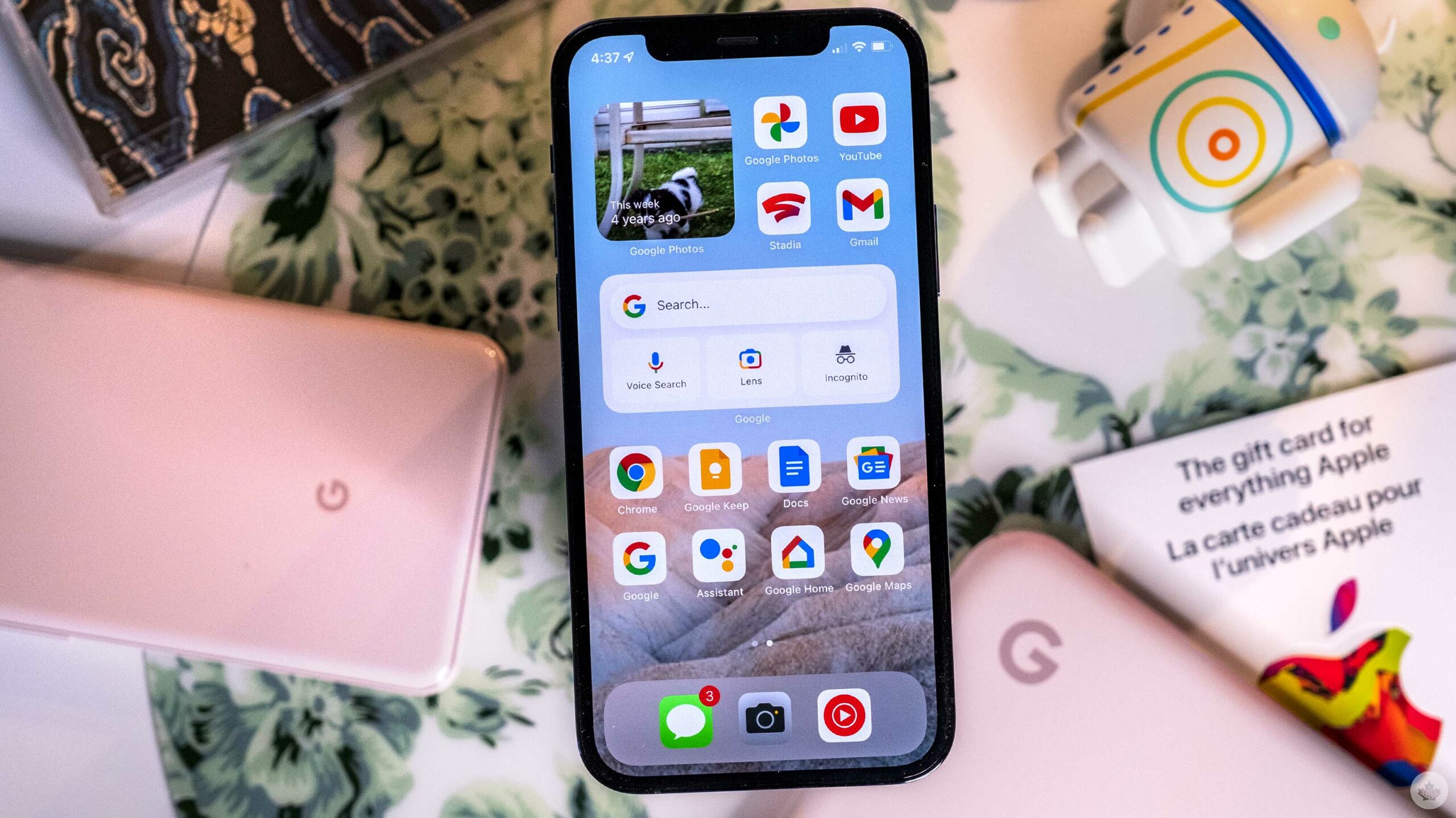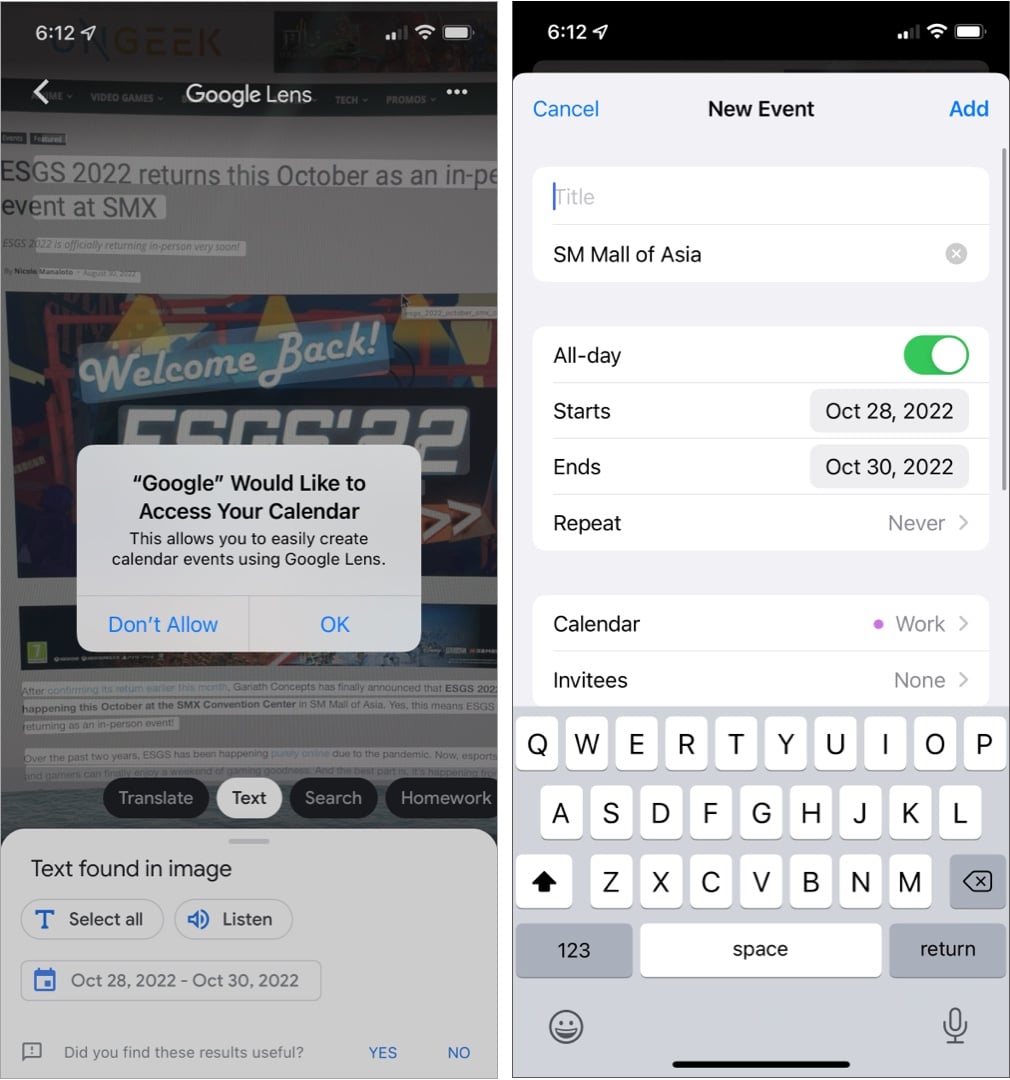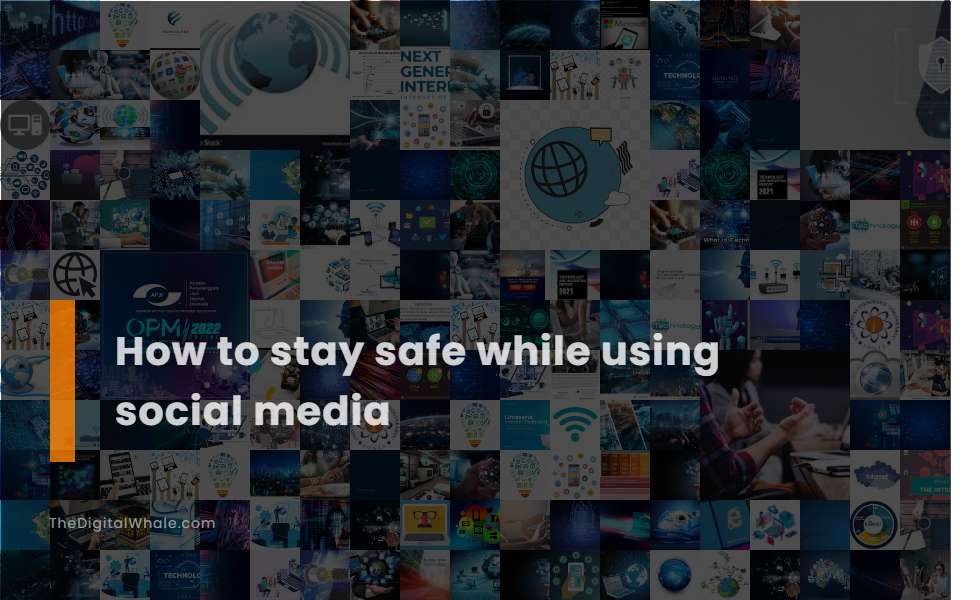Unlocking the Power of Google Images
In today’s digital age, visual search has become an essential tool for iPhone users. With the rise of image-based search engines, users can now find what they’re looking for with just a few taps on their screen. Google Images is one of the most popular image search engines, and when used on an iPhone, it can be a game-changer. In this article, we’ll explore the concept of Google Images and its importance, and provide a brief overview of what you can expect to learn.
Google Images is a powerful tool that allows users to search for images using keywords, voice search, and even camera search. With millions of images at your fingertips, you can find anything from the latest fashion trends to DIY tutorials. But Google Images is more than just a search engine – it’s a platform that can help you discover new things, learn new skills, and even enhance your online experience.
As an iPhone user, you’re probably familiar with the Google app, but you may not know how to get the most out of Google Images. That’s why we’ve put together this comprehensive guide to help you master Google Images on your iPhone. From getting started with Google Images to using advanced search features, we’ll cover it all. So, let’s get started and unlock the power of Google Images on your iPhone.
By the end of this article, you’ll know how to use Google Images like a pro, and you’ll be able to find what you’re looking for with ease. Whether you’re a student, a professional, or just someone who loves to learn, this guide is perfect for anyone who wants to get the most out of Google Images on their iPhone. So, let’s dive in and explore the world of Google Images.
As you read through this article, you’ll learn how to use Google Images to search for images, identify objects, and even solve problems. You’ll also learn how to use advanced search features, such as filters and quotes, to refine your search results. And, you’ll discover how to use Google Lens, a powerful visual search tool that can help you find what you’re looking for with just a few taps on your screen.
So, if you’re ready to unlock the power of Google Images on your iPhone, keep reading. We’ll show you how to get started, how to use advanced search features, and how to get the most out of Google Images. With this guide, you’ll be able to find what you’re looking for with ease, and you’ll be able to enhance your online experience like never before.
Getting Started with Google Images on iPhone
To get started with Google Images on your iPhone, you’ll need to download and install the Google app. You can do this by opening the App Store, searching for “Google,” and tapping the “Get” button. Once the app is installed, you can find it on your home screen.
Once you’ve opened the Google app, you can access Google Images by tapping the “Images” tab at the bottom of the screen. This will take you to the Google Images homepage, where you can start searching for images.
If you’re using an iPhone with iOS 14 or later, you can also access Google Images directly from the home screen. To do this, long press on the Google app icon and select “Google Images” from the menu.
Alternatively, you can also use Siri to access Google Images. To do this, activate Siri by saying “Hey Siri” or by holding down the home button, and then say “Google Images.” Siri will then open the Google app and take you to the Google Images homepage.
Once you’re on the Google Images homepage, you can start searching for images by typing in the search bar at the top of the screen. You can also use voice search by tapping the microphone icon and speaking your search query.
It’s worth noting that you can also access Google Images from other apps on your iPhone, such as Safari or Chrome. To do this, simply open the app and navigate to the Google Images website.
By following these steps, you can easily get started with Google Images on your iPhone and begin searching for images. In the next section, we’ll cover the different ways you can search for images on Google Images, including using keywords, voice search, and camera search.
Searching for Images on Your iPhone
Now that you have Google Images set up on your iPhone, it’s time to start searching for images. There are several ways to search for images on Google Images, including using keywords, voice search, and camera search.
Keyword search is the most common way to search for images on Google Images. To do this, simply type in the search bar at the top of the screen what you’re looking for, and Google Images will return a list of relevant images. You can also use quotes to search for exact phrases, and use the “site:” operator to search for images on a specific website.
Voice search is another convenient way to search for images on Google Images. To do this, tap the microphone icon in the search bar and speak what you’re looking for. Google Images will then return a list of relevant images.
Camera search is a powerful feature that allows you to search for images using your iPhone camera. To do this, tap the camera icon in the search bar and take a photo of what you’re looking for. Google Images will then return a list of relevant images.
In addition to these search methods, Google Images also provides several filters and advanced search options to help you refine your search results. For example, you can use the “Tools” menu to filter your search results by size, color, and more. You can also use the “Advanced search” feature to search for images by specific criteria, such as image size and file type.
By using these search methods and filters, you can quickly and easily find the images you’re looking for on Google Images. In the next section, we’ll cover how to use Google Lens, a powerful visual search tool that allows you to search for images using your iPhone camera.
Google Images also provides a feature called “Similar images” which allows you to find images that are similar to the one you’re looking at. This feature can be accessed by tapping the “Similar images” button on the image results page.
Another feature that Google Images provides is the ability to save images for later use. This can be done by tapping the “Save” button on the image results page, and then selecting the album where you want to save the image.
Using Google Lens to Search for Images
Google Lens is a powerful visual search tool that allows users to search for images using their iPhone camera. With Google Lens, you can search for images, identify objects, and even solve problems. In this section, we’ll cover how to access Google Lens and provide examples of how to use it.
To access Google Lens, open the Google app on your iPhone and tap the camera icon in the search bar. This will open the Google Lens interface, where you can take a photo or select an image from your camera roll.
Once you’ve taken a photo or selected an image, Google Lens will analyze the image and provide search results. You can then tap on the search results to learn more about the object or image.
Google Lens can be used in a variety of ways, including:
Identifying objects: Google Lens can identify objects, such as animals, plants, and landmarks. Simply take a photo of the object, and Google Lens will provide information about it.
Solving problems: Google Lens can also be used to solve problems, such as identifying a mathematical equation or providing instructions on how to complete a task.
Searching for images: Google Lens can be used to search for images, including searching for similar images or finding images that contain specific objects or text.
Google Lens is a powerful tool that can be used in a variety of ways. By using Google Lens, you can quickly and easily find the information you need, and even solve problems.
In addition to the features mentioned above, Google Lens also provides a feature called “Multi-search” which allows you to search for multiple objects in a single image. This feature can be accessed by tapping the “Multi-search” button on the Google Lens interface.
Google Lens also provides a feature called “Shopping” which allows you to search for products and purchase them directly from the app. This feature can be accessed by tapping the “Shopping” button on the Google Lens interface.
Tips and Tricks for Effective Image Search
Now that you’ve learned how to use Google Images on your iPhone, it’s time to take your image search skills to the next level. In this section, we’ll provide expert tips and tricks for getting the most out of Google Images on your iPhone.
One of the most effective ways to search for images on Google Images is to use quotes to search for exact phrases. This can help you find specific images that contain the exact phrase you’re looking for. For example, if you’re looking for images of “sunsets in Hawaii,” you can put the phrase in quotes and Google Images will return images that contain that exact phrase.
Another useful feature on Google Images is the “similar images” feature. This feature allows you to find images that are similar to the one you’re looking at. To use this feature, simply tap the “Similar images” button on the image results page, and Google Images will return a list of similar images.
Google Images also allows you to save images for later use. To do this, simply tap the “Save” button on the image results page, and select the album where you want to save the image. This can be useful if you want to save images for a project or presentation.
In addition to these tips and tricks, Google Images also provides a feature called “Reverse image search” which allows you to search for images by uploading an image or taking a photo. This feature can be accessed by tapping the “Reverse image search” button on the Google Images homepage.
Google Images also provides a feature called “Image recognition” which allows you to identify objects, people, and places in images. This feature can be accessed by tapping the “Image recognition” button on the Google Images homepage.
By using these tips and tricks, you can get the most out of Google Images on your iPhone and find the images you need quickly and easily.
It’s also worth noting that Google Images has a feature called “Image search history” which allows you to view your previous image searches. This feature can be accessed by tapping the “Image search history” button on the Google Images homepage.
Google Images also provides a feature called “Image search settings” which allows you to customize your image search experience. This feature can be accessed by tapping the “Image search settings” button on the Google Images homepage.
Common Issues and Troubleshooting
While using Google Images on your iPhone, you may encounter some common issues that can be frustrating. In this section, we’ll address some of these issues and provide troubleshooting tips and solutions to help you overcome them.
One of the most common issues that iPhone users may encounter when using Google Images is poor internet connectivity. If you’re experiencing slow or unreliable internet connectivity, it can affect the performance of Google Images. To troubleshoot this issue, try checking your internet connection and restarting your iPhone.
Another common issue that iPhone users may encounter when using Google Images is incorrect search results. If you’re not getting the search results you’re looking for, try refining your search query or using more specific keywords. You can also try using the “Advanced search” feature to filter your search results.
Some iPhone users may also experience issues with Google Images not loading properly. If you’re experiencing this issue, try checking your internet connection and restarting your iPhone. You can also try clearing the cache and data of the Google app.
In addition to these issues, some iPhone users may also experience issues with Google Images not recognizing objects or text in images. If you’re experiencing this issue, try using the “Google Lens” feature to recognize objects or text in images.
Google Images also provides a feature called “Help” which allows you to get help with common issues and troubleshooting. This feature can be accessed by tapping the “Help” button on the Google Images homepage.
By following these troubleshooting tips and solutions, you can overcome common issues and get the most out of Google Images on your iPhone.
It’s also worth noting that Google Images has a feature called “Feedback” which allows you to provide feedback on the app. This feature can be accessed by tapping the “Feedback” button on the Google Images homepage.
Google Images also provides a feature called “Settings” which allows you to customize your image search experience. This feature can be accessed by tapping the “Settings” button on the Google Images homepage.
Staying Safe While Searching for Images
When searching for images on Google Images, it’s essential to prioritize online safety. With the vast amount of content available online, it’s easy to stumble upon explicit or suspicious content. In this section, we’ll provide tips on how to avoid explicit content, how to report suspicious activity, and how to use Google’s SafeSearch feature.
To avoid explicit content, make sure to enable Google’s SafeSearch feature. This feature filters out explicit content from your search results, ensuring a safer browsing experience. To enable SafeSearch, follow these steps:
1. Open the Google app on your iPhone. 2. Tap the “Settings” icon (represented by three horizontal lines). 3. Scroll down to the “SafeSearch” section. 4. Toggle the switch to enable SafeSearch.
In addition to enabling SafeSearch, it’s also essential to report suspicious activity. If you come across any suspicious or explicit content, report it to Google immediately. To report suspicious activity, follow these steps:
1. Open the Google app on your iPhone. 2. Tap the “Settings” icon (represented by three horizontal lines). 3. Scroll down to the “Help” section. 4. Tap “Report a problem” and follow the prompts.
By prioritizing online safety and using Google’s SafeSearch feature, you can ensure a safer and more enjoyable image search experience on your iPhone.
It’s also worth noting that Google Images has a feature called “Image recognition” which allows you to identify objects, people, and places in images. This feature can be accessed by tapping the “Image recognition” button on the Google Images homepage.
Google Images also provides a feature called “Image search history” which allows you to view your previous image searches. This feature can be accessed by tapping the “Image search history” button on the Google Images homepage.
Conclusion: Mastering Google Images on Your iPhone
In conclusion, mastering Google Images on your iPhone can be a game-changer for your online experience. With the ability to search for images using keywords, voice search, and camera search, you can find what you’re looking for quickly and easily. Additionally, Google Lens provides a powerful visual search tool that allows you to search for images using your iPhone camera.
By following the tips and tricks outlined in this article, you can get the most out of Google Images on your iPhone. From using quotes to search for exact phrases to using the “similar images” feature, you can refine your search results and find what you’re looking for.
Remember to prioritize online safety while searching for images on Google Images. Enable Google’s SafeSearch feature and report any suspicious activity to ensure a safer browsing experience.
Visual search is an essential skill in today’s digital age, and mastering Google Images on your iPhone can enhance your online experience. With the ability to search for images quickly and easily, you can find what you’re looking for and stay ahead of the curve.
So, what are you waiting for? Start mastering Google Images on your iPhone today and take your online experience to the next level!
By mastering Google Images on your iPhone, you can:
• Search for images quickly and easily using keywords, voice search, and camera search
• Refine your search results using filters and advanced search options
• Use Google Lens to search for images using your iPhone camera
• Prioritize online safety while searching for images on Google Images
• Enhance your online experience and stay ahead of the curve