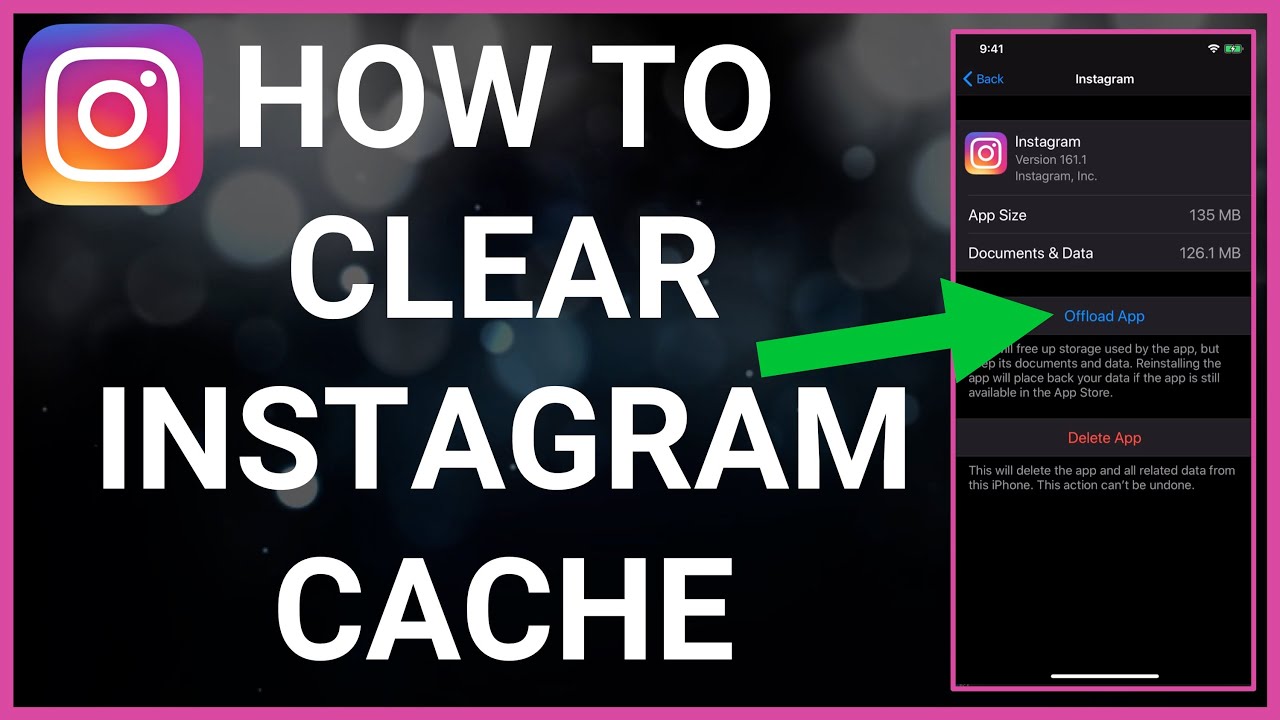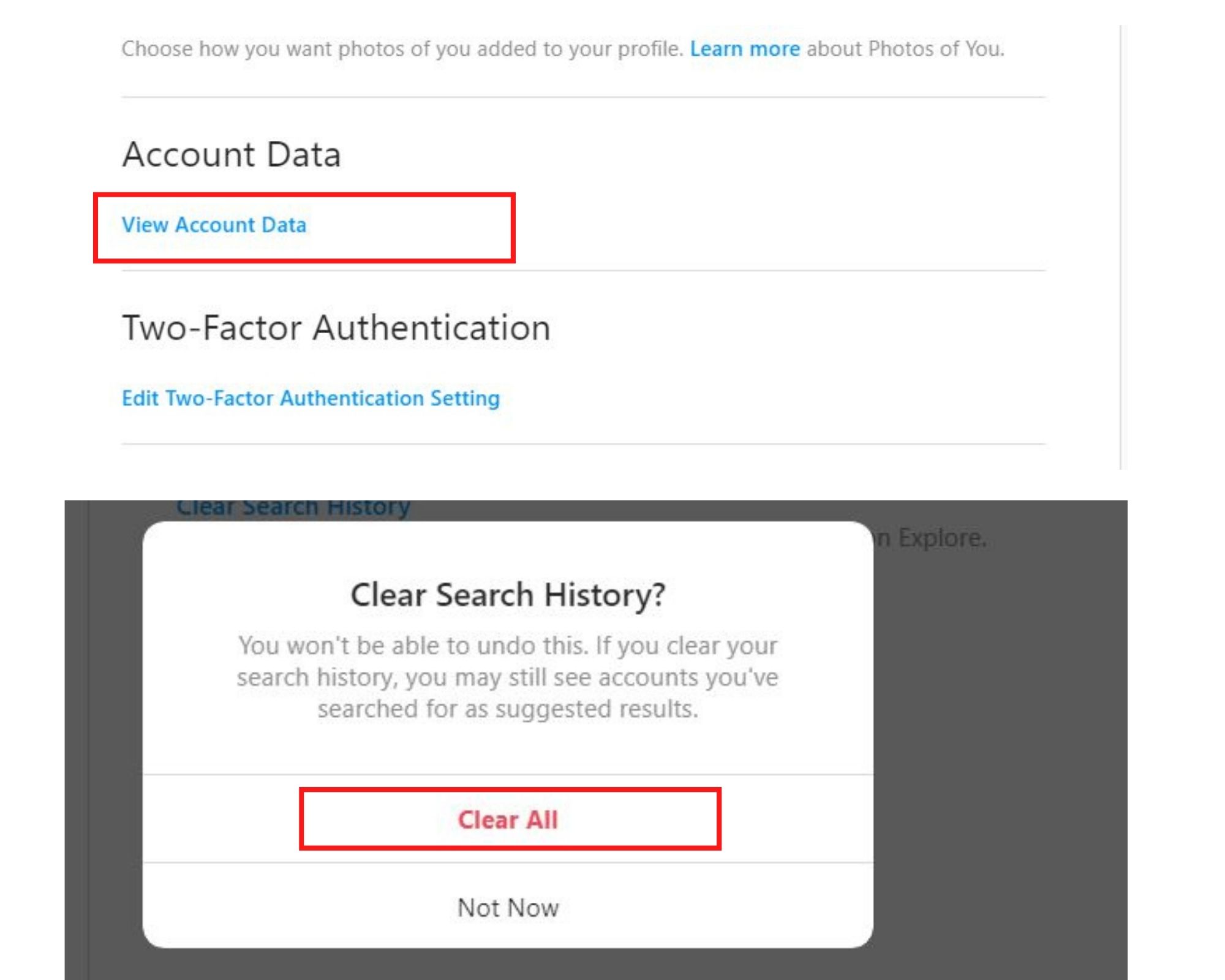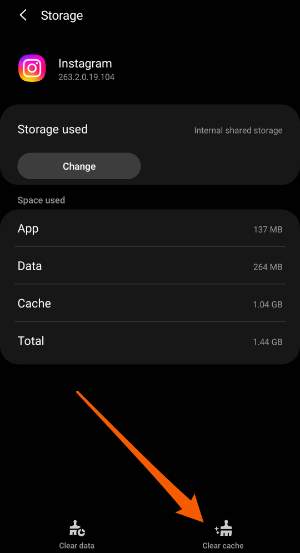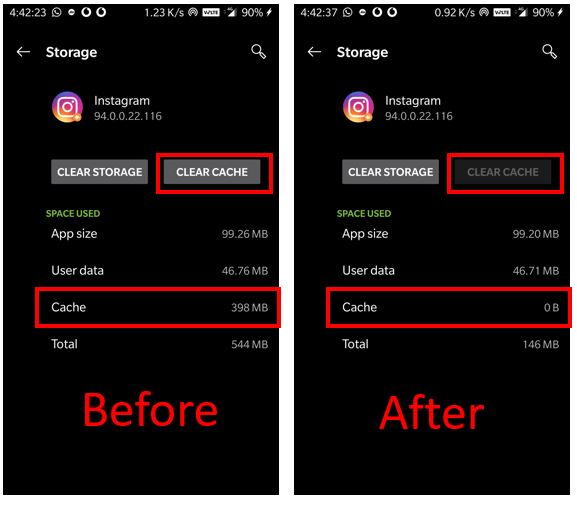How to Clear Instagram Cache on Your Mobile Device
Clearing Instagram cache on your mobile device is a straightforward process that can be completed in a few simple steps. The process may vary slightly depending on whether you are using an Android or iOS device.
For Android devices, follow these steps:
1. Open the Settings app on your device.
2. Scroll down and select “Storage” or “Storage & USB” (depending on your device model).
3. Locate the Instagram app and select it.
4. Tap on “Clear Cache” and then confirm that you want to clear the cache.
For iOS devices, follow these steps:
1. Open the Settings app on your device.
2. Scroll down and select “Instagram”.
3. Tap on “Storage & iCloud Usage”.
4. Select “Manage Storage” and then swipe left on the “Instagram” app.
5. Tap on “Delete” to clear the cache.
By following these steps, you can quickly and easily clear your Instagram cache on your mobile device. Remember to clear your cache regularly to maintain a smooth Instagram experience and free up storage space on your device.
It’s also important to note that clearing the cache will not affect your Instagram account or any of your saved data. However, if you are experiencing issues with the app, you may want to consider clearing the data as well. In the next section, we will discuss the difference between clearing cache and clearing data on Instagram.
Understanding Instagram Cache: What Gets Stored and Why
Instagram cache is a temporary storage area on your device that holds various types of data, including images, videos, and other media files. This data is stored in the cache to improve the app’s performance and provide a faster user experience.
When you use Instagram, the app stores data in the cache to reduce the time it takes to load content. For example, when you view a post, the image or video is stored in the cache so that it can be loaded quickly the next time you view it. This process is called caching, and it helps to improve the overall performance of the app.
In addition to images and videos, the Instagram cache also stores other types of data, such as:
– User data, such as your profile information and settings
– Post data, such as captions and comments
– Search data, such as your search history and suggested posts
– Other temporary files, such as cookies and session data
This data is stored in the cache to provide a faster and more seamless user experience. However, over time, the cache can grow in size and occupy a significant amount of storage space on your device.
It’s essential to understand what gets stored in the Instagram cache and why it’s stored there. By clearing the cache regularly, you can free up storage space on your device and improve the overall performance of the app.
In the next section, we will discuss the difference between clearing cache and clearing data on Instagram, and how to clear the cache on your mobile device.
The Difference Between Clearing Cache and Clearing Data
When it comes to managing Instagram storage, it’s essential to understand the difference between clearing cache and clearing data. While both options can help free up storage space on your device, they have distinct effects on your Instagram app and account.
Clearing cache on Instagram only removes temporary files, such as images, videos, and other media files, that are stored in the cache to improve app performance. This process does not affect your Instagram account or any of your saved data. Clearing cache is a safe and recommended way to free up storage space on your device without compromising your Instagram experience.
On the other hand, clearing data on Instagram will log you out of the app and remove all stored settings, including your login credentials, account information, and app preferences. Clearing data will also remove any downloaded content, such as images and videos, that are stored on your device. This option is typically used when you want to start fresh with a new Instagram account or when you’re experiencing issues with the app that can’t be resolved by clearing cache.
It’s crucial to understand the difference between clearing cache and clearing data to avoid accidentally losing important data or settings. If you’re unsure about which option to choose, it’s always best to start with clearing cache and see if that resolves any issues you’re experiencing with the app.
In the next section, we will discuss how often you should clear your Instagram cache, depending on your individual usage patterns and device storage capacity.
How Often Should You Clear Your Instagram Cache?
The frequency of clearing Instagram cache depends on individual usage patterns and device storage capacity. If you use Instagram frequently, it’s recommended to clear the cache every 1-2 weeks to maintain optimal app performance and free up storage space on your device.
On the other hand, if you use Instagram less often, you may only need to clear the cache every 4-6 weeks. However, if you notice that your device is running low on storage space or that Instagram is taking longer to load, it’s a good idea to clear the cache more frequently.
Additionally, if you’ve recently updated your device’s operating system or installed new apps, it’s a good idea to clear the Instagram cache to ensure that the app is running smoothly and efficiently.
It’s also important to note that clearing the cache too frequently can cause issues with the app’s performance, such as slower loading times and lost settings. Therefore, it’s essential to find a balance between clearing the cache regularly and not clearing it too often.
In the next section, we will discuss troubleshooting common issues that may arise after clearing Instagram cache, such as lost settings or difficulties logging back in.
Troubleshooting Common Issues After Clearing Cache
After clearing Instagram cache, you may encounter some issues, such as lost settings or difficulties logging back in. Don’t worry, these issues are usually easy to resolve. Here are some troubleshooting tips to help you get back to using Instagram smoothly:
Lost Settings:
If you’ve lost your Instagram settings after clearing cache, try the following:
– Log out of the app and log back in. This should restore your settings.
– Check your device’s settings to ensure that Instagram is allowed to access your device’s storage.
Difficulties Logging Back In:
If you’re having trouble logging back into Instagram after clearing cache, try the following:
– Check your login credentials to ensure that they are correct.
– Try resetting your password if you’re unable to log in.
– Check your device’s internet connection to ensure that it’s stable and working properly.
Other Issues:
If you’re experiencing other issues after clearing cache, such as slow loading times or errors, try the following:
– Check for updates to the Instagram app and install the latest version.
– Restart your device to ensure that the app is running smoothly.
– Try clearing the cache again to ensure that all temporary files have been removed.
By following these troubleshooting tips, you should be able to resolve any issues that arise after clearing Instagram cache. Remember to always clear your cache regularly to maintain a healthy and smooth Instagram experience.
Alternative Methods for Managing Instagram Storage
In addition to clearing cache, there are other methods for managing Instagram storage on your device. Here are a few alternative approaches:
Using Third-Party Cleaning Apps:
There are several third-party cleaning apps available that can help you manage Instagram storage on your device. These apps can scan your device for temporary files and other data that can be safely deleted to free up storage space. Some popular options include CCleaner, Disk Cleanup, and Phone Cleaner.
Adjusting App Settings:
Instagram also provides several settings that can help you manage storage usage on your device. For example, you can adjust the quality of images and videos that are stored on your device, or turn off the “Save Original Photos” feature to reduce storage usage.
Using Instagram’s Built-in Storage Management Tool:
Instagram also provides a built-in storage management tool that can help you manage storage usage on your device. This tool can scan your device for temporary files and other data that can be safely deleted to free up storage space.
Pros and Cons of Each Approach:
Each of these alternative methods has its own pros and cons. For example, using third-party cleaning apps can be convenient and easy to use, but may also delete important files or data. Adjusting app settings can help reduce storage usage, but may also affect the quality of images and videos. Using Instagram’s built-in storage management tool can be a safe and effective way to manage storage usage, but may not be as comprehensive as other methods.
Ultimately, the best approach will depend on your individual needs and preferences. By understanding the pros and cons of each method, you can make an informed decision about how to manage Instagram storage on your device.
Best Practices for Maintaining a Healthy Instagram App
To maintain a healthy Instagram app and ensure optimal performance, it’s essential to develop good habits and follow best practices. Here are some tips to help you keep your Instagram app running smoothly:
Regular Cache Clearance:
Regularly clearing your Instagram cache is essential to maintain a healthy app. This will help remove temporary files and free up storage space on your device. Try to clear your cache at least once a week, or more often if you use the app frequently.
Updating the App:
Keeping your Instagram app up to date is crucial to ensure that you have the latest features and security patches. Make sure to update your app regularly to avoid any compatibility issues or bugs.
Monitoring Storage Usage:
Monitoring your storage usage is essential to ensure that your device has enough space to run the app smoothly. Try to keep your storage usage below 80% to avoid any performance issues.
Avoiding Over-Usage:
Avoid over-using the app, as this can cause performance issues and slow down your device. Try to limit your usage to a few hours a day, and take regular breaks to avoid burnout.
Using Official Instagram Features:
Using official Instagram features, such as Instagram Stories and IGTV, can help you maintain a healthy app. These features are designed to work seamlessly with the app and can help you avoid any compatibility issues.
By following these best practices, you can maintain a healthy Instagram app and ensure optimal performance. Remember to always clear your cache regularly, update your app, and monitor your storage usage to avoid any issues.
Best Practices for Maintaining a Healthy Instagram App
Maintaining a healthy Instagram app is crucial to ensure optimal performance and a seamless user experience. By following these best practices, you can keep your app running smoothly and avoid any potential issues.
Regular Cache Clearance:
Regularly clearing your Instagram cache is essential to maintain a healthy app. This will help remove temporary files and free up storage space on your device. Try to clear your cache at least once a week, or more often if you use the app frequently.
Updating the App:
Keeping your Instagram app up to date is crucial to ensure that you have the latest features and security patches. Make sure to update your app regularly to avoid any compatibility issues or bugs.
Monitoring Storage Usage:
Monitoring your storage usage is essential to ensure that your device has enough space to run the app smoothly. Try to keep your storage usage below 80% to avoid any performance issues.
Avoiding Over-Usage:
Avoid over-using the app, as this can cause performance issues and slow down your device. Try to limit your usage to a few hours a day, and take regular breaks to avoid burnout.
Using Official Instagram Features:
Using official Instagram features, such as Instagram Stories and IGTV, can help you maintain a healthy app. These features are designed to work seamlessly with the app and can help you avoid any compatibility issues.
By following these best practices, you can maintain a healthy Instagram app and ensure optimal performance. Remember to always clear your cache regularly, update your app, and monitor your storage usage to avoid any issues.