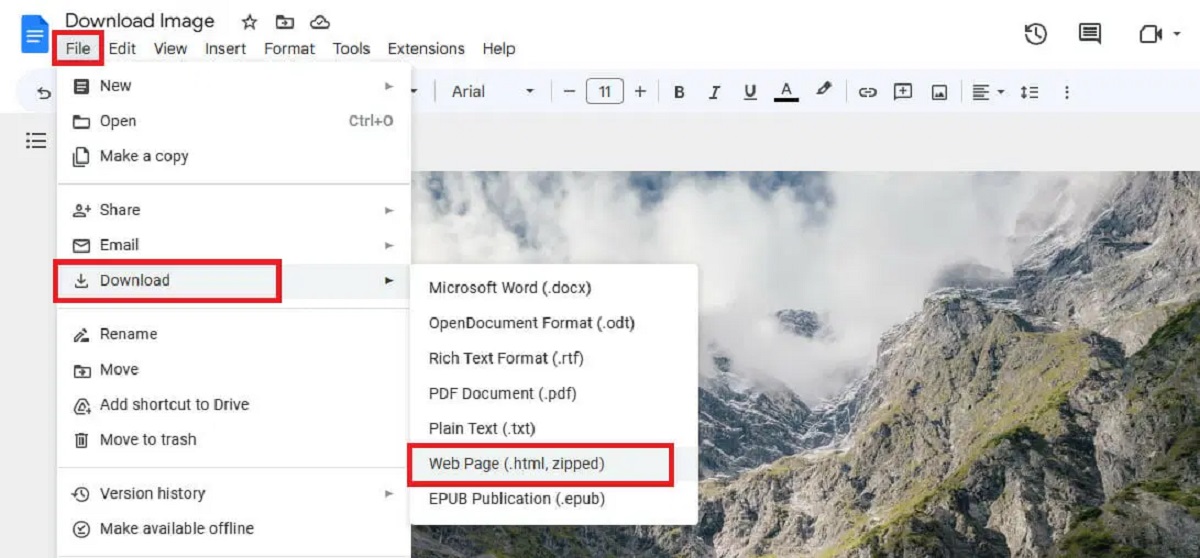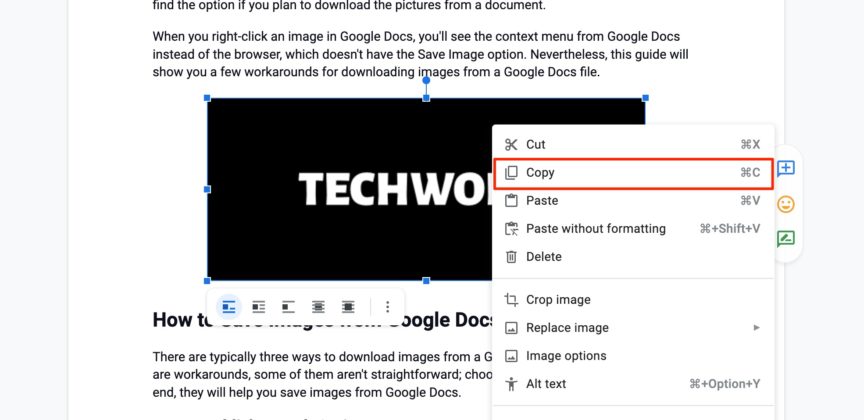Why You Might Need to Download Images from Google Docs
There are several scenarios where users might need to download images from Google Docs. For instance, when creating presentations, reports, or social media posts, having control over the images used in the document is crucial. Downloading images from Google Docs allows users to reuse them in various contexts, ensuring consistency in branding and visual identity. Moreover, having a local copy of the images can be useful when working offline or collaborating with others who may not have access to the original Google Doc. The ability to download images from Google Docs is particularly important for professionals, marketers, and educators who rely on visual content to convey their message. By downloading images, users can ensure that their visual content is always available, regardless of the device or platform they are using. This flexibility is essential in today’s fast-paced digital landscape, where content is often shared and reused across multiple channels. Whether you’re a business owner, a teacher, or a social media manager, being able to download images from Google Docs can save you time and effort in the long run.
Understanding Google Docs’ Image Handling
Google Docs handles images in a unique way, storing them within the document as a compressed file. When an image is inserted into a Google Doc, it is displayed as a thumbnail, and the original image file is stored on Google’s servers. This approach allows for efficient collaboration and sharing of documents, but it also has some limitations. For instance, images inserted into a Google Doc may not retain their original quality or formatting, and they may not be easily editable. Furthermore, when a Google Doc is shared or exported, the images may not be included, or they may be converted to a different format. These limitations can make it difficult to work with images in Google Docs, which is why downloading images from Google Docs can be necessary. By downloading images, users can ensure that they have control over the image files and can use them in various contexts without worrying about formatting or quality issues. Additionally, downloading images can be useful when working with images that require editing or manipulation, as it allows users to work with the original image file rather than a compressed version.
How to Download an Image from a Google Doc
Downloading an image from a Google Doc is a straightforward process that can be accomplished in a few steps. Here’s a step-by-step guide on how to download an image from a Google Doc:
Method 1: Using the “Download as” Feature
To download an image from a Google Doc using the “Download as” feature, follow these steps:
- Open your Google Doc and select the image you want to download.
- Right-click on the image and select “Download as” from the context menu.
- Choose the file format you want to download the image in (e.g., JPEG, PNG, etc.).
- Click “Download” to save the image to your computer.
Method 2: Right-Clicking on the Image
Alternatively, you can download an image from a Google Doc by right-clicking on the image and selecting “Save image as” from the context menu. This will allow you to save the image to your computer in the same format it is currently in.
Method 3: Using the Google Docs Menu
You can also download an image from a Google Doc using the Google Docs menu. To do this, follow these steps:
- Open your Google Doc and select the image you want to download.
- Click on the “File” menu in the top-left corner of the Google Docs window.
- Select “Download” from the drop-down menu.
- Choose the file format you want to download the image in (e.g., JPEG, PNG, etc.).
- Click “Download” to save the image to your computer.
Regardless of the method you choose, downloading an image from a Google Doc is a simple process that can be accomplished in just a few steps. By following these instructions, you can easily download images from your Google Docs and use them in other applications or share them with others.
Troubleshooting Common Issues with Downloading Images
While downloading images from Google Docs is a relatively straightforward process, users may encounter some common issues that can prevent them from successfully downloading images. Here are some of the most common issues and their solutions:
Issue 1: Images Not Downloading
If you’re having trouble downloading an image from a Google Doc, it’s possible that the image is not properly linked to the document. Try checking the image’s URL to ensure it’s correct and functioning properly. You can also try right-clicking on the image and selecting “Open image in new tab” to see if the image opens in a new browser tab. If the image doesn’t open, it may be a problem with the image file itself.
Issue 2: Images Downloading in a Different Format
Sometimes, images may download in a different format than expected. This can happen if the image is not properly formatted or if the download method is not compatible with the image file type. To resolve this issue, try using a different download method, such as right-clicking on the image and selecting “Save image as” instead of using the “Download as” feature.
Issue 3: Images Not Downloading Due to Permissions
If you’re trying to download an image from a Google Doc that you don’t own, you may encounter permission issues. Make sure you have the necessary permissions to download the image, or try contacting the document owner to request permission.
Issue 4: Images Not Downloading Due to Browser Issues
In some cases, browser issues can prevent images from downloading properly. Try clearing your browser cache and cookies, or try using a different browser to see if the issue persists.
By troubleshooting these common issues, you should be able to successfully download images from Google Docs. Remember to always check the image’s URL and formatting, and try using different download methods if you encounter any issues.
Alternative Methods for Extracting Images from Google Docs
In addition to the methods outlined in this article, there are alternative ways to extract images from Google Docs. These methods include using third-party add-ons or browser extensions. Here are a few examples:
Third-Party Add-ons
There are several third-party add-ons available that can help you extract images from Google Docs. These add-ons can be installed from the Google Workspace Marketplace and can provide additional features and functionality for extracting images. Some popular add-ons include:
- Image Extractor: This add-on allows you to extract images from Google Docs and save them to your computer or Google Drive.
- DocuSign: This add-on allows you to extract images from Google Docs and add them to your DocuSign account.
- Image Downloader: This add-on allows you to extract images from Google Docs and save them to your computer or Google Drive.
Browser Extensions
There are also several browser extensions available that can help you extract images from Google Docs. These extensions can be installed from the Chrome Web Store or Firefox Add-ons and can provide additional features and functionality for extracting images. Some popular extensions include:
- Image Saver: This extension allows you to extract images from Google Docs and save them to your computer or Google Drive.
- Image Downloader: This extension allows you to extract images from Google Docs and save them to your computer or Google Drive.
- DocuSign Extension: This extension allows you to extract images from Google Docs and add them to your DocuSign account.
When using third-party add-ons or browser extensions, it’s essential to evaluate the pros and cons of each method. Some add-ons and extensions may offer additional features and functionality, but may also require a subscription or have limitations on usage. Be sure to read reviews and check the pricing and features before installing any add-ons or extensions.
Best Practices for Using Images in Google Docs
When using images in Google Docs, there are several best practices to keep in mind to ensure that your images are optimized for use in your document. Here are some tips to help you get the most out of your images:
Optimize Image Size
Large images can slow down your document and make it difficult to work with. To avoid this, make sure to optimize your image size before inserting it into your Google Doc. You can use image editing software to resize your image and compress it to a smaller file size.
Use Alt Text
Alt text is a description of an image that is displayed when the image cannot be loaded. It’s also used by search engines to understand the content of an image. Make sure to add alt text to your images in Google Docs to improve accessibility and search engine optimization.
Organize Images Within the Document
When working with multiple images in a Google Doc, it can be helpful to organize them in a way that makes sense for your document. You can use headings, subheadings, and captions to help organize your images and make them easier to find.
Use Images to Enhance the User Experience
Images can be a powerful tool for enhancing the user experience in Google Docs. Use images to break up text, illustrate complex concepts, and add visual interest to your document.
By following these best practices, you can ensure that your images are optimized for use in Google Docs and that they enhance the overall user experience. Remember to always use high-quality images, optimize image size, use alt text, and organize images within the document to get the most out of your images.
Common Use Cases for Downloaded Images from Google Docs
Once an image is downloaded from a Google Doc, the possibilities for its use are vast. One of the most common use cases is incorporating the image into a presentation. Whether it’s for a business meeting, academic lecture, or conference, downloaded images can add a professional touch and help convey complex ideas more effectively. By downloading images from Google Docs, users can easily import them into presentation software like PowerPoint, Google Slides, or Keynote, and arrange them alongside text and other multimedia elements to create engaging slides.
Another popular use case for downloaded images from Google Docs is social media posting. With the rise of visual-centric platforms like Instagram, Facebook, and Twitter, high-quality images are essential for capturing users’ attention and conveying messages. By downloading images from Google Docs, users can easily share them on their social media profiles, adding context and visual interest to their posts. This is particularly useful for businesses, marketers, and influencers who rely on social media to reach their audiences.
Downloaded images from Google Docs can also be used in marketing materials, such as brochures, flyers, and email newsletters. By incorporating high-quality images into these materials, businesses can create visually appealing and effective marketing campaigns that resonate with their target audiences. Additionally, downloaded images can be used in blog posts, articles, and other online content to break up text and add visual interest.
Furthermore, downloaded images from Google Docs can be used in educational settings, such as creating interactive textbooks, worksheets, and educational games. Teachers and educators can download images from Google Docs and use them to create engaging and interactive learning materials that cater to different learning styles.
Lastly, downloaded images from Google Docs can be used in personal projects, such as creating photo albums, scrapbooks, and other creative endeavors. By downloading images from Google Docs, users can easily access and use their favorite images in a variety of personal projects, making it easy to preserve memories and create unique gifts.
As can be seen, the possibilities for using downloaded images from Google Docs are endless. Whether it’s for professional or personal use, being able to download images from Google Docs provides users with the flexibility and creativity to use their images in a variety of contexts. So, can you download an image from a Google Doc? Yes, and with the methods outlined in this article, users can easily access and use their images in a multitude of ways.
Conclusion: Mastering Image Extraction from Google Docs
In conclusion, being able to download images from Google Docs is a valuable skill that can enhance productivity and creativity. By understanding the different methods for extracting images, troubleshooting common issues, and exploring alternative methods, users can master image extraction from Google Docs. Whether it’s for professional or personal use, having control over the images used in documents is essential for effective communication and visual storytelling.
As we’ve seen, the answer to the question “can you download an image from a Google Doc” is a resounding yes. With the step-by-step guide and best practices outlined in this article, users can easily download images from Google Docs and use them in a variety of contexts, from presentations and social media posts to marketing materials and personal projects.
By following the methods and best practices outlined in this article, users can overcome the limitations of Google Docs’ image handling and unlock the full potential of their images. Whether you’re a student, professional, or simply a Google Docs user, mastering image extraction from Google Docs can help you achieve your goals and communicate more effectively.
In today’s visual-centric world, images play a crucial role in conveying messages and capturing attention. By being able to download images from Google Docs, users can take control of their visual content and use it to enhance their online presence, engage their audiences, and achieve their goals. So, go ahead and experiment with the methods and best practices outlined in this article, and discover the power of image extraction from Google Docs for yourself.