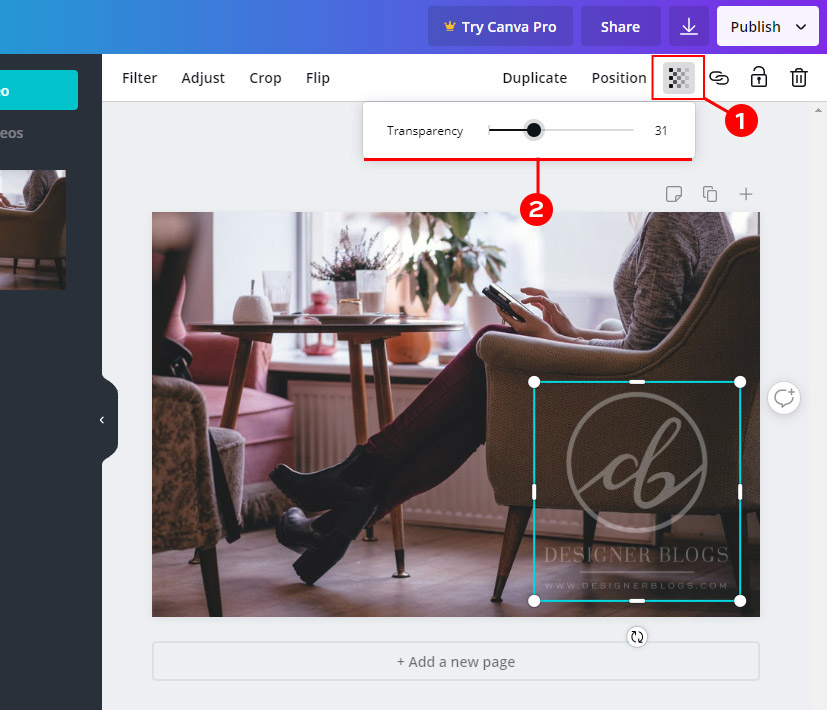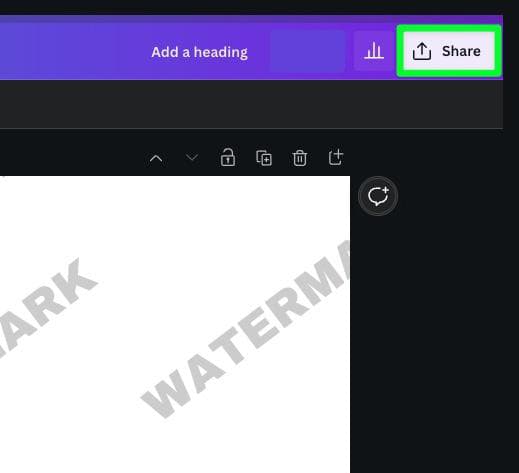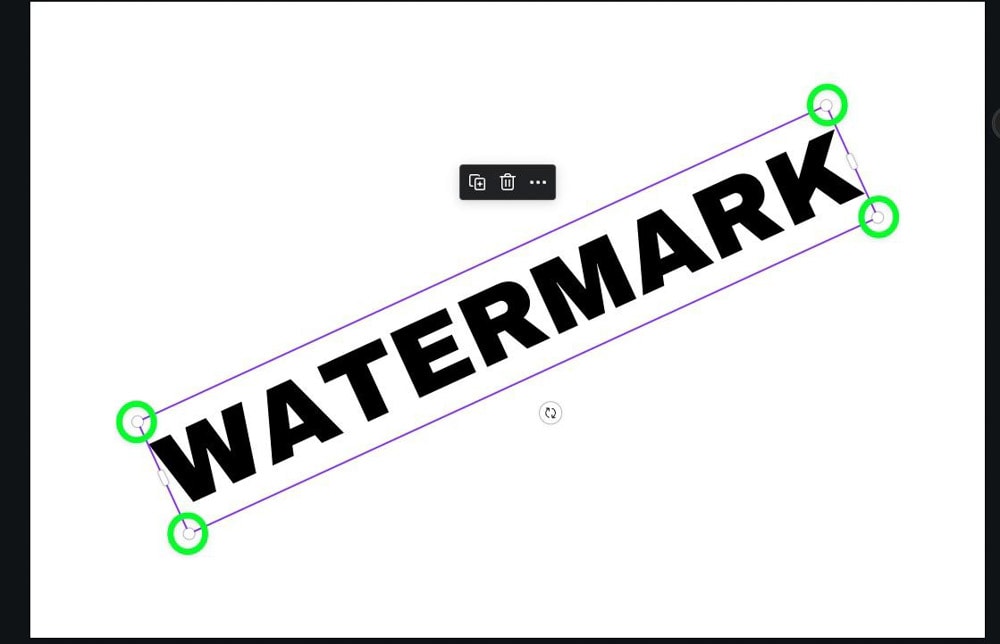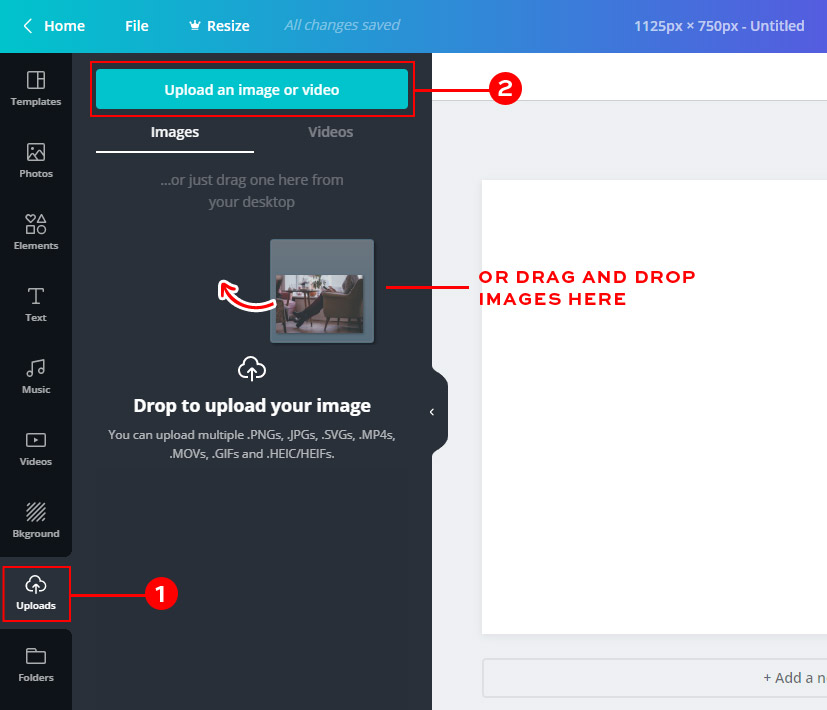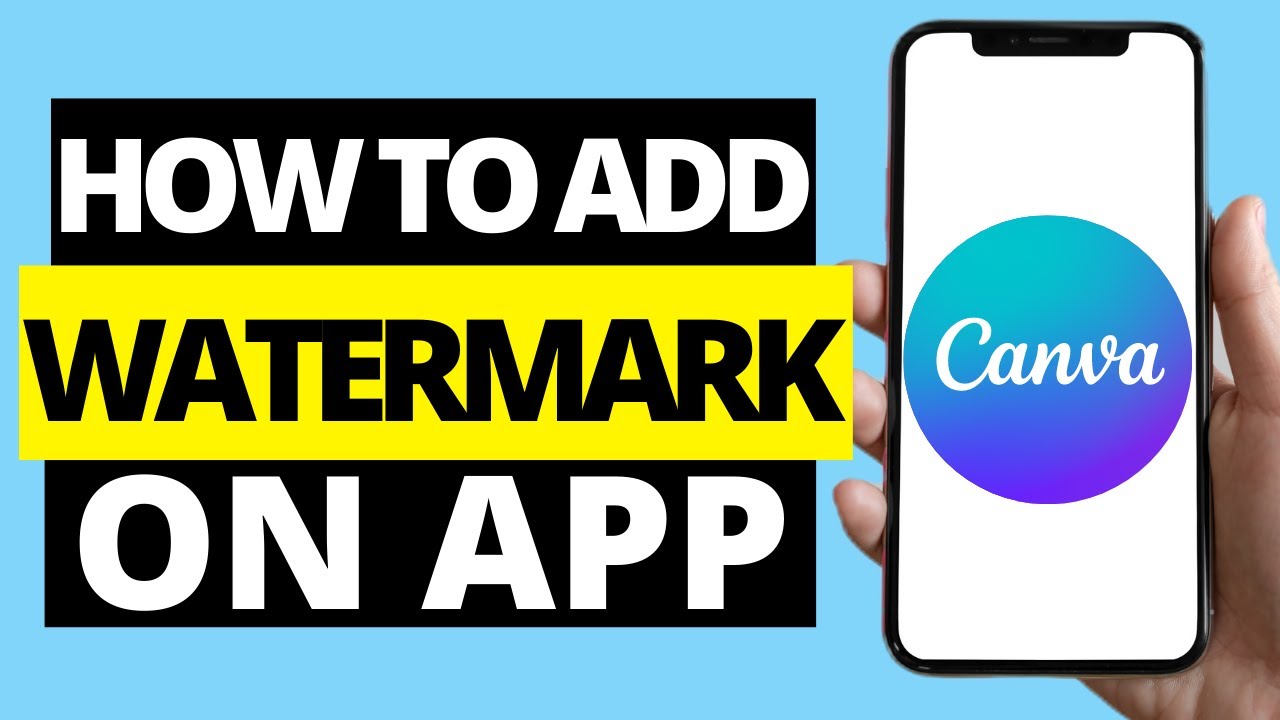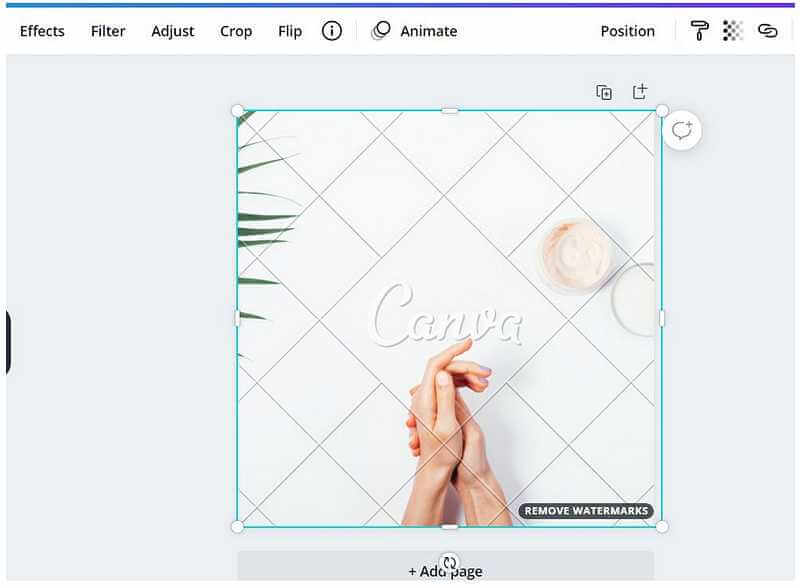Getting Started with Canva: A Brief Overview
Canva is a popular graphic design platform that provides users with a wide range of tools and features to create professional-looking designs. With Canva, users can create custom graphics, edit photos, and design visual content for various purposes, including social media, marketing materials, and presentations. One of the key benefits of using Canva is its user-friendly interface, which makes it easy for both graphic designers and non-designers to create high-quality designs.
Canva offers a vast library of templates, fonts, and design elements that users can access and customize to suit their needs. The platform also provides a range of features, including drag-and-drop functionality, resizing options, and collaboration tools, making it easy to work with others in real-time. Additionally, Canva offers a range of integrations with popular platforms, including social media, email marketing tools, and website builders.
For graphic designers, Canva provides a range of advanced features, including custom font uploads, advanced image editing tools, and support for multiple file formats. Non-designers, on the other hand, can benefit from Canva’s intuitive interface and extensive library of templates and design elements. Whether you’re a seasoned designer or just starting out, Canva provides the tools and features you need to create professional-looking designs.
One of the key features of Canva is its ability to help users add watermarks to their designs. With Canva, users can easily upload their own images or logos and add them to their designs as watermarks. This feature is particularly useful for businesses and individuals who want to protect their intellectual property and prevent unauthorized use of their designs.
How to Add a Watermark on Canva: A Step-by-Step Guide
To add a watermark on Canva, start by logging in to your account and selecting the design you want to add a watermark to. If you don’t have a design yet, you can create a new one by clicking on the “Create a design” button. Once you have your design open, click on the “Elements” tab on the left-hand side of the screen and select “Watermark” from the dropdown menu.
Next, you’ll need to upload the image or logo you want to use as your watermark. You can do this by clicking on the “Uploads” tab and selecting the image file from your computer. Once your image is uploaded, you can resize it and adjust its transparency to fit your needs.
To add the watermark to your design, simply drag and drop it onto the design canvas. You can then adjust the position and size of the watermark to fit your needs. Canva also allows you to add multiple watermarks to a single design, which can be useful if you want to add a logo and a text watermark to the same design.
In addition to uploading your own images, Canva also provides a range of built-in watermark templates that you can use. These templates include text watermarks, logo watermarks, and more. To access these templates, simply click on the “Watermark” tab and select “Templates” from the dropdown menu.
Once you’ve added your watermark, you can adjust its settings to fit your needs. This includes adjusting the transparency, size, and position of the watermark. You can also add multiple watermarks to a single design and adjust their settings individually.
Canva’s watermark feature is easy to use and provides a range of options for customizing your watermarks. Whether you’re looking to add a simple text watermark or a complex logo watermark, Canva has the tools you need to get the job done.
Customizing Your Watermark: Tips and Tricks
Once you’ve added a watermark to your design on Canva, you can customize it to fit your needs. One way to do this is by using different fonts. Canva offers a wide range of fonts that you can use for your watermark, from simple and elegant to bold and playful. To change the font of your watermark, simply select the watermark element and click on the “Font” dropdown menu.
In addition to changing the font, you can also adjust the size and color of your watermark. To do this, select the watermark element and use the size and color adjustment tools. You can also add a drop shadow or other effects to your watermark to make it stand out.
Another way to customize your watermark is by adding a logo or image. Canva allows you to upload your own images and use them as watermarks. To do this, select the “Uploads” tab and upload your image file. You can then add the image to your design and adjust its size and position to fit your needs.
When customizing your watermark, it’s also important to consider the placement and visibility of the watermark. You want to make sure that the watermark is visible enough to protect your design, but not so visible that it distracts from the rest of the design. Canva provides a range of tools and features that can help you achieve the perfect balance.
For example, you can use the “Opacity” tool to adjust the transparency of your watermark. This allows you to make the watermark more or less visible, depending on your needs. You can also use the “Position” tool to adjust the placement of the watermark on your design.
By customizing your watermark on Canva, you can add a personal touch to your designs and protect your intellectual property. Whether you’re a graphic designer or a non-designer, Canva provides the tools and features you need to create professional-looking watermarks that enhance your designs.
Best Practices for Watermark Placement and Visibility
When it comes to adding watermarks to your designs on Canva, placement and visibility are crucial. A well-placed watermark can effectively protect your intellectual property and promote your personal brand, while a poorly placed watermark can be distracting and ineffective. Here are some best practices for placing and adjusting watermarks on Canva designs:
First, consider the size and position of your watermark. A watermark that is too large or too small can be distracting or ineffective. Aim for a size that is large enough to be visible, but small enough to not overpower the rest of the design. Canva provides a range of tools and features that can help you adjust the size and position of your watermark, including the “Resize” and “Position” tools.
Next, consider the color and transparency of your watermark. A watermark that is too bright or too opaque can be distracting, while a watermark that is too faint or too transparent can be ineffective. Aim for a color and transparency that complements the rest of the design and is visible enough to protect your intellectual property. Canva provides a range of tools and features that can help you adjust the color and transparency of your watermark, including the “Color” and “Opacity” tools.
Finally, consider the readability and aesthetics of your watermark. A watermark that is difficult to read or is aesthetically unpleasing can be ineffective. Aim for a font and design that is clear and easy to read, and that complements the rest of the design. Canva provides a range of tools and features that can help you adjust the font and design of your watermark, including the “Font” and “Design” tools.
By following these best practices for watermark placement and visibility, you can effectively protect your intellectual property and promote your personal brand on Canva. Whether you’re a graphic designer or a non-designer, Canva provides the tools and features you need to create professional-looking watermarks that enhance your designs.
Using Canva’s Built-in Watermark Features: A Tutorial
Canva provides a range of built-in watermark features that make it easy to add watermarks to your designs. In this tutorial, we’ll show you how to access and use these features to create professional-looking watermarks.
To access Canva’s built-in watermark features, click on the “Elements” tab on the left-hand side of the screen and select “Watermark” from the dropdown menu. This will open up a range of watermark templates and options that you can use to create your watermark.
One of the most useful features of Canva’s built-in watermark tool is the ability to adjust the transparency of your watermark. This allows you to make your watermark more or less visible, depending on your needs. To adjust the transparency of your watermark, simply click on the “Opacity” tool and adjust the slider to your desired level of transparency.
Another useful feature of Canva’s built-in watermark tool is the ability to add text to your watermark. This allows you to add your name, logo, or other information to your watermark, making it more personalized and effective. To add text to your watermark, simply click on the “Text” tool and type in your desired text.
Canva’s built-in watermark tool also allows you to adjust the size and position of your watermark. This allows you to place your watermark in the perfect position on your design, making it more effective and visible. To adjust the size and position of your watermark, simply click on the “Resize” and “Position” tools and adjust the sliders to your desired level.
By using Canva’s built-in watermark features, you can create professional-looking watermarks that protect your intellectual property and promote your personal brand. Whether you’re a graphic designer or a non-designer, Canva provides the tools and features you need to create effective watermarks that enhance your designs.
Troubleshooting Common Watermark Issues on Canva
When adding watermarks to your designs on Canva, you may encounter some common issues that can affect the quality and effectiveness of your watermark. In this section, we’ll address some of the most common issues that may arise and provide troubleshooting tips for resolving them.
One common issue that may arise when adding watermarks on Canva is poor image quality. This can be caused by a number of factors, including low-resolution images, incorrect image formatting, and inadequate image compression. To resolve this issue, try using high-resolution images, adjusting the image formatting to match the design, and compressing the image to reduce file size.
Another common issue that may arise when adding watermarks on Canva is font rendering problems. This can be caused by a number of factors, including incorrect font selection, inadequate font size, and poor font rendering. To resolve this issue, try selecting a font that is clear and easy to read, adjusting the font size to match the design, and using font rendering tools to improve font quality.
Additionally, you may encounter issues with watermark placement and visibility. This can be caused by a number of factors, including incorrect placement, inadequate transparency, and poor design aesthetics. To resolve this issue, try adjusting the placement and transparency of the watermark to match the design, and using design aesthetics to improve the overall look and feel of the design.
By troubleshooting common watermark issues on Canva, you can ensure that your watermarks are effective and professional-looking. Whether you’re a graphic designer or a non-designer, Canva provides the tools and features you need to create high-quality watermarks that protect your intellectual property and promote your personal brand.
Conclusion: Elevate Your Designs with Professional-Looking Watermarks on Canva
Adding watermarks to your designs on Canva is a simple and effective way to protect your intellectual property and promote your personal brand. By following the tips and techniques outlined in this article, you can create professional-looking watermarks that elevate your designs and help you stand out in a crowded market.
Canva’s built-in watermark features make it easy to add watermarks to your designs, and the platform’s intuitive interface and drag-and-drop functionality make it accessible to users of all skill levels. Whether you’re a graphic designer or a non-designer, Canva provides the tools and features you need to create high-quality watermarks that protect your intellectual property and promote your personal brand.
By incorporating watermarks into your design workflow, you can ensure that your designs are protected and that your personal brand is consistently represented across all of your visual content. Whether you’re creating social media graphics, presentations, or marketing materials, Canva’s watermark features make it easy to add a professional-looking watermark to your designs.
In conclusion, adding watermarks to your designs on Canva is a simple and effective way to protect your intellectual property and promote your personal brand. By following the tips and techniques outlined in this article, you can create professional-looking watermarks that elevate your designs and help you stand out in a crowded market.
Conclusion: Elevate Your Designs with Professional-Looking Watermarks on Canva
Adding a watermark to visual content is a crucial step in protecting intellectual property and promoting personal branding. With Canva’s user-friendly interface and robust features, designers and non-designers alike can easily add professional-looking watermarks to their designs. By following the step-by-step guide and tips provided in this article, users can learn how to add a watermark on Canva and take their designs to the next level.
By incorporating a watermark into their visual content, creators can ensure that their work is protected from unauthorized use and that their brand is consistently represented. Whether it’s a logo, text, or image, a well-designed watermark can make a significant difference in the overall aesthetic and professionalism of a design.
Canva’s built-in watermark features make it easy to add a watermark to any design, and with a little creativity and experimentation, users can create unique and effective watermarks that enhance their visual content. By mastering the techniques outlined in this article, users can confidently create professional-looking watermarks that elevate their designs and protect their intellectual property.
With Canva’s intuitive interface and powerful features, adding a watermark to visual content has never been easier. By taking the time to learn how to add a watermark on Canva, users can ensure that their designs are protected, professional, and visually stunning. Whether you’re a seasoned designer or just starting out, Canva’s watermark features are an essential tool to have in your design arsenal.