Understanding Google Suggestions and Their Impact
Google suggestions, also known as autocomplete or auto-fill, are a feature that provides users with a list of potential search queries as they type in the search bar. This feature is designed to help users quickly find what they are looking for by suggesting popular search terms related to their query. Google suggestions are generated based on a variety of factors, including the user’s search history, location, and the content of the webpage they are currently visiting.
While Google suggestions can be helpful in some cases, they can also have a significant impact on user search behavior. For example, users may be more likely to click on a suggested search query rather than typing in their own query, which can lead to a lack of creativity and critical thinking in the search process. Additionally, Google suggestions can also perpetuate biases and stereotypes, as they are often based on popular search terms that may not be representative of the diversity of human experience.
In some cases, users may want to know how to turn off Google suggestions in order to maintain their search privacy or avoid biased search results. Fortunately, it is possible to disable Google suggestions on both desktop and mobile devices, and this article will provide step-by-step instructions on how to do so.
It’s worth noting that Google suggestions are not the only factor that influences search results. Other factors, such as the user’s search history and location, can also play a role in determining the search results that are displayed. However, by understanding how Google suggestions work and how to turn them off, users can take the first step towards taking control of their online search experience.
Why You Might Want to Disable Google Suggestions
There are several scenarios where users might want to turn off Google suggestions. One of the primary reasons is to maintain search privacy. When Google suggestions are enabled, the search engine can collect data on the user’s search history and use it to provide personalized suggestions. This can be a concern for users who value their online privacy and do not want their search history to be tracked.
Another reason to disable Google suggestions is to avoid biased search results. Google suggestions can perpetuate biases and stereotypes by suggesting search queries that are based on popular search terms. This can lead to a lack of diversity in search results and reinforce existing biases. By turning off Google suggestions, users can reduce the impact of these biases and get more diverse search results.
Additionally, Google suggestions can be distracting and disrupt the search process. When users are typing in a search query, they may be presented with a list of suggested searches that can be distracting and take away from the main search task. By disabling Google suggestions, users can minimize distractions and focus on their search query.
Furthermore, some users may want to turn off Google suggestions to improve their search skills. When Google suggestions are enabled, users may rely too heavily on the suggested searches and not develop their critical thinking skills. By disabling Google suggestions, users can develop their search skills and become more proficient in finding what they are looking for.
Finally, some users may want to turn off Google suggestions to reduce the amount of data that Google collects on their search behavior. By disabling Google suggestions, users can reduce the amount of data that Google collects and maintain more control over their online search experience.
How to Turn Off Google Suggestions on Desktop
To turn off Google suggestions on desktop devices, users can follow these step-by-step instructions:
Method 1: Adjusting Browser Settings
1. Open Google Chrome or Mozilla Firefox on your desktop device.
2. Click on the three vertical dots in the upper right corner of the browser window.
3. Select “Settings” from the drop-down menu.
4. Scroll down to the “Search engine” section.
5. Uncheck the box next to “Provide search suggestions as I type”.
Method 2: Using Browser Extensions
1. Open Google Chrome or Mozilla Firefox on your desktop device.
2. Go to the Chrome Web Store or Mozilla Add-ons page.
3. Search for “Google suggestion blocker” or “autocomplete blocker”.
4. Select a suitable extension and click “Add to Chrome” or “Add to Firefox”.
5. Follow the prompts to install the extension.
Once you have turned off Google suggestions using one of these methods, you will no longer see suggested searches as you type in the search bar.
It’s worth noting that turning off Google suggestions may affect the functionality of some websites or applications that rely on Google’s autocomplete feature. However, for users who value their search privacy or want to reduce distractions, turning off Google suggestions can be a useful step in customizing their online search experience.
Disabling Google Suggestions on Mobile Devices
To turn off Google suggestions on mobile devices, users can follow these step-by-step instructions:
Method 1: Adjusting Device Settings
1. Open the Google app on your mobile device.
2. Tap the three horizontal lines in the upper left corner of the screen.
3. Select “Settings” from the menu.
4. Scroll down to the “Search” section.
5. Toggle off the switch next to “Autocomplete”.
Method 2: Using Mobile Browser Extensions
1. Open the Google Chrome or Mozilla Firefox app on your mobile device.
2. Tap the three vertical dots in the upper right corner of the screen.
3. Select “Settings” from the menu.
4. Scroll down to the “Search engine” section.
5. Select “Manage search engines” and then toggle off the switch next to “Google”.
Alternatively, users can also install mobile browser extensions that block Google suggestions. Some popular options include “Google Suggestion Blocker” and “Autocomplete Blocker”.
Once you have turned off Google suggestions on your mobile device, you will no longer see suggested searches as you type in the search bar.
It’s worth noting that turning off Google suggestions on mobile devices may affect the functionality of some apps or websites that rely on Google’s autocomplete feature. However, for users who value their search privacy or want to reduce distractions, turning off Google suggestions can be a useful step in customizing their online search experience.
Alternative Search Engines and Their Features
For users who want to avoid Google suggestions altogether, there are several alternative search engines that do not use suggestions. Two popular options are DuckDuckGo and StartPage.
DuckDuckGo is a search engine that does not track user search history or provide personalized suggestions. Instead, it uses a algorithm that provides relevant search results based on the user’s query. DuckDuckGo also has a feature called “bangs” that allows users to search specific websites or databases directly from the search bar.
StartPage is another search engine that does not use suggestions. It uses a combination of natural language processing and machine learning algorithms to provide relevant search results. StartPage also has a feature called ” Anonymous View” that allows users to view search results without being tracked.
Both DuckDuckGo and StartPage offer a range of benefits for users who want to avoid Google suggestions. They provide a more private and secure search experience, and can help users avoid the distractions and biases that come with personalized suggestions.
In addition to these alternative search engines, there are also several other options available. Some popular alternatives include Bing, Yahoo, and Qwant. Each of these search engines has its own unique features and benefits, and may be worth considering for users who want to customize their search experience.
Ultimately, the choice of search engine will depend on the individual user’s needs and preferences. By considering the features and benefits of different search engines, users can make an informed decision about which one is best for them.
Browser Extensions for Customizing Search Behavior
Browser extensions can be a useful tool for customizing search behavior and improving the overall search experience. There are several extensions available that can help users block Google suggestions or provide alternative search suggestions.
One popular extension is uBlock Origin, which is available for both Chrome and Firefox. This extension allows users to block Google suggestions and other tracking scripts, providing a more private and secure search experience.
Another extension is Searchonymous, which is available for Chrome. This extension allows users to search anonymously and block Google suggestions, providing a more private and secure search experience.
Additionally, there are several extensions available that provide alternative search suggestions, such as SuggestURL and SearchSuggest. These extensions can provide users with more relevant and useful search suggestions, improving the overall search experience.
When choosing a browser extension, it’s essential to consider the features and benefits of each option. Some extensions may provide more comprehensive blocking of Google suggestions, while others may offer more advanced search features.
Ultimately, the choice of browser extension will depend on the individual user’s needs and preferences. By considering the features and benefits of different extensions, users can make an informed decision about which one is best for them.
By using browser extensions to customize search behavior, users can take control of their online search experience and improve the overall quality of their search results.
Tips for Improving Your Search Experience
Improving your search experience requires a combination of technical skills and strategic thinking. Here are some general tips to help you get the most out of your online searches:
1. Use specific keywords: Using specific keywords can help you get more accurate search results. Try to use keywords that are relevant to your search query, and avoid using generic terms that may return too many results.
2. Adjust your search settings: Most search engines allow you to adjust your search settings to customize your search experience. You can adjust settings such as the number of results per page, the language of the results, and the type of content to include or exclude.
3. Use advanced search operators: Advanced search operators can help you refine your search results and get more accurate results. For example, you can use the “site:” operator to search within a specific website, or the “filetype:” operator to search for a specific type of file.
4. Use quotes to search for exact phrases: If you’re searching for a specific phrase, try using quotes to search for the exact phrase. This can help you get more accurate results and avoid irrelevant results.
5. Use the minus sign to exclude terms: If you’re searching for a term that has multiple meanings, try using the minus sign to exclude terms that are not relevant to your search query. For example, if you’re searching for “apple” but don’t want results about the fruit, you can use the minus sign to exclude the term “fruit”.
By following these tips, you can improve your search experience and get more accurate results. Remember to always think strategically about your search queries and use the tools and features available to you to customize your search experience.
Conclusion: Taking Control of Your Online Search
Taking control of your online search experience is crucial in today’s digital age. By understanding how Google suggestions work and how to customize your search behavior, you can improve the accuracy and relevance of your search results. Whether you choose to disable Google suggestions or use alternative search engines, the key is to take control of your online search experience and make informed decisions about the information you consume.
By following the tips and strategies outlined in this article, you can improve your search experience and get more out of your online searches. Remember, the power is in your hands to customize your search behavior and take control of your online search experience.
In conclusion, mastering your online search experience requires a combination of technical skills and strategic thinking. By understanding how Google suggestions work and how to customize your search behavior, you can improve the accuracy and relevance of your search results and take control of your online search experience.

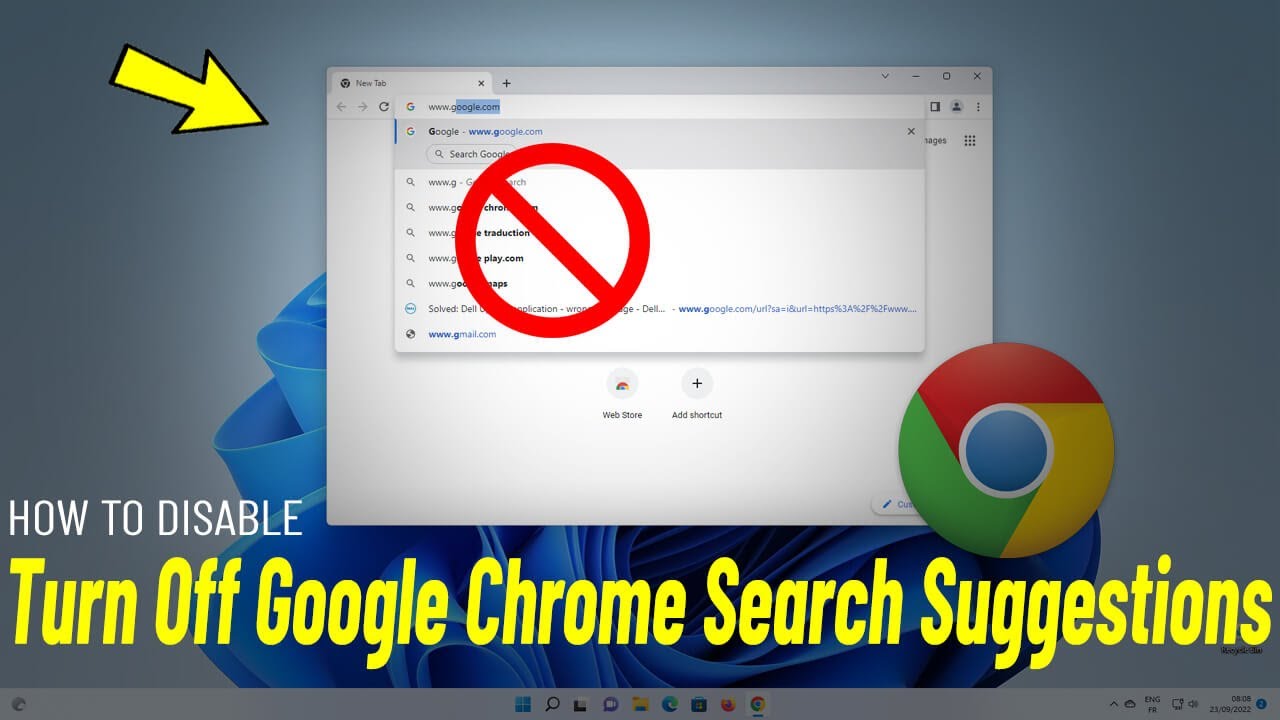


:max_bytes(150000):strip_icc()/bingsafesearchoff-173416ccaf114b8fbdf62f23f41dc327.jpg)
