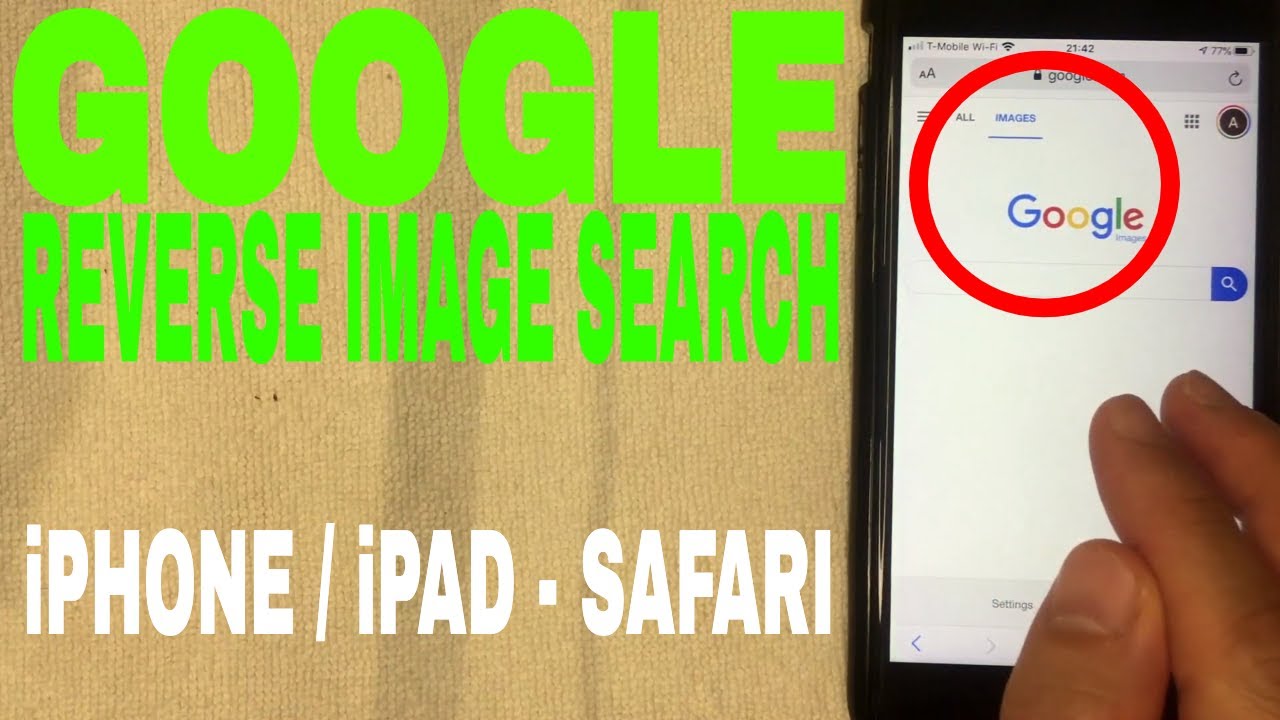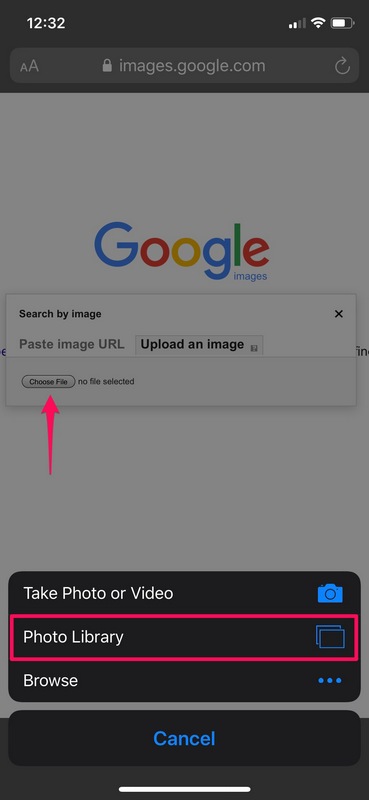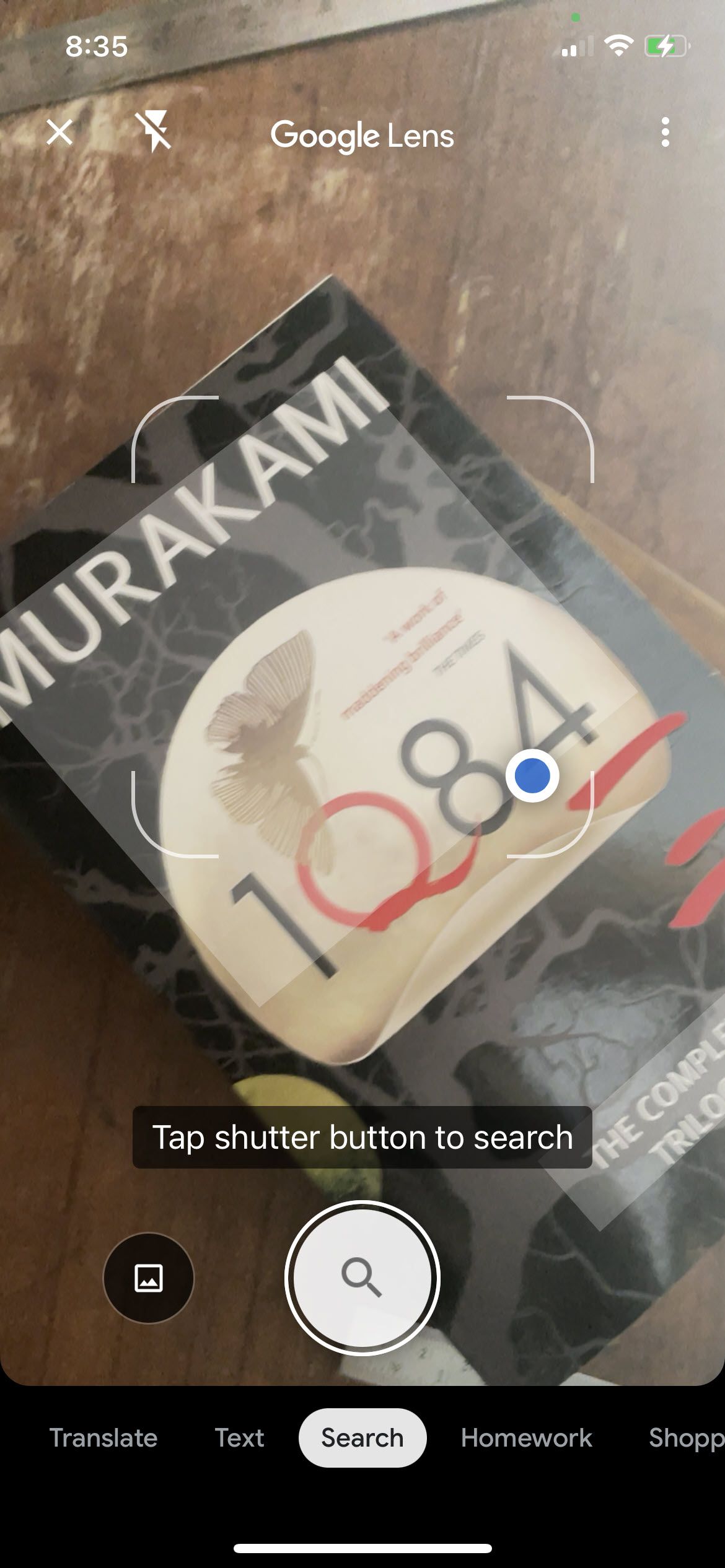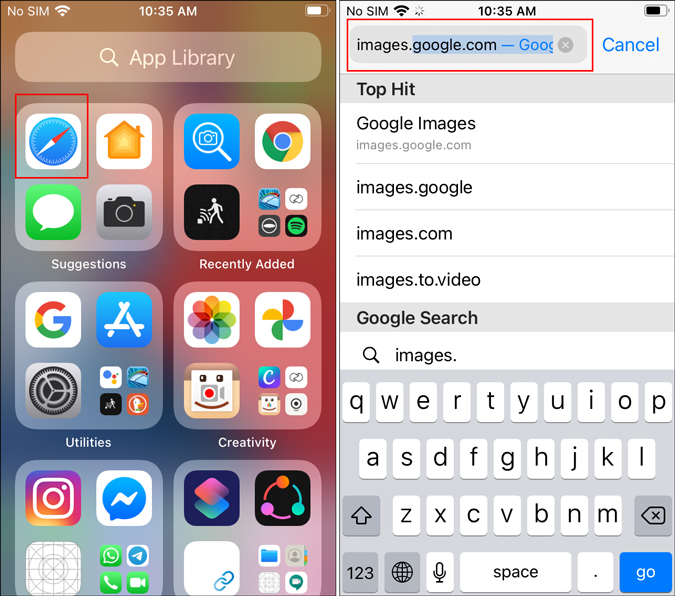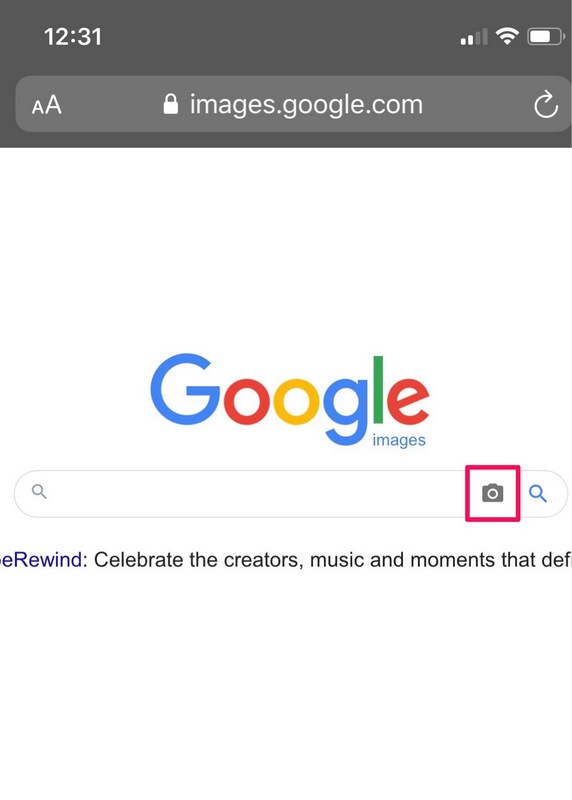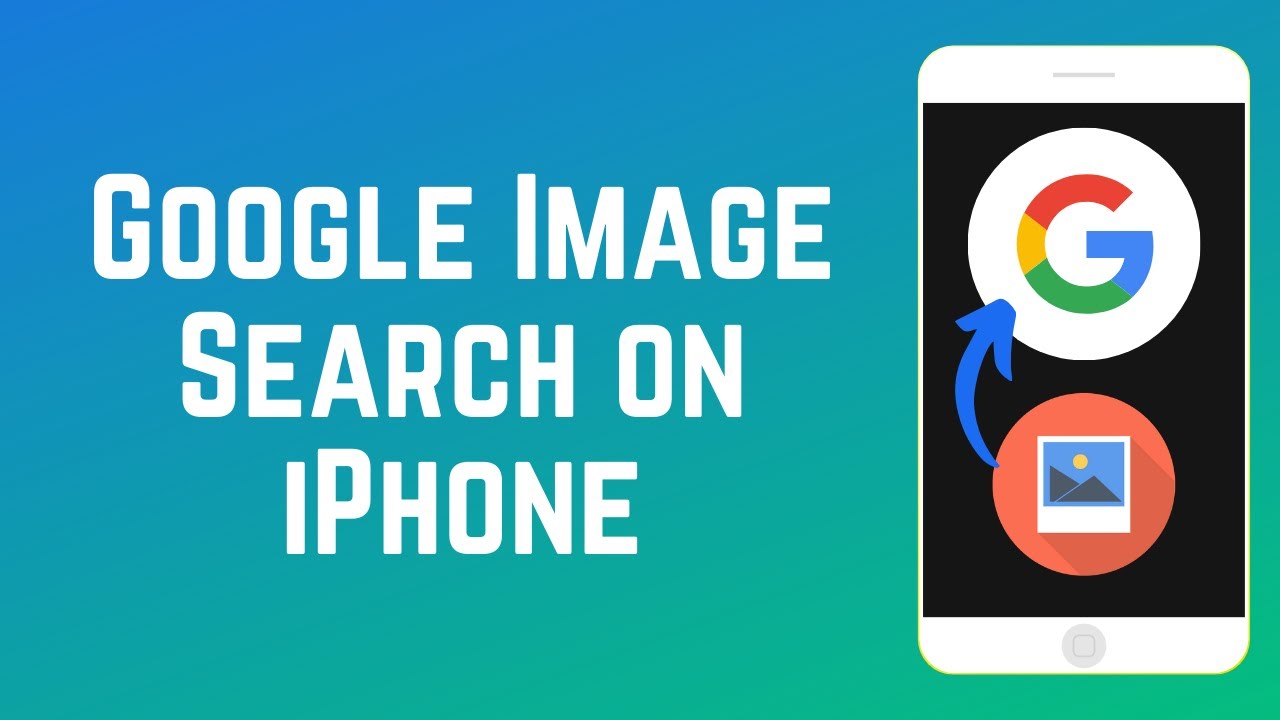Discovering the Power of Image Search
In today’s digital age, the way we search for information has evolved significantly. Gone are the days of typing keywords into a search engine and sifting through pages of text results. With the rise of visual search, users can now search for images and get relevant results instantly. For iPhone users, learning how to do an image search on iPhone can be a game-changer. Whether you’re looking for a specific product, trying to identify an object, or simply want to find similar images, image search can help. In this article, we’ll explore the power of image search and provide a comprehensive guide on how to use it on your iPhone.
Image search is particularly useful when you don’t know the exact keywords to search for. For instance, if you see a product in a store or online, but don’t know its name, you can use image search to find more information about it. Similarly, if you’re trying to identify a plant or animal, image search can help you find the answer quickly. With the increasing importance of visual search, it’s essential to learn how to use it effectively on your iPhone.
In the following sections, we’ll delve into the different ways to access image search on your iPhone, including using the Google app, Safari browser, or other third-party apps. We’ll also explore the features of Google Lens, a powerful image recognition tool that can be used for image search. Additionally, we’ll provide tips and tricks for getting the most out of image search on your iPhone, including how to use specific keywords and filter search results.
Getting Started with Image Search on iPhone
Accessing image search on an iPhone is relatively straightforward, with several options available to users. One of the most common methods is to use the Google app, which can be downloaded from the App Store. To access image search using the Google app, follow these steps:
1. Open the Google app on your iPhone.
2. Tap the camera icon in the search bar.
3. Select the image you want to search for from your camera roll or take a new photo.
4. Google will then analyze the image and provide relevant search results.
Alternatively, you can also use the Safari browser to access image search. To do this, follow these steps:
1. Open Safari on your iPhone.
2. Go to the Google website.
3. Tap the camera icon in the search bar.
4. Select the image you want to search for from your camera roll or take a new photo.
5. Google will then analyze the image and provide relevant search results.
In addition to the Google app and Safari browser, there are also several third-party apps available that offer image search functionality. Some popular options include Bing, Yahoo, and TinEye. These apps can be downloaded from the App Store and offer similar functionality to the Google app.
Regardless of which method you choose, learning how to do an image search on iPhone can be a valuable skill, allowing you to quickly and easily find information about images and objects.
Using Google Lens for Image Search
Google Lens is a powerful image recognition tool that can be used for image search on iPhone. This feature allows users to search for images, identify objects, and even scan barcodes and QR codes. To access Google Lens on your iPhone, follow these steps:
1. Open the Google app on your iPhone.
2. Tap the camera icon in the search bar.
3. Select the image you want to search for from your camera roll or take a new photo.
4. Google Lens will then analyze the image and provide relevant search results.
Google Lens can be used in a variety of ways, including:
Identifying objects: Google Lens can identify objects in an image, such as animals, plants, and landmarks.
Scanning barcodes and QR codes: Google Lens can scan barcodes and QR codes, allowing users to quickly access information about products and services.
Searching for images: Google Lens can search for images that are similar to the one you’ve selected, making it easy to find more information about a particular topic.
Translating text: Google Lens can translate text in an image, making it easy to understand foreign languages.
By using Google Lens, users can unlock the full potential of image search on their iPhone. Whether you’re trying to identify an object, scan a barcode, or search for images, Google Lens makes it easy.
Learning how to do an image search on iPhone using Google Lens can be a valuable skill, allowing you to quickly and easily find information about images and objects. By following the steps outlined above, you can start using Google Lens today and take your image search skills to the next level.
Searching for Images with Siri
Siri, the virtual assistant built into iPhone, can be used to search for images on your device. This feature allows you to use voice commands to search for images, making it easy to find what you’re looking for. To search for images with Siri, follow these steps:
1. Activate Siri by saying “Hey Siri” or by holding down the Home button.
2. Say a voice command such as “Search for images of [topic]” or “Find pictures of [topic].”
3. Siri will then display a list of relevant images from the web.
Some examples of voice commands you can use to search for images with Siri include:
“Search for images of the Eiffel Tower“
“Find pictures of cats”
“Show me images of the latest fashion trends”
Siri can also be used to refine search results by using specific keywords or phrases. For example, you can say “Search for images of the Eiffel Tower at sunset” to find images of the Eiffel Tower taken during sunset.
Learning how to do an image search on iPhone using Siri can be a valuable skill, allowing you to quickly and easily find images on your device. By using Siri to search for images, you can save time and effort, and get the information you need faster.
Additionally, Siri can also be used to search for images within specific apps, such as Photos or Google Photos. To do this, simply say “Search for images of [topic] in [app name]” and Siri will display the relevant images within that app.
Image Search Tips and Tricks
To get the most out of image search on your iPhone, here are some tips and tricks to keep in mind:
Use specific keywords: When searching for images, use specific keywords to get more accurate results. For example, instead of searching for “flowers,” try searching for “red roses” or “sunflowers.”
Filter search results: Most image search apps and websites allow you to filter search results by factors such as size, color, and type. Use these filters to narrow down your search results and find what you’re looking for faster.
Use quotes: When searching for a specific phrase or quote, use quotation marks to get exact results. For example, searching for “how to do an image search on iPhone” will return results that contain the exact phrase.
Use the “similar images” feature: Many image search apps and websites offer a “similar images” feature that allows you to find images that are similar to the one you’re looking at. This can be a great way to find more images of the same subject or style.
Use image recognition apps: Apps like Google Lens and TapTapSee can recognize objects and scenes in images, making it easier to find what you’re looking for.
Clear your search history: If you’re using a public computer or sharing your iPhone with others, be sure to clear your search history to keep your searches private.
By following these tips and tricks, you can get the most out of image search on your iPhone and find what you’re looking for faster.
Additionally, learning how to do an image search on iPhone can also help you to:
Identify unknown objects or scenes
Find similar images or products
Get inspiration for creative projects
And much more!
Common Image Search Scenarios on iPhone
Image search on iPhone can be incredibly useful in a variety of everyday situations. Here are some common scenarios where image search can come in handy:
Searching for products is one of the most common use cases for image search on iPhone. For instance, if you see a product you like in a store or online, you can take a photo of it and use image search to find similar products or learn more about the one you’re interested in. This can be especially helpful when shopping online, as it allows you to quickly find and compare prices for the same product across different websites.
Identifying plants and animals is another scenario where image search can be useful. If you’re out on a hike and come across a plant or animal you don’t recognize, you can take a photo of it and use image search to learn more about it. This can be a great way to learn about the natural world and identify species you may not be familiar with.
Finding similar images is another common use case for image search on iPhone. For example, if you see an image you like online, you can use image search to find similar images. This can be helpful if you’re looking for inspiration for a creative project or if you want to find more images like one you’ve already found.
Image search can also be used to solve problems or answer questions. For example, if you’re trying to fix a piece of furniture and can’t figure out how to assemble it, you can take a photo of the instructions and use image search to find a video tutorial or more detailed instructions.
These are just a few examples of the many scenarios where image search can be useful on iPhone. By learning how to do an image search on iPhone, you can unlock a powerful tool that can help you in a wide range of situations.
Troubleshooting Image Search Issues on iPhone
While image search on iPhone can be a powerful tool, there may be times when you encounter issues or errors. Here are some common problems and troubleshooting tips to help you resolve them:
Poor Internet Connectivity: One of the most common issues with image search on iPhone is poor internet connectivity. If your internet connection is slow or unstable, it can affect the accuracy and speed of your image search results. To resolve this issue, try restarting your iPhone, checking your internet connection, or switching to a different network.
Incorrect Search Results: If you’re getting incorrect search results, it may be due to a number of factors, including poor image quality, incorrect keywords, or outdated algorithms. To improve your search results, try using more specific keywords, filtering your search results, or using a different image search app.
Google Lens Not Working: If Google Lens is not working on your iPhone, it may be due to a software issue or a problem with your camera. To resolve this issue, try restarting your iPhone, updating your Google app, or checking your camera settings.
Siri Not Understanding Voice Commands: If Siri is not understanding your voice commands, it may be due to a number of factors, including background noise, accents, or incorrect pronunciation. To improve Siri’s understanding, try speaking clearly and slowly, using simple language, or disabling background noise.
Image Search App Not Responding: If an image search app is not responding on your iPhone, it may be due to a software issue or a problem with your device. To resolve this issue, try restarting your iPhone, updating the app, or uninstalling and reinstalling the app.
By following these troubleshooting tips, you can resolve common issues with image search on iPhone and get the most out of this powerful tool. Remember to always keep your iPhone and apps up to date, and to use specific keywords and filters to improve your search results. With practice and patience, you can master how to do an image search on iPhone and unlock a world of possibilities.
Conclusion: Mastering Image Search on iPhone
In conclusion, image search on iPhone is a powerful tool that can be used in a variety of ways to enhance your mobile experience. By learning how to do an image search on iPhone, you can quickly and easily find information, identify objects, and solve problems. Whether you’re using the Google app, Safari browser, or other third-party apps, image search can be a game-changer for iPhone users.
Throughout this article, we’ve covered the different ways to access image search on iPhone, including using Google Lens and Siri. We’ve also provided tips and tricks for getting the most out of image search, as well as common scenarios where image search can be useful. Additionally, we’ve addressed common issues that may arise when using image search on iPhone and provided troubleshooting tips to help resolve them.
By mastering image search on iPhone, you can unlock a world of possibilities and take your mobile experience to the next level. Whether you’re a student, professional, or simply someone who wants to stay connected and informed, image search can be a valuable tool in your arsenal. So why not give it a try? Start exploring the world of image search on iPhone today and discover the power of visual search for yourself.
Remember, practice makes perfect, so don’t be afraid to experiment and try new things. With time and practice, you’ll become more proficient in using image search on iPhone and be able to get the most out of this powerful tool. Happy searching!