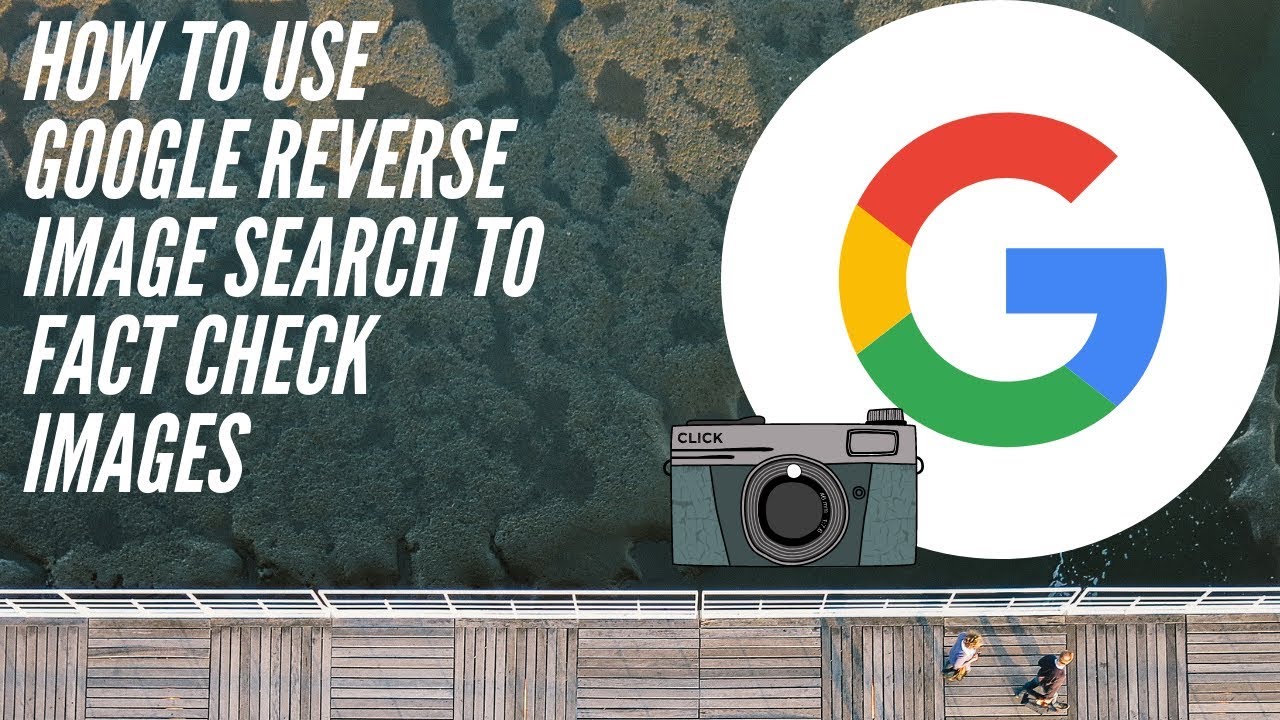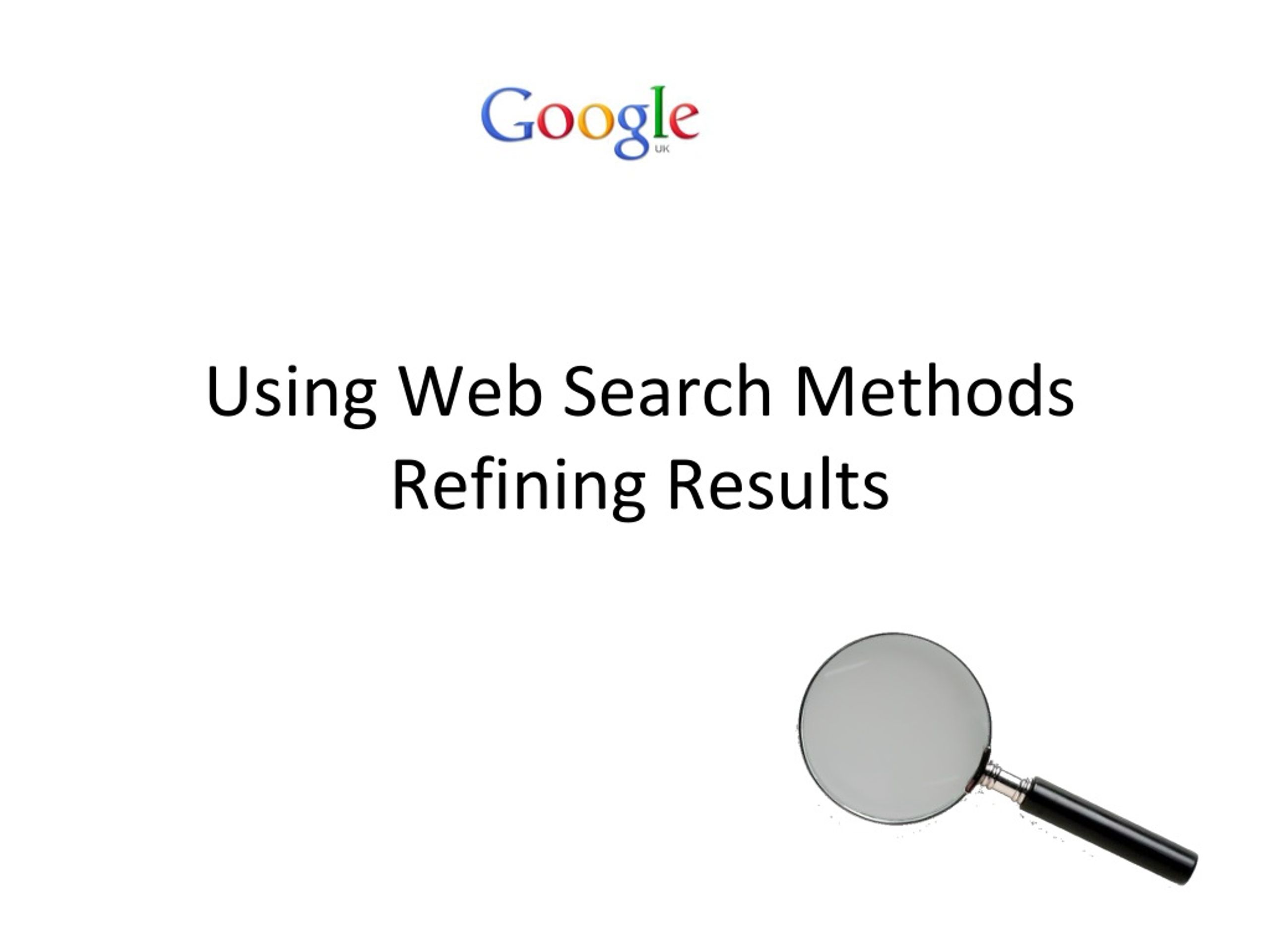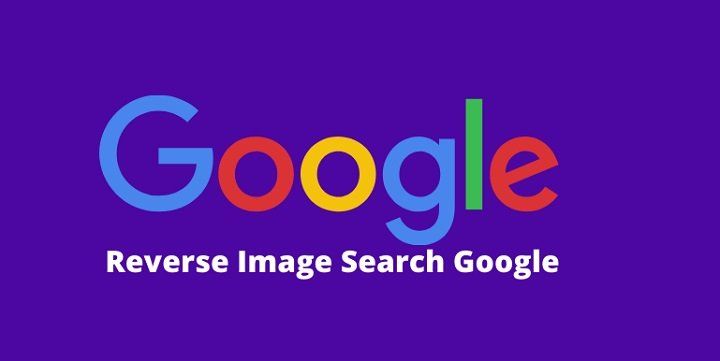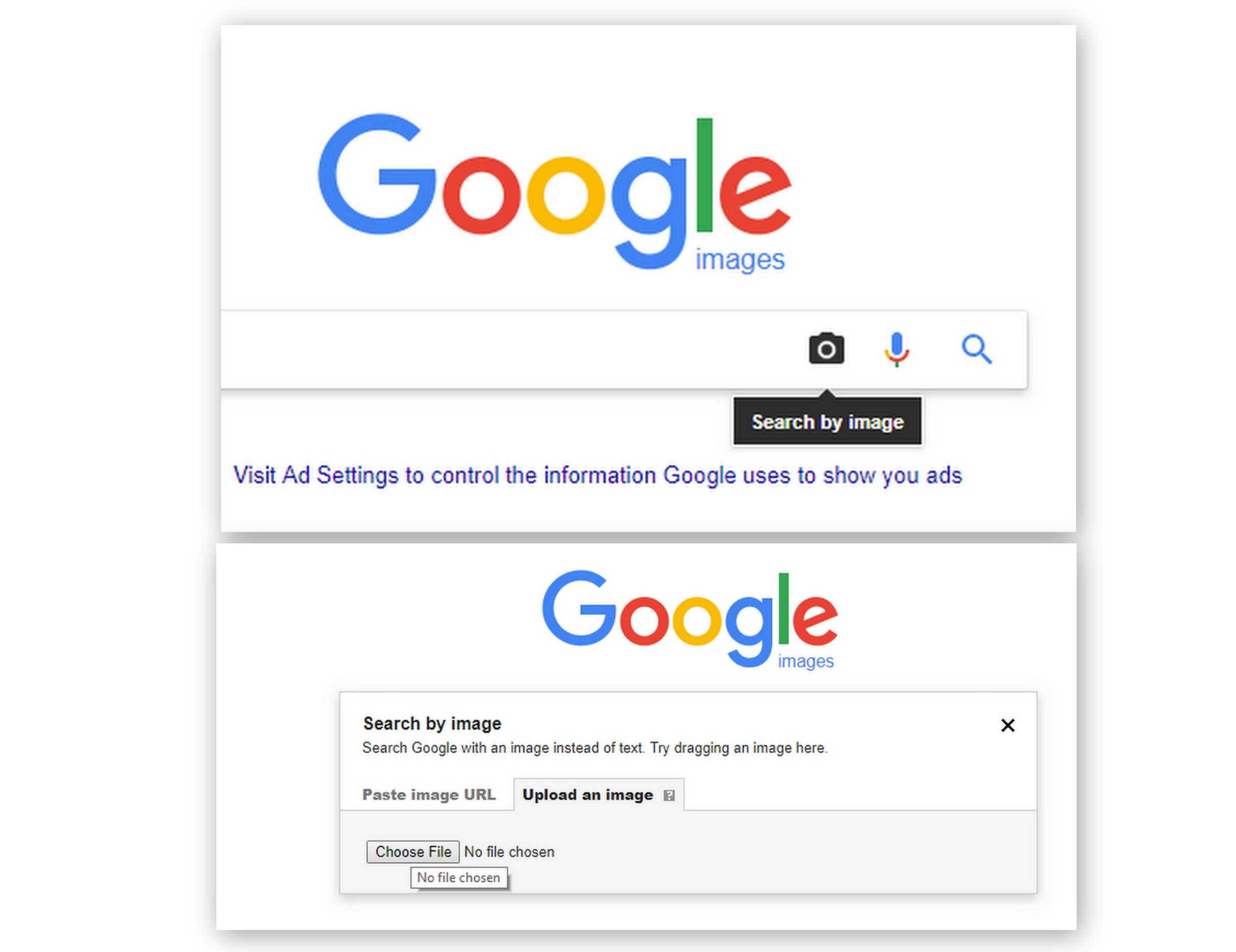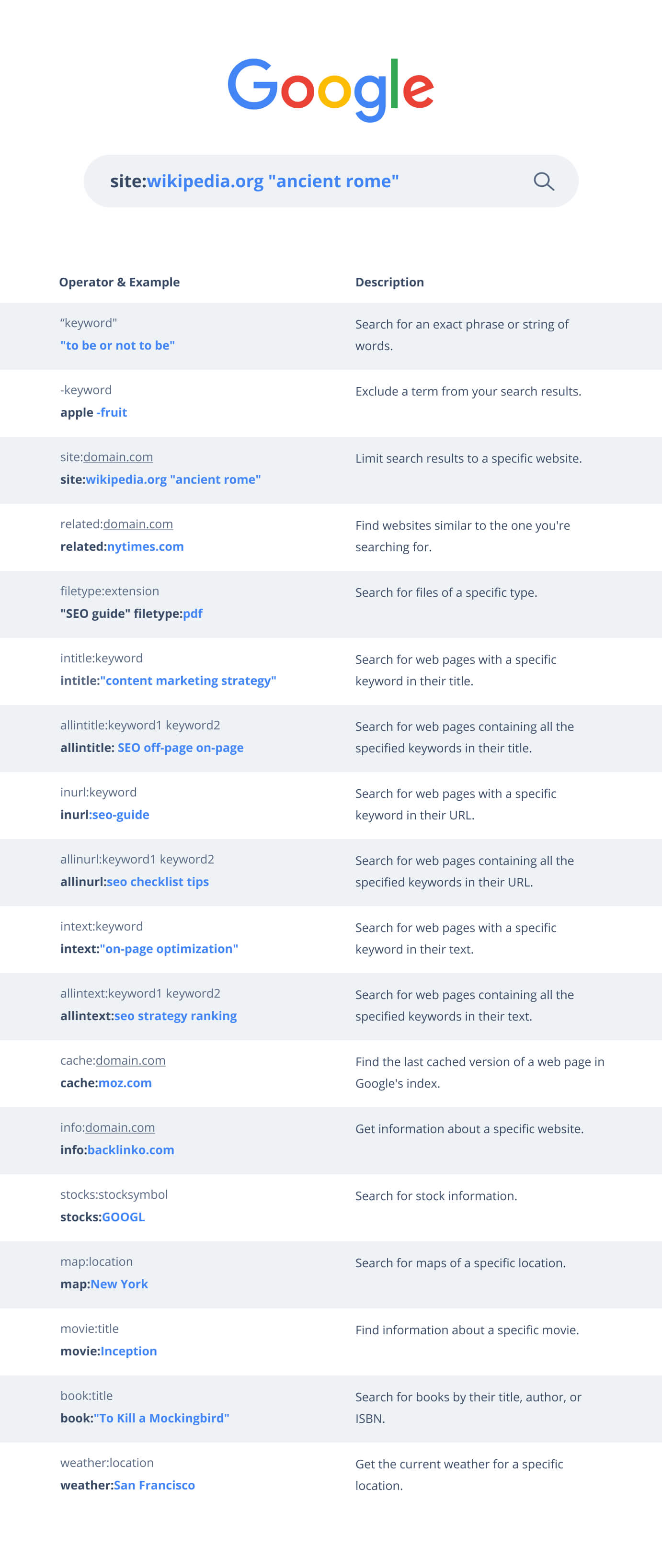Getting Started with Google’s Reverse Image Search
To access Google’s reverse image search feature, users can follow a few simple steps. First, navigate to the Google Images website and click on the camera icon in the search bar. This will open a new window with options to upload an image, enter an image URL, or drag and drop an image from a computer.
Uploading an image is a straightforward process. Simply click on the “Upload an image” tab and select the image file from your computer. Google supports a variety of image file formats, including JPEG, PNG, and GIF. Alternatively, users can enter the URL of an image they’ve found online and click the “Search by image” button.
Another convenient way to access Google’s reverse image search feature is by dragging and dropping an image from a computer. This method eliminates the need to upload or enter an image URL, making it a quick and easy way to get started.
Once an image is uploaded or entered, Google’s reverse image search algorithm will analyze the visual content and return a list of relevant search results. These results may include similar images, websites that feature the image, and even information about the image itself, such as its origin and copyright status.
Google’s reverse image search feature is a powerful tool that can be used in a variety of ways, from finding similar products to identifying unknown objects. By following these simple steps, users can unlock the full potential of this feature and discover new ways to search and explore visual information.
How to Search with an Image on Google: A Step-by-Step Tutorial
Searching with an image on Google is a straightforward process that can be completed in a few simple steps. To get started, navigate to the Google Images website and click on the camera icon in the search bar. This will open a new window with options to upload an image, enter an image URL, or drag and drop an image from a computer.
Step 1: Upload an Image
To upload an image, click on the “Upload an image” tab and select the image file from your computer. Google supports a variety of image file formats, including JPEG, PNG, and GIF. Once the image is uploaded, Google’s reverse image search algorithm will analyze the visual content and return a list of relevant search results.
Step 2: Enter an Image URL
Alternatively, users can enter the URL of an image they’ve found online and click the “Search by image” button. This method is useful for searching for images that are already online, such as product images or images from a website.
Step 3: Filter Search Results
Once the search results are returned, users can filter them by size, color, type, and more. This feature is useful for refining the search results and finding the most relevant images. For example, users can filter by size to find large images or filter by color to find images with a specific color palette.
Step 4: Use the “Similar Images” Feature
Google’s “Similar Images” feature is a powerful tool that allows users to find images that are similar to the original image. This feature is useful for finding images that are not exact matches but share similar characteristics. To use this feature, click on the “Similar Images” tab and browse through the search results.
By following these simple steps, users can unlock the full potential of Google’s reverse image search feature and discover new ways to search and explore visual information.
Advanced Tips for Refining Your Image Search Results
Once you’ve mastered the basics of searching with an image on Google, it’s time to take your skills to the next level with advanced tips and tricks. By refining your image search results, you can find more accurate and relevant information, and unlock the full potential of Google’s reverse image search feature.
Using Keywords
One of the most effective ways to refine your image search results is by using keywords. By adding relevant keywords to your search query, you can narrow down the results and find more specific information. For example, if you’re searching for images of a specific product, you can add the product name or brand to your search query to find more accurate results.
Filtering by Size, Color, and Type
Google’s image search feature also allows you to filter results by size, color, and type. This can be useful for finding images that meet specific criteria, such as large images or images with a specific color palette. To filter by size, click on the “Tools” button and select “Size” from the dropdown menu. You can then choose from a range of sizes, including small, medium, and large.
Using the “Similar Images” Feature
Google’s “Similar Images” feature is a powerful tool that allows you to find images that are similar to the original image. This feature is useful for finding images that are not exact matches but share similar characteristics. To use this feature, click on the “Similar Images” tab and browse through the search results.
By using these advanced tips and tricks, you can refine your image search results and find more accurate and relevant information. Whether you’re a researcher, designer, or simply a curious browser, Google’s reverse image search feature is a powerful tool that can help you unlock the full potential of visual search.
Using Google’s Reverse Image Search for Research and Inspiration
Google’s reverse image search feature is a powerful tool that can be used for research and inspiration in a variety of fields. By leveraging the power of visual search, users can find new ideas, identify objects, and gather information in a more efficient and effective way.
Art and Design
In the field of art and design, Google’s reverse image search feature can be used to find inspiration for new projects. By uploading an image of a piece of art or design, users can find similar images and styles, and even identify the artist or designer behind the work.
Education
In education, Google’s reverse image search feature can be used to help students learn about different subjects in a more engaging and interactive way. By uploading an image of a historical event or scientific concept, students can find more information and resources to help them learn.
Research
In research, Google’s reverse image search feature can be used to find new sources of information and data. By uploading an image of a research subject, users can find more information and resources to help them with their research.
Identifying Objects
Google’s reverse image search feature can also be used to identify objects and products. By uploading an image of an object or product, users can find more information about it, including its name, description, and price.
Discovering New Ideas
Finally, Google’s reverse image search feature can be used to discover new ideas and inspiration. By uploading an image of a concept or idea, users can find similar images and ideas, and even identify new trends and patterns.
By using Google’s reverse image search feature in these ways, users can unlock the full potential of visual search and discover new ways to find information and inspiration online.
Common Use Cases for Reverse Image Search
Reverse image search is a versatile tool that can be used in a variety of ways. Here are some common use cases for reverse image search:
Identifying Unknown Objects
Have you ever come across an object or a picture and wondered what it is or where it came from? Reverse image search can help you identify unknown objects and provide more information about them.
Finding Similar Products
Reverse image search can also be used to find similar products or images. For example, if you’re looking for a specific type of furniture or clothing, you can upload an image of the product and find similar items online.
Detecting Copyright Infringement
Reverse image search can also be used to detect copyright infringement. By uploading an image, you can find out if it’s been used elsewhere online without permission.
Everyday Life
Reverse image search can be useful in everyday life, such as when you’re trying to identify a plant or animal, or when you’re looking for a specific type of product.
Professional Settings
Reverse image search can also be useful in professional settings, such as in marketing, advertising, and journalism. It can be used to find images for articles, identify sources, and detect copyright infringement.
By using reverse image search in these ways, you can unlock the full potential of this powerful tool and discover new ways to find information and inspiration online.
Best Practices for Using Google’s Reverse Image Search
When using Google’s reverse image search feature, there are several best practices to keep in mind to ensure accurate results and avoid common pitfalls.
Ensure Accurate Results
To ensure accurate results, make sure to use high-quality images that are clear and well-lit. Avoid using images that are blurry, distorted, or have a low resolution.
Avoid Common Pitfalls
One common pitfall to avoid is using images that are too similar to each other. This can cause the algorithm to get confused and return inaccurate results. Instead, try using images that are distinct and unique.
Use the Feature in Conjunction with Other Google Tools
Google’s reverse image search feature can be used in conjunction with other Google tools, such as Google Images and Google Lens. By using these tools together, you can get a more comprehensive understanding of the image and its context.
Critical Thinking and Evaluation
When using Google’s reverse image search feature, it’s essential to use critical thinking and evaluation skills to analyze the results. Don’t just take the results at face value – instead, evaluate the credibility of the sources and the accuracy of the information.
By following these best practices, you can get the most out of Google’s reverse image search feature and unlock its full potential.
Conclusion: Unlocking the Full Potential of Reverse Image Search
Google’s reverse image search feature is a powerful tool that can revolutionize the way we search and discover information online. By following the steps outlined in this article, you can unlock the full potential of this feature and discover new ways to find information and inspiration.
From finding similar images to identifying unknown objects, Google’s reverse image search feature is a versatile tool that can be used in a variety of ways. Whether you’re a researcher, designer, or simply a curious browser, this feature can help you find what you’re looking for and discover new things.
By using the tips and tricks outlined in this article, you can get the most out of Google’s reverse image search feature and unlock its full potential. Remember to use high-quality images, avoid common pitfalls, and use critical thinking and evaluation skills to analyze the results.
So why not give it a try? Experiment with Google’s reverse image search feature today and discover the power of visual search for yourself.
Conclusion: Unlocking the Full Potential of Reverse Image Search
In conclusion, Google’s reverse image search feature is a powerful tool that can revolutionize the way we search and discover information online. By following the steps outlined in this guide, users can unlock the full potential of this feature and harness its capabilities to find similar images, identify objects, and gather information. Whether you’re a researcher, artist, or simply a curious individual, reverse image search can be a valuable addition to your online toolkit.
As we’ve seen, the possibilities for using reverse image search are vast and varied. From finding sources and identifying objects to discovering new ideas and detecting copyright infringement, this feature can be applied in countless ways. By mastering the techniques outlined in this guide, users can take their online research to the next level and uncover new insights and information.
As you begin to explore the world of reverse image search, remember to keep your searches specific and targeted. Use keywords and filters to refine your results, and don’t be afraid to experiment with different techniques and approaches. With practice and patience, you’ll become proficient in using this feature and unlock new possibilities for online discovery.
So why not give it a try? With Google’s reverse image search feature, the power to search with images is at your fingertips. Whether you’re looking for inspiration, information, or simply want to explore the vast expanse of online images, this feature is sure to deliver. So go ahead, upload an image, and see where the search takes you.