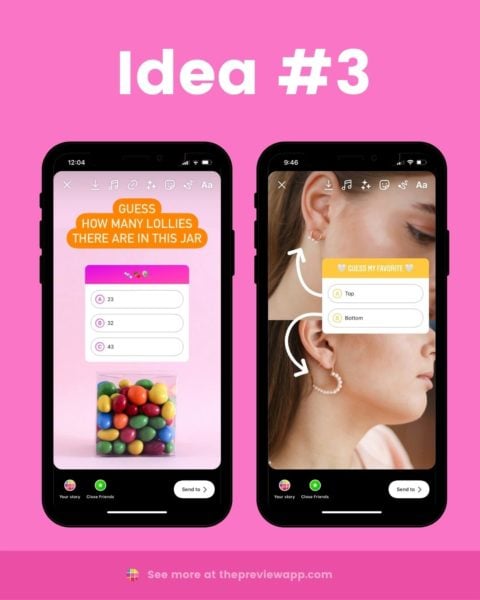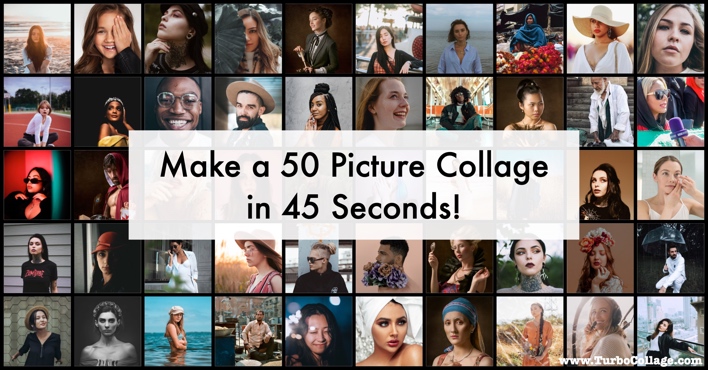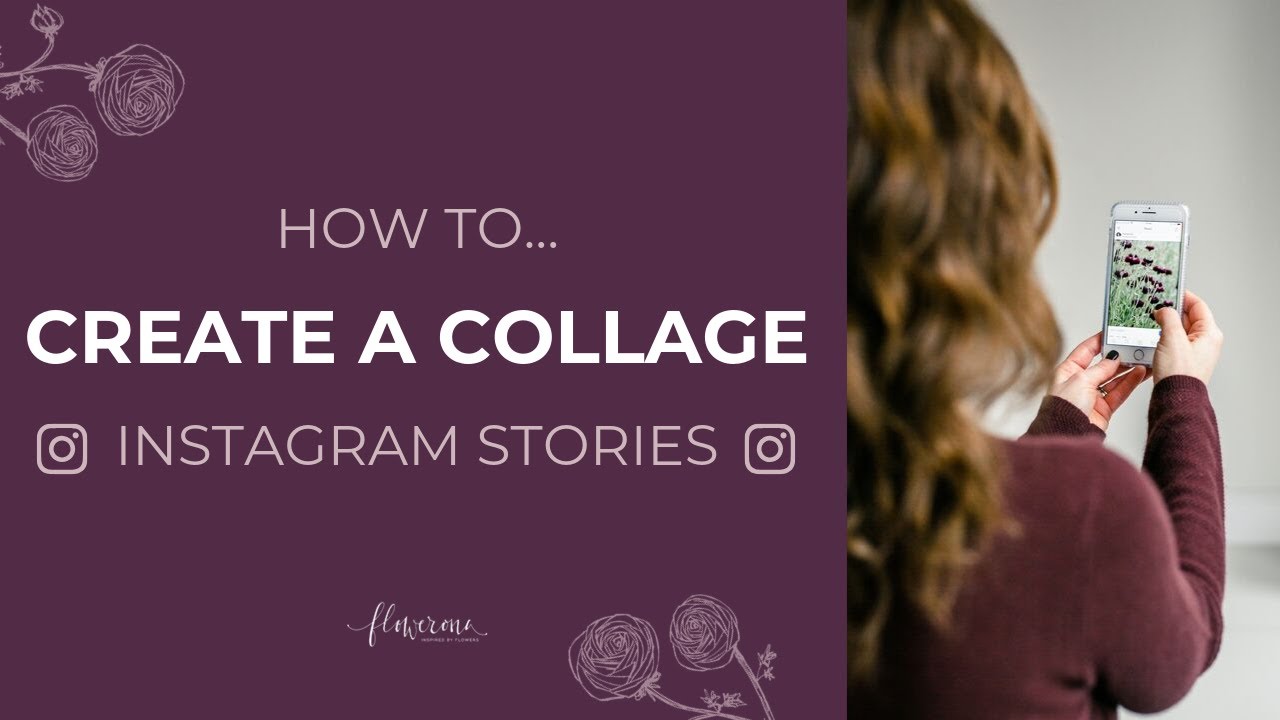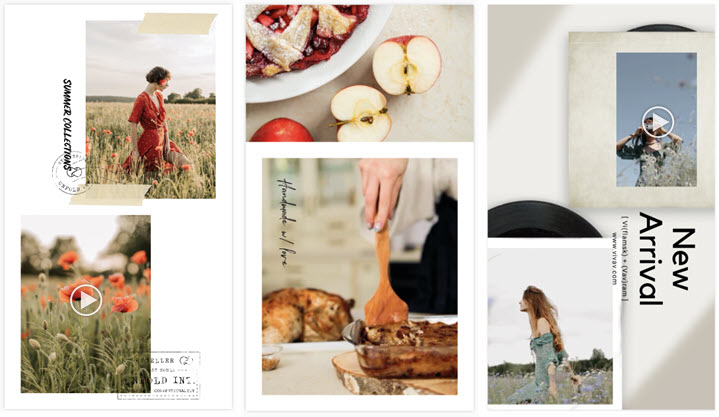Elevate Your Instagram Story Game with Visual Masterpieces
Creating visually appealing content on Instagram is crucial for capturing the attention of your audience and standing out from the crowd. With over 1 billion active users, the platform has become a breeding ground for creative expression and visual storytelling. One effective way to elevate your Instagram story game is by learning how to make a collage on Instagram story. By combining multiple images, text, and emojis, you can create stunning visual masterpieces that engage and captivate your audience.
A well-crafted collage can help increase engagement, boost brand awareness, and drive website traffic. By incorporating a mix of images, text, and graphics, you can create a unique visual identity that sets your brand apart from the competition. Moreover, collages provide an excellent opportunity to showcase your products, services, or personality in a creative and attention-grabbing way.
When it comes to creating collages on Instagram story, the possibilities are endless. You can use a combination of images, text, and emojis to tell a story, promote a product, or simply express yourself. By experimenting with different design techniques and tools, you can unlock the full potential of Instagram story collages and take your content to the next level.
Whether you’re a business owner, influencer, or individual looking to enhance your Instagram presence, learning how to make a collage on Instagram story is a valuable skill that can help you achieve your goals. By incorporating collages into your content strategy, you can increase engagement, drive website traffic, and build a loyal following. So, let’s dive into the world of Instagram story collages and explore the possibilities.
Getting Started: Choosing the Perfect Collage Maker for Instagram Stories
With numerous collage maker apps and tools available, selecting the right one can be overwhelming. To help you get started, we’ve compiled a list of popular collage maker tools that can be used to create stunning Instagram story collages. These tools offer a range of features and benefits that can help you create professional-looking collages with ease.
Canva is a popular graphic design platform that offers a user-friendly collage maker tool. With Canva, you can choose from a wide range of templates, design elements, and fonts to create a unique collage. The platform also offers a drag-and-drop interface, making it easy to add images, text, and other design elements to your collage.
Adobe Spark is another popular collage maker tool that offers a range of features and benefits. With Adobe Spark, you can create professional-looking collages using a range of templates, design elements, and fonts. The platform also offers a range of customization options, including the ability to add text, images, and other design elements.
PicsArt is a powerful collage maker tool that offers a range of features and benefits. With PicsArt, you can create stunning collages using a range of templates, design elements, and fonts. The platform also offers a range of customization options, including the ability to add text, images, and other design elements.
When choosing a collage maker tool, consider the following factors: ease of use, customization options, and compatibility with Instagram. By selecting the right tool, you can create stunning collages that help you stand out on Instagram and achieve your content goals.
Once you’ve selected a collage maker tool, you can start creating your Instagram story collage. Remember to choose a tool that offers a range of features and benefits, and don’t be afraid to experiment with different design elements and customization options.
Designing Your Collage: Tips and Tricks for a Professional-Looking Finish
When it comes to designing a visually appealing collage, there are several key elements to consider. A well-designed collage can help you stand out on Instagram and make your content more engaging. Here are some expert tips and tricks to help you create a professional-looking finish:
Selecting a color scheme is a crucial part of designing a collage. Choose colors that complement each other and reflect your brand’s personality. You can use a color wheel to help you select colors that are harmonious and visually appealing. Consider using a maximum of three to four colors to avoid overwhelming the viewer.
Choosing the right font is also essential for creating a professional-looking collage. Select a font that is easy to read and reflects your brand’s personality. Avoid using too many fonts, as this can make your collage look cluttered and unprofessional. Instead, use a maximum of two to three fonts to add visual interest to your collage.
Balancing text and images is also crucial for creating a visually appealing collage. Make sure to leave enough white space to avoid overwhelming the viewer. Use text to add context and meaning to your images, and use images to break up large blocks of text. Experiment with different layouts and arrangements to find the perfect balance for your collage.
Adding textures and patterns can also help to add depth and visual interest to your collage. Use a mix of smooth and rough textures to create a visually appealing contrast. Consider using patterns to add a pop of color and interest to your collage.
Finally, don’t be afraid to experiment and try new things. Designing a collage is all about creativity and self-expression. Don’t be afraid to try new layouts, colors, and fonts to create a unique and visually appealing collage.
By following these tips and tricks, you can create a professional-looking collage that helps you stand out on Instagram. Remember to keep your design simple, yet visually appealing, and don’t be afraid to experiment and try new things.
How to Make a Collage on Instagram Story: A Step-by-Step Tutorial
Now that you’ve chosen a collage maker app and designed your collage, it’s time to learn how to make a collage on Instagram story. In this step-by-step tutorial, we’ll use Canva as our collage maker app. Canva is a popular and user-friendly app that offers a wide range of templates, design elements, and fonts to help you create stunning collages.
Step 1: Open Canva and select the “Instagram Story” template. This template is specifically designed for Instagram stories and will help you create a collage that is optimized for the platform.
Step 2: Choose a background for your collage. You can select from a wide range of colors, patterns, and textures. For this example, we’ll choose a simple white background.
Step 3: Add images to your collage. You can upload your own images or use Canva’s built-in image library. For this example, we’ll use three images that are related to our theme.
Step 4: Arrange your images in a way that looks visually appealing. You can use Canva’s drag-and-drop interface to move your images around and experiment with different layouts.
Step 5: Add text to your collage. You can use Canva’s font library to select a font that matches your brand’s style. For this example, we’ll use a simple font to add a title and some text to our collage.
Step 6: Customize your collage by adding shapes, icons, and other design elements. Canva offers a wide range of design elements that you can use to enhance your collage.
Step 7: Download your collage and save it to your camera roll. From there, you can upload it to Instagram and share it with your followers.
By following these steps, you can create a stunning collage on Instagram story using Canva. Remember to experiment with different design elements and layouts to make your collage stand out.
Here’s an example of what our finished collage might look like:
[Insert screenshot of finished collage]
As you can see, our collage is visually appealing and effectively communicates our message. By following these steps and using Canva as our collage maker app, we were able to create a stunning collage that is optimized for Instagram stories.
How to Make a Collage on Instagram Story: A Step-by-Step Tutorial
Now that you’ve chosen a collage maker app and designed your collage, it’s time to learn how to make a collage on Instagram story. In this step-by-step tutorial, we’ll use Canva as our collage maker app. Canva is a popular and user-friendly app that offers a wide range of templates, design elements, and fonts to help you create stunning collages.
Step 1: Open Canva and select the “Instagram Story” template. This template is specifically designed for Instagram stories and will help you create a collage that is optimized for the platform.
Step 2: Choose a background for your collage. You can select from a wide range of colors, patterns, and textures. For this example, we’ll choose a simple white background.
Step 3: Add images to your collage. You can upload your own images or use Canva’s built-in image library. For this example, we’ll use three images that are related to our theme.
Step 4: Arrange your images in a way that looks visually appealing. You can use Canva’s drag-and-drop interface to move your images around and experiment with different layouts.
Step 5: Add text to your collage. You can use Canva’s font library to select a font that matches your brand’s style. For this example, we’ll use a simple font to add a title and some text to our collage.
Step 6: Customize your collage by adding shapes, icons, and other design elements. Canva offers a wide range of design elements that you can use to enhance your collage.
Step 7: Download your collage and save it to your camera roll. From there, you can upload it to Instagram and share it with your followers.
By following these steps, you can create a stunning collage on Instagram story using Canva. Remember to experiment with different design elements and layouts to make your collage stand out.
Here’s an example of what our finished collage might look like:
[Insert screenshot of finished collage]
As you can see, our collage is visually appealing and effectively communicates our message. By following these steps and using Canva as our collage maker app, we were able to create a stunning collage that is optimized for Instagram stories.
How to Make a Collage on Instagram Story: A Step-by-Step Tutorial
Now that you’ve chosen a collage maker app and designed your collage, it’s time to learn how to make a collage on Instagram story. In this step-by-step tutorial, we’ll use Canva as our collage maker app. Canva is a popular and user-friendly app that offers a wide range of templates, design elements, and fonts to help you create stunning collages.
Step 1: Open Canva and select the “Instagram Story” template. This template is specifically designed for Instagram stories and will help you create a collage that is optimized for the platform.
Step 2: Choose a background for your collage. You can select from a wide range of colors, patterns, and textures. For this example, we’ll choose a simple white background.
Step 3: Add images to your collage. You can upload your own images or use Canva’s built-in image library. For this example, we’ll use three images that are related to our theme.
Step 4: Arrange your images in a way that looks visually appealing. You can use Canva’s drag-and-drop interface to move your images around and experiment with different layouts.
Step 5: Add text to your collage. You can use Canva’s font library to select a font that matches your brand’s style. For this example, we’ll use a simple font to add a title and some text to our collage.
Step 6: Customize your collage by adding shapes, icons, and other design elements. Canva offers a wide range of design elements that you can use to enhance your collage.
Step 7: Download your collage and save it to your camera roll. From there, you can upload it to Instagram and share it with your followers.
By following these steps, you can create a stunning collage on Instagram story using Canva. Remember to experiment with different design elements and layouts to make your collage stand out.
Here’s an example of what our finished collage might look like:
[Insert screenshot of finished collage]
As you can see, our collage is visually appealing and effectively communicates our message. By following these steps and using Canva as our collage maker app, we were able to create a stunning collage that is optimized for Instagram stories.
How to Make a Collage on Instagram Story: A Step-by-Step Tutorial
Now that you’ve chosen a collage maker app and designed your collage, it’s time to learn how to make a collage on Instagram story. In this step-by-step tutorial, we’ll use Canva as our collage maker app. Canva is a popular and user-friendly app that offers a wide range of templates, design elements, and fonts to help you create stunning collages.
Step 1: Open Canva and select the “Instagram Story” template. This template is specifically designed for Instagram stories and will help you create a collage that is optimized for the platform.
Step 2: Choose a background for your collage. You can select from a wide range of colors, patterns, and textures. For this example, we’ll choose a simple white background.
Step 3: Add images to your collage. You can upload your own images or use Canva’s built-in image library. For this example, we’ll use three images that are related to our theme.
Step 4: Arrange your images in a way that looks visually appealing. You can use Canva’s drag-and-drop interface to move your images around and experiment with different layouts.
Step 5: Add text to your collage. You can use Canva’s font library to select a font that matches your brand’s style. For this example, we’ll use a simple font to add a title and some text to our collage.
Step 6: Customize your collage by adding shapes, icons, and other design elements. Canva offers a wide range of design elements that you can use to enhance your collage.
Step 7: Download your collage and save it to your camera roll. From there, you can upload it to Instagram and share it with your followers.
By following these steps, you can create a stunning collage on Instagram story using Canva. Remember to experiment with different design elements and layouts to make your collage stand out.
Here’s an example of what our finished collage might look like:
[Insert screenshot of finished collage]
As you can see, our collage is visually appealing and effectively communicates our message. By following these steps and using Canva as our collage maker app, we were able to create a stunning collage that is optimized for Instagram stories.
How to Make a Collage on Instagram Story: A Step-by-Step Tutorial
Now that you’ve chosen a collage maker app and designed your collage, it’s time to learn how to make a collage on Instagram story. In this step-by-step tutorial, we’ll use Canva as our collage maker app. Canva is a popular and user-friendly app that offers a wide range of templates, design elements, and fonts to help you create stunning collages.
Step 1: Open Canva and select the “Instagram Story” template. This template is specifically designed for Instagram stories and will help you create a collage that is optimized for the platform.
Step 2: Choose a background for your collage. You can select from a wide range of colors, patterns, and textures. For this example, we’ll choose a simple white background.
Step 3: Add images to your collage. You can upload your own images or use Canva’s built-in image library. For this example, we’ll use three images that are related to our theme.
Step 4: Arrange your images in a way that looks visually appealing. You can use Canva’s drag-and-drop interface to move your images around and experiment with different layouts.
Step 5: Add text to your collage. You can use Canva’s font library to select a font that matches your brand’s style. For this example, we’ll use a simple font to add a title and some text to our collage.
Step 6: Customize your collage by adding shapes, icons, and other design elements. Canva offers a wide range of design elements that you can use to enhance your collage.
Step 7: Download your collage and save it to your camera roll. From there, you can upload it to Instagram and share it with your followers.
By following these steps, you can create a stunning collage on Instagram story using Canva. Remember to experiment with different design elements and layouts to make your collage stand out.
Here’s an example of what our finished collage might look like:
[Insert screenshot of finished collage]
As you can see, our collage is visually appealing and effectively communicates our message. By following these steps and using Canva as our collage maker app, we were able to create a stunning collage that is optimized for Instagram stories.