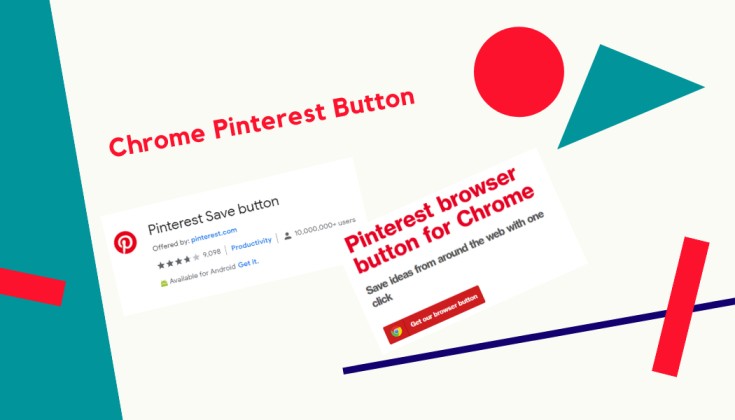Why You Need a Pinterest Button in Your Chrome Browser
Having a Pinterest button in Chrome can significantly enhance your browsing experience. With the button, you can easily access Pinterest and save images, create boards, and share content without having to leave your current browser tab. This can increase your productivity and streamline your browsing experience. For instance, if you’re browsing a website and come across an image you’d like to save to Pinterest, you can simply click the Pinterest button and save the image to one of your boards. This eliminates the need to open a new tab, navigate to Pinterest, and then save the image.
In addition to increased productivity, having a Pinterest button in Chrome can also help you stay organized. You can use the button to create boards and categorize your saved images, making it easier to find and reference them later. This can be especially useful if you’re a blogger, marketer, or entrepreneur who uses Pinterest as a tool for research and inspiration.
Furthermore, having a Pinterest button in Chrome can also help you stay connected with your Pinterest community. You can use the button to share content, comment on pins, and engage with other users, all without having to leave your current browser tab. This can help you build relationships and grow your following on Pinterest.
Overall, having a Pinterest button in Chrome can be a valuable addition to your browsing experience. It can help you increase productivity, stay organized, and stay connected with your Pinterest community. If you’re looking to add a Pinterest button to Chrome, there are several options available, including the official Pinterest browser button and third-party extensions.
How to Add a Pinterest Button to Chrome: A Step-by-Step Guide
Adding a Pinterest button to Chrome is a straightforward process that can be completed in a few steps. To get started, follow these instructions:
Step 1: Install the Pinterest Browser Button
To add a Pinterest button to Chrome, you’ll need to install the Pinterest browser button. To do this, navigate to the Chrome Web Store and search for “Pinterest browser button.” Click on the “Add to Chrome” button to install the extension.
Step 2: Configure Settings
Once the Pinterest browser button is installed, you’ll need to configure the settings to customize the button’s behavior. To do this, click on the Pinterest button in the top right corner of the Chrome browser window and select “Options” from the dropdown menu.
In the Options menu, you can customize the button’s appearance, set up keyboard shortcuts, and integrate the button with other Chrome extensions. For example, you can choose to display the button in the toolbar or as a popup, and you can set up keyboard shortcuts to quickly access Pinterest features.
Step 3: Troubleshoot Common Issues
If you encounter any issues with the Pinterest button, such as the button not working or not displaying correctly, there are several troubleshooting steps you can take. First, try restarting the Chrome browser or reinstalling the Pinterest browser button. If the issue persists, you can try resetting the button’s settings to their default values.
Additional Tips:
In addition to the steps outlined above, there are several other tips to keep in mind when adding a Pinterest button to Chrome. For example, you can use the Pinterest button to save images, create boards, and share content. You can also use the button to access Pinterest features such as the “Lens” tool, which allows you to search for images using your camera.
By following these steps and tips, you can easily add a Pinterest button to Chrome and enhance your Pinterest browsing experience.
Using Pinterest Browser Buttons: Tips and Tricks
Once you’ve added a Pinterest button to Chrome, you can start using it to enhance your Pinterest browsing experience. Here are some tips and tricks to help you get the most out of your Pinterest browser button:
Saving Images: One of the most useful features of the Pinterest browser button is the ability to save images directly to your Pinterest boards. To do this, simply click on the Pinterest button and select the “Save” option. You can then choose which board you want to save the image to and add a description if desired.
Creating Boards: In addition to saving images, you can also use the Pinterest browser button to create new boards. To do this, click on the Pinterest button and select the “Create Board” option. You can then enter a name and description for your board and start adding images.
Sharing Content: The Pinterest browser button also makes it easy to share content with others. To do this, click on the Pinterest button and select the “Share” option. You can then choose which social media platform you want to share the content on and add a message if desired.
Using Keyboard Shortcuts: To make using the Pinterest browser button even faster, you can set up keyboard shortcuts. To do this, click on the Pinterest button and select the “Options” menu. From here, you can set up custom keyboard shortcuts for common actions like saving images or creating boards.
Integrating with Other Chrome Extensions: Finally, you can also integrate the Pinterest browser button with other Chrome extensions to enhance your browsing experience. For example, you can use the Pinterest button with the “Pinterest Lens” extension to search for images using your camera.
By following these tips and tricks, you can get the most out of your Pinterest browser button and enhance your Pinterest browsing experience.
Customizing Your Pinterest Button: Options and Features
Once you’ve added a Pinterest button to Chrome, you can customize it to fit your needs. The Pinterest browser button offers a range of options and features that allow you to personalize your experience.
Changing the Button’s Appearance: One of the easiest ways to customize your Pinterest button is to change its appearance. You can choose from a variety of icons, colors, and sizes to match your browser’s theme. To do this, click on the Pinterest button and select the “Options” menu. From here, you can choose from a range of pre-designed themes or create your own custom theme.
Setting Up Keyboard Shortcuts: Another way to customize your Pinterest button is to set up keyboard shortcuts. This allows you to quickly access Pinterest features without having to click on the button. To set up keyboard shortcuts, click on the Pinterest button and select the “Options” menu. From here, you can assign custom keyboard shortcuts to common actions like saving images or creating boards.
Integrating with Other Chrome Extensions: The Pinterest browser button can also be integrated with other Chrome extensions to enhance your browsing experience. For example, you can use the Pinterest button with the “Pinterest Lens” extension to search for images using your camera. To integrate the Pinterest button with other extensions, click on the Pinterest button and select the “Options” menu. From here, you can choose from a range of compatible extensions.
Customizing the Button’s Behavior: You can also customize the button’s behavior to fit your needs. For example, you can choose to display the button in the toolbar or as a popup. You can also set up the button to automatically save images to a specific board or to prompt you to create a new board when saving an image.
By customizing your Pinterest button, you can create a more personalized and efficient browsing experience. Whether you’re a casual user or a power user, the Pinterest browser button offers a range of options and features that can help you get the most out of Pinterest.
Popular Pinterest Browser Buttons for Chrome: A Comparison
There are several Pinterest browser buttons available for Chrome, each with its own unique features and benefits. In this section, we’ll compare and contrast three popular Pinterest browser buttons: the official Pinterest browser button, Pinterest Button, and Pin It Button.
Official Pinterest Browser Button: The official Pinterest browser button is the most popular and widely used Pinterest browser button for Chrome. It offers a range of features, including the ability to save images, create boards, and share content. The button is also customizable, allowing users to change its appearance and behavior.
Pinterest Button: The Pinterest Button is another popular Pinterest browser button for Chrome. It offers many of the same features as the official Pinterest browser button, including the ability to save images and create boards. However, it also offers some unique features, such as the ability to browse Pinterest without leaving the current webpage.
Pin It Button: The Pin It Button is a simple and lightweight Pinterest browser button for Chrome. It offers the basic features of saving images and creating boards, but it also offers some unique features, such as the ability to pin images from any webpage.
Comparison: All three Pinterest browser buttons offer a range of features and benefits, but they also have some key differences. The official Pinterest browser button is the most customizable, while the Pinterest Button offers the most unique features. The Pin It Button is the simplest and most lightweight of the three.
Ultimately, the best Pinterest browser button for Chrome will depend on your individual needs and preferences. If you’re looking for a customizable button with a range of features, the official Pinterest browser button may be the best choice. If you’re looking for a simple and lightweight button with unique features, the Pin It Button may be the best choice.
Troubleshooting Common Issues with Pinterest Buttons in Chrome
While Pinterest buttons in Chrome are generally easy to use and reliable, there may be times when you encounter issues. In this section, we’ll provide solutions to common problems that may arise when using Pinterest buttons in Chrome.
Button Not Working: If the Pinterest button is not working, there are a few things you can try to troubleshoot the issue. First, make sure that the button is properly installed and configured. Check the Chrome extensions page to ensure that the Pinterest button is enabled and up-to-date. If the issue persists, try restarting Chrome or reinstalling the Pinterest button.
Button Not Displaying Correctly: If the Pinterest button is not displaying correctly, there may be a problem with the button’s appearance or layout. Try adjusting the button’s settings or reinstalling the Pinterest button. You can also try resetting the button’s appearance to its default settings.
Browser Crashes: If the Pinterest button is causing browser crashes, there may be a compatibility issue with other Chrome extensions or plugins. Try disabling other extensions or plugins and see if the issue persists. You can also try reinstalling the Pinterest button or updating Chrome to the latest version.
Other Issues: If you’re experiencing other issues with the Pinterest button, such as errors or warnings, try checking the Chrome console for error messages. You can also try searching online for solutions or contacting Pinterest support for assistance.
Preventing Issues: To prevent issues with the Pinterest button, make sure to keep the button and Chrome up-to-date. Regularly check for updates and install the latest versions to ensure that you have the latest features and security patches.
By following these troubleshooting tips, you can resolve common issues with Pinterest buttons in Chrome and ensure a smooth and enjoyable browsing experience.
Security and Privacy Concerns: Using Pinterest Buttons in Chrome Safely
When using Pinterest buttons in Chrome, it’s essential to consider security and privacy concerns to ensure a safe browsing experience. Here are some tips to help you protect your account information, avoid phishing scams, and ensure safe browsing practices.
Protecting Your Account Information: To protect your account information, make sure to use a strong and unique password for your Pinterest account. Avoid using the same password for multiple accounts, and consider enabling two-factor authentication to add an extra layer of security.
Avoiding Phishing Scams: Phishing scams are a common threat when using Pinterest buttons in Chrome. Be cautious of suspicious emails or messages that ask for your login credentials or other sensitive information. Never click on links from unknown sources, and always verify the authenticity of emails or messages before responding.
Ensuring Safe Browsing Practices: To ensure safe browsing practices, make sure to keep your Chrome browser and Pinterest button up-to-date. Regularly check for updates and install the latest versions to ensure that you have the latest security patches and features.
Using HTTPS: When using Pinterest buttons in Chrome, make sure to use HTTPS (Hypertext Transfer Protocol Secure) to encrypt your data and protect your account information. You can check if a website is using HTTPS by looking for the “https” prefix in the URL.
Being Cautious of Third-Party Extensions: When using third-party extensions with Pinterest buttons in Chrome, be cautious of their security and privacy implications. Make sure to read reviews and check the extension’s permissions before installing it.
By following these security and privacy tips, you can ensure a safe and secure browsing experience when using Pinterest buttons in Chrome.
Conclusion: Enhance Your Pinterest Experience with a Chrome Button
In conclusion, adding a Pinterest button to Chrome can significantly enhance your browsing experience, providing easy access to Pinterest, increased productivity, and a more streamlined browsing experience. By following the step-by-step guide and tips outlined in this article, users can seamlessly integrate Pinterest into their Chrome browser, making it easier to save images, create boards, and share content. With the ability to customize the Pinterest button and troubleshoot common issues, users can tailor their experience to suit their needs. Furthermore, by being aware of security and privacy concerns, users can ensure a safe and secure browsing experience. By incorporating a Pinterest button into Chrome, users can unlock the full potential of Pinterest and take their browsing experience to the next level. With the official Pinterest browser button, Pinterest Button, and Pin It Button available, users have a range of options to choose from, each offering unique features and benefits. By taking advantage of these tools, users can add Pinterest button to Chrome and start enjoying a more efficient and enjoyable browsing experience.