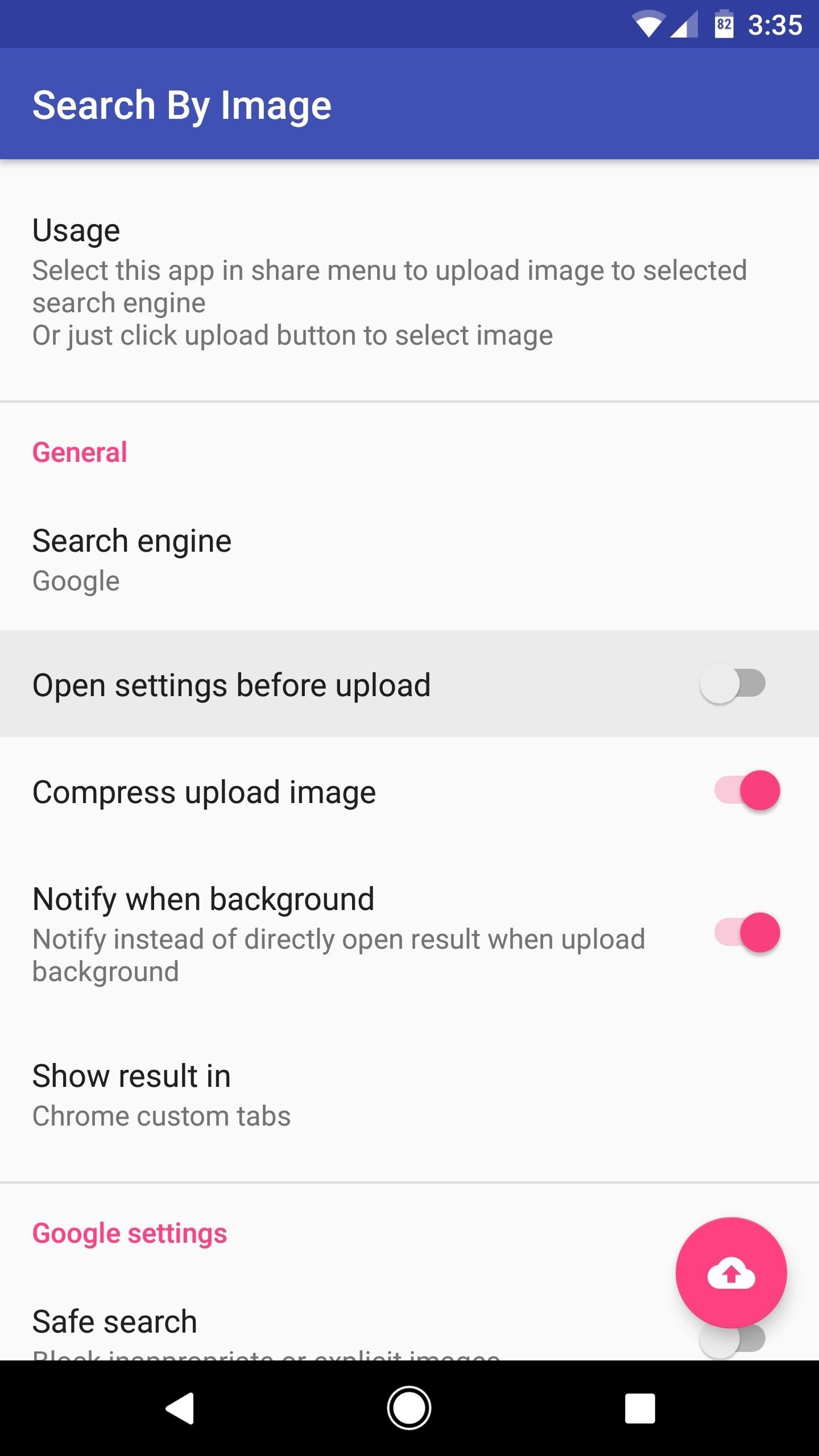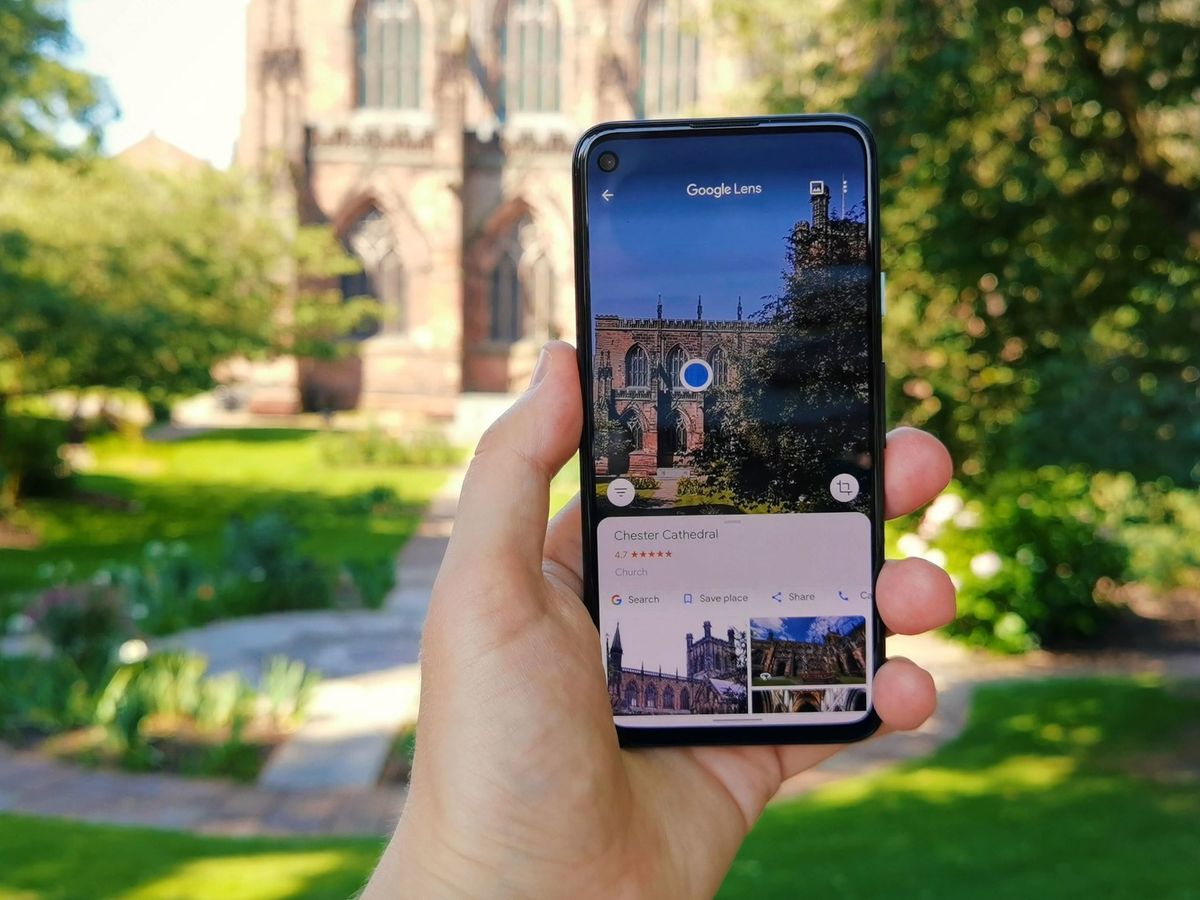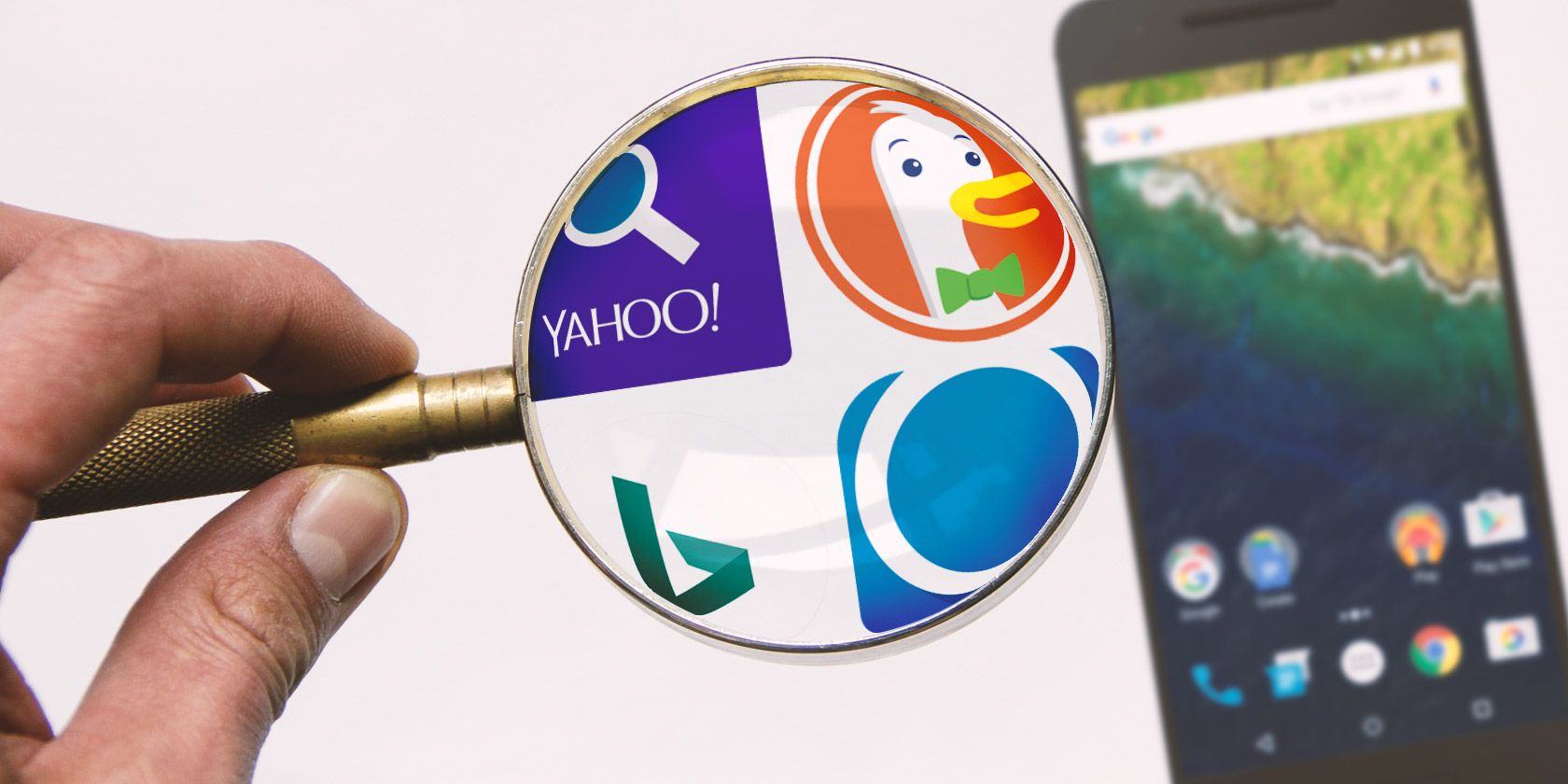Unlocking the Power of Reverse Image Search
Reverse image search has revolutionized the way we interact with visual content on our mobile devices. By allowing users to search for information about an image, rather than relying on text-based queries, reverse image search has opened up new possibilities for discovery and exploration. On Android devices, the “Search Google for this image” feature has made it easy for users to tap into the power of reverse image search.
So, what are the benefits of using reverse image search on Android? For one, it can help users identify unknown objects or scenes in an image. Whether you’re trying to determine the name of a mysterious landmark or identify a strange object in a photo, reverse image search can provide the answers. Additionally, reverse image search can be used to find similar images, which can be useful for inspiration or research purposes.
Reverse image search can also be used to explore new ideas and interests. By searching for images related to a particular topic or theme, users can discover new content and learn more about the world around them. For example, a user interested in photography might use reverse image search to find images of a particular style or technique, and then use those images as inspiration for their own work.
On Android devices, the “Search Google for this image” feature is integrated into the Google app, making it easy to access and use. By leveraging this feature, Android users can enhance their mobile experience and unlock the full potential of reverse image search.
How to Search by Image on Android: A Beginner’s Guide
Searching by image on Android is a straightforward process that can be completed in just a few steps. To get started, users need to access the Google app on their Android device. This can be done by tapping the Google app icon on the home screen or by searching for “Google” in the app drawer.
Once the Google app is open, users can select an image to search for by tapping the camera icon in the search bar. This will open the device’s camera, allowing users to take a new photo or select an existing image from their gallery.
After selecting an image, users can refine their search results by adding keywords or phrases to the search bar. This can help narrow down the search results and provide more accurate information about the image.
For example, if a user is searching for information about a specific landmark, they can add the name of the landmark to the search bar to get more relevant results. Users can also use the “Search Google for this image” feature to find similar images or to identify objects within the image.
To use the “Search Google for this image” feature, users need to long-press on the image and select “Search Google for this image” from the context menu. This will open the Google app and display the search results for the image.
From here, users can browse through the search results, which may include information about the image, similar images, and related searches. Users can also use the “Related searches” feature to explore more topics related to the image.
By following these steps, Android users can easily search by image and unlock the full potential of the “Search Google for this image” feature.
Google Lens: The Ultimate Visual Search Companion
Google Lens is a powerful visual search tool integrated into the Google app on Android devices. This innovative feature allows users to identify objects, scan barcodes, and translate text within images. With Google Lens, users can unlock a wealth of information about the world around them, simply by pointing their camera at an object or image.
One of the most impressive features of Google Lens is its ability to identify objects and provide information about them. For example, if a user points their camera at a book, Google Lens can identify the title, author, and even provide a summary of the book. This feature is particularly useful for users who want to learn more about the world around them, or who need to identify unknown objects.
Google Lens also includes a barcode scanner, which allows users to quickly scan barcodes and QR codes. This feature is useful for users who want to quickly access information about a product, or who need to scan a code to access a website or app.
In addition to its object identification and barcode scanning features, Google Lens also includes a text translation feature. This feature allows users to translate text within images, making it easier to communicate with people who speak different languages.
Google Lens is a powerful tool that can be used in a variety of ways. For example, users can use it to identify plants and animals, scan barcodes to access product information, or translate text to communicate with people who speak different languages. With its innovative features and user-friendly interface, Google Lens is the ultimate visual search companion for Android users.
By integrating Google Lens into the Google app, Android users can access a wealth of information about the world around them. Whether you’re trying to identify an unknown object, scan a barcode, or translate text, Google Lens is the perfect tool for the job.
Alternative Image Search Apps for Android
While the Google app is a powerful tool for image search on Android, there are also several alternative image search apps available that offer unique features and functionalities. In this section, we’ll explore some of the most popular alternative image search apps for Android, including TinEye, CamFind, and IQDB.
TinEye is a reverse image search engine that allows users to search for images based on a reference image. With TinEye, users can upload an image or enter the URL of an image to search for similar images. TinEye also offers a browser extension that allows users to search for images directly from their browser.
CamFind is another popular image search app for Android that allows users to search for images using their camera. With CamFind, users can take a photo of an object or scene and search for similar images. CamFind also offers a feature that allows users to search for products and prices.
IQDB is a image search engine that allows users to search for images based on a reference image. With IQDB, users can upload an image or enter the URL of an image to search for similar images. IQDB also offers a feature that allows users to search for images based on color and size.
While these alternative image search apps offer unique features and functionalities, they also have some limitations compared to the Google app. For example, TinEye and IQDB require users to upload an image or enter the URL of an image to search for similar images, whereas the Google app allows users to search for images using their camera or by selecting an image from their gallery.
However, these alternative image search apps can still be useful for users who want to explore different image search options or who need more advanced features. By trying out these alternative image search apps, users can find the one that best meets their needs and preferences.
Optimizing Your Image Search Results
When using image search on Android, it’s essential to optimize your search results to get the most accurate and relevant information. Here are some tips and tricks to help you refine your image search results:
Use specific keywords: When searching for an image, use specific keywords related to the object or scene you’re looking for. This will help the search algorithm narrow down the results and provide more accurate matches.
Filter by color or size: Many image search apps, including the Google app, allow you to filter search results by color or size. This can be helpful if you’re looking for a specific type of image or want to exclude certain types of images from your search results.
Explore related searches: Image search apps often provide related searches or suggestions based on your search query. Exploring these related searches can help you discover new ideas and find more relevant information.
Use the “Search Google for this image” feature: The “Search Google for this image” feature on Android allows you to search for an image using the Google app. This feature can be particularly useful if you’re trying to identify an object or scene in an image.
Refine your search results: Once you’ve searched for an image, refine your search results by selecting the most relevant images or using the “Similar images” feature. This will help you narrow down the results and find the most accurate matches.
By following these tips and tricks, you can optimize your image search results on Android and get the most out of your image search experience.
Using Image Search for Shopping and Product Research
Image search on Android can be a powerful tool for shopping and product research. With the ability to search for images using the “Search Google for this image” feature, users can quickly and easily find similar products, read reviews, and compare prices.
One of the most significant benefits of using image search for shopping is the ability to find similar products. By searching for an image of a product, users can find similar products from different retailers, making it easier to compare prices and find the best deal.
Image search can also be used to read reviews and product information. By searching for an image of a product, users can find reviews and product information from various sources, including retailers, review websites, and social media.
In addition to finding similar products and reading reviews, image search can also be used to compare prices. By searching for an image of a product, users can find prices from different retailers, making it easier to compare prices and find the best deal.
Using image search for shopping and product research can also help users discover new products and brands. By searching for images of products, users can discover new products and brands that they may not have found otherwise.
Overall, using image search for shopping and product research can be a powerful tool for Android users. With the ability to search for images using the “Search Google for this image” feature, users can quickly and easily find similar products, read reviews, and compare prices.
Image Search and Artificial Intelligence: The Future of Visual Discovery
Artificial intelligence (AI) is revolutionizing the way we interact with images on Android. With the integration of AI-powered image search, users can now enjoy improved object recognition, enhanced search results, and personalized recommendations.
One of the most significant benefits of AI-powered image search is improved object recognition. By using machine learning algorithms, image search apps can now identify objects within images with greater accuracy, making it easier for users to find what they’re looking for.
AI-powered image search also enables enhanced search results. By analyzing the content of an image, AI algorithms can provide more relevant and accurate search results, making it easier for users to find similar images or related information.
Personalized recommendations are another benefit of AI-powered image search. By analyzing a user’s search history and preferences, AI algorithms can provide personalized recommendations for images and related content, making it easier for users to discover new things.
The integration of AI-powered image search on Android is also enabling new use cases, such as augmented reality (AR) and virtual reality (VR) experiences. By using AI-powered image search, developers can create more immersive and interactive experiences for users.
Overall, the integration of AI-powered image search on Android is revolutionizing the way we interact with images. With improved object recognition, enhanced search results, and personalized recommendations, users can now enjoy a more intuitive and personalized image search experience.
Best Practices for Image Search on Android
When using image search on Android, there are several best practices to keep in mind to get the most out of this feature. Here are some tips to help you optimize your image search experience:
Use high-quality images: When searching for an image, use high-quality images that are clear and well-defined. This will help the search algorithm provide more accurate results.
Be specific with search queries: When searching for an image, be specific with your search queries. Use keywords that are relevant to the image you’re searching for, and avoid using generic terms that may return irrelevant results.
Explore related searches: When searching for an image, explore related searches to find more relevant results. This can help you discover new ideas and find more accurate information.
Use the “Search Google for this image” feature: The “Search Google for this image” feature on Android is a powerful tool for image search. Use this feature to search for images and get more accurate results.
Refine your search results: When searching for an image, refine your search results by selecting the most relevant images or using the “Similar images” feature. This will help you narrow down the results and find the most accurate matches.
By following these best practices, you can optimize your image search experience on Android and get the most out of this feature.