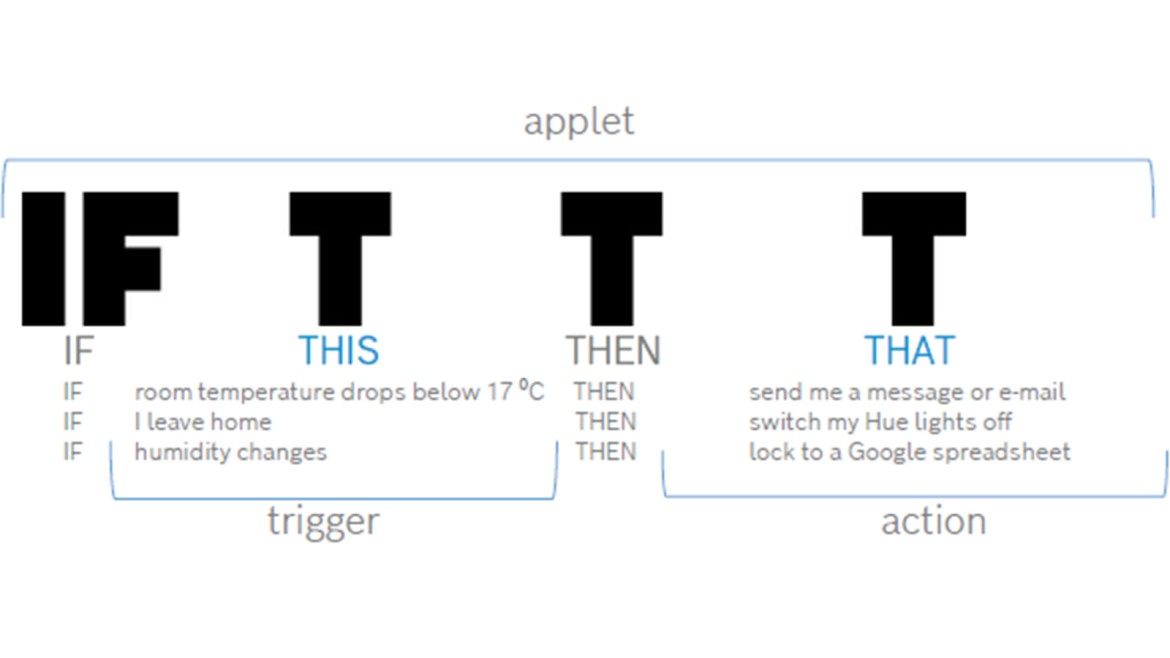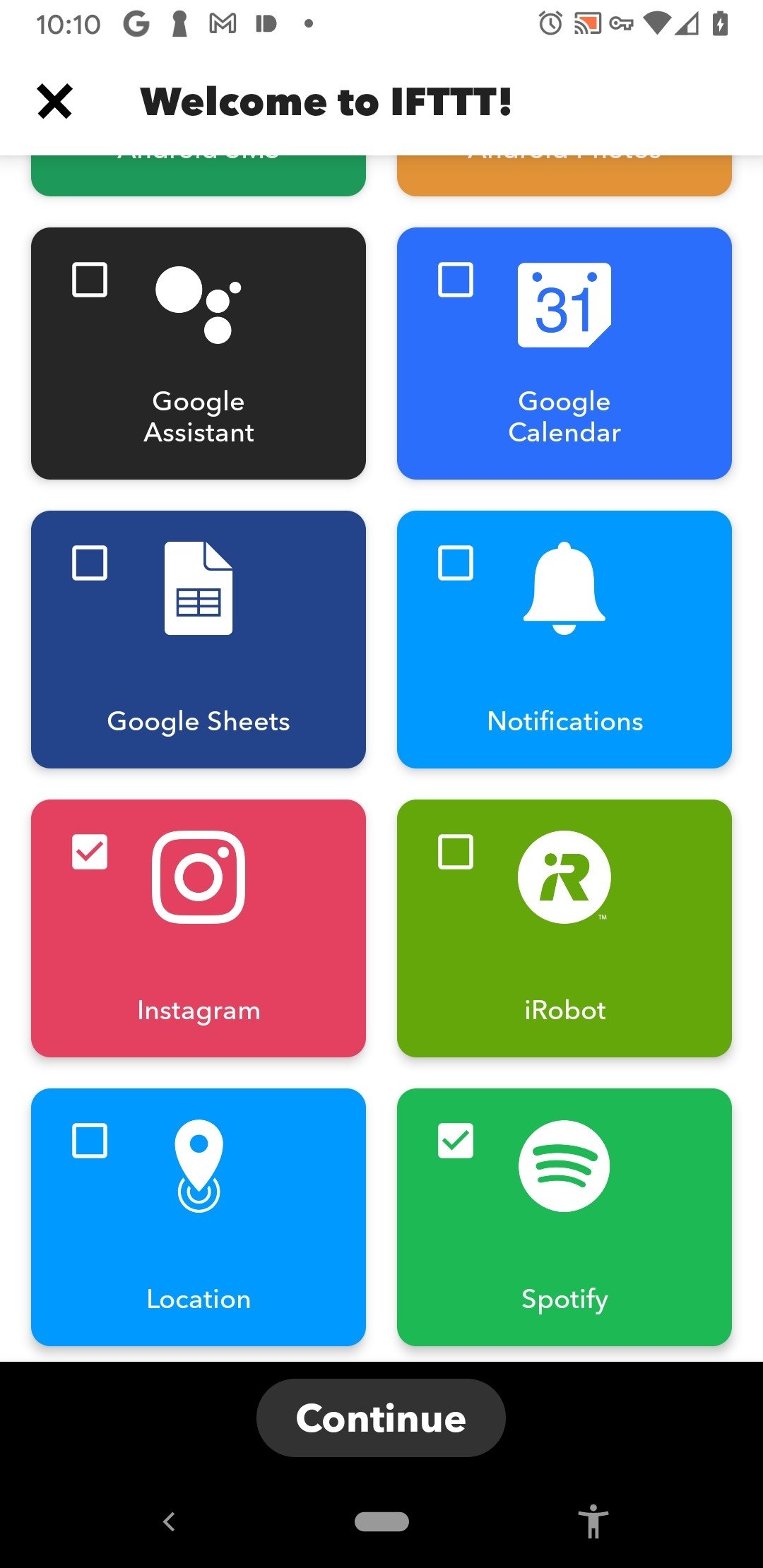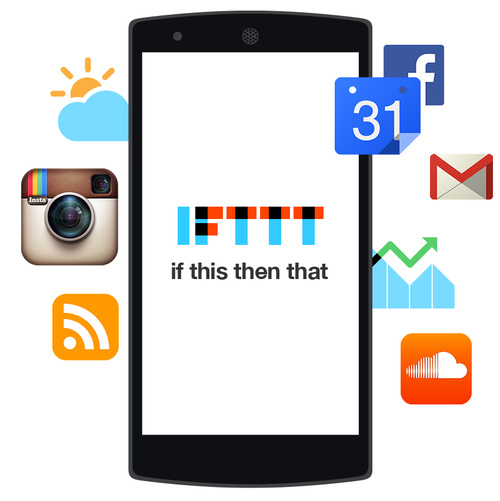What is IFTTT and How Does it Work?
IFTTT (If This Then That) is a free online service that allows users to create customized recipes based on specific triggers and actions. The service is compatible with a wide range of devices and platforms, including Android. IFTTT’s concept is simple yet powerful: by creating customized recipes, users can automate various tasks and streamline their digital lives.
At its core, IFTTT is a conditional statement that consists of two main components: triggers and actions. Triggers are events that occur on a specific device or platform, such as receiving a notification or entering a specific location. Actions, on the other hand, are the resulting tasks that are performed when a trigger is activated. By combining triggers and actions, users can create customized recipes that automate various tasks and workflows.
For example, a user can create a recipe that sends a notification to their phone when they enter a specific location, such as their home or office. Another recipe might automatically save photos taken with an Android device to Google Drive. The possibilities are endless, and IFTTT’s intuitive interface makes it easy for users to create their own customized recipes.
IFTTT’s compatibility with Android devices makes it an ideal solution for users who want to automate various tasks on their smartphones or tablets. With IFTTT, Android users can create customized recipes that integrate with other apps and services, such as Google Maps, Spotify, or Philips Hue. This integration enables users to create complex and powerful recipes that streamline their digital lives.
By using IFTTT on Android, users can save time, increase productivity, and simplify their digital lives. With its intuitive interface and vast range of customization options, IFTTT is an essential tool for anyone who wants to automate their Android experience.
Getting Started with IFTTT on Android
To start using IFTTT on Android, users need to download and install the IFTTT app from the Google Play Store. The app is free to download and install, and it requires Android 5.0 or later to run.
Once the app is installed, users need to create an IFTTT account or log in to an existing one. The account creation process is straightforward and requires only a few basic details, such as name, email address, and password.
After creating an account, users need to set up the IFTTT app on their Android device. This involves granting the app permission to access various device features, such as location, camera, and contacts.
 The IFTTT app interface is intuitive and easy to navigate. Users can browse through various recipes, create new ones, and manage their account settings from the app’s main menu.
The IFTTT app interface is intuitive and easy to navigate. Users can browse through various recipes, create new ones, and manage their account settings from the app’s main menu.
To create a new recipe, users need to click on the “New Recipe” button and select a trigger and action. Triggers can be based on various events, such as entering a specific location, receiving a notification, or taking a photo. Actions can be based on various tasks, such as sending a notification, saving a photo to Google Drive, or turning on a smart light.
For example, a user can create a recipe that sends a notification to their phone when they enter a specific location, such as their home or office. To do this, they need to select the “Enter a specific location” trigger and the “Send a notification” action.
Once the recipe is created, users can test it to ensure it works as expected. They can also share their recipes with others or browse through public recipes created by other users.
How to Create Custom Recipes with IFTTT
Creating custom recipes with IFTTT is a straightforward process that requires only a few steps. To get started, users need to click on the “New Recipe” button and select a trigger and action.
Triggers are events that occur on a specific device or platform, such as entering a specific location, receiving a notification, or taking a photo. Actions are the resulting tasks that are performed when a trigger is activated.
For example, a user can create a recipe that sends a notification to their phone when they enter a specific location, such as their home or office. To do this, they need to select the “Enter a specific location” trigger and the “Send a notification” action.
 IFTTT provides a wide range of triggers and actions that users can combine to create custom recipes. Some popular triggers include:
IFTTT provides a wide range of triggers and actions that users can combine to create custom recipes. Some popular triggers include:
- Enter a specific location
- Receive a notification
- Take a photo
- Make a phone call
Some popular actions include:
- Send a notification
- Save a photo to Google Drive
- Turn on a smart light
- Post a message on social media
Users can also add additional ingredients to their recipes, such as filters and variables, to make them more complex and powerful.
For example, a user can create a recipe that sends a notification to their phone when they enter a specific location, but only if it’s during a specific time of day. To do this, they need to add a filter to the recipe that checks the time of day.
IFTTT’s intuitive interface makes it easy for users to create custom recipes and automate their Android experience. With a wide range of triggers and actions to choose from, users can create recipes that are tailored to their specific needs and preferences.
Popular IFTTT Recipes for Android Users
IFTTT offers a wide range of pre-made recipes that can be used to automate various tasks on Android devices. Here are some popular and useful IFTTT recipes for Android users:
Automate Social Media Posts
With IFTTT, users can automate their social media posts by creating a recipe that shares their latest photos or updates on Facebook, Twitter, or Instagram. For example, a user can create a recipe that shares their latest Instagram photos on Facebook.
Save Photos to Google Drive
IFTTT can be used to automatically save photos taken with an Android device to Google Drive. This recipe can be set up to save all photos taken with the device or only specific photos.
Send Notifications to Specific Contacts
Users can create a recipe that sends notifications to specific contacts when they enter a specific location or receive a specific message. For example, a user can create a recipe that sends a notification to their spouse when they arrive at work.
Turn on Smart Lights
IFTTT can be used to control smart lights, such as Philips Hue, by creating a recipe that turns them on or off based on specific triggers. For example, a user can create a recipe that turns on the living room lights when they enter the room.
Post Updates to a Blog
Users can create a recipe that posts updates to a blog, such as WordPress or Blogger, when they create a new post on their Android device.
These are just a few examples of the many useful IFTTT recipes available for Android users. By exploring the IFTTT app and creating custom recipes, users can automate various tasks and streamline their Android experience.
Using IFTTT with Other Android Apps
IFTTT can be integrated with other popular Android apps to create more complex and powerful recipes. This integration allows users to automate tasks that involve multiple apps and services.
For example, users can create a recipe that uses Google Maps to track their location and then sends a notification to their phone when they arrive at a specific destination. This recipe can be set up to use the Google Maps app to track the user’s location and then trigger the notification when they arrive at the destination.
Another example is using IFTTT with Spotify to automate music playback. Users can create a recipe that starts playing music on Spotify when they enter a specific location or at a specific time of day. This recipe can be set up to use the Spotify app to play music and then trigger the playback when the specified conditions are met.
IFTTT can also be integrated with smart home devices, such as Philips Hue, to automate lighting and other smart home tasks. Users can create a recipe that turns on the lights when they enter a specific room or at a specific time of day. This recipe can be set up to use the Philips Hue app to control the lights and then trigger the lighting when the specified conditions are met.
Other popular Android apps that can be integrated with IFTTT include:
- Google Drive: to automate file storage and sharing
- Facebook: to automate social media posts and updates
- Twitter: to automate tweets and updates
- Instagram: to automate photo sharing and updates
By integrating IFTTT with other Android apps, users can create more complex and powerful recipes that automate tasks and streamline their Android experience.
Advanced IFTTT Features for Power Users
IFTTT offers several advanced features that can be used to create more complex and powerful recipes. These features include:
Multiple Triggers and Actions
Users can create recipes that use multiple triggers and actions. For example, a user can create a recipe that sends a notification to their phone when they enter a specific location and it’s a specific time of day.
Custom Applets
Users can create custom applets that can be used to automate tasks. Applets are small programs that can be used to perform specific tasks, such as sending a notification or turning on a smart light.
IFTTT API
IFTTT offers an API that can be used to integrate the service with other apps and services. The API allows developers to create custom recipes and applets that can be used to automate tasks.
Webhooks
IFTTT offers webhooks that can be used to receive notifications from other apps and services. Webhooks are URLs that can be used to receive notifications, such as when a new email is received or when a new post is made on a social media platform.
By using these advanced features, power users can create complex and powerful recipes that automate tasks and streamline their Android experience.
For example, a user can create a recipe that uses multiple triggers and actions to automate their morning routine. The recipe can be set up to turn on the lights, start the coffee maker, and send a notification to their phone when they enter a specific location and it’s a specific time of day.
Another example is using IFTTT’s API to integrate the service with other apps and services. A user can create a custom applet that uses the API to send a notification to their phone when a new email is received or when a new post is made on a social media platform.
Troubleshooting Common IFTTT Issues on Android
While IFTTT is a powerful tool for automating tasks on Android, users may occasionally encounter issues that prevent their recipes from working as intended. In this section, we’ll explore some common problems and provide solutions to help you troubleshoot and resolve them.
Recipe Failures
If your IFTTT recipes are not triggering or completing as expected, there are a few things you can check. First, ensure that the trigger and action channels are enabled and configured correctly. Also, verify that the trigger event is occurring and that the action is set up to respond to that trigger. You can check the recipe’s activity log to see if there are any errors or issues.
Notification Problems
If you’re not receiving notifications from IFTTT, check that notifications are enabled for the IFTTT app in your Android settings. Also, ensure that the notification channel is enabled and configured correctly in the IFTTT app. You can also try resetting the notification settings or reinstalling the IFTTT app.
App Crashes
If the IFTTT app is crashing or freezing on your Android device, try closing and reopening the app or restarting your device. You can also try uninstalling and reinstalling the IFTTT app or checking for updates in the Google Play Store.
Location-Based Issues
If you’re experiencing issues with location-based recipes, ensure that location services are enabled on your device and that the IFTTT app has permission to access your location. You can also try resetting the location settings or checking for updates to the IFTTT app.
Channel-Specific Issues
If you’re experiencing issues with a specific channel, such as Google Maps or Spotify, check that the channel is enabled and configured correctly in the IFTTT app. You can also try resetting the channel settings or checking for updates to the channel’s API.
By following these troubleshooting steps, you should be able to resolve common issues with IFTTT on Android and get your recipes working smoothly. Remember to always check the IFTTT app’s activity log and notification settings to help identify and resolve problems. With a little patience and persistence, you can unlock the full potential of IFTTT on Android and automate your life with ease.
Conclusion: Unlocking the Full Potential of IFTTT on Android
IFTTT (If This Then That) is a powerful tool that can help Android users automate their lives and streamline their daily tasks. With its intuitive interface and vast array of channels, IFTTT makes it easy to create custom recipes that can save time, increase productivity, and enhance the overall Android experience.
By following the steps outlined in this article, Android users can unlock the full potential of IFTTT and start automating their lives. From simple recipes like sending notifications to specific contacts to more complex integrations with popular Android apps, IFTTT offers endless possibilities for customization and automation.
One of the key benefits of using IFTTT on Android is its ability to integrate with other apps and services. By connecting IFTTT to popular apps like Google Maps, Spotify, or Philips Hue, users can create powerful recipes that can control multiple aspects of their lives. For example, users can create a recipe that automatically turns on their Philips Hue lights when they enter a specific location, or sends a notification to their phone when a new song is released by their favorite artist.
In addition to its integration capabilities, IFTTT also offers a range of advanced features that can help power users take their automation to the next level. By using multiple triggers and actions, creating custom applets, and leveraging IFTTT’s API, users can create complex recipes that can automate even the most mundane tasks.
Overall, IFTTT is a must-have app for any Android user looking to automate their life and streamline their daily tasks. With its intuitive interface, vast array of channels, and advanced features, IFTTT offers endless possibilities for customization and automation. So why not give it a try? Download the IFTTT app today and start unlocking the full potential of your Android device.
By embracing the power of IFTTT, Android users can take their productivity and efficiency to new heights. Whether you’re a busy professional, a student, or simply someone looking to make the most of your Android device, IFTTT is the perfect tool to help you achieve your goals. So don’t wait – start automating your life with IFTTT today and discover a whole new world of possibilities.