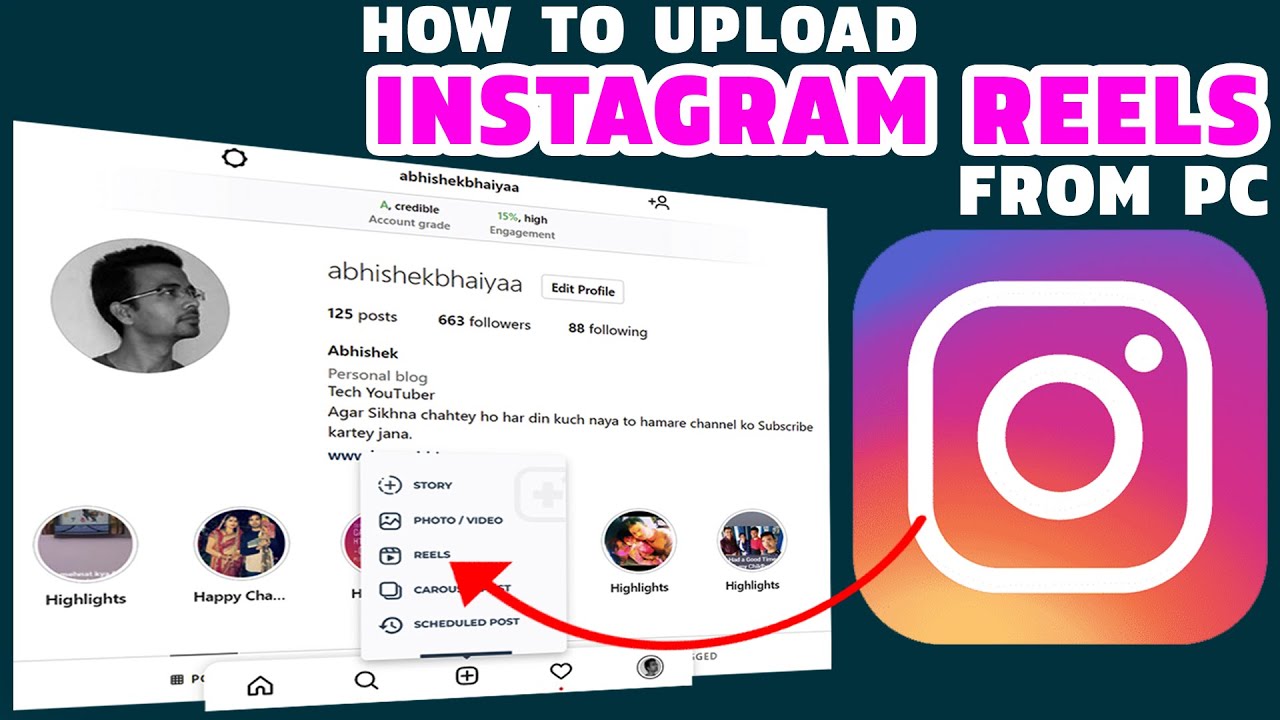Why Share YouTube Videos on Instagram?
Sharing YouTube videos on Instagram can be a highly effective way to increase engagement, reach, and brand awareness. By repurposing YouTube content on Instagram’s visual-centric platform, businesses and creators can attract new audiences and breathe new life into existing content. With over 1 billion active users on Instagram, sharing YouTube videos on the platform can help expand a brand’s online presence and tap into a vast and engaged user base.
One of the primary benefits of sharing YouTube videos on Instagram is the ability to reach a new audience. Instagram users may not be familiar with a brand’s YouTube channel, but by sharing videos on the platform, businesses can introduce their content to a fresh audience and drive traffic to their YouTube channel. Additionally, Instagram’s features such as Stories, IGTV, and Reels provide a range of ways to share YouTube content and engage with users.
Furthermore, sharing YouTube videos on Instagram can help to increase engagement and brand awareness. By sharing high-quality, visually appealing content, businesses can capture users’ attention and encourage them to interact with their brand. Instagram’s engagement metrics, such as likes, comments, and saves, can also provide valuable insights into how users are interacting with shared YouTube content.
When it comes to sharing YouTube videos on Instagram, it’s essential to consider the platform’s unique features and audience preferences. Instagram is a visual-centric platform, and users are more likely to engage with content that is visually appealing and concise. By editing YouTube videos for length, format, and content, businesses can create Instagram-specific content that resonates with users and drives engagement.
By incorporating YouTube videos into an Instagram content strategy, businesses can create a cohesive and engaging brand presence across both platforms. Whether it’s sharing behind-the-scenes footage, sneak peeks, or exclusive content, sharing YouTube videos on Instagram can help to build a loyal community of fans and drive long-term success.
Preparing Your YouTube Video for Instagram
Before sharing a YouTube video on Instagram, it’s essential to prepare the content for the platform’s unique features and audience preferences. This involves editing the video for length, format, and content to ensure it resonates with Instagram users. Here are some tips to help you prepare your YouTube video for Instagram:
Length: Instagram videos can be up to 60 seconds long, but it’s recommended to keep them shorter and more concise. Edit your YouTube video to focus on the most critical parts of the content, and consider breaking it up into smaller, bite-sized clips.
Format: Instagram supports various video formats, including MP4, AVI, and MOV. Ensure your YouTube video is downloaded in a compatible format for Instagram. You can use video editing software or online tools to convert the file format if necessary.
Content: Instagram is a visual-centric platform, and users are more likely to engage with content that is visually appealing and concise. Consider adding text overlays, graphics, or animations to make your video more engaging. You can also use Instagram’s built-in features, such as filters and effects, to enhance the video.
Aspect Ratio: Instagram videos can be uploaded in various aspect ratios, including 1:1, 4:5, and 16:9. Ensure your YouTube video is edited to fit the desired aspect ratio for Instagram. You can use video editing software to adjust the aspect ratio and ensure the video looks great on both platforms.
Audio: Instagram videos can be uploaded with or without audio. If your YouTube video has audio, ensure it’s optimized for Instagram’s audio specifications. You can also add music or sound effects to enhance the video and make it more engaging.
By preparing your YouTube video for Instagram, you can ensure it resonates with the platform’s unique audience and drives engagement. Remember to consider Instagram’s video specifications and audience preferences when editing your content, and don’t be afraid to experiment with different formats and styles to find what works best for your brand.
Once you’ve prepared your YouTube video for Instagram, you’re ready to download it and upload it to the platform. In the next section, we’ll discuss the process of downloading a YouTube video and uploading it to Instagram.
Downloading Your YouTube Video
Once you’ve prepared your YouTube video for Instagram, it’s time to download it. There are a few ways to download a YouTube video, including using YouTube’s built-in download feature or third-party software. Here’s a step-by-step guide on how to download a YouTube video:
Using YouTube’s Built-in Download Feature:
YouTube allows users to download videos for offline viewing on mobile devices. To download a YouTube video using this feature, follow these steps:
1. Open the YouTube app on your mobile device.
2. Navigate to the video you want to download.
3. Tap the three dots below the video title.
4. Select “Download” from the menu.
5. Choose the video quality and format you want to download.
Using Third-Party Software:
There are many third-party software options available that allow you to download YouTube videos. Some popular options include 4K Video Downloader, ClipConverter, and Freemake Video Downloader. To download a YouTube video using third-party software, follow these steps:
1. Choose a reputable third-party software and download it to your computer.
2. Copy the URL of the YouTube video you want to download.
3. Paste the URL into the software and select the video quality and format you want to download.
4. Click the “Download” button to start the download process.
Ensuring Compatibility with Instagram:
When downloading a YouTube video, it’s essential to ensure it’s in a compatible format for Instagram. Instagram supports MP4, AVI, and MOV file formats, so make sure to download your video in one of these formats. You can use video editing software or online tools to convert the file format if necessary.
By following these steps, you can download your YouTube video and prepare it for upload to Instagram. In the next section, we’ll discuss the process of uploading a video to Instagram and optimizing it for engagement.
Uploading Your Video to Instagram
Now that you’ve prepared and downloaded your YouTube video, it’s time to upload it to Instagram. Uploading a video to Instagram is a straightforward process that can be done using the Instagram app or web interface. Here’s a step-by-step guide on how to upload a video to Instagram:
Using the Instagram App:
1. Open the Instagram app on your mobile device.
2. Tap the “+” icon in the top-right corner of the screen.
3. Select the video you want to upload from your camera roll or gallery.
4. Trim the video to the desired length by dragging the edges of the video preview.
5. Add filters, captions, and tags to your video as desired.
6. Tap “Share” to upload the video to Instagram.
Using the Instagram Web Interface:
1. Go to the Instagram website and log in to your account.
2. Click the “+” icon in the top-right corner of the screen.
3. Select the video you want to upload from your computer.
4. Trim the video to the desired length by dragging the edges of the video preview.
5. Add filters, captions, and tags to your video as desired.
6. Click “Share” to upload the video to Instagram.
Optimizing Video Captions, Hashtags, and Tags:
When uploading a video to Instagram, it’s essential to optimize the captions, hashtags, and tags to maximize engagement. Here are some tips to help you optimize your video’s metadata:
1. Use relevant and descriptive captions that accurately summarize the content of your video.
2. Include relevant hashtags to help your video reach a wider audience.
3. Use tags to credit the creators or owners of the content featured in your video.
By following these steps and optimizing your video’s metadata, you can increase the visibility and engagement of your YouTube video on Instagram. In the next section, we’ll discuss how to optimize your Instagram video for engagement and maximize its reach.
Optimizing Your Instagram Video for Engagement
Now that you’ve uploaded your YouTube video to Instagram, it’s time to optimize it for engagement. Optimizing your video for engagement involves using eye-catching thumbnails, writing compelling captions, and leveraging relevant hashtags. Here are some tips to help you optimize your Instagram video for engagement:
Eye-Catching Thumbnails:
A thumbnail is the first thing that users see when they come across your video on Instagram. It’s essential to create an eye-catching thumbnail that grabs the user’s attention and encourages them to watch your video. Here are some tips to help you create an eye-catching thumbnail:
1. Use high-quality images that are visually appealing.
2. Include text overlays that highlight the main topic of your video.
3. Use bright colors and bold fonts to make your thumbnail stand out.
Compelling Captions:
A caption is a great way to provide context to your video and encourage users to engage with it. Here are some tips to help you write a compelling caption:
1. Keep your caption concise and to the point.
2. Use relevant keywords that describe the content of your video.
3. Include a call-to-action that encourages users to engage with your video.
Relevant Hashtags:
Hashtags are a great way to make your video discoverable on Instagram. Here are some tips to help you use relevant hashtags:
1. Use a mix of niche and broad hashtags to reach a wider audience.
2. Include hashtags that are relevant to the content of your video.
3. Use no more than 30 hashtags per post to avoid looking spammy.
Monitoring Analytics:
Monitoring analytics is essential to refining your content strategy and optimizing your video for engagement. Here are some tips to help you monitor analytics:
1. Use Instagram Insights to track your video’s performance.
2. Monitor your video’s engagement metrics, such as likes, comments, and saves.
3. Use the data to refine your content strategy and optimize your video for engagement.
By following these tips, you can optimize your Instagram video for engagement and maximize its reach. In the next section, we’ll discuss common issues that may arise when uploading a YouTube video to Instagram and provide troubleshooting tips and solutions to help you overcome these challenges.
Common Issues and Troubleshooting Tips
When uploading a YouTube video to Instagram, you may encounter some common issues that can prevent your video from being uploaded successfully. Here are some troubleshooting tips and solutions to help you overcome these challenges:
Video Formatting Errors:
Instagram has specific video formatting requirements, and if your video doesn’t meet these requirements, it may not upload successfully. Here are some tips to help you troubleshoot video formatting errors:
1. Check the video resolution: Instagram supports videos with a resolution of up to 1080p.
2. Check the video aspect ratio: Instagram supports videos with an aspect ratio of 1:1, 4:5, or 16:9.
3. Check the video file format: Instagram supports videos in MP4, AVI, and MOV file formats.
Copyright Claims:
If you’re uploading a YouTube video to Instagram that contains copyrighted material, you may receive a copyright claim. Here are some tips to help you troubleshoot copyright claims:
1. Check the video for copyrighted material: Make sure the video doesn’t contain any copyrighted material, such as music or images.
2. Use royalty-free music: If you need to add music to your video, use royalty-free music to avoid copyright claims.
3. Obtain permission: If you need to use copyrighted material, obtain permission from the copyright owner before uploading the video to Instagram.
Other Common Issues:
Here are some other common issues you may encounter when uploading a YouTube video to Instagram:
1. Video upload errors: If you’re experiencing video upload errors, try uploading the video again or checking your internet connection.
2. Video processing errors: If you’re experiencing video processing errors, try uploading the video again or checking the video file format.
By following these troubleshooting tips and solutions, you can overcome common issues that may arise when uploading a YouTube video to Instagram. In the next section, we’ll discuss best practices for repurposing YouTube content on Instagram.
Best Practices for Repurposing YouTube Content on Instagram
Repurposing YouTube content on Instagram requires a strategic approach to maximize engagement and reach. Here are some best practices to help you repurpose your YouTube content on Instagram:
Creating Instagram-Specific Content:
While it’s tempting to simply upload your YouTube video to Instagram, it’s essential to create content that’s specifically designed for the platform. Here are some tips to help you create Instagram-specific content:
1. Edit your video to fit Instagram’s vertical format.
2. Use Instagram’s built-in features, such as filters and effects, to enhance your video.
3. Keep your video concise and engaging, ideally under 60 seconds.
Using Instagram Stories and IGTV:
Instagram Stories and IGTV offer a range of features that can help you repurpose your YouTube content and reach a wider audience. Here are some tips to help you use Instagram Stories and IGTV:
1. Use Instagram Stories to share behind-the-scenes content, sneak peeks, or exclusive deals.
2. Use IGTV to share longer-form content, such as interviews, tutorials, or product demos.
3. Use Instagram’s shopping feature to tag products and enable customers to purchase from your stories and IGTV content.
Leveraging User-Generated Content:
User-generated content (UGC) is a powerful way to engage with your audience and encourage them to share their own content. Here are some tips to help you leverage UGC on Instagram:
1. Encourage your followers to share their own videos or photos using a branded hashtag.
2. Feature UGC on your Instagram stories and IGTV content to showcase your followers’ creativity.
3. Use Instagram’s “Reels” feature to create short, engaging videos that showcase UGC.
Maintaining a Consistent Brand Voice and Aesthetic:
When repurposing YouTube content on Instagram, it’s essential to maintain a consistent brand voice and aesthetic across both platforms. Here are some tips to help you maintain a consistent brand voice and aesthetic:
1. Use a consistent tone and language across both platforms.
2. Use a consistent visual aesthetic, including colors, fonts, and imagery.
3. Ensure that your Instagram content aligns with your overall brand strategy and messaging.
By following these best practices, you can effectively repurpose your YouTube content on Instagram and reach a wider audience. In the next section, we’ll discuss how to measure success and refine your strategy for sharing YouTube videos on Instagram.
Measuring Success and Refining Your Strategy
Once you’ve shared your YouTube video on Instagram, it’s essential to track its performance and refine your strategy accordingly. Here are some tips to help you measure success and refine your strategy:
Tracking Engagement Metrics:
Instagram Insights provides a range of engagement metrics that can help you track the performance of your video. Here are some key metrics to track:
1. Views: Track the number of views your video receives.
2. Engagement: Track the number of likes, comments, and saves your video receives.
3. Reach: Track the number of unique users who view your video.
Refining Your Strategy:
Based on your engagement metrics, refine your strategy for sharing YouTube videos on Instagram. Here are some tips to help you refine your strategy:
1. Adjust your content approach: Based on your engagement metrics, adjust your content approach to better resonate with your audience.
2. Experiment with different formats: Experiment with different video formats, such as IGTV, Instagram Stories, and Reels, to see what works best for your audience.
3. Optimize your captions and hashtags: Optimize your captions and hashtags to improve the discoverability of your video.
Using Instagram Insights:
Instagram Insights provides a range of tools and features that can help you track the performance of your video and refine your strategy. Here are some tips to help you use Instagram Insights:
1. Access Instagram Insights: Access Instagram Insights by navigating to your Instagram profile and tapping the three horizontal lines.
2. View your engagement metrics: View your engagement metrics, including views, engagement, and reach.
3. Analyze your audience: Analyze your audience demographics, including age, location, and interests.
By tracking engagement metrics and refining your strategy, you can optimize your approach to sharing YouTube videos on Instagram and achieve better results. Remember to stay up-to-date with the latest Instagram features and best practices to ensure your strategy remains effective.