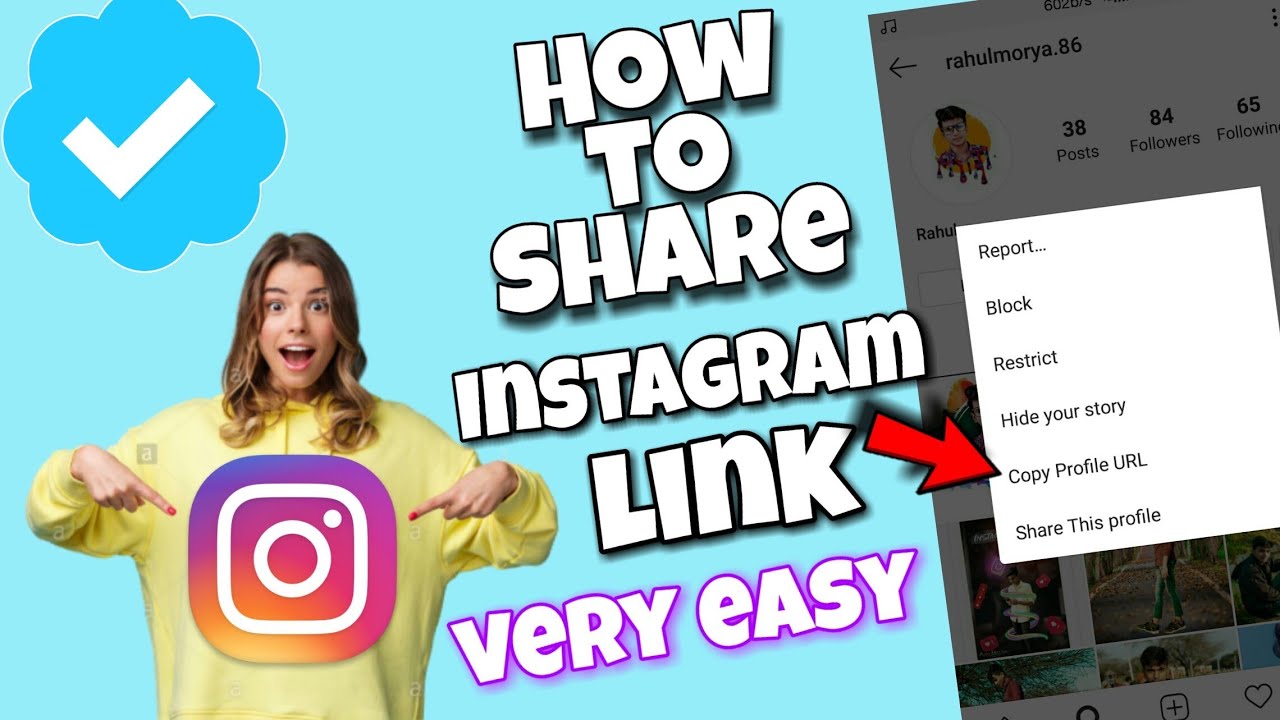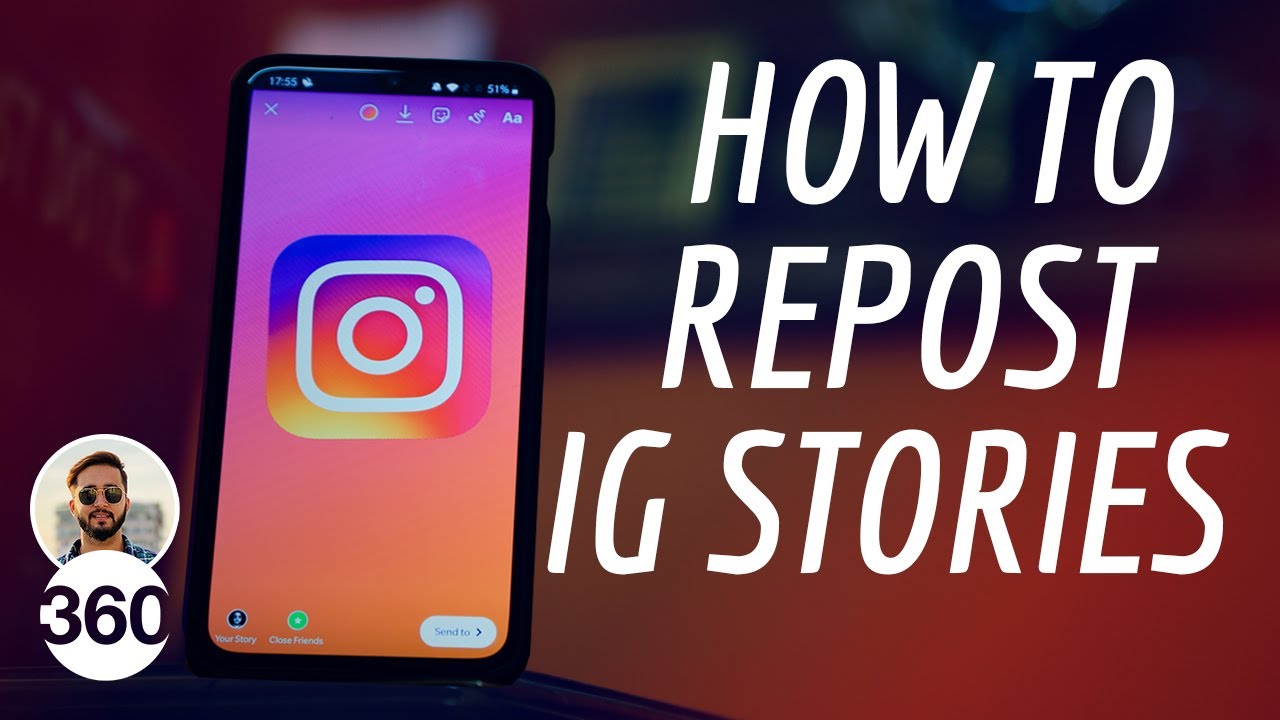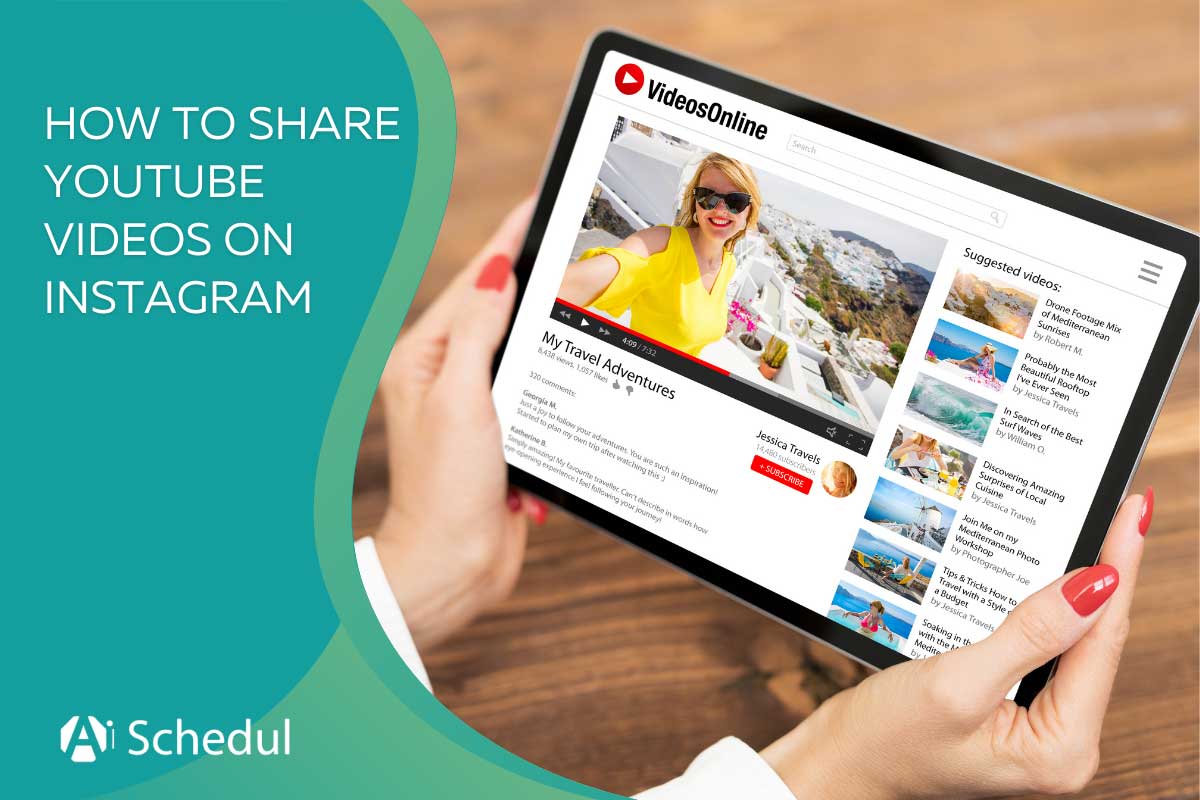Why Share YouTube Videos on Instagram?
Sharing YouTube videos on Instagram can be a highly effective way to increase engagement, reach, and website traffic. With over 1 billion active users, Instagram provides a vast platform to expand your YouTube audience. By sharing your YouTube content on Instagram, you can tap into this massive user base and drive more views to your YouTube channel. This can be especially beneficial for creators who have a strong presence on YouTube but struggle to reach a broader audience.
Moreover, Instagram’s visual-centric platform makes it an ideal space to share eye-catching thumbnails and teasers from your YouTube videos. This can help pique the interest of potential viewers and encourage them to click on the link to watch the full video on YouTube. Additionally, Instagram’s features like IGTV, Instagram Stories, and Reels provide more opportunities to share your YouTube content and reach a wider audience.
By sharing your YouTube videos on Instagram, you can also leverage the platform’s engagement features, such as likes, comments, and hashtags, to increase the visibility of your content. This can help you build a community around your YouTube channel and drive more traffic to your website. Furthermore, Instagram’s analytics tools provide valuable insights into your content’s performance, allowing you to refine your strategy and optimize your YouTube video sharing for better results.
Overall, sharing YouTube videos on Instagram is a simple yet effective way to expand your audience, increase engagement, and drive more traffic to your website. By incorporating this strategy into your content marketing plan, you can unlock the full potential of your YouTube channel and reach a broader audience.
Understanding Instagram’s Video Sharing Policy
Before sharing a YouTube video on Instagram, it’s essential to understand the platform’s video sharing policy. Instagram allows users to share videos from external sources, including YouTube, but there are some restrictions and guidelines to keep in mind. To ensure a seamless sharing experience, it’s crucial to comply with Instagram’s video sharing policy.
Instagram’s video sharing policy states that users can share videos up to 60 seconds in length. However, if you want to share a longer video, you can use Instagram’s IGTV feature, which allows videos up to 60 minutes. Additionally, Instagram has specific guidelines for sharing copyrighted content, including music and videos. To avoid any copyright infringement issues, make sure to use royalty-free music or obtain the necessary permissions from the copyright holder.
When sharing a YouTube video on Instagram, you can either share a link to the video or upload a video file directly to Instagram. However, if you choose to upload a video file, ensure that it meets Instagram’s video format requirements, which include a maximum file size of 4GB and a resolution of 1080p or higher.
To avoid any issues when sharing a YouTube video on Instagram, follow these tips:
- Use the YouTube video link instead of uploading a video file to avoid formatting problems.
- Ensure that the YouTube video is public and not private or unlisted.
- Use royalty-free music or obtain the necessary permissions from the copyright holder.
- Comply with Instagram’s video length limits and format requirements.
By understanding and complying with Instagram’s video sharing policy, you can successfully share your YouTube videos on the platform and reach a wider audience. If you’re wondering how can I post YouTube video on Instagram, the answer is simple: just copy the YouTube video link, open Instagram, and paste the link into a new post. However, to maximize engagement and reach, it’s essential to optimize your YouTube video for Instagram, which we’ll discuss in the next section.
How to Share a YouTube Video on Instagram: A Step-by-Step Process
Sharing a YouTube video on Instagram is a straightforward process that can help increase engagement, reach, and website traffic. To get started, follow these step-by-step instructions:
Step 1: Copy the YouTube Video Link
Open YouTube and navigate to the video you want to share on Instagram. Click on the “Share” button below the video title, and then click on the “Copy link” button. This will copy the video link to your clipboard.
Step 2: Open Instagram
Open the Instagram app on your mobile device or access it through the web. Make sure you are logged in to your Instagram account.
Step 3: Create a New Post
Tap the “+” icon at the top-right corner of the screen to create a new post. Select “Post” from the options, and then tap “Add a video” to upload a video or share a link.
Step 4: Paste the YouTube Video Link
In the “Add a video” section, tap the “Link” option and paste the YouTube video link you copied earlier. Instagram will automatically fetch the video title, description, and thumbnail.
Step 5: Customize Your Post
Add a caption to your post, and include relevant hashtags to increase discoverability. You can also tag users, add a location, or use Instagram’s built-in features like polls or quizzes to make your post more engaging.
Step 6: Post Your Video
Once you’ve customized your post, tap the “Share” button to post your YouTube video on Instagram. Your video will be live and visible to your followers, and you can track its performance using Instagram Insights.
That’s it By following these simple steps, you can share your YouTube videos on Instagram and reach a wider audience. If you’re wondering how can I post YouTube video on Instagram, the answer is simple: just copy the YouTube video link, open Instagram, and paste the link into a new post. With these steps, you can easily share your YouTube content on Instagram and drive more traffic to your YouTube channel.
Optimizing Your YouTube Video for Instagram
Once you’ve shared your YouTube video on Instagram, it’s essential to optimize it for maximum engagement and reach. Here are some tips to help you optimize your YouTube video for Instagram:
Use Eye-Catching Thumbnails
Thumbnails play a crucial role in grabbing the attention of Instagram users. Create eye-catching thumbnails that showcase the main topic of your video and entice users to click on it. You can use graphics, text overlays, or even a screenshot from the video to create an engaging thumbnail.
Write Engaging Captions
Captions are essential for providing context to your video and enticing users to watch it. Write engaging captions that summarize the main topic of your video and include relevant hashtags. Keep your captions concise and to the point, and make sure they’re easy to read on a mobile device.
Add Relevant Hashtags
Hashtags are a great way to increase the discoverability of your video on Instagram. Use relevant hashtags that are related to the topic of your video, and include a mix of niche and broad hashtags to reach a wider audience. You can also use Instagram’s built-in hashtag suggestions to find popular hashtags related to your topic.
Tag Relevant Users
Tagging relevant users can help increase engagement and reach on your video. Tag users who are featured in the video, or users who are relevant to the topic of the video. You can also tag influencers or brands who may be interested in sharing your content.
Use Instagram’s Built-in Features
Instagram offers a range of built-in features that can help enhance your YouTube video. Use features like IGTV, Instagram Stories, and Reels to share your video and increase engagement. You can also use Instagram’s built-in editing features to trim, filter, or add text to your video.
By optimizing your YouTube video for Instagram, you can increase engagement, reach, and website traffic. Remember to use eye-catching thumbnails, write engaging captions, add relevant hashtags, tag relevant users, and use Instagram’s built-in features to enhance your video. If you’re wondering how can I post YouTube video on Instagram, the answer is simple: just copy the YouTube video link, open Instagram, and paste the link into a new post. With these optimization tips, you can take your YouTube video sharing to the next level and reach a wider audience on Instagram.
Using Instagram’s Built-in Features to Enhance Your YouTube Video
Instagram offers a range of built-in features that can help enhance your YouTube video and increase engagement. Here are some ways to use Instagram’s features to take your YouTube video sharing to the next level:
IGTV
IGTV is a feature that allows you to share longer-form videos on Instagram. You can share videos up to 60 minutes in length, making it an ideal platform for sharing in-depth content, tutorials, or vlogs. To share your YouTube video on IGTV, simply upload the video to IGTV and add a title, description, and hashtags.
Instagram Stories
Instagram Stories is a feature that allows you to share behind-the-scenes content, sneak peeks, or exclusive deals. You can share your YouTube video on Instagram Stories by uploading a short clip or a preview of the video. Use the “swipe-up” feature to drive traffic to your YouTube channel or website.
Reels
Reels is a feature that allows you to create short, engaging videos up to 60 seconds in length. You can share your YouTube video on Reels by creating a short clip or a teaser of the video. Use the “music” feature to add background music to your Reel and make it more engaging.
Instagram Live
Instagram Live is a feature that allows you to share live videos with your audience. You can share your YouTube video on Instagram Live by streaming a live video or a Q&A session. Use the “live” feature to engage with your audience and build a community around your YouTube channel.
Shopping and Affiliate Marketing
Instagram’s shopping and affiliate marketing features allow you to tag products and earn commissions from sales. You can share your YouTube video on Instagram and tag products featured in the video. Use the “shopping” feature to drive sales and revenue from your YouTube content.
By using Instagram’s built-in features, you can enhance your YouTube video and increase engagement, reach, and website traffic. Remember to experiment with different features and find what works best for your audience. If you’re wondering how can I post YouTube video on Instagram, the answer is simple: just copy the YouTube video link, open Instagram, and paste the link into a new post. With these features, you can take your YouTube video sharing to the next level and reach a wider audience on Instagram.
Measuring the Success of Your YouTube Video on Instagram
Once you’ve shared your YouTube video on Instagram, it’s essential to track its performance to understand how it’s resonating with your audience. Instagram Insights and YouTube Analytics provide valuable data to help you measure the success of your video and improve future video sharing strategies.
Instagram Insights
Instagram Insights provides data on your video’s performance, including views, engagement, and reach. You can access Instagram Insights by navigating to your Instagram profile, tapping the three horizontal lines, and selecting “Insights.” From there, you can view data on your video’s performance, including:
- Views: The number of times your video has been viewed.
- Engagement: The number of likes, comments, and saves on your video.
- Reach: The number of unique users who have viewed your video.
YouTube Analytics
YouTube Analytics provides data on your video’s performance on YouTube, including views, engagement, and earnings. You can access YouTube Analytics by navigating to your YouTube Studio, clicking on “Analytics,” and selecting the video you want to track. From there, you can view data on your video’s performance, including:
- Views: The number of times your video has been viewed on YouTube.
- Engagement: The number of likes, comments, and shares on your video.
- Earnings: The amount of money you’ve earned from ads on your video.
Using Data to Improve Future Video Sharing Strategies
By analyzing data from Instagram Insights and YouTube Analytics, you can gain valuable insights into how your video is performing and make data-driven decisions to improve future video sharing strategies. Here are some tips on how to use data to improve your video sharing strategies:
- Identify top-performing content: Analyze data to identify which types of content are performing well and create more content like it.
- Converting your video to a compatible format, such as MP4 or AVI.
- Reducing the file size of your video by compressing it or trimming it to a shorter length.
- Uploading your video to Instagram in a lower resolution, such as 720p or 480p.
- Using royalty-free music or sound effects in your video.
- Obtaining permission from the copyright holder to share their content.
- Creating original content that doesn’t infringe on anyone’s copyright.
- Copying and pasting the link again to ensure it’s accurate.
- Checking that the link is public and not private or unlisted.
- Using a link shortener, such as Bit.ly or Ow.ly, to shorten the link and make it easier to share.
- Checking that the video is uploaded correctly and is in a compatible format.
- Ensuring that the video is not too long or too large for Instagram’s video limits.
- Trying a different video player or browser to see if the issue is specific to one platform.
Common Issues When Sharing YouTube Videos on Instagram
When sharing YouTube videos on Instagram, you may encounter some common issues that can affect the performance of your video. Here are some common issues and troubleshooting tips to help you resolve them:
Video Formatting Problems
Instagram has specific video formatting requirements, including a maximum file size of 4GB and a resolution of 1080p or higher. If your video doesn’t meet these requirements, you may encounter formatting problems. To resolve this issue, try:
Copyright Infringement Concerns
Instagram has strict policies against copyright infringement, and sharing copyrighted content without permission can result in your account being suspended or terminated. To avoid copyright infringement concerns, try:
Link Not Working
If the link to your YouTube video is not working on Instagram, try:
Video Not Playing
If your video is not playing on Instagram, try:
By troubleshooting common issues and taking steps to prevent them, you can ensure that your YouTube video is shared successfully on Instagram and reaches a wider audience. If you’re wondering how can I post YouTube video on Instagram, the answer is simple: just copy the YouTube video link, open Instagram, and paste the link into a new post. With these troubleshooting tips, you can resolve common issues and share your YouTube video with confidence.
Best Practices for Sharing YouTube Videos on Instagram
Sharing YouTube videos on Instagram can be a great way to increase engagement, reach, and website traffic. However, to get the most out of this strategy, it’s essential to follow best practices. Here are some tips to help you get started:
Consistency is Key
Consistency is crucial when sharing YouTube videos on Instagram. Try to post videos at the same time every day or week to keep your audience engaged and interested in your content. You can also use Instagram’s built-in features, such as IGTV and Instagram Stories, to share behind-the-scenes content, sneak peeks, or exclusive deals.
Engage with Your Audience
Engagement is essential when sharing YouTube videos on Instagram. Respond to comments and messages promptly, and use Instagram’s built-in features, such as polls and quizzes, to encourage engagement and interaction with your audience. You can also use Instagram’s “swipe-up” feature to drive traffic to your YouTube channel or website.
Be Creative and Innovative
Creativity and innovation are essential when sharing YouTube videos on Instagram. Try to think outside the box and come up with unique and creative ways to share your videos. Use Instagram’s built-in features, such as Reels and IGTV, to create short, engaging videos that showcase your content in a new and exciting way.
Use Relevant Hashtags
Hashtags are essential when sharing YouTube videos on Instagram. Use relevant hashtags to make your content more discoverable and increase engagement. You can also use Instagram’s built-in hashtag suggestions to find popular hashtags related to your content.
Monitor Your Analytics
Monitoring your analytics is essential when sharing YouTube videos on Instagram. Use Instagram Insights and YouTube Analytics to track the performance of your videos and identify areas for improvement. You can also use this data to adjust your video sharing strategy and optimize your content for better engagement and reach.
By following these best practices, you can increase engagement, reach, and website traffic when sharing YouTube videos on Instagram. Remember to experiment and find what works best for your audience, and don’t be afraid to try new things and take risks. If you’re wondering how can I post YouTube video on Instagram, the answer is simple: just copy the YouTube video link, open Instagram, and paste the link into a new post. With these best practices, you can take your YouTube video sharing to the next level and reach a wider audience on Instagram.