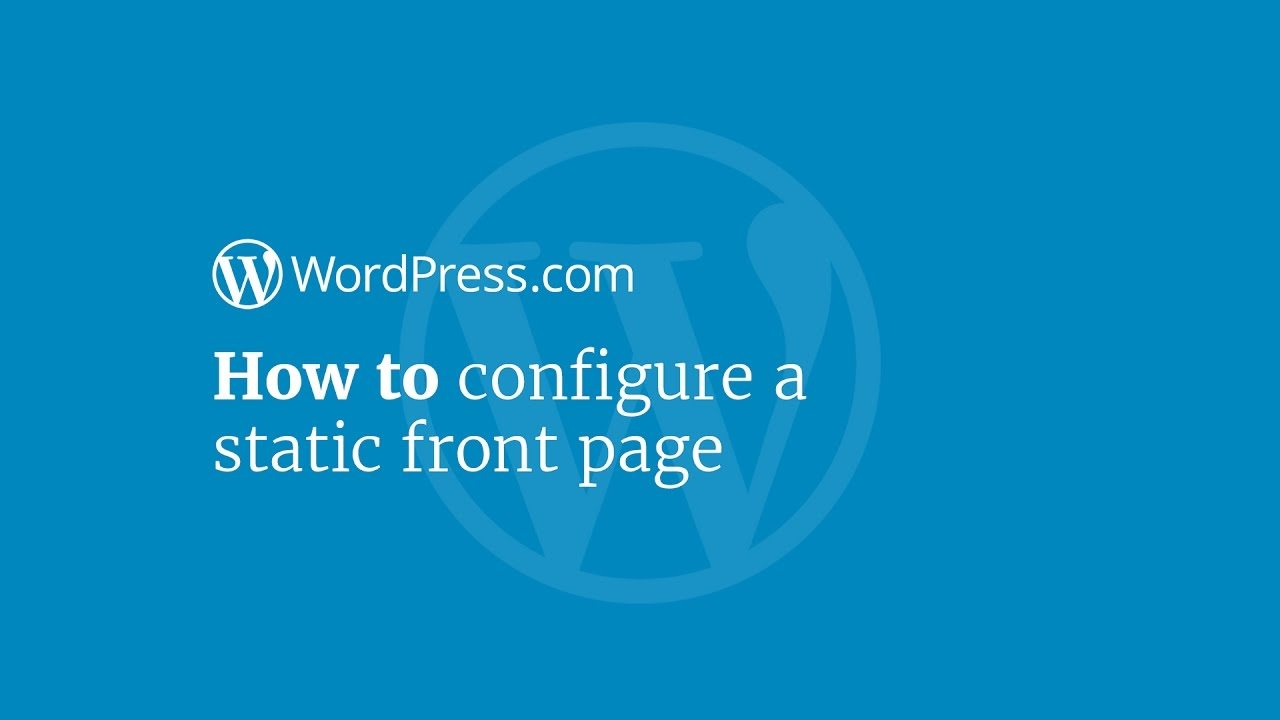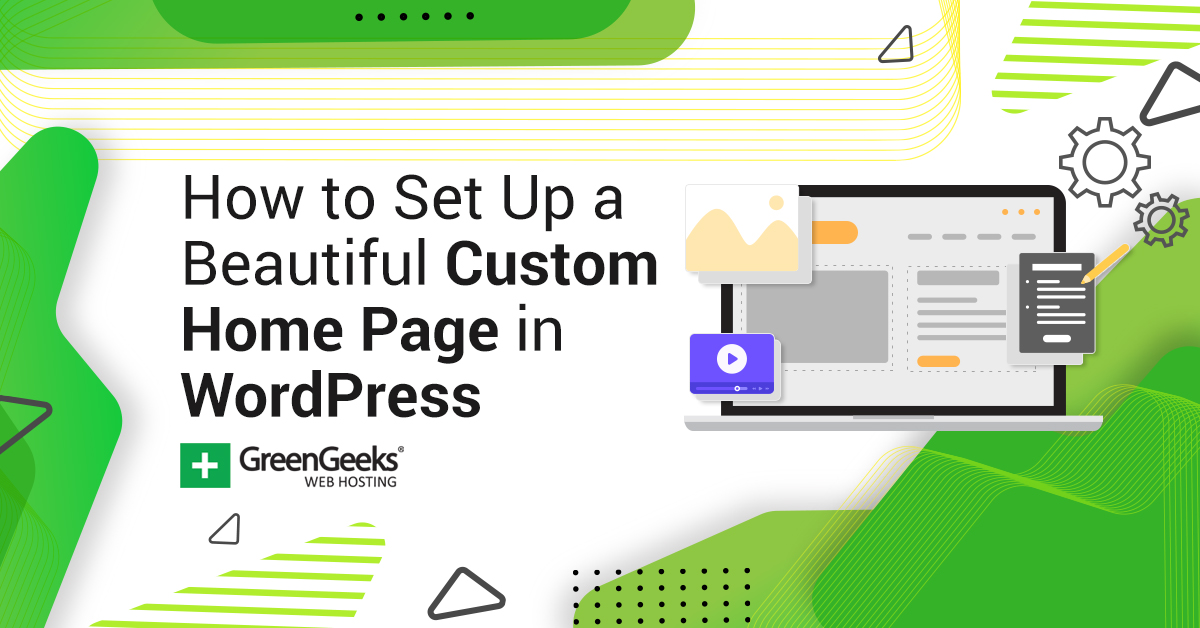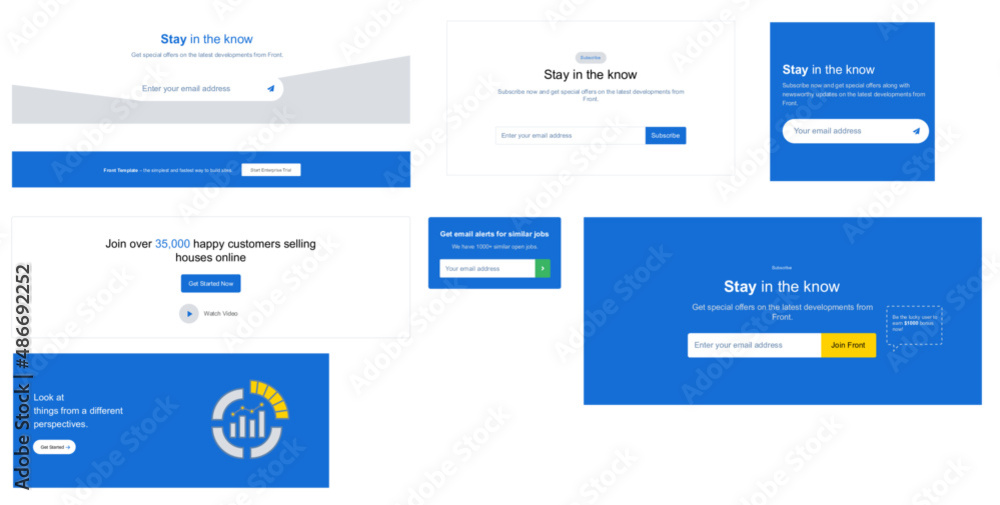Why You Need a Static Homepage on Your WordPress Site
A well-designed homepage is crucial for any WordPress site, as it serves as the first impression for visitors and plays a significant role in determining user experience and conversion rates. Having a static homepage on your WordPress site can bring numerous benefits, including improved user engagement, increased conversions, and better search engine optimization (SEO). A static homepage allows you to showcase your most important content, establish your brand’s identity, and create a lasting impression on your audience.
Unlike a blog post, which is typically used for publishing timely and dynamic content, a static page is ideal for displaying evergreen content that remains relevant over time. By setting a static page as your homepage, you can ensure that your most important content is always prominently displayed, making it easily accessible to your visitors. This can lead to increased engagement, as visitors are more likely to explore your site and take desired actions.
In addition to improved user experience, a static homepage can also positively impact your site’s SEO. By optimizing your homepage with relevant keywords, meta tags, and header tags, you can improve your site’s visibility in search engine results pages (SERPs). This can drive more organic traffic to your site, increasing your online presence and reach.
Furthermore, a static homepage provides a stable and consistent user experience, which is essential for building trust and credibility with your audience. By setting a static page as your homepage, you can ensure that your visitors always see a professional and well-designed page, regardless of the device or browser they use.
Overall, having a static homepage on your WordPress site is essential for creating a positive user experience, improving conversion rates, and enhancing your site’s SEO. By understanding the benefits of a static homepage and learning how to set one up on your WordPress site, you can take the first step towards creating a more effective and engaging online presence.
Understanding the Difference Between a Static Page and a Blog Post
In WordPress, there are two primary types of content: static pages and blog posts. While both types of content can be used to create engaging and informative content, they serve distinct purposes and have different characteristics. Understanding the difference between a static page and a blog post is essential to creating an effective homepage and overall website structure.
A static page is a type of content that remains unchanged over time, providing evergreen information that is always relevant to your audience. Static pages are ideal for displaying important information, such as your website’s mission statement, about page, or contact information. They are also well-suited for creating a homepage, as they provide a stable and consistent user experience.
On the other hand, a blog post is a type of content that is typically used for publishing timely and dynamic information, such as news, articles, or updates. Blog posts are often used to engage with your audience, share your expertise, and establish your brand as a thought leader in your industry. However, blog posts are not ideal for creating a homepage, as they can become outdated and may not provide the most relevant information to your audience.
When deciding which type of content to use for your homepage, consider the purpose of your website and the needs of your audience. If you want to create a stable and consistent user experience, a static page is likely the best choice. However, if you want to create a dynamic and engaging homepage that showcases your latest content, a blog post may be a better option.
It’s also important to note that WordPress allows you to set a static page as your homepage, while also displaying your latest blog posts on a separate page. This provides the best of both worlds, allowing you to create a stable and consistent user experience while also showcasing your latest content.
By understanding the difference between a static page and a blog post, you can create an effective homepage that meets the needs of your audience and helps you achieve your online goals. Whether you choose to set a static page or a blog post as your homepage, make sure to optimize it for search engines and include a clear call-to-action to drive user engagement and conversion rates.
How to Set a Static Page as Your Homepage in WordPress
Setting a static page as your homepage in WordPress is a straightforward process that can be completed in a few steps. To get started, you will need to create a new page that will serve as your homepage. To do this, navigate to the Pages section of your WordPress dashboard and click on the “Add New” button.
In the page editor, enter a title for your homepage and add any content that you want to display. This can include text, images, and other media. Once you have created your page, click on the “Publish” button to make it live.
Next, you will need to assign your new page as the homepage. To do this, navigate to the Settings section of your WordPress dashboard and click on the “Reading” option. In the Reading settings, you will see an option that says “Front page displays.” Click on the dropdown menu and select “A static page.”
Once you have selected the static page option, you will see a new dropdown menu that allows you to select the page that you want to use as your homepage. Select the page that you created earlier and click on the “Save Changes” button.
Finally, you may need to configure some additional settings to ensure that your homepage is displayed correctly. For example, you may need to set a featured image or configure the page’s layout. To do this, navigate to the page editor and click on the “Page Attributes” section.
In the Page Attributes section, you can set a featured image and configure the page’s layout. You can also add any additional content or widgets that you want to display on your homepage.
By following these steps, you can set a static page as your homepage in WordPress and create a professional-looking website that showcases your brand and content. Remember to optimize your homepage for search engines and include a clear call-to-action to drive user engagement and conversion rates.
Additionally, you can use WordPress plugins like Yoast SEO to improve your homepage’s SEO and make it more visible in search engine results pages (SERPs). By optimizing your homepage and creating a clear call-to-action, you can increase user engagement and drive more conversions on your website.
Customizing Your Homepage with WordPress Page Templates
WordPress page templates offer a powerful way to customize the design and functionality of your homepage. With a wide range of templates available, you can choose the one that best suits your needs and enhance the user experience of your website.
There are several types of page templates available in WordPress, including:
– Default Template: This is the standard template that comes with WordPress and is used for most pages.
– Full-Width Template: This template allows you to create a full-width page without any sidebars.
– Landing Page Template: This template is designed specifically for creating landing pages and allows you to create a page with a clear call-to-action.
– Portfolio Template: This template is designed for showcasing your work and allows you to create a page with a grid-based layout.
To select and apply a page template to your homepage, follow these steps:
1. Navigate to the Pages section of your WordPress dashboard and click on the “Add New” button.
2. In the page editor, click on the “Page Attributes” section and select the template you want to use from the dropdown menu.
3. Click on the “Publish” button to make the page live.
4. To set the page as your homepage, navigate to the Settings section of your WordPress dashboard and click on the “Reading” option.
5. In the Reading settings, select the page you created as the static page and click on the “Save Changes” button.
By using WordPress page templates, you can create a unique and engaging homepage that showcases your brand and content. Remember to choose a template that is responsive and optimized for search engines to ensure the best user experience.
In addition to using page templates, you can also customize your homepage with widgets and plugins. Widgets allow you to add additional content and functionality to your page, while plugins provide a wide range of features and tools to enhance your website.
Some popular plugins for customizing your homepage include:
– Yoast SEO: This plugin allows you to optimize your homepage for search engines and improve your website’s visibility.
– Elementor: This plugin provides a drag-and-drop page builder that allows you to create custom layouts and designs.
– Beaver Builder: This plugin provides a drag-and-drop page builder that allows you to create custom layouts and designs.
By using these plugins and page templates, you can create a homepage that is both visually appealing and functional.
Adding a Call-to-Action (CTA) to Your Homepage
A clear call-to-action (CTA) is essential for any homepage, as it guides visitors towards a specific action and encourages them to engage with your website. A well-designed CTA can significantly improve user engagement and conversion rates, making it a crucial element of your homepage.
When creating a CTA for your homepage, consider the following tips:
– Make it prominent: Place your CTA in a prominent location on your homepage, such as above the fold or in a hero section.
– Make it clear: Use clear and concise language in your CTA, avoiding jargon and technical terms that may confuse visitors.
– Make it actionable: Use action-oriented language in your CTA, such as “Sign up now” or “Get started today.”
– Make it visually appealing: Use a visually appealing design for your CTA, including a bold font, bright colors, and a clear background.
To add a CTA to your homepage in WordPress, follow these steps:
1. Navigate to the Pages section of your WordPress dashboard and click on the “Add New” button.
2. In the page editor, click on the “Text” tab and add your CTA text.
3. Use the “Custom HTML” block to add a custom HTML element to your page, such as a button or a link.
4. Configure the design and layout of your CTA using the WordPress block editor.
5. Click on the “Publish” button to make the page live.
Some popular plugins for creating CTAs in WordPress include:
– Elementor: This plugin provides a drag-and-drop page builder that allows you to create custom CTAs.
– Beaver Builder: This plugin provides a drag-and-drop page builder that allows you to create custom CTAs.
– Thrive Architect: This plugin provides a drag-and-drop page builder that allows you to create custom CTAs.
By adding a clear and prominent CTA to your homepage, you can encourage visitors to engage with your website and improve conversion rates.
Remember to test and optimize your CTA regularly to ensure it is performing well and driving the desired results.
Optimizing Your Homepage for Search Engines
When it comes to setting your homepage on WordPress, optimizing it for search engines is crucial to increase visibility, drive organic traffic, and boost conversions. A well-optimized homepage can help you rank higher in search engine results pages (SERPs) and establish your brand as an authority in your industry.
To optimize your homepage for search engines, start by conducting keyword research to identify relevant and high-traffic keywords related to your business. Use tools like Google Keyword Planner, Ahrefs, or SEMrush to find the best keywords and phrases to target. Once you have your keywords, incorporate them strategically into your homepage’s content, meta tags, and header tags.
Meta tags, such as the title tag and meta description, play a crucial role in search engine optimization (SEO). The title tag should accurately describe your homepage’s content and include your target keywords. The meta description should provide a brief summary of your homepage’s content and entice users to click through to your site. Use WordPress plugins like Yoast SEO to easily edit and optimize your meta tags.
Header tags (H1, H2, H3, etc.) help structure your content and highlight important keywords. Use header tags to break up your content and create a clear hierarchy of information on your homepage. This will not only improve your SEO but also enhance user experience.
In addition to keyword optimization, ensure your homepage is mobile-friendly, has fast loading speeds, and is secure (HTTPS). These technical aspects of SEO can significantly impact your search engine rankings and user experience. Use tools like Google PageSpeed Insights and GTmetrix to analyze your homepage’s performance and identify areas for improvement.
Finally, regularly update and refresh your homepage’s content to keep search engines crawling and indexing your site. This will help you maintain a strong online presence and attract return visits from search engines. By following these optimization tips, you can improve your homepage’s visibility, drive more traffic, and increase conversions on your WordPress site.
Troubleshooting Common Issues with Your WordPress Homepage
When setting up or customizing your WordPress homepage, you may encounter some common issues that can be frustrating and affect your site’s performance. In this section, we’ll identify some of the most common problems and provide troubleshooting tips and solutions to resolve them.
Page Not Found Errors
If you’re experiencing page not found errors on your WordPress homepage, it’s likely due to incorrect page assignments or permalinks issues. To resolve this, check that your homepage is correctly assigned in the WordPress settings (Settings > Reading > Front page displays). Also, ensure that your permalinks are correctly configured (Settings > Permalinks). Try resetting your permalinks to default and then updating them to your preferred structure.
Incorrect Page Assignments
If your homepage is not displaying the correct content, it may be due to incorrect page assignments. Check that your homepage is correctly assigned in the WordPress settings (Settings > Reading > Front page displays). Ensure that the correct page is selected as the homepage and that the page is published and not set to draft or private.
Layout Issues
Layout issues on your WordPress homepage can be caused by a range of factors, including theme conflicts, plugin issues, or incorrect page template assignments. To resolve layout issues, try switching to a default WordPress theme (e.g., Twenty Nineteen) to see if the issue persists. If the issue is resolved, it may be a theme-specific issue. Also, check that your page template is correctly assigned and that there are no plugin conflicts.
Other Common Issues
Other common issues that may arise when setting up or customizing your WordPress homepage include:
- Incorrectly configured widgets or sidebars
- Missing or incorrect meta tags
- Incompatible plugins or themes
- Server or hosting issues
To resolve these issues, try checking the WordPress documentation, seeking support from your theme or plugin developer, or consulting with a WordPress expert.
By following these troubleshooting tips and solutions, you can quickly resolve common issues with your WordPress homepage and ensure that it remains engaging, effective, and optimized for search engines.
Best Practices for Maintaining a Effective Homepage
Maintaining an effective homepage is crucial to ensure that your WordPress site remains engaging, user-friendly, and optimized for search engines. In this section, we’ll summarize best practices for maintaining a effective homepage, including regular updates, content refreshes, and performance monitoring.
Regular Updates
Regularly updating your homepage is essential to keep your content fresh and relevant. This can include updating your hero image, changing your call-to-action (CTA), or adding new features and functionality. Aim to update your homepage at least once a month to keep your content current and engaging.
Content Refreshes
Refreshing your homepage content is essential to keep your site looking modern and up-to-date. This can include updating your page layout, changing your font styles, or adding new graphics and images. Aim to refresh your homepage content at least once a quarter to keep your site looking fresh and modern.
Performance Monitoring
Monitoring your homepage’s performance is essential to ensure that it remains fast, secure, and optimized for search engines. Use tools like Google PageSpeed Insights and GTmetrix to monitor your homepage’s performance and identify areas for improvement. Aim to monitor your homepage’s performance at least once a week to ensure that it remains optimized and effective.
Continual Evaluation and Improvement
Continually evaluating and improving your homepage is essential to ensure that it remains effective and engaging. Use analytics tools like Google Analytics to monitor your homepage’s performance and identify areas for improvement. Aim to continually evaluate and improve your homepage to ensure that it remains optimized and effective.
By following these best practices, you can maintain an effective homepage that remains engaging, user-friendly, and optimized for search engines. Remember to regularly update your content, refresh your page layout, and monitor your performance to ensure that your homepage remains effective and engaging.
Additionally, consider the following tips to maintain an effective homepage:
- Use a clear and concise headline that communicates your value proposition
- Use a prominent call-to-action (CTA) that encourages users to take action
- Use high-quality images and graphics that enhance your page’s visual appeal
- Use a responsive design that adapts to different screen sizes and devices
- Use a secure protocol (HTTPS) to ensure that your site is secure and trustworthy
By following these tips and best practices, you can maintain an effective homepage that drives traffic, generates leads, and grows your business.