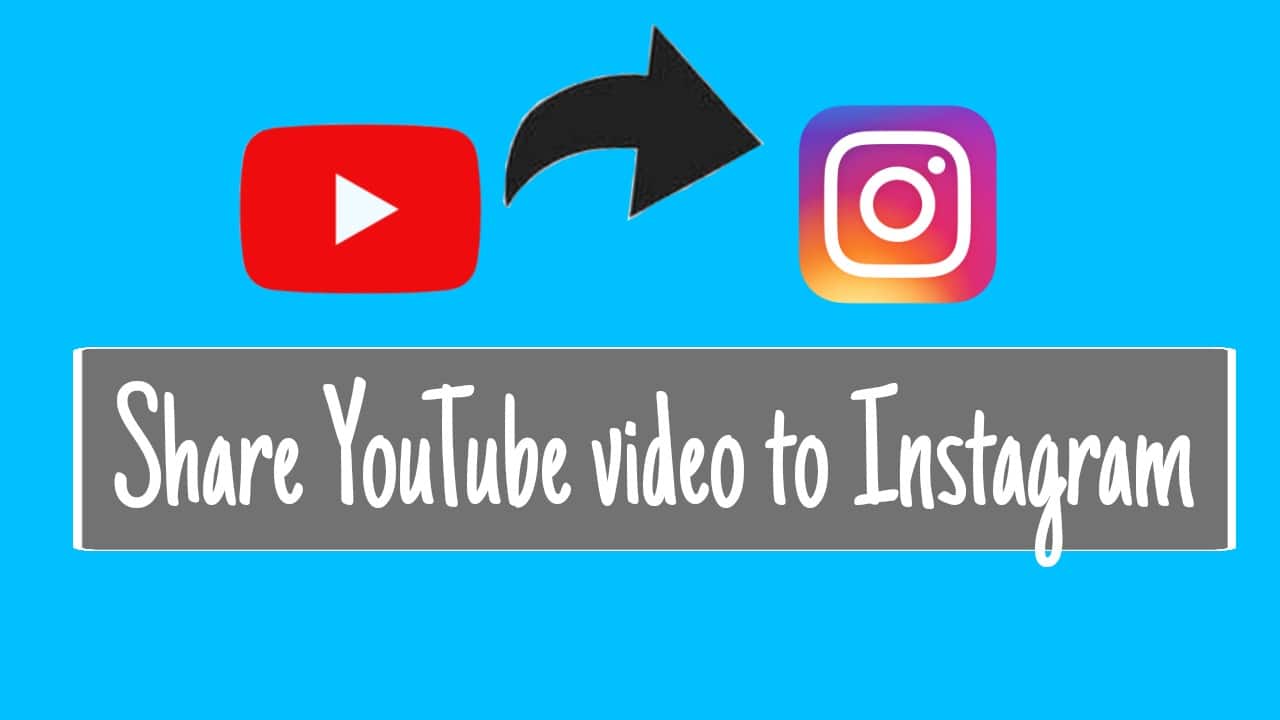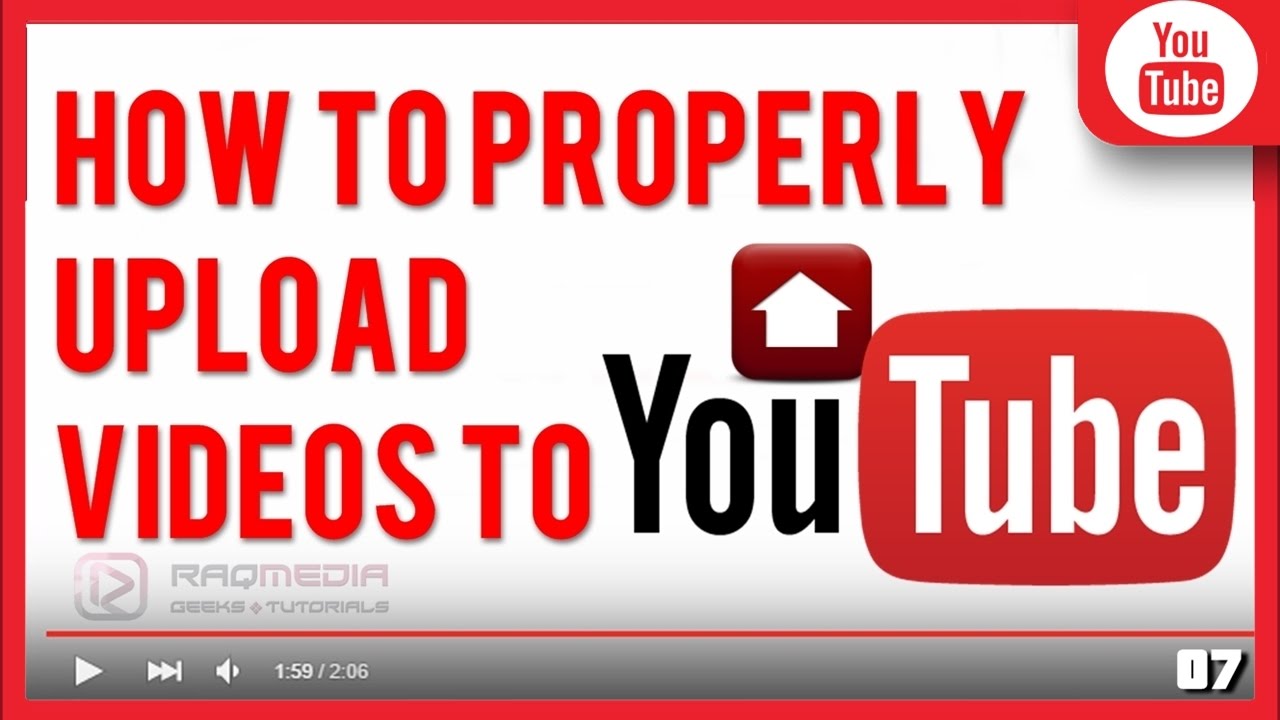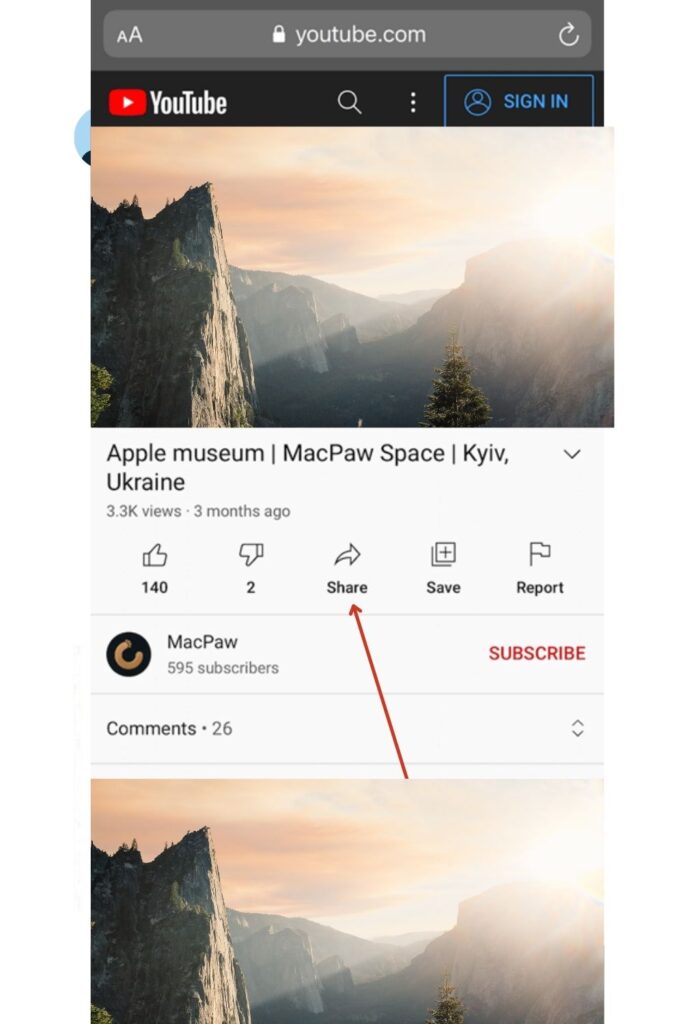Why You Should Share Your YouTube Videos on Instagram
Sharing YouTube videos on Instagram can be a highly effective way to increase your reach and engagement. With over 1 billion active users, Instagram provides a vast and engaged audience that can help amplify your YouTube content. By sharing your YouTube videos on Instagram, you can tap into this audience and drive more views, likes, and comments to your YouTube channel.
One of the main benefits of sharing YouTube videos on Instagram is the potential for increased brand awareness. By consistently sharing high-quality content on Instagram, you can establish your brand as a thought leader in your industry and build trust with your audience. This can ultimately drive more sales, leads, and revenue to your business.
Instagram’s visual-centric platform also makes it an ideal place to share YouTube videos. The platform’s users are highly engaged, with 71% of online adults aged 18-29 using the platform. By sharing your YouTube videos on Instagram, you can tap into this engaged audience and drive more traffic to your YouTube channel.
Furthermore, sharing YouTube videos on Instagram can also help you reach a new audience that may not be familiar with your YouTube content. By sharing your videos on Instagram, you can introduce your brand to a new audience and drive more views, likes, and comments to your YouTube channel.
So, if you’re looking to increase your reach and engagement, sharing your YouTube videos on Instagram is a great place to start. In this article, we’ll provide a step-by-step guide on how to share your YouTube videos on Instagram, including tips on how to optimize your videos for the platform and troubleshoot common issues.
Understanding Instagram’s Video Requirements
Before sharing your YouTube videos on Instagram, it’s essential to understand the platform’s video requirements. Instagram has specific guidelines for video uploads, including file format, size, and duration limitations. To ensure seamless sharing, you need to ensure your YouTube videos meet these requirements.
Instagram supports video uploads in MP4 and MOV file formats. However, it’s recommended to use MP4 as it provides better compression and quality. Additionally, Instagram has a maximum file size limit of 4GB for video uploads. If your YouTube video exceeds this limit, you may need to compress or trim it before sharing.
Instagram also has specific duration limitations for video uploads. The maximum duration for a standard Instagram video is 60 seconds, while IGTV videos can be up to 60 minutes long. If your YouTube video exceeds these limits, you may need to trim or split it into multiple parts before sharing.
Another crucial aspect to consider is the aspect ratio of your YouTube video. Instagram supports videos in various aspect ratios, including 1:1, 4:5, and 16:9. However, it’s recommended to use a 1:1 aspect ratio for standard Instagram videos and 16:9 for IGTV videos.
By understanding Instagram’s video requirements, you can ensure that your YouTube videos are optimized for the platform and shared seamlessly. In the next section, we’ll provide a step-by-step guide on how to upload YouTube videos to Instagram directly from the YouTube platform.
How to Upload YouTube Videos to Instagram Directly
Uploading YouTube videos to Instagram directly from the YouTube platform is a straightforward process. Here’s a step-by-step guide to help you get started:
Step 1: Open the YouTube Studio and select the video you want to share on Instagram. Click on the “Share” button and select “Instagram” from the dropdown menu.
Step 2: You will be redirected to the Instagram login page. Enter your Instagram credentials to authenticate the connection between YouTube and Instagram.
Step 3: Once authenticated, you will be taken to the Instagram sharing page. Here, you can select the Instagram account you want to share the video to, add a caption, and choose the video format (feed, stories, or IGTV).
Step 4: Click on the “Share” button to upload the video to Instagram. Depending on the video size and your internet connection, the upload process may take a few minutes.
Step 5: Once the video is uploaded, you can add additional details such as hashtags, tags, and location. You can also choose to share the video as a post, story, or IGTV video.
By following these steps, you can easily upload your YouTube videos to Instagram directly from the YouTube platform. This method is convenient and saves time, as you don’t need to download the video and then upload it to Instagram.
However, it’s worth noting that this method has some limitations. For example, you can only share videos that are less than 60 seconds long, and you can’t edit the video or add captions before sharing. If you need more advanced features, you may want to consider using third-party apps to share your YouTube videos on Instagram.
Using Third-Party Apps to Share YouTube Videos on Instagram
While uploading YouTube videos to Instagram directly is a convenient option, using third-party apps can provide more advanced features and flexibility. There are several popular apps that allow you to share YouTube videos on Instagram, including Hootsuite, Buffer, and IFTTT.
Hootsuite is a popular social media management tool that allows you to schedule and share YouTube videos on Instagram. With Hootsuite, you can connect your YouTube and Instagram accounts, and then share your videos with a single click. Hootsuite also provides analytics and tracking features, so you can see how your videos are performing on Instagram.
Buffer is another popular app that allows you to share YouTube videos on Instagram. Buffer provides a simple and intuitive interface for scheduling and sharing your videos, and it also offers analytics and tracking features. One of the unique features of Buffer is its ability to optimize your video sharing for maximum engagement, by analyzing your audience’s behavior and suggesting the best times to post.
IFTTT (If This Then That) is a free app that allows you to automate your social media sharing, including sharing YouTube videos on Instagram. With IFTTT, you can create custom recipes that connect your YouTube and Instagram accounts, and then share your videos automatically. IFTTT also provides a wide range of other features, including analytics and tracking.
Using third-party apps to share YouTube videos on Instagram can provide several benefits, including increased flexibility, advanced features, and automation. However, it’s worth noting that these apps may have limitations and restrictions, such as limited free versions or paid upgrades. Be sure to research and compare the different options before choosing the best app for your needs.
Optimizing Your YouTube Videos for Instagram
When sharing your YouTube videos on Instagram, it’s essential to optimize them for the platform. Instagram is a visual-centric platform, and users are more likely to engage with content that is visually appealing and easy to consume. Here are some tips on how to optimize your YouTube videos for Instagram:
Edit for Vertical Format: Instagram is a mobile-first platform, and most users view content on their smartphones. To optimize your YouTube videos for Instagram, edit them in a vertical format (9:16 or 4:5 aspect ratio). This will ensure that your videos are displayed correctly and are easy to view on mobile devices.
Add Captions: Captions are essential for Instagram videos, as they provide context and help users understand the content. Add captions to your YouTube videos before sharing them on Instagram, and make sure they are clear, concise, and easy to read.
Use Relevant Hashtags: Hashtags are a great way to increase the visibility of your Instagram videos. Use relevant hashtags that are related to your content, and include them in the caption of your video. This will help your video reach a wider audience and attract more views and engagement.
Keep it Short and Sweet: Instagram users have a short attention span, and they are more likely to engage with content that is short and concise. Keep your YouTube videos short and sweet, and make sure they are under 60 seconds long. This will ensure that users can quickly consume your content and engage with it.
Use Eye-Catching Thumbnails: Thumbnails are essential for Instagram videos, as they provide a visual representation of the content. Use eye-catching thumbnails that are visually appealing and relevant to the content. This will help attract more views and engagement to your video.
Best Practices for Sharing YouTube Videos on Instagram
Sharing YouTube videos on Instagram can be an effective way to increase your reach and engagement. However, to get the most out of this strategy, it’s essential to follow best practices. Here are some tips to help you share your YouTube videos on Instagram like a pro:
Posting Schedules: Posting schedules are crucial when sharing YouTube videos on Instagram. To maximize your reach, post your videos at times when your audience is most active. Use Instagram Insights to determine when your audience is online and engage with your content.
Engagement Strategies: Engagement is key to success on Instagram. To increase engagement, use relevant hashtags, tag relevant accounts, and ask questions in your captions. You can also use Instagram Stories and IGTV to engage with your audience and drive traffic to your YouTube channel.
Tracking Analytics: Tracking analytics is essential to measure the success of your YouTube video sharing strategy on Instagram. Use Instagram Insights to track your video’s performance, including views, engagement, and reach. This will help you identify what works and what doesn’t, and adjust your strategy accordingly.
Consistency is Key: Consistency is key when sharing YouTube videos on Instagram. To keep your audience engaged, post your videos regularly and maintain a consistent aesthetic. Use a consistent tone, style, and format to make your videos recognizable and engaging.
Be Authentic: Authenticity is essential when sharing YouTube videos on Instagram. Be true to your brand and audience, and don’t try to manipulate or deceive them. Use your unique voice and style to make your videos stand out and engage with your audience.
Experiment and Adapt: Experimenting and adapting is crucial when sharing YouTube videos on Instagram. Try different formats, styles, and strategies to see what works best for your audience. Analyze your results, and adjust your strategy accordingly.
Common Issues and Troubleshooting
When sharing YouTube videos on Instagram, you may encounter some common issues that can prevent your videos from being shared successfully. Here are some troubleshooting tips and solutions to help you overcome these issues:
Video Formatting Problems: One of the most common issues when sharing YouTube videos on Instagram is video formatting problems. To avoid this issue, make sure your YouTube videos are in the correct format (MP4 or MOV) and meet Instagram’s video requirements (maximum file size of 4GB, maximum duration of 60 seconds, and aspect ratio of 1:1 or 4:5).
Copyright Claims: Another common issue when sharing YouTube videos on Instagram is copyright claims. To avoid this issue, make sure you have the necessary permissions and licenses to share the content, and use royalty-free music and sound effects in your videos.
Upload Errors: Sometimes, you may encounter upload errors when sharing YouTube videos on Instagram. To troubleshoot this issue, check your internet connection, ensure that your video meets Instagram’s requirements, and try uploading the video again.
Video Not Playing: If your YouTube video is not playing on Instagram, check that the video is in the correct format and meets Instagram’s requirements. Also, ensure that the video is not too long or too large, and try uploading the video again.
Audio Issues: If you encounter audio issues when sharing YouTube videos on Instagram, check that the audio is not muted or too low. Also, ensure that the audio is in the correct format (AAC or MP3) and meets Instagram’s requirements.
By following these troubleshooting tips and solutions, you can overcome common issues when sharing YouTube videos on Instagram and ensure that your videos are shared successfully.
Maximizing Your Reach with Instagram Stories and IGTV
Instagram Stories and IGTV are two powerful features that can help you further amplify your YouTube content and reach a wider audience. Here’s how you can use these features to maximize your reach:
Instagram Stories: Instagram Stories allow you to share behind-the-scenes content, sneak peeks, and exclusive deals with your audience. You can share your YouTube videos on Instagram Stories by using the “swipe-up” feature, which allows users to swipe up on your story to watch your video on YouTube.
IGTV: IGTV is a feature that allows you to upload longer-form videos to Instagram. You can use IGTV to share your YouTube videos, but make sure they are optimized for the platform. IGTV videos can be up to 60 minutes long, so you can share more in-depth content with your audience.
Sharing YouTube Videos on Instagram Stories and IGTV: To share your YouTube videos on Instagram Stories and IGTV, follow these steps:
Step 1: Open the Instagram app and navigate to the story or IGTV section.
Step 2: Tap the “+” icon to create a new story or IGTV video.
Step 3: Select the YouTube video you want to share from your camera roll or upload a new video.
Step 4: Edit the video as desired, adding text, filters, or other effects.
Step 5: Add a caption to your video, including relevant hashtags and a link to your YouTube channel.
Step 6: Share your video on Instagram Stories or IGTV.
By using Instagram Stories and IGTV, you can further amplify your YouTube content and reach a wider audience. Remember to optimize your videos for each platform and use relevant hashtags to increase engagement.