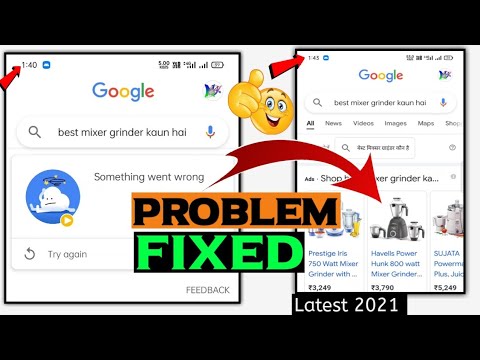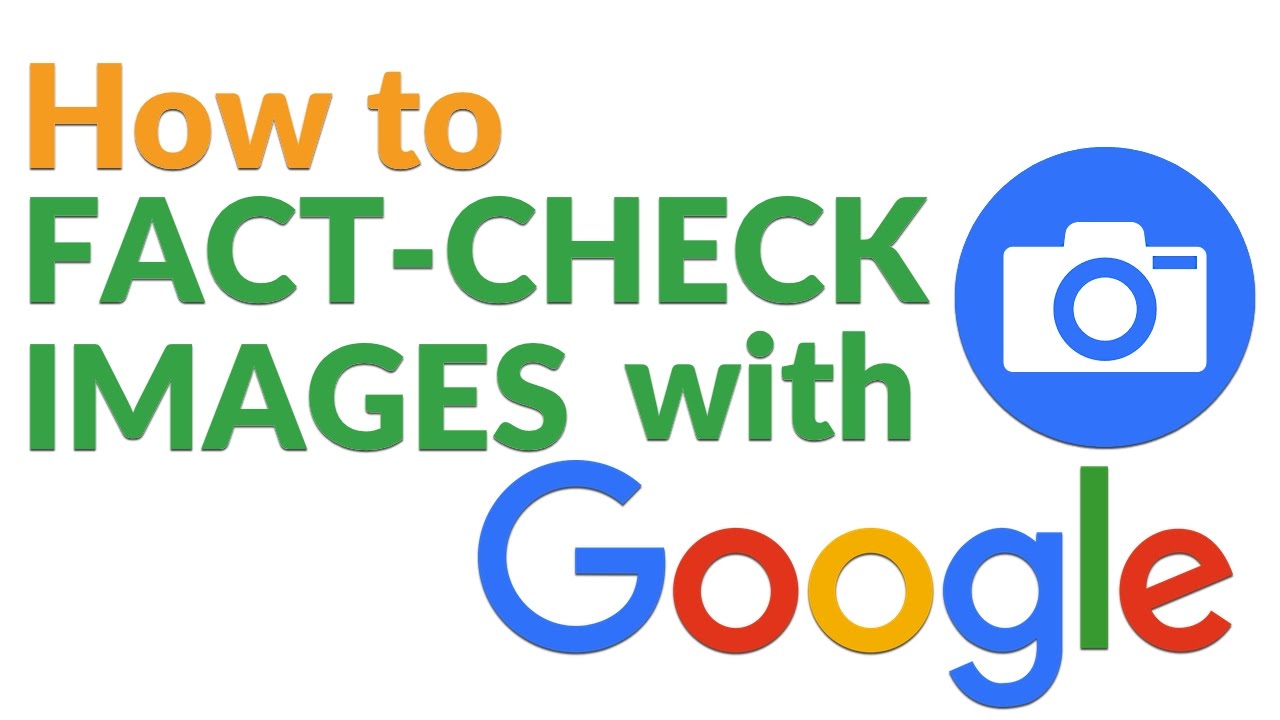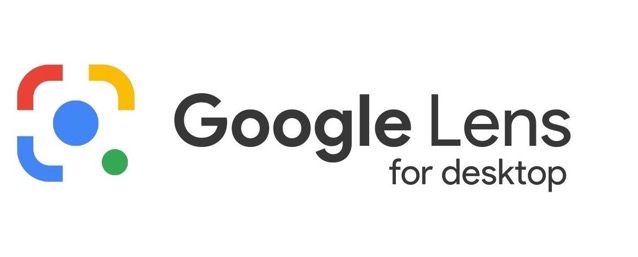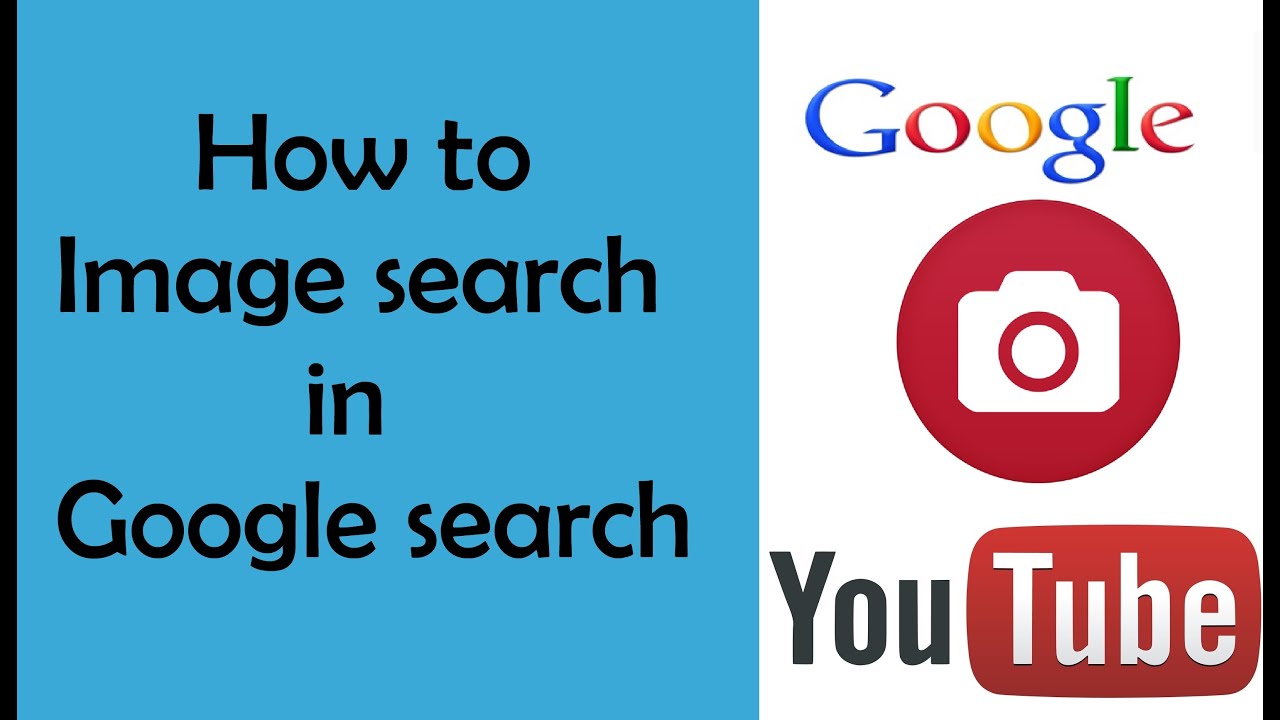Unlocking the Power of Reverse Image Search
Reverse image search is a powerful tool that allows users to find information about an image by uploading it to a search engine or using a mobile app. This technology has numerous benefits, including finding similar images, identifying unknown objects, and discovering new information. With the rise of visual search, it’s now possible to find what you’re looking for online using an image instead of text. In this article, we’ll explore the concept of reverse image search and how to use it to find something with a picture on Google.
One of the primary advantages of reverse image search is its ability to help users identify unknown objects or images. For instance, if you come across an image of a product or a landmark, but you’re not sure what it is, you can use reverse image search to find more information about it. This technology uses image recognition algorithms to analyze the uploaded image and provide relevant results.
Reverse image search can also be used to find similar images or to discover new information about a particular topic. For example, if you’re researching a historical event, you can use reverse image search to find images related to that event. This can help you gain a deeper understanding of the topic and provide new insights.
In addition to its many benefits, reverse image search is also relatively easy to use. Most search engines, including Google, offer a reverse image search feature that allows users to upload an image or enter the URL of an image to find more information about it. This feature can be accessed by clicking on the camera icon in the search bar or by using a mobile app.
Overall, reverse image search is a powerful tool that can help users find what they’re looking for online using an image. Whether you’re trying to identify an unknown object, find similar images, or discover new information, reverse image search can help. In the next section, we’ll explore Google’s visual search tools and how to use them to find something with a picture on Google.
Google’s Visual Search Tools: A Comprehensive Guide
Google offers a range of visual search tools that can help users find what they’re looking for online using an image. These tools include Google Images, Google Lens, and the “Search by image” feature. Each of these tools has its unique features and use cases, making them useful for different types of searches.
Google Images is one of the most popular visual search tools, allowing users to search for images using keywords or by uploading an image. This tool is useful for finding similar images, identifying unknown objects, and discovering new information. For example, if you’re looking for a specific type of furniture, you can use Google Images to find similar products and compare prices.
Google Lens is a more advanced visual search tool that uses artificial intelligence to identify objects and provide more detailed information. This tool can be used to identify plants and animals, scan QR codes, and translate text within images. Google Lens is also integrated with Google Assistant, making it easy to use on mobile devices.
The “Search by image” feature is a simple yet powerful tool that allows users to search for information about an image by uploading it to Google. This feature is useful for finding similar images, identifying unknown objects, and discovering new information. For example, if you’re trying to find more information about a product, you can use the “Search by image” feature to find similar products and read reviews.
When using Google’s visual search tools, it’s essential to understand their unique features and use cases. For instance, Google Images is better suited for finding similar images, while Google Lens is more useful for identifying objects and providing detailed information. By understanding the strengths and weaknesses of each tool, users can get the most out of their visual searches and find what they’re looking for online.
In the next section, we’ll explore how to use Google Images for reverse search, including uploading an image, using the camera, and searching by URL. This will provide a step-by-step guide on how to find something with a picture on Google using Google Images.
How to Use Google Images for Reverse Search
Using Google Images for reverse search is a straightforward process that can help you find what you’re looking for online using an image. Here’s a step-by-step guide on how to use Google Images for reverse search:
**Uploading an Image**: To start a reverse search on Google Images, click on the camera icon in the search bar and select “Upload an image”. Then, choose the image you want to search for from your computer or mobile device. Google Images will analyze the image and provide relevant results.
**Using the Camera**: If you’re using a mobile device, you can also use the camera to take a new photo or select an existing one from your gallery. Google Images will then analyze the image and provide relevant results.
**Searching by URL**: If you have the URL of an image, you can also use it to start a reverse search on Google Images. Simply click on the camera icon in the search bar, select “Enter image URL”, and paste the URL of the image.
**Tips for Better Results**: To get the most out of your reverse search on Google Images, make sure to use a high-quality image that is clear and well-lit. You can also use the “Advanced search” feature to filter your results by size, color, and more.
**How to Find Something with a Picture on Google**: By following these steps, you can use Google Images to find what you’re looking for online using an image. Whether you’re trying to identify an unknown object, find similar images, or discover new information, Google Images can help.
In the next section, we’ll explore how to master Google Lens, including tips and tricks for using this powerful visual search tool to identify objects, scan QR codes, and translate text within images.
Mastering Google Lens: Tips and Tricks for Visual Search
Google Lens is a powerful visual search tool that can help you find what you’re looking for online using an image. Here are some tips and tricks for mastering Google Lens:
**Identifying Objects**: Google Lens can identify objects within an image, including products, landmarks, and more. To use this feature, simply open Google Lens and point your camera at the object you want to identify. Google Lens will then provide information about the object, including its name, description, and related search results.
**Scanning QR Codes**: Google Lens can also scan QR codes, allowing you to quickly access information about a product or service. To scan a QR code, simply open Google Lens and point your camera at the code. Google Lens will then provide information about the code, including its contents and related search results.
**Translating Text within Images**: Google Lens can also translate text within images, allowing you to read and understand text in different languages. To use this feature, simply open Google Lens and point your camera at the text you want to translate. Google Lens will then provide a translation of the text, allowing you to read and understand it.
**Tips for Better Results**: To get the most out of Google Lens, make sure to use a high-quality image that is clear and well-lit. You can also use the “Advanced search” feature to filter your results by size, color, and more.
**How to Find Something with a Picture on Google**: By mastering Google Lens, you can use visual search to find what you’re looking for online. Whether you’re trying to identify an unknown object, scan a QR code, or translate text within an image, Google Lens can help.
In the next section, we’ll explore advanced techniques for finding specific information using visual search, including using filters, searching by color, and using the “Similar images” feature.
Advanced Techniques for Finding What You’re Looking For
Once you’ve mastered the basics of visual search, you can use advanced techniques to find specific information using images. Here are some advanced techniques to help you get the most out of visual search:
**Using Filters**: Google Images and Google Lens allow you to filter your search results by size, color, and more. This can help you narrow down your search results and find exactly what you’re looking for. For example, if you’re searching for a specific type of product, you can use the “Size” filter to find only images of that product in a specific size.
**Searching by Color**: Google Images and Google Lens also allow you to search by color. This can be useful if you’re looking for a specific color or shade. For example, if you’re searching for a specific type of flower, you can use the “Color” filter to find only images of that flower in a specific color.
**Using the “Similar Images” Feature**: The “Similar Images” feature allows you to find images that are similar to the one you’re searching for. This can be useful if you’re looking for a specific type of image, but can’t find it using traditional search methods. For example, if you’re searching for a specific type of landscape, you can use the “Similar Images” feature to find images that are similar to the one you’re searching for.
**Using Visual Search to Find Specific Information**: Visual search can be used to find specific information about an image, such as the location where it was taken or the objects within it. For example, if you’re searching for information about a specific landmark, you can use visual search to find images of that landmark and learn more about it.
**How to Find Something with a Picture on Google**: By using these advanced techniques, you can use visual search to find specific information using images. Whether you’re trying to find a specific product, identify a specific object, or learn more about a specific topic, visual search can help.
In the next section, we’ll explore common use cases for visual search, including finding product information, identifying plants and animals, and solving puzzles.
Common Use Cases for Visual Search
Visual search has a wide range of applications and can be used in various scenarios. Here are some common use cases for visual search:
**Finding Product Information**: Visual search can be used to find product information, such as prices, reviews, and specifications. For example, if you’re shopping for a new TV, you can use visual search to find images of different models and compare their features.
**Identifying Plants and Animals**: Visual search can be used to identify plants and animals, including their species, habitats, and characteristics. For example, if you’re on a hike and come across a plant or animal you don’t recognize, you can use visual search to identify it.
**Solving Puzzles**: Visual search can be used to solve puzzles, such as identifying objects or patterns in images. For example, if you’re trying to solve a jigsaw puzzle, you can use visual search to find images of the puzzle pieces and figure out how they fit together.
**Finding Travel Destinations**: Visual search can be used to find travel destinations, including information about hotels, restaurants, and attractions. For example, if you’re planning a trip to a new city, you can use visual search to find images of different landmarks and attractions.
**How to Find Something with a Picture on Google**: By using visual search, you can find a wide range of information and solve various problems. Whether you’re trying to find product information, identify plants and animals, or solve puzzles, visual search can help.
In the next section, we’ll explore best practices for visual search success, including using high-quality images, being specific with search queries, and using the correct search tools.
Best Practices for Visual Search Success
To get the most out of visual search, it’s essential to follow best practices that can help you find what you’re looking for quickly and efficiently. Here are some tips to keep in mind:
1. Use high-quality images: The quality of the image you use for visual search can significantly impact the accuracy of the results. Use clear, well-lit, and high-resolution images to get the best results. Avoid using blurry, distorted, or low-quality images, as they may not yield accurate results.
2. Be specific with search queries: When using visual search, it’s essential to be specific with your search queries. Instead of searching for a broad topic, try to be more specific. For example, if you’re looking for a specific type of shoe, search for the brand name, model number, or a specific feature of the shoe.
3. Use the correct search tools: Google offers various visual search tools, including Google Images, Google Lens, and the “Search by image” feature. Use the correct tool for your specific needs. For example, if you want to identify an object, use Google Lens. If you want to find similar images, use Google Images.
4. Use filters and advanced search features: Google Images and Google Lens offer various filters and advanced search features that can help you narrow down your search results. Use these features to filter results by color, size, shape, and more.
5. Experiment with different search methods: Don’t be afraid to experiment with different search methods. Try uploading an image, using the camera, or searching by URL. You may be surprised at the different results you get using different methods.
6. Use visual search in conjunction with text search: Visual search can be even more powerful when used in conjunction with text search. Try combining a text search query with a visual search query to get more accurate results.
By following these best practices, you can unlock the full potential of visual search and find what you’re looking for quickly and efficiently. Whether you’re looking for product information, trying to identify an unknown object, or simply want to find similar images, visual search can help. So why not give it a try? Learn how to find something with a picture on Google and discover the power of visual search for yourself.
Conclusion: Unlocking the Full Potential of Visual Search
Visual search has revolutionized the way we find information online, and with the right tools and techniques, anyone can master it. By understanding the benefits of reverse image search, using Google’s visual search tools, and following best practices, you can unlock the full potential of visual search and find what you’re looking for quickly and efficiently.
Whether you’re a student researching a project, a professional looking for product information, or simply someone who wants to identify an unknown object, visual search can help. With the ability to search by image, you can find similar images, identify objects, and discover new information with ease.
By incorporating visual search into your online research routine, you can save time, increase productivity, and gain a competitive edge. So why not give it a try? Learn how to find something with a picture on Google and discover the power of visual search for yourself.
As you continue to explore the world of visual search, remember to stay up-to-date with the latest tools and techniques. Google is constantly updating and improving its visual search features, so be sure to check back regularly for new developments.
With the right skills and knowledge, you can unlock the full potential of visual search and take your online research to the next level. So start searching, and discover the endless possibilities of visual search!