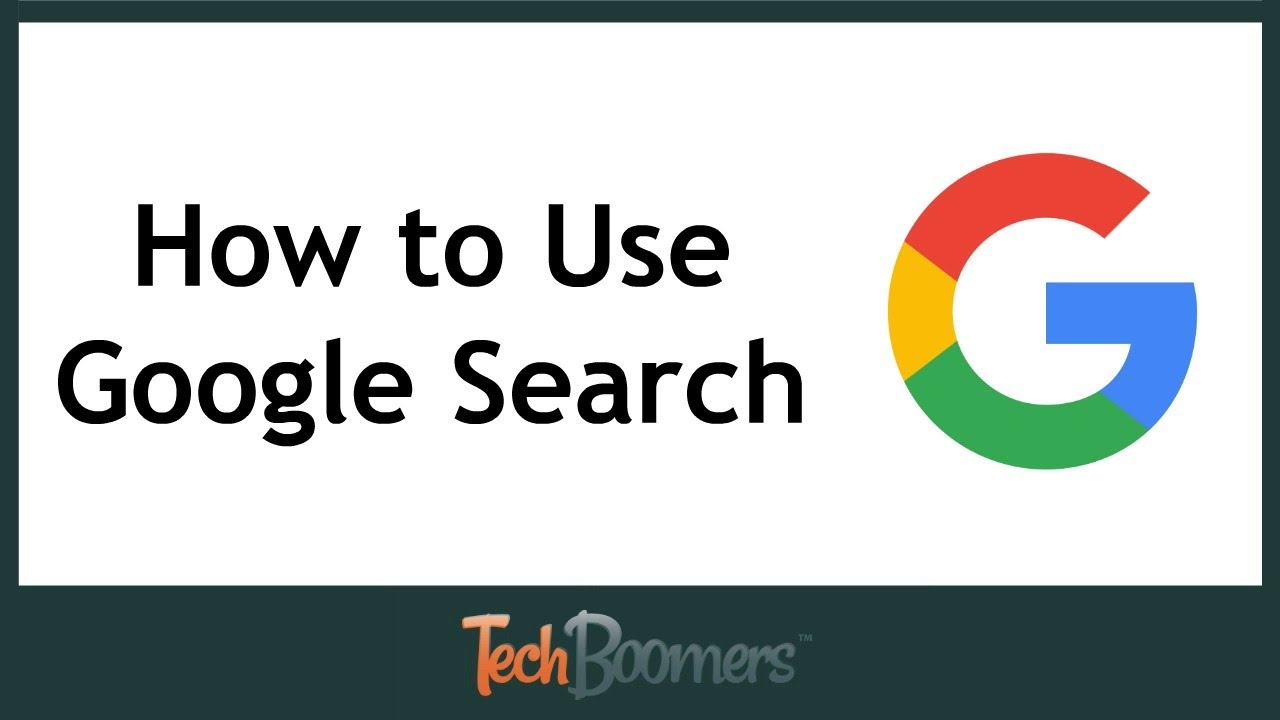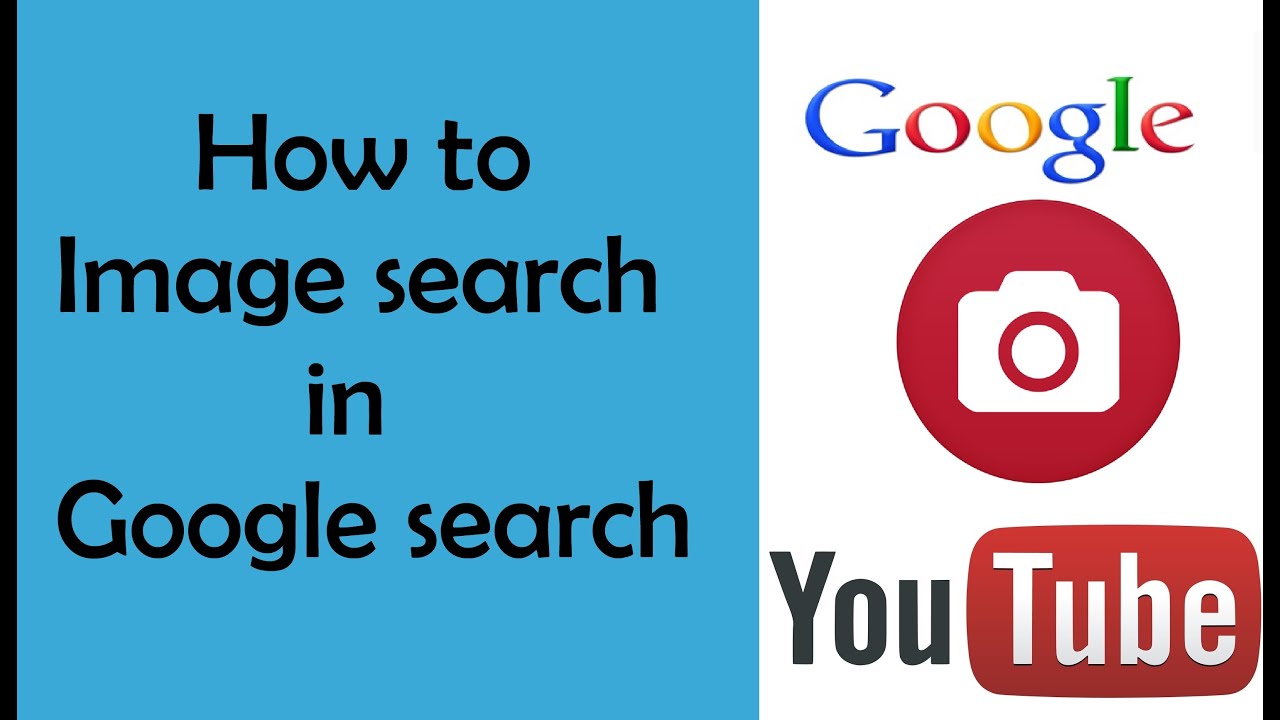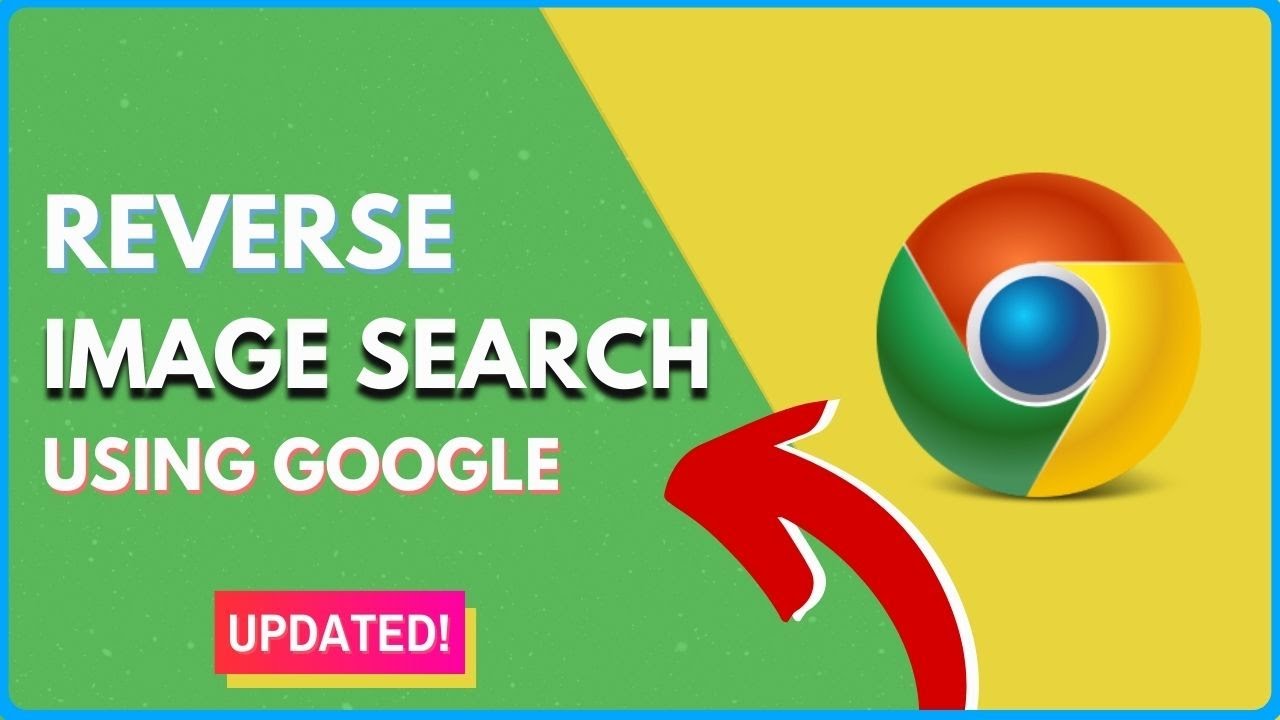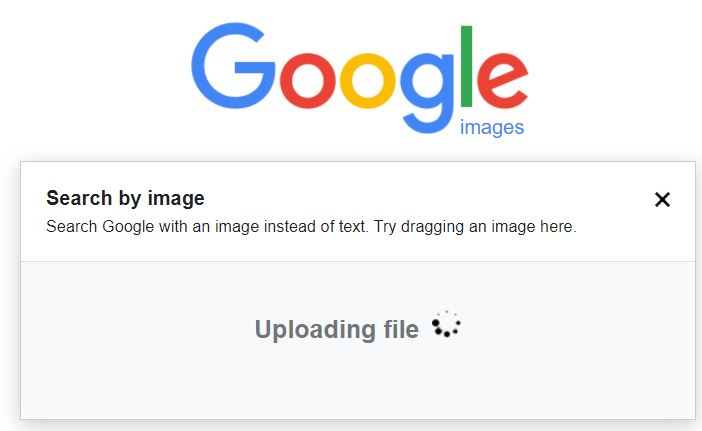Unlocking the Power of Image Search
Google Image Search is a powerful tool that allows users to find specific images, identify unknown objects, and explore visual content. With billions of images indexed, it’s no wonder that Google Image Search has become an essential resource for researchers, artists, and anyone looking for inspiration. In this article, we’ll explore the benefits of using Google Image Search and provide a step-by-step guide on how to do Google Image Search effectively.
One of the primary benefits of Google Image Search is its ability to help users find specific images. Whether you’re looking for a particular photo, a piece of artwork, or a product image, Google Image Search can help you find it quickly and easily. Additionally, Google Image Search can be used to identify unknown objects, such as plants, animals, or landmarks. By uploading an image or entering a description, users can get instant results and learn more about the object they’re interested in.
Google Image Search also provides a wealth of information for researchers and students. By using specific keywords and filters, users can find relevant images and information on a wide range of topics, from history to science to art. Furthermore, Google Image Search can be used to explore visual content, such as infographics, charts, and diagrams, which can help to illustrate complex concepts and ideas.
As we’ll explore in more detail later, Google Image Search offers a range of advanced features and tools that can help users refine their search results and find exactly what they’re looking for. From using specific keywords and operators to filtering by size and color, Google Image Search provides a powerful and flexible way to search for images.
Whether you’re a researcher, artist, or simply someone looking for inspiration, Google Image Search is an essential tool that can help you find what you’re looking for. In the following sections, we’ll provide a step-by-step guide on how to do Google Image Search, including tips and best practices for getting the most out of this powerful tool.
Getting Started with Google Image Search
To get started with Google Image Search, users can access the image search page by navigating to https://www.google.com/imghp or by clicking on the “Images” tab on the Google homepage. Once on the image search page, users can enter their search terms in the search bar and click the “Search by image” button or press Enter to initiate the search.
The search bar allows users to enter specific keywords, phrases, or descriptions of the image they are looking for. Users can also use the “Search by image” button to upload an image from their computer or enter the URL of an image to search for similar images. Additionally, users can use the “Camera” button to take a photo or use an existing photo from their device to search for similar images.
Google Image Search also provides a range of features and tools to help users refine their search results. For example, users can use the “Tools” menu to filter search results by size, color, usage rights, and more. Users can also use the “Advanced search” feature to specify exact phrases, exclude certain words, and search within specific websites or domains.
When performing a Google Image Search, it’s essential to use specific and relevant keywords to get the best results. Using vague or generic terms can lead to poor search results, so it’s crucial to be as specific as possible when searching for images. For example, instead of searching for “flowers,” users can search for “red roses” or “sunflowers” to get more specific results.
By following these basic steps and using the features and tools provided by Google Image Search, users can effectively search for images and find what they’re looking for. In the next section, we’ll explore how to refine search results using filters and tools.
Refining Your Search: Using Filters and Tools
Once you’ve entered your search terms and initiated the search, Google Image Search provides a range of filters and tools to help you refine your search results. These filters and tools can be accessed by clicking on the “Tools” menu at the top of the search results page.
One of the most useful filters is the “Size” filter, which allows you to specify the exact size of the image you’re looking for. You can choose from a range of sizes, including “Large,” “Medium,” and “Small,” or enter a specific size in pixels. This filter is particularly useful if you’re looking for a high-resolution image or a specific size for a project.
Another useful filter is the “Color” filter, which allows you to specify the dominant color of the image. You can choose from a range of colors, including “Red,” “Blue,” “Green,” and more. This filter is particularly useful if you’re looking for an image with a specific color scheme or mood.
The “Usage rights” filter is also a useful tool, as it allows you to specify the usage rights of the image. You can choose from a range of options, including “Free to use or share,” “Free to use or share, even commercially,” and “Not filtered by license.” This filter is particularly useful if you’re looking for an image to use for commercial purposes.
In addition to these filters, Google Image Search also provides a range of tools to help you refine your search results. The “Advanced search” feature, for example, allows you to specify exact phrases, exclude certain words, and search within specific websites or domains. The “Similar images” feature, on the other hand, allows you to find images that are similar to a specific image.
By using these filters and tools, you can refine your search results and find exactly what you’re looking for. In the next section, we’ll explore how to use advanced search operators and symbols to narrow down your search results.
Advanced Search Techniques: Using Operators and Symbols
Google Image Search provides a range of advanced search operators and symbols that can be used to narrow down search results and find exactly what you’re looking for. These operators and symbols can be used in combination with each other to create complex search queries.
One of the most useful operators is the “site:” operator, which allows you to search within a specific website or domain. For example, if you want to find images of a specific product on a particular website, you can use the “site:” operator followed by the website’s URL. This operator is particularly useful for finding images on websites that have a large collection of images.
Another useful operator is the “file type:” operator, which allows you to search for images of a specific file type. For example, if you want to find images in JPEG format, you can use the “file type:” operator followed by “jpeg”. This operator is particularly useful for finding images in a specific format for use in a project.
The “OR” operator is also a useful tool, as it allows you to search for images that contain one or more of the specified keywords. For example, if you want to find images of either “cats” or “dogs”, you can use the “OR” operator followed by the keywords. This operator is particularly useful for finding images that contain multiple keywords.
In addition to these operators, Google Image Search also provides a range of symbols that can be used to refine search results. The “*” symbol, for example, can be used as a wildcard to search for images that contain a specific keyword or phrase. The “-” symbol can be used to exclude certain keywords or phrases from the search results.
By using these advanced search operators and symbols, you can refine your search results and find exactly what you’re looking for. In the next section, we’ll explore how to use image recognition and reverse image search to find more specific results.
Image Recognition and Reverse Image Search
Google Image Search also offers a powerful image recognition feature that allows you to search for images using an image itself. This feature is known as reverse image search, and it can be used to find similar images, identify unknown objects, and even track down the source of an image.
To use the reverse image search feature, simply click on the camera icon in the search bar and upload an image or enter the URL of an image. Google will then analyze the image and provide a list of similar images, as well as information about the image, such as its size, resolution, and file type.
Reverse image search can be a powerful tool for a variety of applications, including art, design, and research. For example, if you’re an artist looking for inspiration, you can use reverse image search to find similar images and styles. If you’re a researcher, you can use reverse image search to track down the source of an image and verify its authenticity.
In addition to reverse image search, Google Image Search also offers a feature called “image recognition” that allows you to identify unknown objects in an image. This feature uses machine learning algorithms to analyze the image and identify objects, such as people, places, and things.
To use the image recognition feature, simply click on the “Image recognition” button in the search results page. Google will then analyze the image and provide a list of identified objects, as well as information about each object, such as its name, description, and location.
By using the reverse image search and image recognition features, you can unlock the full potential of Google Image Search and find exactly what you’re looking for. In the next section, we’ll explore how to use Google Images for research and inspiration.
Using Google Images for Research and Inspiration
Google Images is a powerful tool for research and inspiration, offering a vast collection of images that can be used for a variety of purposes. Whether you’re an artist, designer, writer, or simply someone looking for ideas, Google Images can help you find what you’re looking for.
One of the most common uses of Google Images is for art and design projects. By searching for specific keywords or styles, you can find inspiration for your next project or discover new artists and designers. For example, if you’re looking for inspiration for a painting, you can search for “impressionist art” or “abstract expressionism” to find images that match your style.
Google Images can also be used for fashion research, allowing you to find the latest trends and styles. By searching for specific keywords or designers, you can find images of clothing, accessories, and beauty products that match your interests. For example, if you’re looking for inspiration for a fashion project, you can search for “spring fashion trends” or ” designer handbags” to find images that match your style.
In addition to art and fashion, Google Images can also be used for travel research, allowing you to explore destinations and find inspiration for your next trip. By searching for specific keywords or locations, you can find images of landmarks, cities, and landscapes that match your interests. For example, if you’re planning a trip to Paris, you can search for “Eiffel Tower” or “Louvre Museum” to find images that will help you plan your trip.
By using Google Images for research and inspiration, you can find new ideas and discover new things. Whether you’re an artist, designer, writer, or simply someone looking for ideas, Google Images can help you find what you’re looking for. In the next section, we’ll discuss best practices for using Google Image Search effectively.
Best Practices for Google Image Search
To get the most out of Google Image Search, it’s essential to use best practices that will help you find what you’re looking for quickly and efficiently. Here are some tips to help you use Google Image Search effectively:
Use specific keywords: When searching for images, use specific keywords that describe what you’re looking for. This will help you find more relevant results and avoid vague searches. For example, if you’re looking for images of a specific type of flower, use the name of the flower instead of a general term like “flowers”.
Avoid vague searches: Vague searches can lead to poor search results, so try to be as specific as possible when searching for images. Instead of searching for “images of dogs”, try searching for “images of golden retrievers” or “images of puppies”.
Respect image copyrights: When using images from Google Image Search, make sure to respect the copyrights of the image owners. Always check the usage rights of an image before using it, and give credit to the original creator if necessary.
Use the advanced search features: Google Image Search offers a range of advanced search features that can help you refine your search results. Use the “Tools” menu to filter by size, color, and usage rights, and use the “Advanced search” feature to specify exact phrases and exclude certain words.
Check the image metadata: When searching for images, check the metadata of the image to get more information about it. The metadata can include information such as the image size, resolution, and file type, which can be useful for finding the right image for your needs.
By following these best practices, you can get the most out of Google Image Search and find the images you need quickly and efficiently. In the next section, we’ll discuss common issues that users may encounter with Google Image Search and how to troubleshoot them.
Troubleshooting Common Issues with Google Image Search
Despite its powerful features and capabilities, Google Image Search can sometimes encounter issues that may affect its performance. Here are some common issues that users may encounter with Google Image Search and how to troubleshoot them:
Poor search results: If you’re not getting the results you expect from your search, try refining your search terms or using the advanced search features to narrow down your search. You can also try using different keywords or phrases to see if you get better results.
Image loading errors: If images are not loading properly, try checking your internet connection or clearing your browser cache. You can also try using a different browser or device to see if the issue persists.
Browser compatibility problems: If you’re experiencing issues with Google Image Search on a particular browser, try using a different browser or updating your current browser to the latest version. You can also try checking the browser’s settings to see if there are any issues with the browser’s configuration.
Image copyright issues: If you’re concerned about image copyrights, make sure to check the usage rights of an image before using it. You can also try using images that are licensed under Creative Commons or other open-source licenses.
By troubleshooting these common issues, you can get the most out of Google Image Search and find the images you need quickly and efficiently. Remember to always use best practices when using Google Image Search, and don’t hesitate to reach out to Google support if you encounter any issues that you can’t resolve on your own.