What is Image Search and Why Do You Need It
Image search is a powerful feature that allows users to search for information using images instead of text. This technology has revolutionized the way we interact with our devices, making it easier to find what we’re looking for. On Android devices, image search can be used to identify objects, find similar products, or solve puzzles. For instance, if you’re shopping for a new pair of shoes, you can take a picture of a similar pair and use image search to find where to buy them. Similarly, if you’re trying to identify a plant or animal, image search can help you find the answer.
Image search is particularly useful when you don’t know the name of what you’re looking for or when you want to find more information about something. It’s also a great tool for visually impaired individuals who may struggle with text-based searches. With image search, you can simply take a picture or upload an image, and the algorithm will do the rest.
Android devices offer several ways to perform image searches, including using Google Lens, alternative image search apps, or Google Assistant. In this article, we’ll explore the different methods and provide tips on how to get the most out of image search on your Android device.
Whether you’re a student, a professional, or simply a curious individual, image search can be a valuable tool in your daily life. By mastering image search on Android, you can unlock a world of information and possibilities. So, let’s dive in and explore the world of image search on Android.
Using Google Lens for Image Search on Android
Google Lens is a powerful tool for image search on Android devices. It allows users to search for information using images, and it’s incredibly easy to use. To access Google Lens, simply open the Google Assistant app on your Android device and tap the camera icon. You can then take a picture or upload an image from your gallery.
Google Lens offers a range of features that make it an ideal tool for image search on Android. For example, you can use it to scan QR codes, identify plants and animals, and even translate text in real-time. Google Lens also allows you to search for similar images, which can be helpful if you’re trying to find a specific product or object.
To get the most out of Google Lens, try using it in conjunction with other Android features like Google Maps or Google Shopping. For example, you can use Google Lens to identify a product and then use Google Shopping to find where to buy it. You can also use Google Lens to scan a QR code and then use Google Maps to navigate to the location.
One of the most useful features of Google Lens is its ability to identify objects and provide information about them. For example, if you’re at a museum and you want to learn more about a particular artwork, you can use Google Lens to identify the artwork and provide information about the artist, the style, and the history behind the piece.
Google Lens is also incredibly accurate, even when it comes to identifying complex objects or scenes. For example, if you’re trying to identify a specific type of car, Google Lens can use its machine learning algorithms to identify the make and model, even if the image is blurry or distorted.
Overall, Google Lens is a powerful tool for image search on Android devices. Its range of features, accuracy, and ease of use make it an ideal tool for anyone looking to get the most out of their Android device.
Alternative Image Search Apps for Android
While Google Lens is a powerful tool for image search on Android, there are other alternative apps available that can provide similar functionality. Some of the most popular alternative image search apps for Android include CamFind, Image Search, and Reverse Image Search.
CamFind is a popular image search app that allows users to search for images using their camera or gallery. It also includes features such as object recognition, barcode scanning, and QR code scanning. CamFind is a great alternative to Google Lens, especially for users who want a more straightforward image search experience.
Image Search is another alternative image search app that allows users to search for images using keywords or by uploading an image. It also includes features such as image filtering and sorting, making it easy to find the images you need. Image Search is a great option for users who want a more traditional image search experience.
Reverse Image Search is a unique image search app that allows users to search for images by uploading an image or by taking a picture. It then searches for similar images across the web, providing users with a list of matching images. Reverse Image Search is a great option for users who want to find similar images or identify unknown images.
When choosing an alternative image search app, consider the features and functionality that are most important to you. If you want a more straightforward image search experience, CamFind may be the best option. If you want a more traditional image search experience, Image Search may be the best option. If you want to find similar images or identify unknown images, Reverse Image Search may be the best option.
Ultimately, the best alternative image search app for you will depend on your specific needs and preferences. By considering the features and functionality of each app, you can choose the one that best fits your needs and provides the best image search experience.
How to Use Image Search on Android Devices with Google Assistant
Google Assistant is a powerful tool that can be used to perform image searches on Android devices. To use Google Assistant for image search, follow these steps:
Step 1: Activate Google Assistant by saying “Ok Google” or by long-pressing the home button on your Android device.
Step 2: Ask Google Assistant an image-related question, such as “What is this object?” or “What is the name of this plant?”
Step 3: Google Assistant will then use image recognition technology to identify the object or plant in the image and provide relevant results.
Step 4: You can then ask follow-up questions or request more information about the object or plant.
Using Google Assistant for image search is a convenient and easy way to get answers to your questions. It’s also a great way to use image search on Android without having to open a separate app.
Some tips for using Google Assistant for image search include:
Use specific keywords: When asking Google Assistant an image-related question, use specific keywords to help it understand what you’re looking for.
Use high-quality images: The quality of the image can affect the accuracy of the results. Use high-quality images to get the best results.
Ask follow-up questions: Google Assistant can provide more information about the object or plant in the image. Ask follow-up questions to get more details.
By following these steps and tips, you can use Google Assistant to perform image searches on your Android device and get answers to your questions quickly and easily.
Image Search on Android: Tips and Tricks
Image search on Android can be a powerful tool for finding information and solving problems. Here are some tips and tricks for getting the most out of image search on Android:
Use specific keywords: When using image search on Android, it’s essential to use specific keywords to get relevant results. For example, if you’re searching for a specific product, use the product name or model number to get accurate results.
Filter results: Image search on Android often returns a large number of results. To narrow down the results, use the filter options to select the most relevant images. For example, you can filter by image size, color, or type.
Use image search in conjunction with other Android features: Image search can be used in conjunction with other Android features like Google Maps or Google Shopping. For example, you can use image search to find a product and then use Google Shopping to find where to buy it.
Use high-quality images: The quality of the image can affect the accuracy of the results. Use high-quality images to get the best results.
Experiment with different image search methods: There are several image search methods available on Android, including Google Lens, Google Assistant, and alternative image search apps. Experiment with different methods to find what works best for you.
Use image search to solve puzzles: Image search can be used to solve puzzles or identify unknown objects. For example, you can use image search to identify a plant or animal.
By following these tips and tricks, you can get the most out of image search on Android and find the information you need quickly and easily.
Common Issues with Image Search on Android and How to Fix Them
While image search on Android can be a powerful tool, there are some common issues that may arise. Here are some of the most common issues and how to fix them:
Poor internet connectivity: One of the most common issues with image search on Android is poor internet connectivity. If your internet connection is slow or unstable, it can affect the accuracy of the results. To fix this issue, try restarting your device or switching to a different internet connection.
Low-quality images: Another common issue with image search on Android is low-quality images. If the image is blurry or distorted, it can affect the accuracy of the results. To fix this issue, try taking a new photo or using a higher-quality image.
Incorrect results: Sometimes, image search on Android may return incorrect results. This can be due to a variety of factors, including poor internet connectivity or low-quality images. To fix this issue, try refining your search query or using a different image search app.
Google Lens not working: If Google Lens is not working on your Android device, there are a few things you can try to fix the issue. First, make sure that Google Lens is enabled on your device. You can do this by going to the Google Settings app and selecting “Google Lens.” If Google Lens is enabled, try restarting your device or clearing the app’s cache.
Alternative image search apps not working: If alternative image search apps are not working on your Android device, there are a few things you can try to fix the issue. First, make sure that the app is installed and enabled on your device. You can do this by going to the Google Play Store and selecting the app. If the app is installed and enabled, try restarting your device or clearing the app’s cache.
By following these troubleshooting tips, you can resolve common issues with image search on Android and get the most out of this powerful tool.
Future of Image Search on Android: Emerging Trends and Technologies
Image search on Android is constantly evolving, with new technologies and trends emerging all the time. Here are some of the most exciting developments that may impact image search on Android in the future:
Augmented Reality (AR): AR technology is becoming increasingly popular, and it’s likely to have a significant impact on image search on Android. With AR, users will be able to point their camera at an object or scene and see relevant information and results overlaid on top of the real world.
Artificial Intelligence (AI): AI is already being used in image search on Android to improve the accuracy and relevance of results. In the future, AI may be used to enable more advanced features, such as automatic object detection and recognition.
Improved Camera Capabilities: Advances in camera technology are likely to have a significant impact on image search on Android. With higher-quality cameras and improved image processing algorithms, users will be able to take better photos and get more accurate results from image search.
Machine Learning: Machine learning is a key technology behind image search on Android, and it’s likely to continue to play a major role in the future. With machine learning, image search algorithms can learn and improve over time, enabling more accurate and relevant results.
Internet of Things (IoT): The IoT is a network of connected devices that can communicate with each other and share data. In the future, image search on Android may be integrated with IoT devices, enabling users to search for objects and scenes in their environment and get relevant results.
By staying ahead of the curve and embracing these emerging trends and technologies, users can get the most out of image search on Android and stay ahead of the competition.
Conclusion: Mastering Image Search on Android
Image search on Android is a powerful tool that can help you find what you’re looking for quickly and easily. By mastering image search on Android, you can unlock a world of possibilities and take your mobile experience to the next level.
In this article, we’ve covered the basics of image search on Android, including how to use Google Lens, alternative image search apps, and Google Assistant. We’ve also explored tips and tricks for getting the most out of image search, common issues and how to fix them, and emerging trends and technologies that may impact image search in the future.
Whether you’re a casual user or a power user, image search on Android has something to offer. By experimenting with different image search methods and apps, you can find what works best for you and take your mobile experience to the next level.
So why not give image search on Android a try? With its powerful features and capabilities, it’s an essential tool for anyone looking to get the most out of their mobile device.
Remember, mastering image search on Android takes time and practice. But with patience and persistence, you can unlock the full potential of this powerful tool and take your mobile experience to new heights.



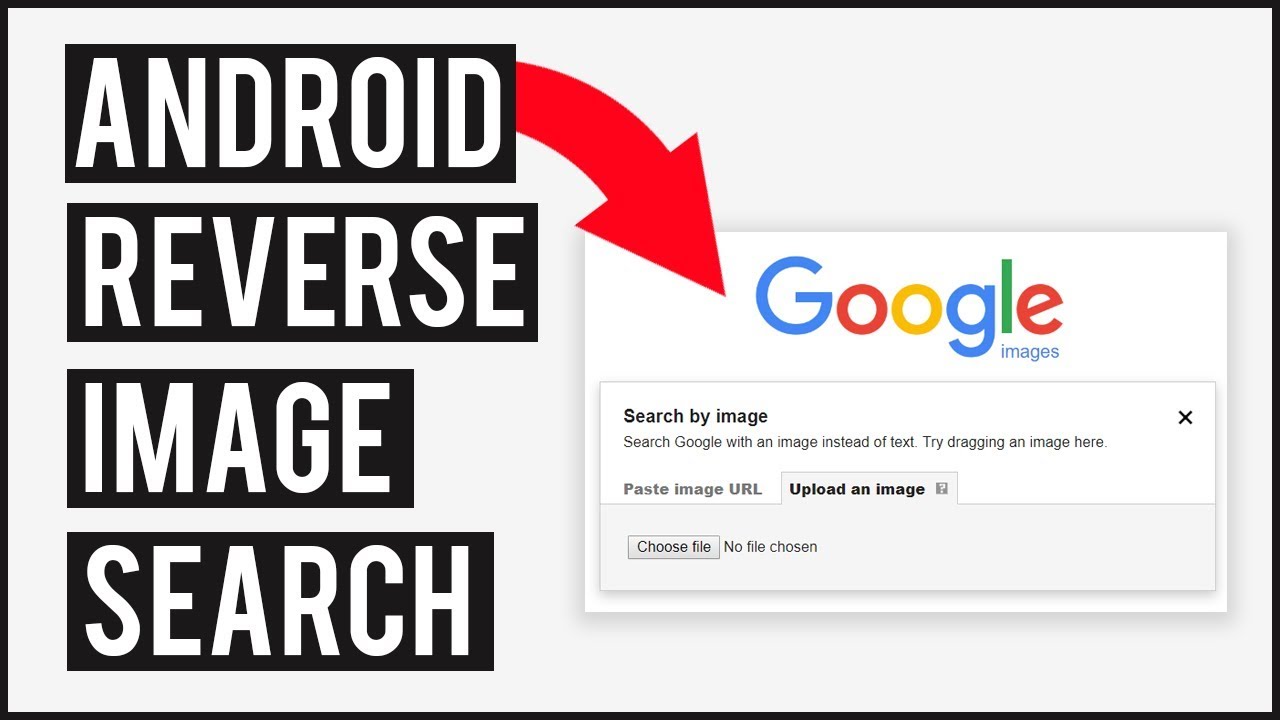
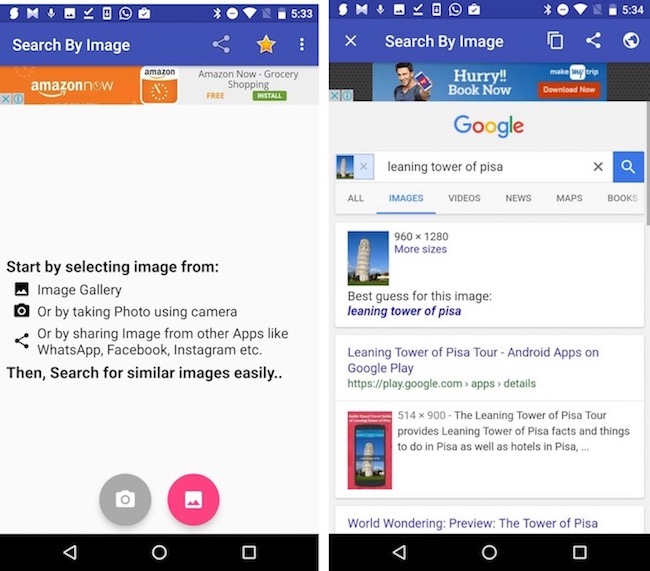
:max_bytes(150000):strip_icc()/008-how-to-do-a-reverse-image-search-on-iphone-or-android-133a00c927dc488f98b284e8781b9404.jpg)

