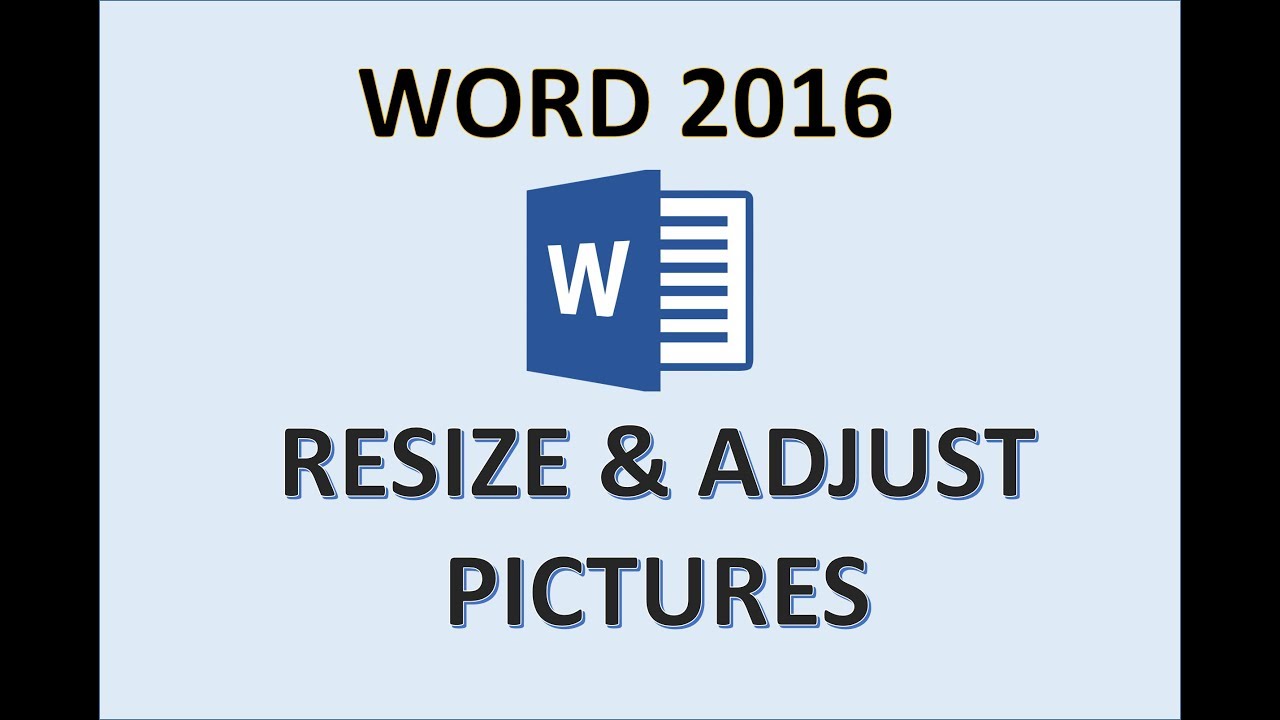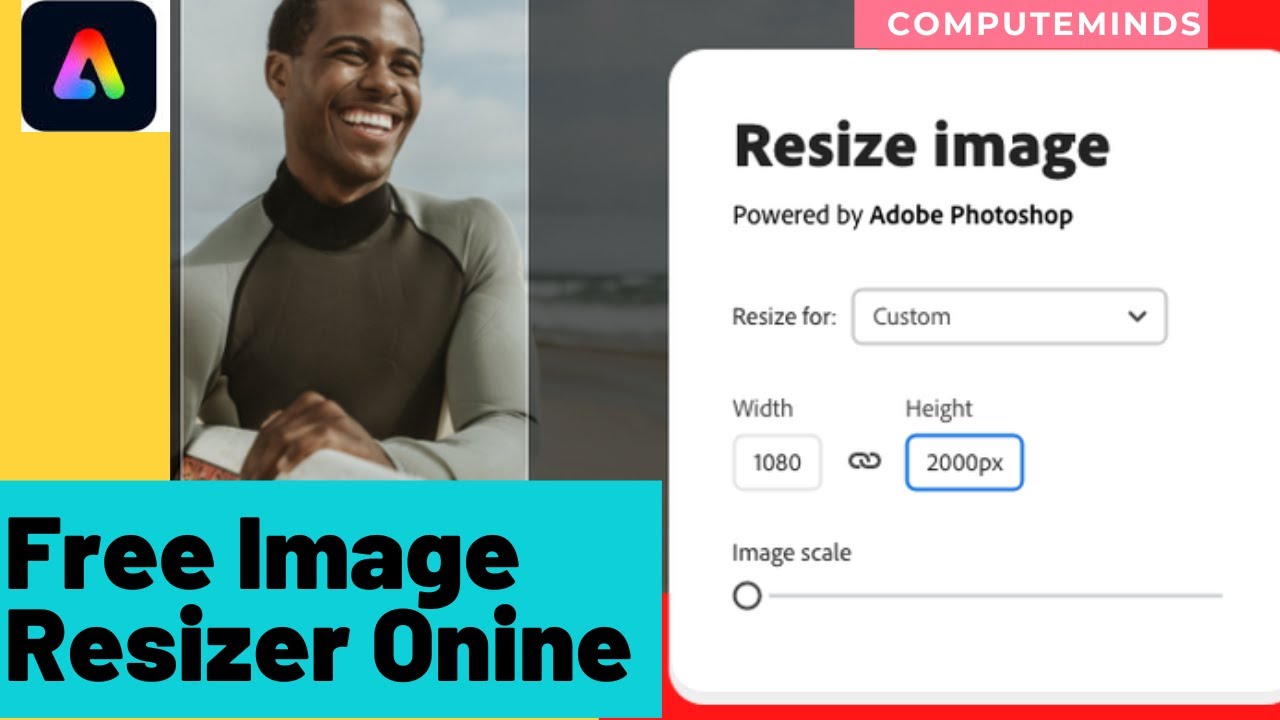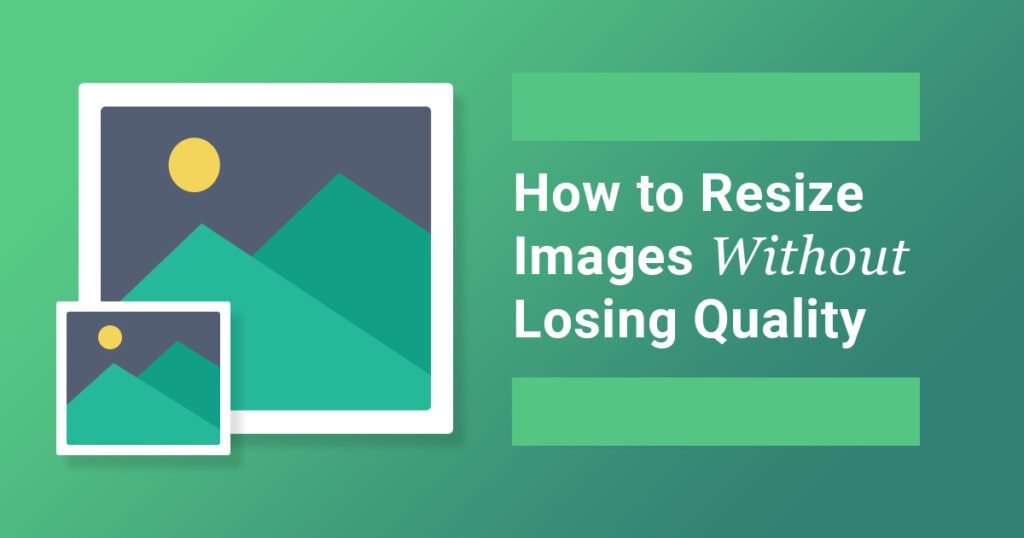The Pitfalls of Poor Image Resizing
When it comes to image resizing, many individuals and businesses overlook the importance of preserving image quality. However, poor image resizing techniques can lead to a multitude of problems, including pixelation, blurriness, and loss of detail. These issues can be detrimental to the overall quality of the image, making it unsuitable for various applications, such as web use, printing, or social media sharing.
Pixelation, for instance, occurs when an image is enlarged beyond its original resolution, causing the pixels to become visible and giving the image a blocky appearance. Blurriness, on the other hand, can result from over-compressing an image or using the wrong resizing algorithm. Loss of detail is another common issue, where important features or textures are lost during the resizing process.
These problems can be particularly problematic for businesses and individuals who rely on high-quality images to showcase their products, services, or brand. Poor image quality can lead to a negative perception of the brand, resulting in lost sales, revenue, and customer trust. Furthermore, with the rise of mobile devices and social media, images are being shared and consumed at an unprecedented rate, making it essential to ensure that images are optimized for various platforms and devices.
To avoid these pitfalls, it is essential to understand the importance of resizing images without losing quality. This involves using the correct resizing algorithms and techniques, selecting the right file format, and optimizing images for specific applications. By doing so, individuals and businesses can ensure that their images remain crisp, clear, and visually appealing, regardless of the platform or device used to display them.
Resizing image without losing quality requires a combination of technical knowledge, attention to detail, and a understanding of the intended use of the image. By taking the time to learn about proper image resizing techniques and best practices, individuals and businesses can avoid the common pitfalls of poor image resizing and ensure that their images remain of the highest quality.
Understanding Image Resolution and Compression
Image resolution and compression are two critical factors that impact the quality of an image, particularly when resizing. Understanding how these factors work and how they affect image quality is essential for resizing images without losing quality.
Image resolution refers to the number of pixels that make up an image. A higher resolution image has more pixels, resulting in a more detailed and crisp image. However, higher resolution images also require more storage space and can be slower to load. When resizing an image, it’s essential to consider the resolution and ensure that it’s sufficient for the intended use.
Compression, on the other hand, refers to the process of reducing the file size of an image by eliminating unnecessary data. There are two types of compression: lossless and lossy. Lossless compression reduces the file size without affecting the image quality, while lossy compression reduces the file size by discarding some of the image data, resulting in a loss of quality.
Different file formats handle compression and resolution in various ways. For example, JPEG (Joint Photographic Experts Group) is a lossy compression format that’s commonly used for photographs. JPEG compression reduces the file size by discarding some of the image data, resulting in a loss of quality. PNG (Portable Network Graphics) is a lossless compression format that’s commonly used for graphics and logos. PNG compression reduces the file size without affecting the image quality.
GIF (Graphics Interchange Format) is another popular file format that uses lossless compression. GIF is commonly used for animations and graphics, and it’s particularly useful for images with transparent backgrounds. However, GIF has a limited color palette, which can result in a loss of quality for images with many colors.
When resizing images, it’s essential to consider the file format and compression type. For example, if you’re resizing a JPEG image, you may want to use a lossless compression format like PNG to preserve the image quality. On the other hand, if you’re resizing a PNG image, you may want to use a lossy compression format like JPEG to reduce the file size.
By understanding image resolution and compression, you can make informed decisions when resizing images and ensure that they remain of high quality. Whether you’re resizing images for web use, printing, or social media sharing, it’s essential to consider the file format, compression type, and resolution to achieve optimal results.
How to Resize Images without Losing Quality
Resizing images without losing quality requires a combination of technical knowledge and attention to detail. Fortunately, popular image editing software like Adobe Photoshop and GIMP provide a range of tools and features that can help you achieve optimal results.
To resize an image in Adobe Photoshop, follow these steps:
1. Open the image in Adobe Photoshop and select “Image” > “Image Size” from the menu.
2. In the “Image Size” dialog box, select the desired width and height for the resized image.
3. Make sure the “Resample Image” checkbox is selected, and choose a resampling method from the dropdown menu. For most images, the “Bicubic” method provides the best results.
4. Click “OK” to apply the changes and resize the image.
To resize an image in GIMP, follow these steps:
1. Open the image in GIMP and select “Image” > “Scale Image” from the menu.
2. In the “Scale Image” dialog box, select the desired width and height for the resized image.
3. Make sure the “Interpolation” dropdown menu is set to “Cubic” or “Sinc” for optimal results.
4. Click “Scale” to apply the changes and resize the image.
Regardless of the software you use, it’s essential to use the correct resizing algorithms and techniques to preserve image quality. This includes using the right resampling method, selecting the optimal image size, and avoiding over-compression.
By following these steps and using the right techniques, you can resize images without losing quality and achieve professional-looking results. Whether you’re resizing images for web use, printing, or social media sharing, the key is to preserve the image’s integrity and maintain its original quality.
In addition to using the right software and techniques, it’s also important to consider the image’s file format and compression type. Different file formats handle compression and resolution in various ways, and choosing the right format can help you achieve optimal results.
For example, if you’re resizing an image for web use, you may want to use a JPEG file format with a moderate level of compression. This will help reduce the file size while maintaining the image’s quality. On the other hand, if you’re resizing an image for printing, you may want to use a TIFF file format with minimal compression to preserve the image’s detail and quality.
The Role of Image Editing Software in Resizing Images
Image editing software plays a crucial role in resizing images without losing quality. Popular software like Adobe Photoshop and GIMP offer a range of features and tools that can help you achieve optimal results.
Adobe Photoshop, for example, offers a powerful “Image Size” feature that allows you to resize images with precision. This feature provides a range of options for resizing images, including the ability to set the resolution, width, and height. Additionally, Photoshop’s “Image Size” feature allows you to choose from a range of resampling methods, including bicubic, bilinear, and nearest neighbor.
GIMP, on the other hand, offers a “Scale Image” feature that provides similar functionality to Photoshop’s “Image Size” feature. GIMP’s “Scale Image” feature allows you to resize images by setting the width and height, and also provides options for choosing the resampling method and interpolation.
Other image editing software, such as Skylum Luminar and Capture One, also offer powerful resizing tools and features. These software programs provide a range of options for resizing images, including the ability to set the resolution, width, and height, and choose from a range of resampling methods.
In addition to these software programs, there are also a range of plugins and tools available that can aid in resizing images without losing quality. For example, the “Image Resize” plugin for Adobe Photoshop provides a range of options for resizing images, including the ability to set the resolution, width, and height, and choose from a range of resampling methods.
When choosing an image editing software for resizing images, it’s essential to consider the features and tools that are available. Look for software that provides a range of options for resizing images, including the ability to set the resolution, width, and height, and choose from a range of resampling methods. Additionally, consider the software’s user interface and ease of use, as well as its compatibility with your computer and operating system.
By using the right image editing software and tools, you can resize images without losing quality and achieve professional-looking results. Whether you’re resizing images for web use, printing, or social media sharing, the key is to preserve the image’s integrity and maintain its original quality.
Best Practices for Resizing Images for Web Use
When it comes to resizing images for web use, there are several best practices to keep in mind to ensure that your images are optimized for the web and look their best on a variety of devices.
First and foremost, it’s essential to optimize the file size of your images. Large file sizes can slow down your website’s loading time, which can negatively impact user experience and search engine rankings. To optimize file size, use a tool like ImageOptim or TinyPNG to compress your images without sacrificing quality.
Next, choose the right file format for your images. JPEG is a good choice for photographs and other images with many colors, while PNG is better suited for graphics and images with transparent backgrounds. GIF is another option, but it’s best used for simple animations and graphics.
Another important consideration is mobile device compatibility. With more and more people accessing the web on their smartphones and tablets, it’s essential to ensure that your images are optimized for these devices. Use a responsive design and make sure your images are scaled correctly for different screen sizes.
Finally, consider using lazy loading to improve page load times. Lazy loading involves loading images only when they come into view, rather than loading all images at once. This can significantly improve page load times and user experience.
By following these best practices, you can ensure that your images are optimized for the web and look their best on a variety of devices. Remember to always prioritize image quality and user experience, and don’t be afraid to experiment with different techniques and tools to find what works best for your specific needs.
In addition to these best practices, it’s also important to consider the specific needs of your website and audience. For example, if you’re running an e-commerce website, you may want to prioritize high-quality product images that showcase your products in detail. On the other hand, if you’re running a blog or news website, you may want to prioritize faster page load times and use more compressed images.
Ultimately, the key to resizing images for web use is to find a balance between image quality and file size. By using the right tools and techniques, you can create high-quality images that look great on a variety of devices and don’t slow down your website’s loading time.
Common Mistakes to Avoid when Resizing Images
When resizing images, there are several common mistakes that can lead to a loss of quality and compromise the integrity of the image. By being aware of these mistakes, you can take steps to avoid them and ensure that your images are resized correctly.
One of the most common mistakes is over-compressing images. This can lead to a loss of detail and a decrease in image quality. To avoid this, use a compression algorithm that is designed to preserve image quality, such as the “Save for Web” feature in Adobe Photoshop.
Another mistake is using the wrong resizing algorithm. Different algorithms are designed for different types of images, and using the wrong one can lead to a loss of quality. For example, the “Bicubic” algorithm is best used for images with smooth gradients, while the “Bilinear” algorithm is better suited for images with sharp edges.
Not considering the image’s aspect ratio is another common mistake. When resizing an image, it’s essential to maintain the original aspect ratio to avoid distorting the image. This can be done by using the “Constrain Proportions” feature in Adobe Photoshop or by manually entering the width and height values.
Not saving images in the correct file format is another mistake that can lead to a loss of quality. Different file formats are designed for different types of images, and using the wrong one can lead to a decrease in image quality. For example, JPEG is best used for photographs, while PNG is better suited for graphics and images with transparent backgrounds.
Finally, not testing images after resizing is a common mistake that can lead to a loss of quality. It’s essential to test images in different browsers and devices to ensure that they are displayed correctly and maintain their quality.
By avoiding these common mistakes, you can ensure that your images are resized correctly and maintain their quality. Remember to always use the correct resizing algorithm, consider the image’s aspect ratio, save images in the correct file format, and test images after resizing.
In addition to avoiding these mistakes, it’s also important to use the right tools and techniques when resizing images. This includes using image editing software like Adobe Photoshop or GIMP, and using plugins and tools like ImageOptim or TinyPNG to optimize image quality.
By following these best practices and avoiding common mistakes, you can ensure that your images are resized correctly and maintain their quality. Whether you’re resizing images for web use, printing, or social media sharing, the key is to preserve the image’s integrity and maintain its original quality.
Image Resizing Tools and Plugins: A Review
When it comes to resizing images without losing quality, having the right tools and plugins can make all the difference. In this review, we’ll take a closer look at some popular image resizing tools and plugins, their features, pros, and cons, and provide recommendations for different use cases.
One of the most popular image resizing tools is ImageOptim. This free online tool allows users to resize and compress images without losing quality. It supports a wide range of file formats, including JPEG, PNG, and GIF, and offers advanced features like batch processing and customizable compression settings. ImageOptim is a great option for web designers and developers who need to optimize images for web use.
Another popular tool is ShortPixel, a WordPress plugin that allows users to resize and compress images directly within the WordPress dashboard. ShortPixel offers advanced features like automatic image compression, image resizing, and image optimization for web use. It also supports a wide range of file formats and offers customizable compression settings. ShortPixel is a great option for WordPress users who need to optimize images for their website.
TinyPNG is another popular image resizing tool that specializes in compressing PNG images. This free online tool uses advanced compression algorithms to reduce the file size of PNG images without losing quality. TinyPNG is a great option for web designers and developers who need to optimize PNG images for web use.
Other notable image resizing tools and plugins include Resize Image, a free online tool that allows users to resize images without losing quality, and Kraken.io, a popular image compression tool that offers advanced features like automatic image compression and image optimization for web use.
When choosing an image resizing tool or plugin, it’s essential to consider the specific needs of your project. If you’re looking for a free online tool that offers advanced features like batch processing and customizable compression settings, ImageOptim may be the best option. If you’re a WordPress user who needs to optimize images directly within the WordPress dashboard, ShortPixel may be the best option. If you’re looking for a tool that specializes in compressing PNG images, TinyPNG may be the best option.
Regardless of the tool or plugin you choose, it’s essential to remember that resizing images without losing quality requires careful consideration of factors like image resolution, compression, and file format. By using the right tools and techniques, you can ensure that your images look their best, even after resizing.
Conclusion: Preserving Image Quality through Proper Resizing Techniques
In conclusion, resizing images without losing quality requires a combination of technical knowledge, attention to detail, and the right tools. By understanding the basics of image resolution and compression, using the correct resizing algorithms and techniques, and following best practices for web use, you can ensure that your images look their best, even after resizing.
Remember, the key to preserving image quality is to avoid common mistakes such as over-compressing, using the wrong resizing algorithm, and neglecting to consider mobile device compatibility. By being mindful of these pitfalls and taking the time to optimize your images, you can achieve optimal results and ensure that your images look their best on any device.
As you continue to work with images, it’s essential to stay up-to-date with the latest tools and techniques for resizing images without losing quality. Experiment with different software, plugins, and methods to find what works best for your specific needs. And don’t be afraid to try new approaches and techniques – after all, the pursuit of image perfection is an ongoing process.
By following the guidelines and best practices outlined in this article, you’ll be well on your way to becoming an expert in resizing images without losing quality. Whether you’re a web designer, developer, or simply someone who wants to ensure that your images look their best, the techniques and tools outlined here will help you achieve your goals.
So, the next time you need to resize an image, remember to take the time to do it right. Your images – and your audience – will thank you.
Final Checklist:
- Understand the basics of image resolution and compression
- Use the correct resizing algorithms and techniques
- Avoid common mistakes such as over-compressing and using the wrong resizing algorithm
- Consider mobile device compatibility when resizing images
- Optimize images for web use by reducing file size and using the correct file format
- Experiment with different software, plugins, and methods to find what works best for your specific needs