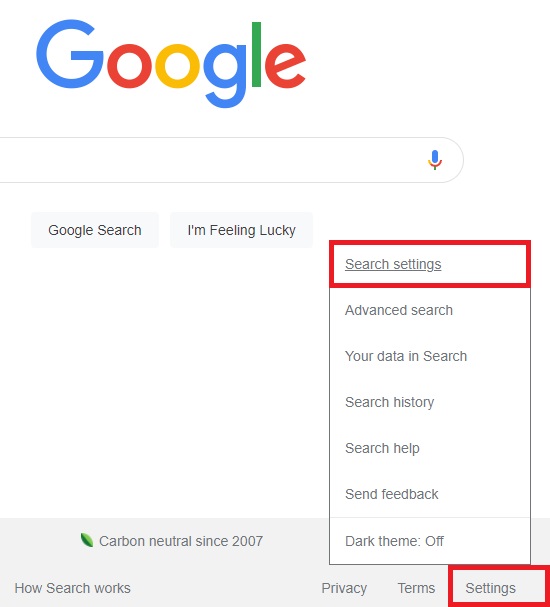What are Trending Searches and Why Remove Them
Trending searches on Google are a feature that displays popular search queries in real-time, often based on current events, news, and user behavior. These searches can be helpful in discovering new topics and staying up-to-date on trending news. However, some users may find trending searches distracting or irrelevant to their search queries. Removing trending searches can improve the overall search experience by providing more relevant results and reducing clutter. Additionally, disabling trending searches can help users avoid spoilers for movies, TV shows, or sports events, and prevent exposure to sensitive or disturbing content.
Furthermore, trending searches can be influenced by a user’s search history and location, which may not always reflect their current search intent. By removing trending searches, users can break free from the “filter bubble” effect, where search results are tailored to their past behavior, and instead, receive more diverse and unbiased results. In this article, we will explore the methods to remove trending searches on Google and provide tips on maintaining a trending search-free experience.
For users who want to regain control of their search experience, removing trending searches is a simple yet effective solution. By doing so, users can focus on their search queries without distractions and receive more relevant results. In the next section, we will delve into the inner workings of Google’s algorithm and how it determines trending searches.
Understanding Google’s Algorithm and Trending Searches
Google’s algorithm is a complex system that determines the relevance and ranking of search results. When it comes to trending searches, the algorithm takes into account various factors, including user behavior, search history, and location. By analyzing these factors, Google can identify popular search queries and display them as trending searches.
User behavior plays a significant role in determining trending searches. Google’s algorithm analyzes search patterns, such as search frequency, click-through rates, and time spent on search results pages. This information helps the algorithm identify popular search queries and adjust the ranking of search results accordingly.
Search history is another crucial factor in determining trending searches. Google’s algorithm uses search history to identify patterns and preferences, which can influence the ranking of search results. For example, if a user frequently searches for a particular topic, the algorithm may prioritize search results related to that topic.
Location also plays a role in determining trending searches. Google’s algorithm can detect a user’s location and adjust search results accordingly. For instance, if a user is searching for news, the algorithm may prioritize local news sources over national or international sources.
By understanding how Google’s algorithm works and how it determines trending searches, users can better navigate the search results page and make informed decisions about their search experience. In the next section, we will explore the first method for removing trending searches on Google: clearing search history and data.
Method 1: Clearing Search History and Data
Clearing search history and data is a simple and effective way to remove trending searches on Google. To do this, follow these step-by-step instructions:
1. Sign in to your Google account and navigate to the Google homepage.
2. Click on the “Settings” icon (represented by a gear) in the upper right corner of the page.
3. Select “History” from the drop-down menu.
4. Click on “Clear browsing data” and select the types of data you want to clear, including search history, cookies, and cached images.
5. Choose the time range for which you want to clear data, such as “All time” or “Last hour”.
6. Click on “Clear data” to confirm.
Clearing search history and data will remove trending searches from your Google search results page. However, it’s essential to note that clearing browsing data will also remove other data, such as cookies and cached images, which may affect your browsing experience.
Alternatively, you can also clear search history and data using the Google Chrome browser. To do this, follow these steps:
1. Open Google Chrome and click on the three vertical dots in the upper right corner of the browser window.
2. Select “More tools” and then “Clear browsing data”.
3. Follow the same steps as above to clear search history and data.
By clearing search history and data, you can remove trending searches and start fresh with a clean slate. However, keep in mind that this method may not completely remove trending searches, as Google’s algorithm may still display popular search queries based on your location and other factors.
Method 2: Disabling Personalized Search Results
Disabling personalized search results on Google can help remove trending searches and provide a more neutral search experience. Personalized search results are based on a user’s search history, location, and other factors, which can lead to biased search results. By disabling personalized search results, users can break free from the “filter bubble” effect and receive more diverse and relevant search results.
To disable personalized search results on Google, follow these steps:
1. Sign in to your Google account and navigate to the Google homepage.
2. Click on the “Settings” icon (represented by a gear) in the upper right corner of the page.
3. Select “Search settings” from the drop-down menu.
4. Scroll down to the “Personal results” section and toggle the switch to the “off” position.
5. Click on “Save” to confirm.
Disabling personalized search results will remove trending searches from your Google search results page. However, keep in mind that this method may not completely remove trending searches, as Google’s algorithm may still display popular search queries based on your location and other factors.
Additionally, disabling personalized search results may affect the overall search experience, as search results may not be tailored to your specific needs and preferences. However, for users who value a more neutral and diverse search experience, disabling personalized search results can be a useful option.
It’s worth noting that disabling personalized search results is a temporary solution, as Google’s algorithm may still adapt to your search behavior over time. To maintain a trending search-free experience, it’s essential to regularly clear search history and data, and consider using alternative search engines.
Method 3: Using Incognito Mode or Private Browsing
Using Incognito Mode or Private Browsing is a simple and effective way to remove trending searches on Google. When you use Incognito Mode or Private Browsing, Google does not store your search history or browsing data, which means that trending searches will not be displayed on your search results page.
To use Incognito Mode on Google Chrome, follow these steps:
1. Open Google Chrome and click on the three vertical dots in the upper right corner of the browser window.
2. Select “New incognito window” from the drop-down menu.
3. A new browser window will open, and you can start searching on Google without worrying about trending searches.
Alternatively, you can also use Private Browsing on other browsers, such as Mozilla Firefox or Safari. The process is similar to using Incognito Mode on Google Chrome.
Using Incognito Mode or Private Browsing provides a more private search experience, as Google does not collect your search history or browsing data. This means that you can search on Google without worrying about trending searches or personalized ads.
However, keep in mind that using Incognito Mode or Private Browsing may affect the overall search experience, as search results may not be tailored to your specific needs and preferences. Additionally, some websites may not function properly in Incognito Mode or Private Browsing.
Despite these limitations, using Incognito Mode or Private Browsing is a useful method for removing trending searches on Google. By combining this method with other techniques, such as clearing search history and data, you can maintain a trending search-free experience on Google.
Method 4: Changing Google Settings and Preferences
Changing Google settings and preferences is another effective way to remove trending searches on Google. By adjusting your settings, you can customize your search experience and remove trending searches from your search results page.
To change Google settings and preferences, follow these steps:
1. Sign in to your Google account and navigate to the Google homepage.
2. Click on the “Settings” icon (represented by a gear) in the upper right corner of the page.
3. Select “Search settings” from the drop-down menu.
4. Scroll down to the “Trending searches” section and toggle the switch to the “off” position.
5. Click on “Save” to confirm.
By turning off trending searches, you can remove them from your search results page and enjoy a more streamlined search experience. Additionally, you can also customize your search results by selecting specific search engines, languages, and regions.
Google also offers other settings and preferences that can help you remove trending searches. For example, you can turn off personalized search results, which can help remove trending searches based on your search history and location.
By adjusting your Google settings and preferences, you can take control of your search experience and remove trending searches from your search results page. This can help you enjoy a more private and relevant search experience, and avoid distractions and biases in your search results.
Tips for Maintaining a Trending Search-Free Experience
To maintain a trending search-free experience on Google, it’s essential to regularly clear your search history and data. This can be done by following the steps outlined in Method 1: Clearing Search History and Data. Additionally, consider using alternative search engines, such as Bing or DuckDuckGo, which do not display trending searches.
Another tip is to use a browser extension or add-on that blocks trending searches. There are several options available, including uBlock Origin and Ghostery, which can help remove trending searches from your search results page.
It’s also important to be mindful of your search behavior and avoid clicking on trending searches. This can help prevent Google’s algorithm from adapting to your search behavior and displaying more trending searches in the future.
Furthermore, consider using a VPN (Virtual Private Network) when searching on Google. This can help mask your IP address and location, making it more difficult for Google to display trending searches based on your location.
By following these tips and best practices, you can maintain a trending search-free experience on Google and enjoy a more private and relevant search experience.
Remember, taking control of your search experience is essential in today’s digital age. By removing trending searches and customizing your search results, you can avoid distractions and biases in your search results and find the information you need more efficiently.
Conclusion: Regaining Control of Your Google Search Experience
In conclusion, removing trending searches on Google can be a simple and effective way to improve your search experience. By following the methods and tips outlined in this article, you can take control of your search results and avoid distractions and biases.
Whether you choose to clear your search history and data, disable personalized search results, use Incognito Mode or Private Browsing, or change your Google settings and preferences, there are many ways to remove trending searches and customize your search experience.
By taking control of your search experience, you can enjoy a more private and relevant search experience, and avoid the distractions and biases that can come with trending searches. Remember, your search experience is yours to control, and by following these tips and best practices, you can regain control of your Google search experience.
So, take the first step today and start removing trending searches from your Google search results. With a little bit of effort and knowledge, you can enjoy a more streamlined and relevant search experience, and take back control of your online searches.