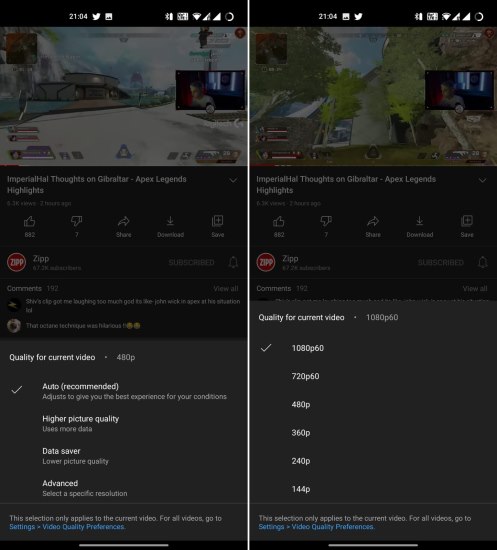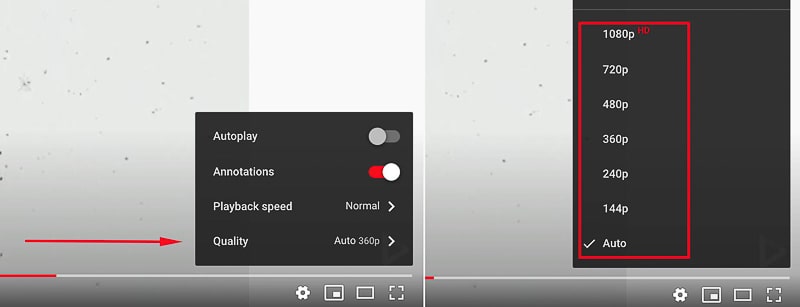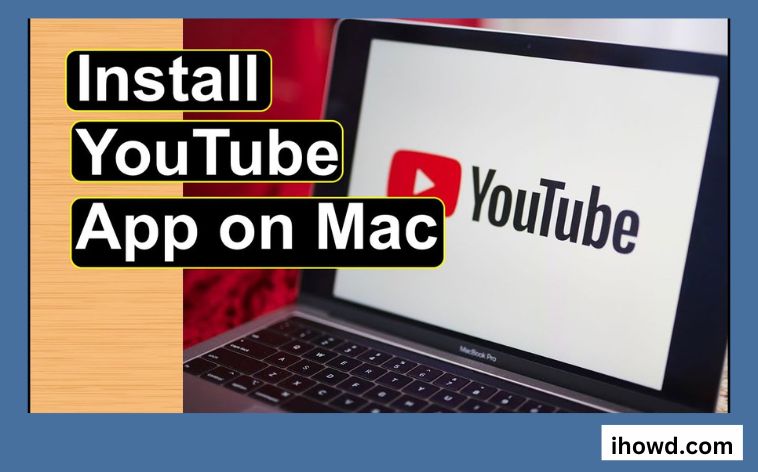Understanding the Importance of Resolution for Smooth YouTube Playback
When it comes to watching YouTube videos on a MacBook Pro, the resolution of the video can greatly impact the overall viewing experience. Choosing the right resolution can mean the difference between a smooth, high-quality video and a choppy, low-quality one. But what resolution should you play on your MacBook Pro? The answer depends on several factors, including the display size and resolution of your MacBook Pro, as well as your internet connection speed.
Playing a video at a resolution that is too high for your MacBook Pro’s display can result in a poor viewing experience, with choppy playback and buffering. On the other hand, playing a video at a resolution that is too low can result in a low-quality video that doesn’t take full advantage of your MacBook Pro’s display capabilities. To determine the ideal resolution for your MacBook Pro, you’ll need to consider the display size and resolution, as well as your internet connection speed.
For example, if you have a MacBook Pro with a 13-inch display and a resolution of 2560 x 1600, you may want to play videos at a resolution of 1080p or 1440p for optimal quality. However, if you have a slower internet connection, you may need to play videos at a lower resolution, such as 720p or 480p, to avoid buffering and ensure smooth playback.
In addition to considering the display size and resolution, you’ll also want to think about the type of content you’re watching. If you’re watching a video that requires a lot of detail, such as a nature documentary or a video game walkthrough, you may want to play it at a higher resolution to take full advantage of the detail. On the other hand, if you’re watching a video that doesn’t require as much detail, such as a music video or a vlog, you may be able to get away with a lower resolution.
Ultimately, the key to smooth YouTube playback on your MacBook Pro is to find the right balance between video quality and internet connection speed. By considering the display size and resolution, internet connection speed, and type of content you’re watching, you can determine the ideal resolution for your MacBook Pro and enjoy a smooth, high-quality viewing experience.
How to Determine the Ideal Resolution for Your MacBook Pro
To determine the ideal resolution for your MacBook Pro, you’ll need to consider several factors, including the display size and resolution, internet connection speed, and processor performance. Here’s how to check these specifications on your MacBook Pro:
Display Size and Resolution: To check the display size and resolution of your MacBook Pro, click the Apple logo in the top left corner of the screen and select “About This Mac.” Then, click on the “Displays” tab to see the resolution and display size of your MacBook Pro.
Internet Connection Speed: To check your internet connection speed, you can use an online speed test tool such as Speedtest.net. This will give you an idea of your internet connection speed and help you determine the ideal resolution for YouTube playback.
Processor Performance: To check the processor performance of your MacBook Pro, click the Apple logo in the top left corner of the screen and select “About This Mac.” Then, click on the “System Report” button and select “Hardware” from the menu on the left. This will give you information about the processor speed and type of your MacBook Pro.
Once you have this information, you can use it to determine the ideal resolution for YouTube playback on your MacBook Pro. For example, if you have a MacBook Pro with a 13-inch display and a resolution of 2560 x 1600, and an internet connection speed of 50 Mbps, you may want to play videos at a resolution of 1080p or 1440p for optimal quality.
On the other hand, if you have a MacBook Pro with a slower processor or a lower internet connection speed, you may need to play videos at a lower resolution to avoid buffering and ensure smooth playback. By considering these factors and adjusting the resolution accordingly, you can enjoy seamless YouTube playback on your MacBook Pro.
When deciding what resolution YouTube should be played on your MacBook Pro, consider the following general guidelines:
* For a 13-inch MacBook Pro with a resolution of 2560 x 1600, play videos at 1080p or 1440p for optimal quality.
* For a 15-inch MacBook Pro with a resolution of 2880 x 1800, play videos at 1440p or 2160p for optimal quality.
* For a MacBook Pro with a slower processor or lower internet connection speed, play videos at a lower resolution, such as 720p or 480p, to avoid buffering and ensure smooth playback.
YouTube Resolution Options: A Breakdown of the Pros and Cons
When it comes to watching YouTube videos on a MacBook Pro, there are several resolution options to choose from, each with its own pros and cons. Here’s a breakdown of the different resolution options available on YouTube:
360p: This is the lowest resolution option available on YouTube, with a resolution of 640 x 360 pixels. While it’s not ideal for watching videos on a MacBook Pro, it can be useful for those with slower internet connections or older hardware. The pros of 360p include smaller file sizes and faster loading times, but the cons include poor video quality and limited detail.
480p: This resolution option offers a slightly higher quality than 360p, with a resolution of 854 x 480 pixels. It’s still not ideal for watching videos on a MacBook Pro, but it can be useful for those who want a balance between video quality and file size. The pros of 480p include better video quality than 360p and faster loading times, but the cons include limited detail and a lower quality than higher resolutions.
720p: This is a popular resolution option for YouTube videos, with a resolution of 1280 x 720 pixels. It offers a good balance between video quality and file size, making it suitable for most MacBook Pro users. The pros of 720p include good video quality, fast loading times, and compatibility with most hardware. However, the cons include limited detail compared to higher resolutions and larger file sizes than lower resolutions.
1080p: This is a high-definition resolution option, with a resolution of 1920 x 1080 pixels. It offers excellent video quality and is suitable for most MacBook Pro users with fast internet connections and modern hardware. The pros of 1080p include excellent video quality, fast loading times, and compatibility with most hardware. However, the cons include larger file sizes than lower resolutions and higher system requirements.
4K: This is the highest resolution option available on YouTube, with a resolution of 3840 x 2160 pixels. It offers exceptional video quality and is suitable for MacBook Pro users with fast internet connections and modern hardware. The pros of 4K include exceptional video quality, fast loading times, and compatibility with most hardware. However, the cons include very large file sizes and high system requirements.
When deciding what resolution YouTube should be played on your MacBook Pro, consider the following factors:
* Video quality: If you want the best possible video quality, choose a higher resolution like 1080p or 4K.
* File size: If you have limited storage space or a slower internet connection, choose a lower resolution like 360p or 480p.
* Hardware: If you have an older MacBook Pro or limited hardware resources, choose a lower resolution to ensure smooth playback.
* Internet connection: If you have a fast internet connection, choose a higher resolution for the best possible video quality.
MacBook Pro Hardware: What You Need to Know for Smooth YouTube Playback
When it comes to playing YouTube videos on a MacBook Pro, having the right hardware is crucial for a smooth and seamless viewing experience. Here are the key hardware components that can impact YouTube playback on a MacBook Pro:
Processor Speed: A fast processor is essential for playing YouTube videos smoothly. A minimum processor speed of 2.0 GHz is recommended, but a faster processor will provide a better viewing experience. To check the processor speed of your MacBook Pro, click the Apple logo in the top left corner of the screen and select “About This Mac.” Then, click on the “System Report” button and select “Hardware” from the menu on the left.
RAM: Having enough RAM is also important for playing YouTube videos smoothly. A minimum of 4 GB of RAM is recommended, but 8 GB or more is ideal. To check the RAM of your MacBook Pro, click the Apple logo in the top left corner of the screen and select “About This Mac.” Then, click on the “System Report” button and select “Hardware” from the menu on the left.
Graphics Card Performance: A dedicated graphics card can also improve YouTube playback on a MacBook Pro. To check the graphics card performance of your MacBook Pro, click the Apple logo in the top left corner of the screen and select “About This Mac.” Then, click on the “System Report” button and select “Graphics” from the menu on the left.
Storage: Having enough storage space is also important for playing YouTube videos smoothly. A minimum of 128 GB of storage space is recommended, but more is ideal. To check the storage space of your MacBook Pro, click the Apple logo in the top left corner of the screen and select “About This Mac.” Then, click on the “Storage” tab.
When deciding what resolution YouTube should be played on your MacBook Pro, consider the following hardware requirements:
* For 360p and 480p, a minimum processor speed of 1.5 GHz and 2 GB of RAM is recommended.
* For 720p, a minimum processor speed of 2.0 GHz and 4 GB of RAM is recommended.
* For 1080p, a minimum processor speed of 2.5 GHz and 8 GB of RAM is recommended.
* For 4K, a minimum processor speed of 3.0 GHz and 16 GB of RAM is recommended.
Internet Connection Speed: The Unsung Hero of YouTube Playback
When it comes to playing YouTube videos on a MacBook Pro, a fast and stable internet connection is crucial for a seamless viewing experience. A slow internet connection can lead to buffering, lag, and poor video quality, making it frustrating to watch videos. In this section, we’ll discuss the importance of internet connection speed for YouTube playback and provide tips on how to check and optimize your internet connection speed.
Why is internet connection speed important for YouTube playback?
Internet connection speed plays a critical role in YouTube playback because it determines how quickly data can be transferred from the YouTube servers to your MacBook Pro. A fast internet connection ensures that data is transferred quickly, resulting in smooth and seamless video playback. On the other hand, a slow internet connection can lead to buffering, lag, and poor video quality, making it frustrating to watch videos.
How to check your internet connection speed:
To check your internet connection speed, you can use an online speed test tool such as Speedtest.net. This tool will give you an idea of your internet connection speed and help you determine whether it’s fast enough for YouTube playback.
What is a good internet connection speed for YouTube playback?
A good internet connection speed for YouTube playback depends on the resolution and quality of the video you’re watching. Here are some general guidelines:
* For 360p and 480p, a minimum internet connection speed of 1 Mbps is recommended.
* For 720p, a minimum internet connection speed of 5 Mbps is recommended.
* For 1080p, a minimum internet connection speed of 10 Mbps is recommended.
* For 4K, a minimum internet connection speed of 25 Mbps is recommended.
How to optimize your internet connection speed for YouTube playback:
To optimize your internet connection speed for YouTube playback, follow these tips:
* Use a wired internet connection instead of Wi-Fi for a more stable and faster connection.
* Close unnecessary applications and background processes to free up bandwidth.
* Use a internet connection speed booster or optimizer to improve your internet connection speed.
* Consider upgrading your internet plan to a faster speed if you’re experiencing slow internet connection speeds.
Adjusting YouTube Settings for Optimal Playback on MacBook Pro
Once you’ve determined the ideal resolution for your MacBook Pro and ensured that your internet connection speed is fast and stable, it’s time to adjust your YouTube settings for optimal playback. In this section, we’ll discuss how to select the right resolution, turn off unnecessary features, and use the correct browser for seamless YouTube playback.
Selecting the Right Resolution:
To select the right resolution for your MacBook Pro, follow these steps:
1. Open YouTube in your web browser.
2. Click on the gear icon in the bottom right corner of the video player.
3. Select “Settings” from the drop-down menu.
4. Click on “Video” and select the desired resolution from the drop-down menu.
Turning Off Unnecessary Features:
To turn off unnecessary features and optimize YouTube playback on your MacBook Pro, follow these steps:
1. Open YouTube in your web browser.
2. Click on the gear icon in the bottom right corner of the video player.
3. Select “Settings” from the drop-down menu.
4. Click on “Advanced” and toggle off any unnecessary features, such as annotations or closed captions.
Using the Correct Browser:
To ensure seamless YouTube playback on your MacBook Pro, it’s essential to use the correct browser. Here are some recommendations:
* Google Chrome: This browser is optimized for YouTube playback and provides a seamless viewing experience.
* Mozilla Firefox: This browser is also optimized for YouTube playback and provides a fast and stable viewing experience.
* Safari: While Safari is a good browser, it may not be optimized for YouTube playback. However, it can still provide a good viewing experience if you adjust the settings correctly.
By following these tips and adjusting your YouTube settings correctly, you can enjoy seamless YouTube playback on your MacBook Pro.
Troubleshooting Common Issues with YouTube Playback on MacBook Pro
Despite following the tips and guidelines outlined in this article, you may still encounter issues with YouTube playback on your MacBook Pro. In this section, we’ll discuss common issues that may arise and provide troubleshooting tips to resolve them.
Buffering and Lag:
Buffering and lag are common issues that can occur during YouTube playback on MacBook Pro. To resolve these issues, try the following:
* Check your internet connection speed and ensure that it’s fast and stable.
* Close unnecessary applications and background processes to free up bandwidth.
* Adjust the resolution and quality of the video to a lower setting.
Poor Video Quality:
Poor video quality can be caused by a variety of factors, including a slow internet connection, low-resolution video, or outdated graphics drivers. To resolve this issue, try the following:
* Check your internet connection speed and ensure that it’s fast and stable.
* Adjust the resolution and quality of the video to a higher setting.
* Update your graphics drivers to the latest version.
Audio Issues:
Audio issues, such as no sound or distorted sound, can be caused by a variety of factors, including outdated audio drivers or incorrect audio settings. To resolve this issue, try the following:
* Update your audio drivers to the latest version.
* Check your audio settings and ensure that they’re set correctly.
Other Issues:
If you’re experiencing other issues with YouTube playback on your MacBook Pro, such as error messages or crashes, try the following:
* Check for updates to your operating system and YouTube app.
* Clear your browser cache and cookies.
* Reset your YouTube settings to their default values.
By following these troubleshooting tips, you should be able to resolve common issues with YouTube playback on your MacBook Pro and enjoy seamless video streaming.
Conclusion: Enjoying Seamless YouTube Playback on Your MacBook Pro
In conclusion, optimizing YouTube playback on MacBook Pro requires a combination of selecting the right resolution, adjusting YouTube settings, and ensuring a fast and stable internet connection. By following the tips and guidelines outlined in this article, you can enjoy seamless YouTube playback on your MacBook Pro.
Remember to consider the factors that affect YouTube playback, such as display size, internet connection speed, and processor performance, when selecting a resolution. Additionally, adjust your YouTube settings to optimize playback, including selecting the right resolution, turning off unnecessary features, and using the correct browser.
By following these tips and guidelines, you can enjoy seamless YouTube playback on your MacBook Pro and make the most of your viewing experience. Whether you’re watching your favorite videos, streaming live events, or enjoying music, optimizing YouTube playback on MacBook Pro can enhance your overall viewing experience.
So, what resolution should you play on your MacBook Pro? The answer depends on your specific needs and preferences. However, by following the guidelines outlined in this article, you can make an informed decision and enjoy seamless YouTube playback on your MacBook Pro.
Final Tips:
* Always check your internet connection speed and ensure that it’s fast and stable.
* Adjust your YouTube settings to optimize playback, including selecting the right resolution and turning off unnecessary features.
* Use the correct browser and ensure that it’s up-to-date.
* Consider upgrading your MacBook Pro’s hardware, such as the processor or RAM, if you’re experiencing issues with YouTube playback.
By following these final tips, you can enjoy seamless YouTube playback on your MacBook Pro and make the most of your viewing experience.