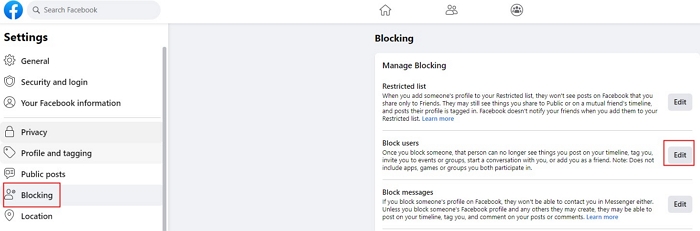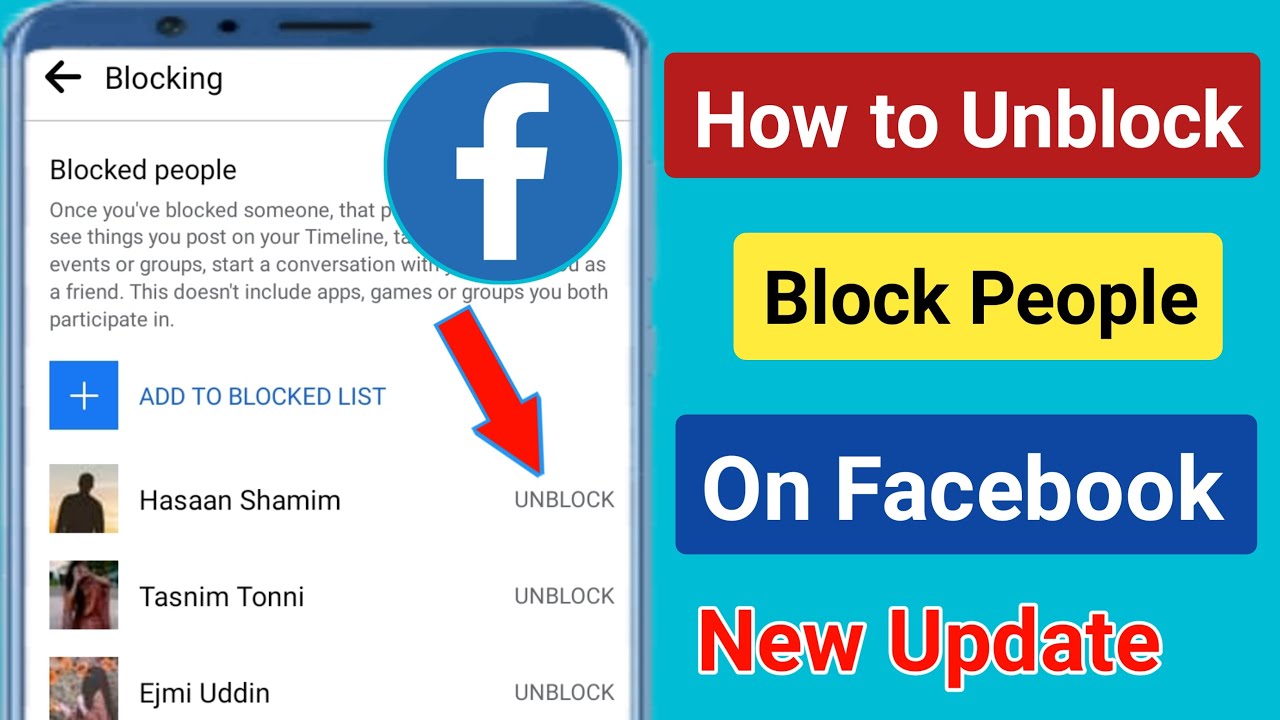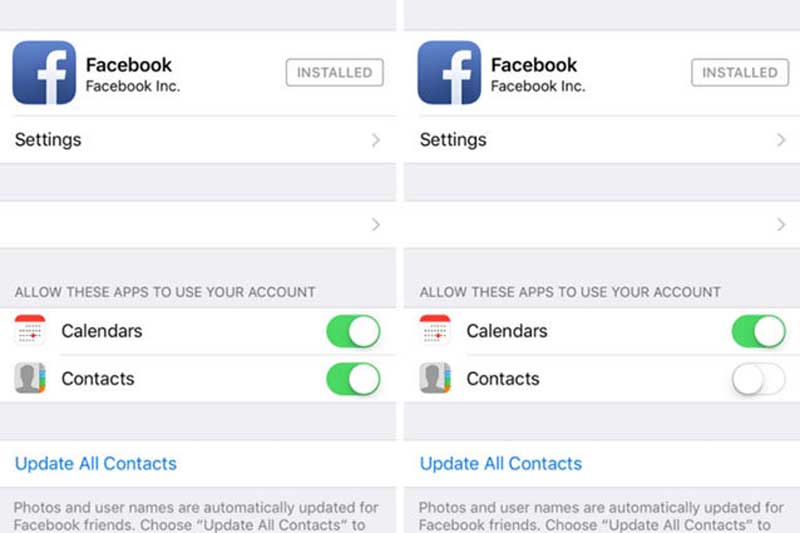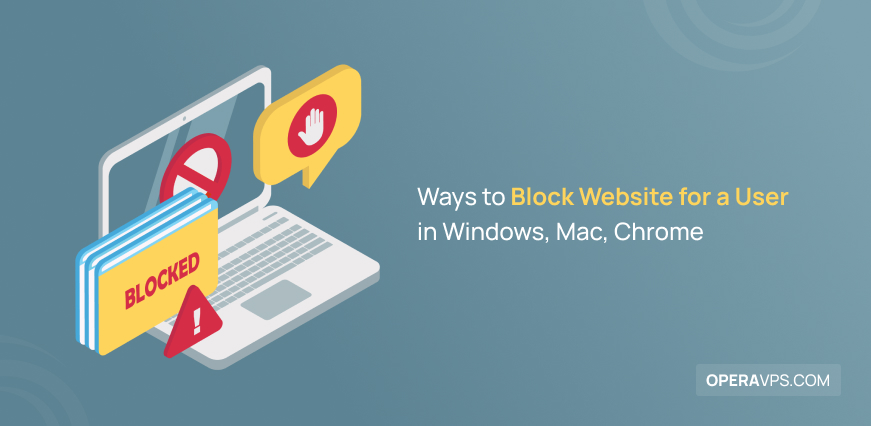Why Blocking Someone on Facebook Might Be Necessary
Facebook is a social networking platform designed to connect people and facilitate online interactions. However, with over 2.7 billion monthly active users, it’s not uncommon for individuals to encounter unwanted contacts, harassment, or spam. In such situations, blocking someone on Facebook might be necessary to maintain online safety and well-being. Blocking a user can help prevent further unwanted interactions, reduce stress, and create a more positive online experience.
Harassment, in particular, is a serious issue that can have severe consequences for an individual’s mental health and online safety. According to Facebook’s Community Standards, harassment is defined as “repeated, unwanted contact or behavior that causes someone to feel threatened, intimidated, or humiliated.” If someone is experiencing harassment on Facebook, blocking the perpetrator can be an effective way to stop the abuse and prevent further harm.
In addition to harassment, blocking someone on Facebook might be necessary to prevent spam or unwanted contact. Spam accounts often send unsolicited messages or friend requests, which can be annoying and disrupt the online experience. By blocking these accounts, users can help maintain a clean and safe online environment.
Furthermore, blocking someone on Facebook can be a useful tool for managing online relationships. If a user is experiencing conflict or tension with someone online, blocking can provide a necessary break or separation. This can help prevent further escalation and create a more positive online environment.
Overall, blocking someone on Facebook might be necessary to maintain online safety, prevent harassment, and manage unwanted contacts. By understanding the reasons why blocking is necessary, users can take steps to protect themselves and create a more positive online experience. In the next section, we’ll explore how Facebook’s blocking feature works and what happens when a user is blocked.
Understanding Facebook’s Blocking Feature
Facebook’s blocking feature is a powerful tool that allows users to restrict unwanted contacts and maintain online safety. When a user is blocked, they are prevented from interacting with the blocker in various ways. For instance, a blocked user cannot send messages, make friend requests, or see the blocker’s profile or posts.
When a user is blocked, Facebook also prevents them from seeing the blocker’s content, including posts, comments, and likes. Additionally, blocked users are not notified that they have been blocked, and they will not receive any notifications about the blocker’s activity.
It’s essential to note that blocking someone on Facebook is not the same as reporting them. Reporting a user is a separate process that involves notifying Facebook’s moderators about suspicious or abusive behavior. Blocking, on the other hand, is a personal decision that allows users to control their online interactions.
Facebook’s blocking feature also affects interactions on the platform in various ways. For example, if a blocked user tries to tag the blocker in a post or comment, the tag will not be visible to the blocker. Similarly, if a blocked user tries to join a group or event that the blocker is a part of, they will not be able to join.
Understanding how Facebook’s blocking feature works is crucial for maintaining online safety and security. By knowing what happens when a user is blocked, users can make informed decisions about how to manage their online interactions and protect themselves from unwanted contacts.
In the next section, we’ll provide a step-by-step guide on how to block a user on Facebook, including screenshots and illustrations to help illustrate the process. This will help users understand the practical aspects of blocking someone on Facebook and how to do it effectively.
How to Block a User on Facebook: A Step-by-Step Guide
Blocking a user on Facebook is a straightforward process that can be completed in a few steps. Here’s a step-by-step guide on how to block a user on Facebook:
Step 1: Log in to your Facebook account and navigate to the user’s profile page. You can do this by searching for their name in the search bar or by clicking on their name in your friend list.
Step 2: Click on the three dots at the top right corner of the user’s profile page. This will open a dropdown menu with several options.
Step 3: Click on the “Block” option from the dropdown menu. This will open a confirmation window asking if you’re sure you want to block the user.
Step 4: Click on the “Confirm” button to block the user. Once you’ve blocked the user, they will no longer be able to see your profile or interact with you on Facebook.
Alternatively, you can also block a user from the Facebook Messenger app. To do this, follow these steps:
Step 1: Open the Facebook Messenger app and navigate to the conversation with the user you want to block.
Step 2: Tap on the user’s name at the top of the conversation window. This will open a menu with several options.
Step 3: Tap on the “Block” option from the menu. This will open a confirmation window asking if you’re sure you want to block the user.
Step 4: Tap on the “Confirm” button to block the user. Once you’ve blocked the user, they will no longer be able to see your profile or interact with you on Facebook.
It’s worth noting that blocking a user on Facebook will not delete any previous interactions or messages you’ve had with them. If you want to delete these interactions, you’ll need to do so manually.
By following these steps, you can easily block a user on Facebook and maintain your online safety and security.
Blocking vs. Unfriending: What’s the Difference?
When it comes to managing unwanted Facebook contacts, users often wonder whether to block or unfriend someone. While both actions can help limit interactions with someone, they have distinct implications and uses.
Unfriending someone on Facebook means removing them from your friend list. This action does not prevent the person from seeing your public posts or interacting with you in groups or comments. Unfriending is a more subtle way to distance yourself from someone, and it does not notify the other person that they have been unfriended.
Blocking someone on Facebook, on the other hand, is a more drastic measure that restricts the person’s ability to interact with you entirely. When you block someone, they cannot see your profile, posts, or comments, and they cannot send you messages or friend requests. Blocking is a more effective way to prevent harassment or unwanted contact.
So, when should you block someone on Facebook, and when should you unfriend them? If someone is harassing or spamming you, blocking is likely the best option. However, if you simply want to distance yourself from someone or limit your interactions with them, unfriending might be a better choice.
It’s worth noting that blocking someone on Facebook does not delete any previous interactions or messages you’ve had with them. If you want to delete these interactions, you’ll need to do so manually.
In contrast, unfriending someone does not affect any previous interactions or messages. However, it’s essential to remember that unfriending someone does not prevent them from seeing your public posts or interacting with you in groups or comments.
By understanding the difference between blocking and unfriending on Facebook, you can make informed decisions about how to manage your online relationships and maintain your online safety and security.
Can Blocked Users Still See My Profile or Posts?
When you block someone on Facebook, you may wonder if they can still see your profile or posts. The answer is no, blocked users cannot see your profile or posts. When you block someone, Facebook restricts their ability to interact with you entirely, including viewing your profile or posts.
However, there are some limitations and exceptions to this rule. For example, if you have a public post or a post that is shared with a group that the blocked user is a part of, they may still be able to see that post. Additionally, if you have a mutual friend with the blocked user, they may still be able to see your posts or profile through that friend’s account.
It’s also worth noting that blocking someone on Facebook does not delete any previous interactions or messages you’ve had with them. If you want to delete these interactions, you’ll need to do so manually.
Facebook also provides some additional features to help you control who can see your profile and posts. For example, you can adjust your privacy settings to limit who can see your posts or profile. You can also use friend lists to organize your friends and control who can see your posts.
In addition, Facebook provides a feature called “Timeline Review” which allows you to review and approve or reject posts that are tagged with your name before they appear on your timeline. This feature can help you control who can see your posts and prevent unwanted interactions.
By understanding how blocking works on Facebook and using these additional features, you can maintain control over your online presence and ensure that your profile and posts are only visible to those you want to see them.
How to Unblock Someone on Facebook
If you’ve blocked someone on Facebook and later decide that you want to unblock them, you can do so by following a few simple steps. To unblock someone on Facebook, follow these steps:
Step 1: Log in to your Facebook account and navigate to the Settings page. You can do this by clicking on the downward arrow at the top right corner of the page and selecting “Settings” from the dropdown menu.
Step 2: Click on the “Blocking” option from the left-hand menu. This will take you to a page that shows you a list of all the people you’ve blocked on Facebook.
Step 3: Find the person you want to unblock and click on the “Unblock” button next to their name. This will remove the block and allow the person to see your profile and interact with you on Facebook again.
It’s worth noting that unblocking someone on Facebook does not automatically add them as a friend or allow them to see your private posts. If you want to reconnect with someone you’ve unblocked, you’ll need to send them a friend request or adjust your privacy settings to allow them to see your posts.
Additionally, unblocking someone on Facebook does not delete any previous interactions or messages you’ve had with them. If you want to delete these interactions, you’ll need to do so manually.
Before you unblock someone on Facebook, make sure you’re comfortable with the idea of reconnecting with them. If you’re unsure, you may want to consider alternative ways to manage unwanted Facebook contacts, such as using friend lists or adjusting your privacy settings.
By following these steps, you can easily unblock someone on Facebook and reconnect with them if you choose to do so.
Alternative Ways to Manage Unwanted Facebook Contacts
While blocking someone on Facebook can be an effective way to manage unwanted contacts, it’s not the only solution. There are several alternative ways to manage unwanted Facebook contacts, including using friend lists and adjusting privacy settings.
Friend lists are a great way to organize your Facebook friends and control who can see your posts. By creating separate lists for different groups of friends, you can choose which friends can see your posts and which ones can’t. For example, you might create a list for close friends and family, and another list for acquaintances or coworkers.
Adjusting your privacy settings is another way to manage unwanted Facebook contacts. You can choose to make your posts visible only to certain friends or groups, or you can make them public for everyone to see. You can also adjust your settings to control who can see your profile information, such as your email address or phone number.
Another alternative to blocking someone on Facebook is to use the “Take a Break” feature. This feature allows you to temporarily hide someone’s posts from your newsfeed, without actually blocking them. This can be a good option if you want to take a break from someone’s posts, but don’t want to block them entirely.
Finally, you can also use Facebook’s built-in reporting tools to report suspicious or abusive behavior. If someone is harassing or spamming you on Facebook, you can report them to Facebook’s moderators, who will review the situation and take action if necessary.
By using these alternative methods, you can manage unwanted Facebook contacts without actually blocking them. This can be a good option if you want to maintain a relationship with someone, but still want to control how much you interact with them on Facebook.
Best Practices for Online Safety and Security
Maintaining online safety and security on Facebook requires a combination of common sense, caution, and proactive measures. Here are some best practices to help you stay safe and secure on Facebook:
1. Use strong and unique passwords: Avoid using easily guessable passwords, and make sure to use a different password for your Facebook account than you do for other online accounts.
2. Enable two-factor authentication: Two-factor authentication adds an extra layer of security to your Facebook account by requiring you to enter a code sent to your phone or email in addition to your password.
3. Be cautious of suspicious links and messages: Avoid clicking on links or responding to messages from unknown or suspicious sources, as they may contain malware or phishing scams.
4. Adjust your privacy settings: Use Facebook’s privacy settings to control who can see your posts, profile information, and other data.
5. Report suspicious activity: If you suspect that someone is using your account without your permission, or if you see suspicious activity on your account, report it to Facebook immediately.
6. Use Facebook’s built-in security features: Facebook offers a range of built-in security features, such as login alerts and account alerts, that can help you stay safe and secure.
7. Keep your account information up to date: Make sure to keep your account information, including your email address and phone number, up to date and accurate.
8. Use a reputable antivirus program: Use a reputable antivirus program to protect your computer and mobile device from malware and other online threats.
By following these best practices, you can help maintain online safety and security on Facebook and protect yourself from potential threats.